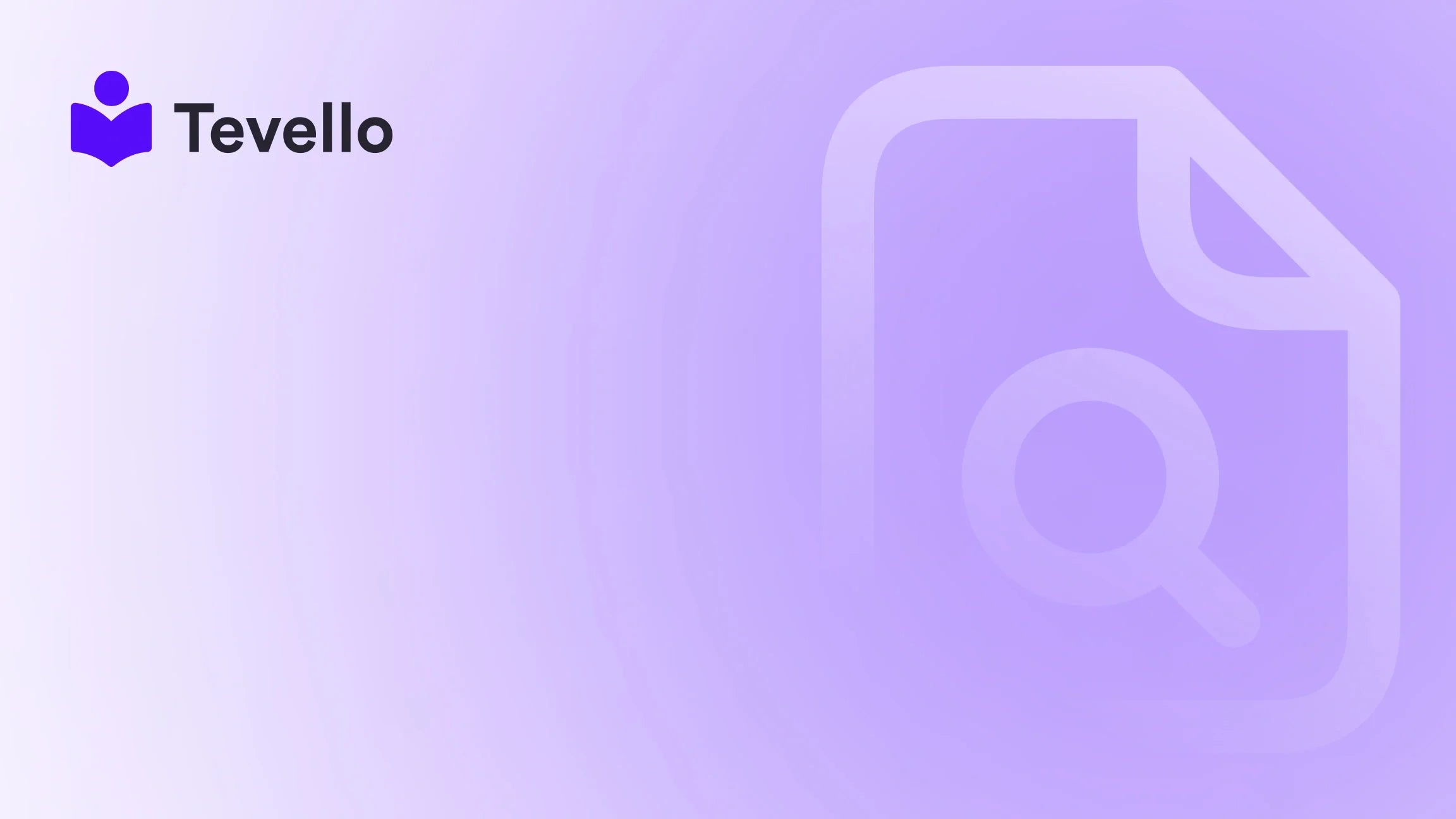Table of Contents
- Introduction
- Understanding Order Cancellations
- Why Do Orders Get Canceled?
- How to Cancel an Order on Shopify
- Best Practices for Handling Order Cancellations
- The Aftermath of Cancelled Orders: What You Should Do
- Conclusion
Introduction
Have you ever found yourself in a situation where a customer desperately wants to cancel their order, but you’re not entirely sure how to handle it? You're not alone! In fact, according to recent statistics, nearly 30% of online shoppers have canceled orders at some point. This highlights a significant reality for e-commerce businesses: managing order cancellations is an essential part of providing excellent customer service.
At Tevello, we understand how crucial it is for Shopify merchants to retain customer trust while navigating the complexities of order management. That's why we’ve dedicated this guide to helping you understand how to cancel an order on Shopify effectively.
In this post, we will delve into the nuances of order cancellation, explore reasons for cancellations, and provide you with a step-by-step guide to accomplish this task smoothly. Our goal is to equip you with the knowledge and confidence to handle cancellations effortlessly, ensuring that not only do you maintain a solid relationship with your customers, but also leverage the power of our Tevello app to enhance your online store.
Are you ready to streamline your Shopify store management? Let’s jump in!
Understanding Order Cancellations
What Does It Mean to Cancel an Order?
When we talk about canceling an order on Shopify, we refer to the process of halting any actions related to that order. Whether a customer changes their mind or an item is no longer available, knowing how to cancel an order ensures that you minimize operational disruptions and maintain customer satisfaction.
Differences Between Cancellations, Refunds, and Deletions
While the terms "cancellation," "refund," and "deletion" may seem similar, they are distinct actions:
- Cancellation refers to stopping the order from being processed, which could be initiated either by the customer or the merchant.
- Refund encompasses the act of returning funds to the customer after a sale, which is often related to a cancellation.
- Deletion implies permanently removing an order from your system, which typically happens only after an order is canceled or archived.
Understanding these differences is essential for effective order management, as they prevent any potential misunderstandings with your customers.
Why Do Orders Get Canceled?
Recognizing the common reasons behind order cancellations can help you mitigate their occurrence in your store. Here are the most prevalent reasons:
1. Unavailable Inventory
One of the most frustrating scenarios for both merchants and customers is when items ordered are found to be out of stock. This often leads to canceled orders, which can negatively affect your retail performance if not addressed promptly. Keeping your inventory updated is crucial.
2. Customer Requests
A significant percentage of cancellations stem from customer-driven reasons. Whether they’ve changed their minds, found a better deal elsewhere, or simply made a mistake during checkout, a proactive customer service team can minimize these cancellations through engagement and support.
3. Fraudulent Transactions
If you suspect that an order is fraudulent, immediate cancellation is the best course of action to prevent potential losses. Leveraging Shopify’s built-in fraud analysis tools can help you identify suspicious orders effectively.
How to Cancel an Order on Shopify
Cancelling Orders Individually
Let’s dive into the step-by-step process for canceling an order on Shopify through the Shopify Admin interface:
-
Log in to Your Shopify Admin Panel
- Ensure you have your store credentials at hand and log in to the admin dashboard.
-
Go to 'Orders'
- Navigate to Orders in the left sidebar of your dashboard.
-
Select the Order to Cancel
- Find the specific order you wish to cancel and click on it.
-
Click on 'More Actions'
- In the upper right corner of the order details page, click on the More actions dropdown menu.
-
Choose 'Cancel Order'
- From the dropdown, click on Cancel order.
-
Refund Payment Section
- You will now see options regarding refunds. Choose one:
- Refund to Original Payment Method: This is the default option and issues a full refund to the original payment method.
- Refund to Store Credit: This allows the customer to receive store credit.
- Refund Later: Select this if you wish to delay refunding the customer.
- You will now see options regarding refunds. Choose one:
-
Enter Reason for Cancellation
- Provide a reason for the cancellation in the dropdown menu, which helps maintain transparent communication with your customers.
-
(Optional) Staff Note and Notifications
- Include a staff note for internal purposes (if needed), and select the option to notify the customer of the cancellation.
-
Click 'Cancel Order'
- Finally, confirm by clicking Cancel order. You’ll see a notification that the order has been successfully canceled.
Canceling Orders in Bulk
If you have multiple orders to cancel, Shopify allows for bulk cancellations:
-
Go to 'Orders'
- From your Shopify admin, return to the Orders section.
-
Select Multiple Orders
- Use the checkboxes to select all orders you wish to cancel.
-
Click 'Cancel Orders'
- In the actions menu (indicated by the three dots), select Cancel orders.
-
Follow Steps 6 to 9 Above
- Proceed with choosing how to process refunds and confirm the cancellations as outlined earlier.
By efficiently handling cancellations, you not only improve your operational workflow but also enhance customer experience—factors that resonate with Tevello's mission of empowering Shopify merchants.
Best Practices for Handling Order Cancellations
Now that we’ve covered the process of canceling orders, let’s discuss some best practices to minimize their occurrence and handle them gracefully:
1. Maintain Accurate Inventory Levels
Regularly updating inventory levels across your platform helps prevent orders for out-of-stock items. Integrating Tevello’s robust inventory management features ensures accuracy in real-time.
2. Excellent Customer Service
Being proactive in customer service can significantly reduce order cancellations. Provide timely communication and allow customers to easily reach out for assistance.
3. Clear Return and Exchange Policies
An easily accessible and clear return/exchange policy aids customers in understanding the process, easing their minds for any potential order-related issues.
4. Utilize Customer Feedback
Listen to customer feedback regarding cancellations to identify patterns or recurring issues. This can help you adjust your offerings or services in a way that mitigates future cancellations.
The Aftermath of Cancelled Orders: What You Should Do
After you cancel an order, there may be follow-up responsibilities:
Follow-Up Actions Based on Order Status
- Paid for but Not Fulfilled: If the order was paid, select whether to issue a full refund, store credit, or refund later.
- Fulfilled but Payment Not Collected: This scenario requires initiating the returns process to recover items sent to the customer.
- Not Paid and Not Fulfilled: Archive the order if auto-archiving isn’t enabled.
Conclusion
Navigating the world of order cancellations can be daunting for any Shopify merchant. However, understanding the processes and best practices associated with cancellations will not only help you streamline operations but also foster a better relationship with your customers.
If you’re ready to take control of your e-commerce business and efficiently manage your online courses or digital products alongside your Shopify orders, we invite you to start your 14-day free trial of Tevello today. With our powerful all-in-one platform, you can empower your store while ensuring robust order management and customer satisfaction.
FAQ
Q: Can customers cancel their orders directly?
A: No, customers cannot cancel orders directly through Shopify. They must contact customer service for assistance.
Q: What happens after I cancel an order?
A: The order is marked as canceled, and certain follow-up actions may be needed, including issuing refunds.
Q: How can I minimize order cancellations?
A: Keeping inventory up-to-date, offering excellent customer service, and having clear policies can all help reduce cancellations.
Q: Is it possible to recover an order once canceled?
A: No, once an order is canceled, it cannot be reactivated, but you can process a new order if a customer wishes to complete their purchase.
Q: How does Tevello help in managing online courses?
A: Tevello offers a comprehensive platform for creating, managing, and selling online courses seamlessly integrated into your Shopify store.
Stay ahead in the competitive e-commerce landscape and enhance the way you manage your Shopify orders!