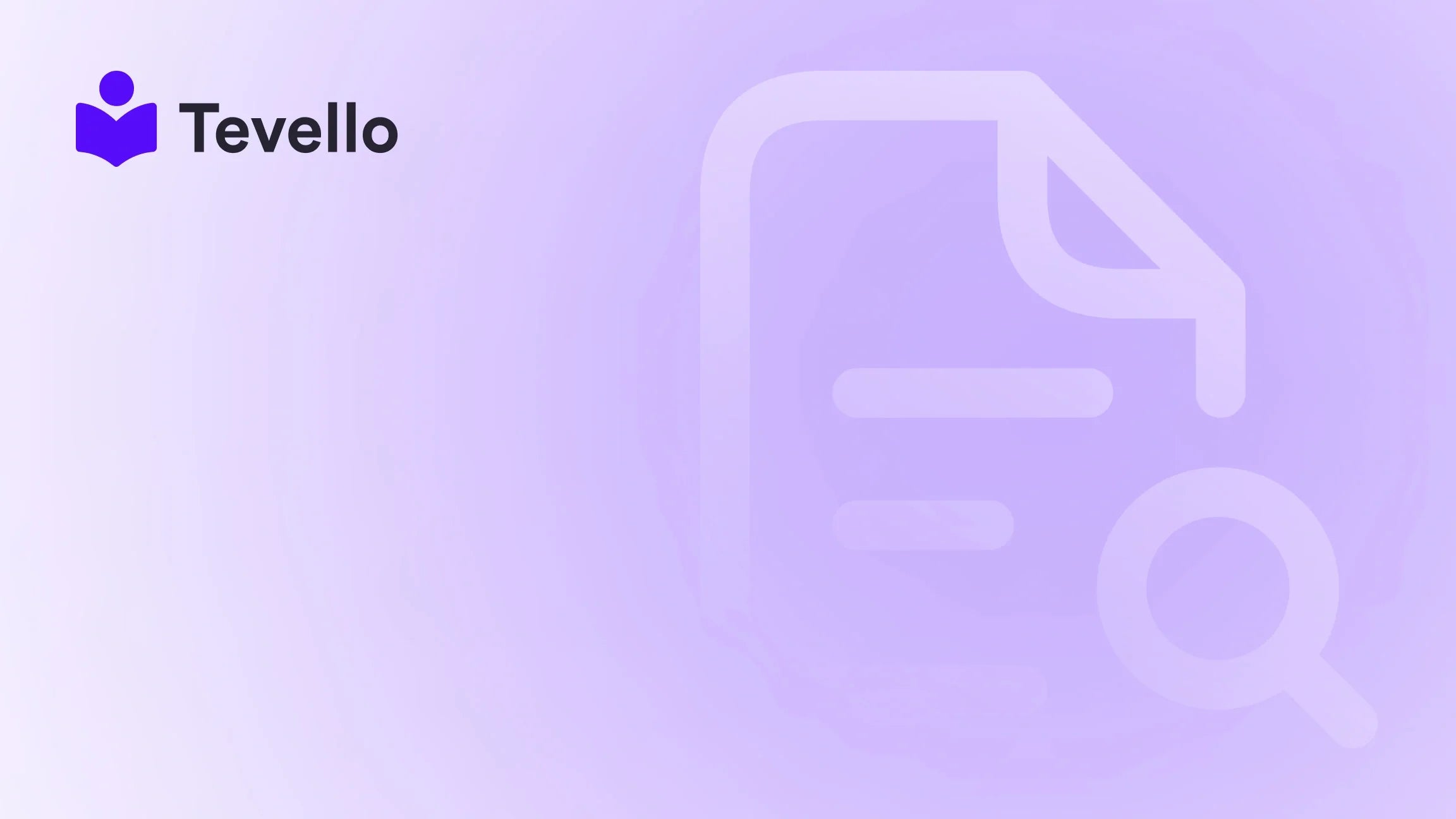Table of Contents
- Introduction
- Understanding the Importance of Font Choice
- Dive into CSS for Advanced Customization
- Using Shopify Apps for Font Customization
- Tips for Successful Font Customization
- Conclusion
Introduction
Did you know that users form an opinion about your website within just 2.6 seconds? This staggering statistic underscores the importance of every element on your e-commerce site, especially product descriptions. A well-formatted product description not only enhances readability but also engages potential customers, ultimately impacting your conversion rates. As more entrepreneurs turn to Shopify to launch their online stores, understanding how to customize your product descriptions—including changing fonts—becomes crucial.
In this blog post, we will explore how to change the font in Shopify product descriptions, focusing on methods that enhance the visual appeal and readability of your online store. Whether you're a seasoned merchant or just starting out, this guide is designed to provide you with actionable insights. We will delve into different strategies, from basic font adjustments using Shopify's built-in features to advanced changes through CSS code.
As we guide you through these processes, we will also highlight how Tevello can support your journey in creating, managing, and selling digital products and courses directly within your Shopify store, empowering you to unlock new revenue streams. Are you ready to elevate your Shopify store's design? Let’s get started!
Understanding the Importance of Font Choice
Before diving into the technicalities of changing fonts, it's essential to recognize why font choice matters in your product descriptions.
- Brand Identity: The typography you choose can significantly affect how customers perceive your brand. A clean, modern font may convey professionalism, while a playful font can reflect creativity and fun.
- Readability: Fonts play a critical role in how easily customers can read your product descriptions. Poor font choices can lead to frustration and may cause customers to leave your site.
- Mobile Optimization: With a growing number of consumers shopping on mobile devices, ensuring that your font is legible on smaller screens is vital for maintaining user engagement.
- User Experience: A well-structured product description with appropriate font styling enhances the overall shopping experience, leading to higher customer satisfaction.
At Tevello, we believe in empowering Shopify merchants to create visually appealing and engaging online stores. By taking the time to customize your fonts, you can strengthen your brand's identity and improve user experience.
Dive into CSS for Advanced Customization
If you want to take your font customization to the next level, modifying CSS (Cascading Style Sheets) is an effective method. CSS allows you to apply specific styles to different elements on your website, including fonts.
Basic Steps to Access Your Theme’s CSS
- Log into Your Shopify Admin Panel: Go to your Shopify dashboard and log in.
- Navigate to Online Store: Click on "Online Store" from the left sidebar.
- Select Themes: Under the "Themes" section, find the theme you are currently using.
- Edit Code: Click on "Actions" and then "Edit Code" to access your theme files.
Adding Custom CSS for Product Descriptions
To change the font for your product descriptions, you will need to insert a CSS snippet into your theme's stylesheet. Follow these steps:
-
Locate the CSS File: In the theme editor, look for a file named
theme.scss.liquid,styles.css.liquid, or similar in the "Assets" folder. -
Insert the CSS Code: Scroll to the bottom of the file and add the following code:
Note: Make sure to replace.product__description.rte { font-family: "Your Desired Font Name", sans-serif; color: #YourColorCode; /* Optional: Change text color */ }"Your Desired Font Name"with the name of the font you want to use and#YourColorCodewith the hexadecimal color code for your text. - Save Your Changes: After adding the code, click "Save" to apply the changes.
This method provides a straightforward way to customize the font in your product descriptions. However, if you prefer not to delve into code, there are also user-friendly tools available.
Using Shopify Apps for Font Customization
For those who may not be comfortable with coding, Shopify offers various applications that can simplify the process of changing fonts in product descriptions. Two popular apps include EComposer Page Builder and Fontify.
Option 1: Using EComposer Builder
EComposer is a powerful page builder that allows you to customize fonts without writing code. Here’s how to use it for your product descriptions:
- Install EComposer: If you haven’t already, install the EComposer Page Builder app from the Shopify App Store.
- Create a New Page: Open EComposer and select the "Create page" option.
- Choose Product Page Template: From the available templates, choose one that fits your needs.
- Edit Product Description: Click on the product description section within EComposer's editor.
- Change Typography: Navigate to the "Design" palette icon on the right side. Select "Typography" and adjust the font settings according to your preferences.
- Publish Changes: Once satisfied with your adjustments, click "Publish" to make them live on your store.
Option 2: Using Fontify
Fontify is another excellent option that offers both free Google Fonts and a subscription model for custom fonts. Here’s how to use Fontify:
- Install Fontify: Add the Fontify app to your Shopify store.
- Select Your Theme: Choose the theme you want to modify.
- Choose Fonts: Navigate to the "Assign font to elements" section and select "Paragraph" for product descriptions.
- Save Changes: Click "Save" to apply your selected fonts.
Using these applications allows you to make font adjustments quickly and efficiently, without needing to edit code directly.
Tips for Successful Font Customization
Changing fonts in your product descriptions is more than just selecting a style; it's about creating a cohesive brand identity and ensuring readability. Here are some tips to keep in mind when customizing your fonts:
- Maintain Consistency: Use the same font styles across your store to create a unified look. This consistency builds brand recognition and trust.
- Test on Multiple Devices: Always preview your changes on both desktop and mobile devices to ensure that your fonts look good and are legible across all screen sizes.
- Limit Font Choices: Stick to 2-3 fonts maximum for your entire site. This approach prevents visual clutter and keeps your design clean.
- Consider Readability: Choose fonts that are easy to read, especially for long product descriptions. Avoid overly decorative fonts that can distract from the content.
- Use Responsive Typography: Implement media queries in your CSS to adjust font sizes based on the device screen size. This ensures that your text remains readable on all devices.
Conclusion
Changing the font in your Shopify product descriptions is a powerful way to enhance your brand’s identity and improve user experience. Whether you choose to modify your theme’s CSS directly or use user-friendly apps like EComposer or Fontify, the ability to customize fonts gives you creative control over how your products are presented.
At Tevello, we are committed to empowering Shopify merchants like you to build vibrant online communities and unlock new revenue streams through innovative digital products and courses. If you're ready to elevate your Shopify store, consider starting your journey with us today.
Start your 14-day free trial of Tevello today! Install the all-in-one course platform for Shopify.
FAQ
1. How can I ensure my chosen fonts look good on mobile devices?
To ensure your fonts are mobile-friendly, test them on various devices and use CSS media queries to adjust font size for different screen widths.
2. What fonts are best for mobile product descriptions?
Fonts like Open Sans, Lato, and Helvetica are known for their readability on mobile devices. Stick to sans-serif fonts for a cleaner look.
3. Can I revert changes if something goes wrong?
Yes, always back up your theme before making changes. If something goes wrong, you can revert to the previous version or remove the specific code snippet you added.
4. Is it possible to change the font for specific elements only?
Absolutely! You can use specific CSS selectors to target only certain elements, such as just the product description or headings, allowing for tailored designs.
5. How do I select a new font?
You can choose fonts from resources like Google Fonts and Adobe Fonts, which offer a wide variety of free options that can easily be integrated into your Shopify store.
By taking the time to customize your product descriptions, you're not just enhancing your website; you're creating a shopping experience that speaks to your brand's values and connects with your audience. Let's embark on this journey together!