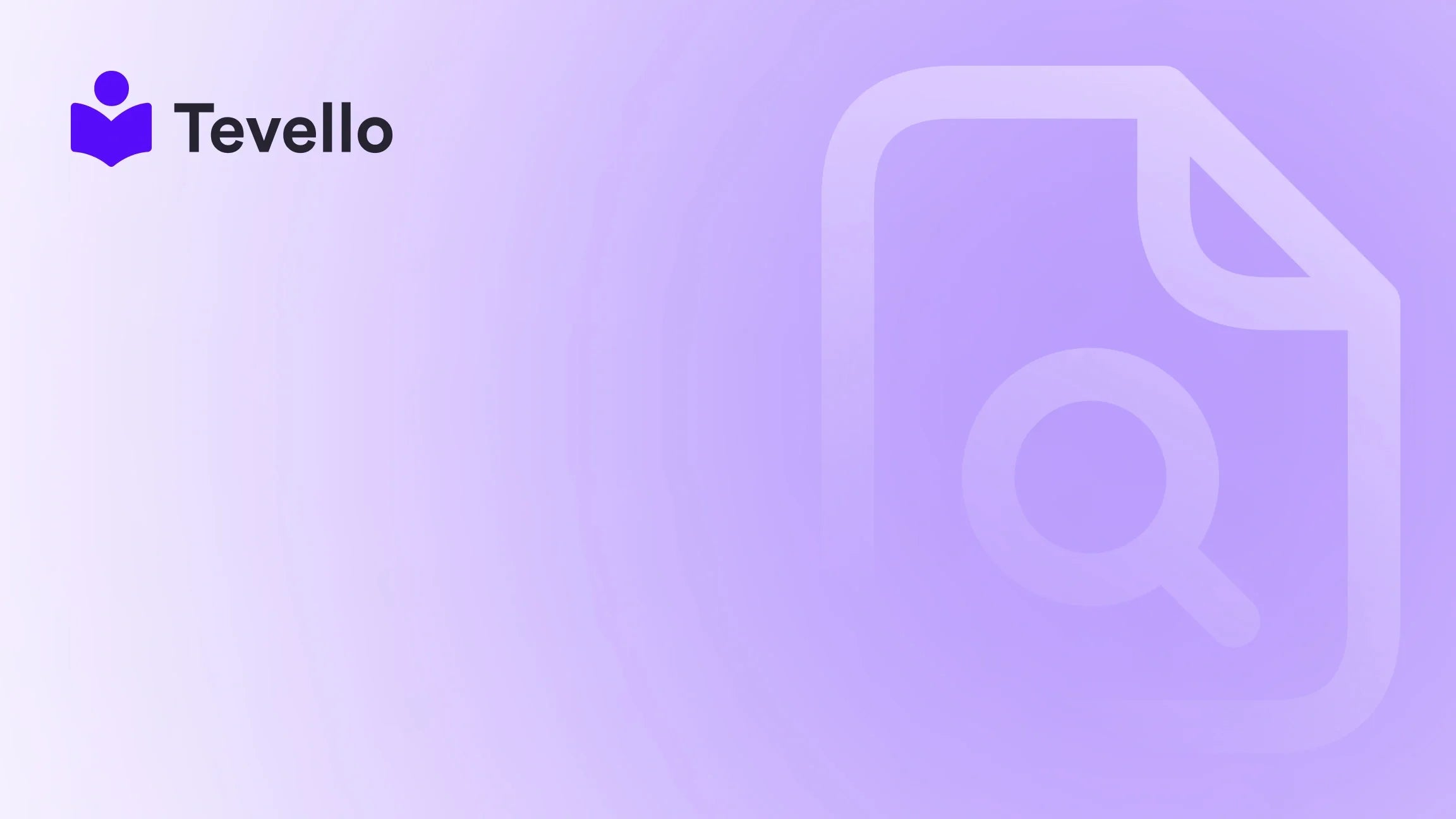Table of Contents
- Introduction
- Why Backup Your Shopify Store?
- Understanding the Shared Responsibility Model
- How to Backup My Shopify Store
Introduction
Did you know that 66% of small businesses experience data loss due to unforeseen circumstances like user error, system crashes, or malicious attacks? The stakes are high in the booming world of e-commerce, and this statistic should serve as a wake-up call to all Shopify merchants. Imagine investing countless hours curating products, designing your store, and building your brand, only to lose it all in a matter of minutes due to a single misclick or malfunctioning app.
As we dive into the importance of having a robust backup plan for our Shopify store, we’ll uncover various strategies to protect our valuable data. With the knowledge economy flourishing, giving our customers the best possible experience is essential. Retaining their trust is directly tied to how well we can recover from missteps.
Here at Tevello, we firmly believe in empowering Shopify merchants like us to unlock new revenue streams and build meaningful connections with our audience. By integrating a user-friendly platform capable of creating, managing, and selling online courses and digital products, we eliminate the need for external platforms and streamline everything within Shopify. In this comprehensive blog post, we will explore how to effectively back up our Shopify store and secure our data, allowing us to focus on growing our businesses without worrying about sudden data loss.
Let’s get started on discovering how we can easily back up our Shopify store, ensuring we've taken the right steps to safeguard our digital assets.
Why Backup Your Shopify Store?
Backing up our Shopify store is not just a precaution; it's a necessity. Here's why:
- Prevent Data Loss: The leading cause of issues in Shopify stores is user error, which can lead to accidental deletions or unwanted changes. A backup ensures we can revert to a previous state without losing our progress.
- App Integration Risks: Integrating third-party apps into our store can introduce risks like corrupting data or conflicting settings. Keeping backups before and after app installations can save us from potential disasters.
- No Native Backups: Shopify does not provide a native backup option for our store data. While they maintain records for their platform, we don’t have access to individual account backups, making it crucial for us to implement our own solutions.
Having realized the importance of regular backups, let's delve deeper into how we can effectively back up our Shopify store.
Understanding the Shared Responsibility Model
Before we explore backup methods, it's essential to understand Shopify's Shared Responsibility Model. Shopify ensures their platform's infrastructure, software, and disaster recovery processes function seamlessly. However, we— as merchants— bear the responsibility for securing our account-level data.
This model means we must take steps to ensure our data is safe from user errors, third-party app issues, and other potential vulnerabilities. By actively engaging in our store's data security, we can avoid the negative consequences of a worst-case scenario.
How to Backup My Shopify Store
We can back up our Shopify store using three primary methods: manual backup, building our own customized backup solution, and leveraging third-party backup solutions. Let's explore each in detail.
1. Manual Backup and Restore
Step 1: Export Data to CSV Files
The first method involves manually exporting key data to CSV files. While this option requires more effort on our part, it allows us to maintain a solid baseline backup of critical elements from our store.
Essential Data to Export:
- Products: Navigate to Products in the Shopify admin panel and select Export. Choose “All products” to create a comprehensive backup.
- Customers: Access your Customers section, then follow the same export process.
- Orders: It's also beneficial to export Orders for data consistency.
Important Note: According to Shopify’s guidelines, take caution with CSV files. Sorting or manipulating the exported files can inadvertently corrupt our data, making it vital to handle them carefully.
Step 2: Copy and Paste Other Relevant Store Data
Not all data can be captured through CSV files, including custom categories, blog posts, and FAQs. For this, we should manually copy and paste relevant information into a secure document. Here’s how:
- Blog Posts: Copy the blog text and any associated images.
- Pages: Document important pages such as About Us, Contact Us, and Policies.
- Custom Content: Anything unique to our store that may not be captured in the CSV export should be manually saved.
Step 3: Organize and Secure Your Backup
Once we've exported and copied the necessary data, it's time to organize everything. We recommend saving our backed-up data in organized folders on our computer or a cloud storage solution like Google Drive for easy access during restoration.
Security Best Practices:
- Encryption: Protect backup files with encryption. This adds a layer of security in case unauthorized users attempt to access our data.
- 3-2-1 Rule: Follow the 3-2-1 rule by keeping three backups in two different locations, one of which is off-site.
- Regular Testing: Regularly test and validate our backups to ensure everything is functioning as intended.
Step 4: Frequent Updates
Since this is a manual process, we need to create a routine for when to back up. Consider daily or weekly backups, especially after major store updates or before installing new apps.
2. Build Your Own Backup Solution
For those with development resources, creating a custom backup solution via the Shopify API can be a viable option. Here’s a simplified process for doing so:
Step 1: Learn About Shopify APIs
Before starting, familiarize ourselves with Shopify's API documentation. This step will guide us on how to pull data into our backup tool effectively.
Step 2: Set Up API Calls
Build an infrastructure that allows regular API calls to gather data regarding products, orders, and customers. This automation will save time by ensuring backups occur without manual intervention.
Step 3: Implement Security Measures
Follow the same security measures as mentioned earlier:
- Ensure data encryption
- Employ the 3-2-1 rule for backing up across different mediums
- Regularly test the solution
3. Third-Party Backup Solutions
While the manual and custom solutions are effective, using dedicated third-party backup solutions can simplify the backup process significantly. Here are some options:
Benefits of Using a Third-Party Backup Solution:
- Automated Backups: Automate backups to eliminate the need for manual intervention.
- User-Friendly Interface: Many backup apps offer simple dashboards where we can monitor and manage backups easily.
- Quick Restorations: Should we encounter data loss, third-party solutions usually allow for one-click restoration for all backed-up data, including entire theme restorations.
At Tevello, we recommend using Rewind Backups or Backup Master, both adaptable to our specific needs.
Why Rewind?
Rewind offers daily automated backups, on-demand backups, and easy restoration features to keep our store protected.
Key functionalities:
- Automatic daily backups
- Restoring entire stores or individual items with just one click
- Instant notifications for unexpected changes or errors
To explore powerful backup features, check out our feature set here.
Pricing Considerations
Investing in a reliable backup solution can be a worthwhile business expense that safeguards against complicated data recovery processes. Understanding clear pricing structures is vital for planning.
At Tevello, we've designed a transparent pricing model without hidden fees, making it easier for Shopify merchants to choose a solution that corresponds to their needs. For detailed information on our pricing options, visit our pricing page.
Conclusion
Backing up our Shopify store is an essential practice, and ensuring we have comprehensive strategies in place can save us from potential disasters. With multiple options available—whether manual, custom-built, or third-party—we can select the one that best fits our operational needs.
We must stay vigilant and proactive about protecting our data, as the consequences of neglect can be significant. No one wants to face the headache of losing weeks of work due to a preventable issue.
Focus on the growth of our Shopify store and the relationships we build with our audience, knowing we can rest easy with flexible backup solutions. If you're ready to protect your e-commerce business effectively, don't wait; start your 14-day free trial of Tevello today and explore our seamless integration with Shopify that empowers our online community.
FAQ
Can I reset my Shopify store if I lose data?
Yes, you can restore your Shopify store from backups if you’ve implemented any of the backup methods discussed in this blog post.
How often should I back up my Shopify store?
It’s advisable to back up your store on a regular basis, particularly after significant updates or before installing new apps. Daily backups are ideal, but at a minimum, consider a weekly schedule.
Does Shopify offer backup solutions?
Shopify does not provide native backup options for individual merchant accounts. Merchants are responsible for implementing their own backup solutions.
What data should I prioritize for backups?
Key data to prioritize for backups includes products, customers, orders, and theme files. Additionally, any unique content like custom categories, blog posts, and store policies should also be backed up.
Taking charge of our backup processes means we're investing in the future of our business while building strong connections with our customer base. Let’s ensure we make the most out of our Shopify stores!