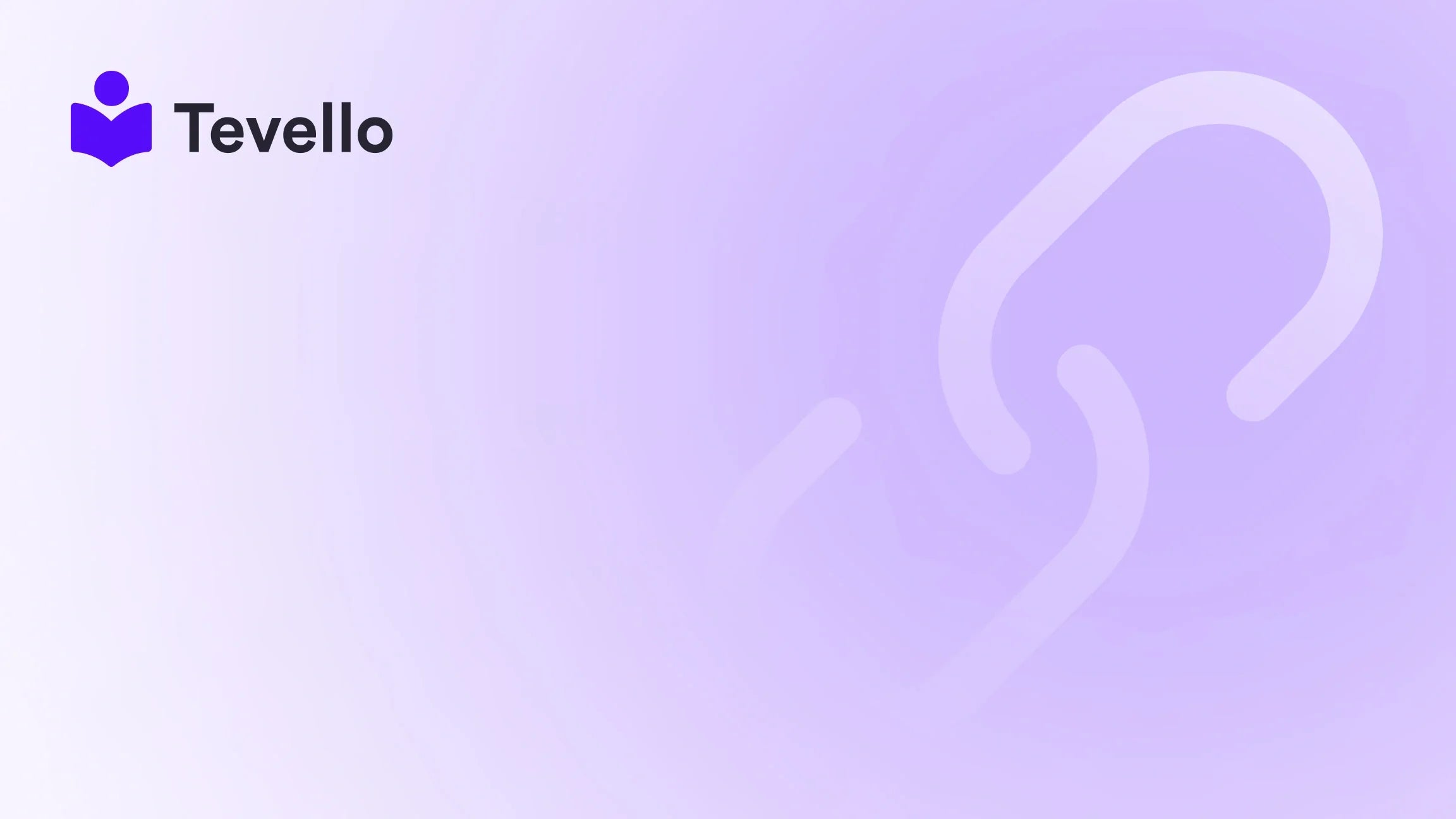Table of Contents
- Introduction
- Why Adding Videos is Essential for Your Shopify Store
- Methods to Add Videos to Your Shopify Store
- Conclusion
Introduction
Did you know that including a video on a landing page can increase conversions by up to 80%? The sheer power of visual content in drawing attention and engaging potential customers cannot be overstated. As e-commerce continues to evolve, merchants are presented with abundant opportunities to diversify revenue streams and enhance customer experiences. For Shopify store owners, this translates into integrating multimedia elements, such as engaging videos, right into their storefronts.
Adding videos to your Shopify store isn't just about showcasing products; it’s about establishing your brand’s storytelling and enhancing customer engagement. The question remains: How do we effectively and efficiently add videos to our Shopify stores while maintaining control over the viewer experience? That's where Tevello comes in.
At Tevello, we believe in empowering Shopify merchants like you with the tools to unlock new revenue streams and build meaningful connections with your audience. Our all-in-one solution lets you create, manage, and sell online courses and digital products directly within your Shopify store, seamlessly integrating these features to eliminate the need for external platforms.
In this extensive guide, we will explore various methods for adding videos to your Shopify store, from the basics of direct uploads to utilizing alternative platforms and apps. By the end, you'll be equipped with the knowledge and best practices to elevate your e-commerce store with vibrant video content.
Why Adding Videos is Essential for Your Shopify Store
The knowledge economy is on the rise; consumers want immersive shopping experiences that go beyond static images and text. Here are a few compelling reasons to incorporate video content into your Shopify store:
- Increased Engagement: Videos can captivate your audience and keep them on your site longer. Studies have shown that customers are likely to spend more time on pages that contain video content.
- Enhanced Brand Storytelling: Videos empower you to share your brand’s story, values, and personality in a dynamic way that resonates with your audience.
- Improved Conversion Rates: Adding videos to product pages can significantly boost conversion rates, as customers are better able to visualize the use and benefits of your products.
- Stronger SEO Performance: Search engines favor diverse content, and videos can help improve your site's SEO rankings, leading to increased organic traffic.
Does your Shopify store currently utilize video content? If not, it might be time to explore the possibilities!
Methods to Add Videos to Your Shopify Store
Now that we've established the importance of video content, let’s dive into the different methods you can employ to add videos to your Shopify store. We will discuss various techniques, best practices, and troubleshooting strategies to ensure your videos enhance your store effectively.
Method 1: Uploading Videos Directly to Shopify
This method gives you complete control over your video content, ensuring no external ads disrupt the customer experience. Here's how you can upload videos directly:
Step 1: Log into Your Shopify Admin Panel
Start by logging into your Shopify account and accessing your admin panel.
Step 2: Open the Theme Customizer
Navigate to “Online Store” from the left menu, click on “Themes,” and then hit “Customize” to open the Theme Customizer for your current theme.
Step 3: Add a Video Section to the Homepage
In the Theme Customizer, scroll through the homepage sections to find a section that supports media uploads. If not, create a custom content section where you can add your video.
Step 4: Upload the Video File
Click on "Upload" in the media section to select the video file from your computer. Ensure that the video complies with Shopify’s file requirements (such as MP4 format and being under 4GB).
Step 5: Customize Video Settings
Adjust settings like position, size, and autoplay options (if available). You can also add titles and descriptions to enhance visibility.
Step 6: Preview and Save
Preview your video across both desktop and mobile views. If you are satisfied with how it looks, don't forget to save the changes.
This direct integration method allows you to put your brand's best foot forward and maintain a polished appearance throughout your online store.
If you're enthusiastic about enhancing your store with videos, start your 14-day free trial of Tevello today and explore more possibilities!
Method 2: Embedding Videos from Alternative Hosting Platforms
Using dedicated video-hosting platforms like Vimeo or Wistia allows you to embed videos on your Shopify store while maintaining more control over branding without the distractions of ads.
Step 1: Choose Your Video Hosting Platform
Select from various platforms such as Vimeo, Wistia, or even self-hosting options. These platforms provide robust management and customization tools to tailor your videos to your brand’s needs.
Step 2: Obtain the Embed Code
Once your video is uploaded to your chosen platform, obtain the embed code for that video. Remember to customize settings such as autoplay, mute, and loop before copying the code.
Step 3: Add the Video Embed Code to Shopify
Go back to your Shopify admin, proceed to the Theme Customizer, and select the section you want to embed the video in. Switch to the HTML editor and paste the embed code you copied from the hosting platform.
Step 4: Customize Video Appearance and Functionality
Adjust the video’s dimensions and positioning in the embed code to ensure it aligns with your store's aesthetics.
Step 5: Preview and Publish
Test the video functionality on different devices to ensure a seamless viewing experience. Once satisfied, save and publish the changes to your live Shopify homepage.
By utilizing alternative video hosting platforms, we can elevate branding while keeping the customer experience top-notch.
Method 3: Using Shopify Apps for Video Integration
If coding isn’t your forte, don’t worry! Numerous Shopify apps simplify the process of adding videos without requiring technical expertise. Here’s how:
Step 1: Select a Suitable Shopify App
Explore apps in the Shopify App Store like Shogun, PageFly, or POWr Video. These apps offer user-friendly features, making video integration a breeze.
Step 2: Install the App
Search for your chosen app in the Shopify App Store, click “Add App,” and follow the prompts to install it into your store.
Step 3: Add a Video Section with the App
Within the app interface, locate the option to add a video to your homepage. Choose to upload your video file or embed it from an alternative platform.
Step 4: Customize the Video Section
Use the app’s tools to adjust video size, layout, and autoplay settings according to your store’s branding.
Step 5: Preview and Publish
Make sure to preview how your video displays across devices. After verifying everything is working smoothly, save and publish the updates.
By taking advantage of user-friendly apps, we can streamline our video integration process and focus on what truly matters: connecting with our customers.
Troubleshooting Common Issues with Video Integration
Even with the best plans in place, issues can arise during video integration on Shopify. Here are some common problems and their solutions:
-
Video Not Displaying Correctly: Ensure your video file is in the MP4 format and that your theme supports video embedding in the selected section. If issues persist, try clearing your browser cache.
-
Slow Loading or Buffering Videos: Compress your video file size to allow faster loading times. Also, consider hosting on platforms like Vimeo or Wistia that offer optimized delivery for enhanced performance.
-
Autoplay Not Working: Note that many browsers restrict autoplay unless the video is muted. Make sure your video settings include muted autoplay, or check your app settings to enable this functionality.
Best Practices for Adding Videos to Your Shopify Homepage
Here are some vital best practices to keep in mind when integrating videos into your Shopify store:
-
Choose Relevant Content: Ensure that your videos directly resonate with your brand and audience. Whether showcasing product usage or offering behind-the-scenes insights, your video content should capture attention meaningfully.
-
Keep Videos Concise: Aim for 30-60 seconds in length to maintain viewer engagement and communicate key points effectively.
-
Optimize File Sizes: Compress video files to ensure fast loading. Tools like HandBrake can help reduce size without sacrificing quality.
-
Include Captions or Subtitles: Providing captions enhances accessibility for viewers who watch videos without sound.
-
Position Videos Prominently: Place videos in highly visible areas on your homepage to guarantee maximum engagement.
-
Test across Devices: Always check how videos display on various devices to ensure a seamless experience for all visitors.
Enhance Your Video Content with Tevello
As we’ve seen, integrating videos into your Shopify store is not just a trend but a necessity for modern e-commerce. At Tevello, we empower Shopify merchants by providing an all-in-one solution to manage courses, community features, and more within the Shopify ecosystem.
Curious about how we can support you in elevating your store’s experience? Explore our powerful, all-in-one feature set for course creation, communities, and digital products to unlock new avenues for engagement and revenue.
Conclusion
Adding videos to your Shopify store is essential in fostering deeper connections with your audience and boosting conversions. By employing the strategies outlined in this guide, you can take control of your video content, enhance your store’s aesthetics, and provide a seamless customer journey.
Now is the time to act. Take the first step toward enriching your e-commerce experience by starting your 14-day free trial of Tevello today. We are here to support you in maximizing your Shopify store’s potential with engaging multimedia content.
FAQ
Q1: What video formats are supported by Shopify?
Shopify supports MP4 and MOV video formats, with an upload limit of 1 GB per video.
Q2: Can I embed videos from platforms like YouTube?
While you can embed videos from platforms like YouTube, using alternative hosting services allows you to maintain better control over your brand's presentation.
Q3: How do I ensure my videos are optimized for fast loading?
Compress your video files using tools like HandBrake to reduce their size without sacrificing quality, and consider hosting on platforms that specialize in video delivery.
Q4: Is there a risk of ads appearing if I use external video sources?
Yes, using platforms like YouTube means risking external ads appearing, which can disrupt your customers' experience. Choose dedicated hosting options for better control.
Q5: Can I customize the size and placement of the video in my store?
Absolutely! Whether you are uploading directly or using an embed code, you can customize the placement and size of your video to match your store’s layout and branding.
By focusing on high-quality content and user-friendly integration methods, we can help foster a stronger connection between your brand and customers, elevating your e-commerce strategy in the digital marketplace.