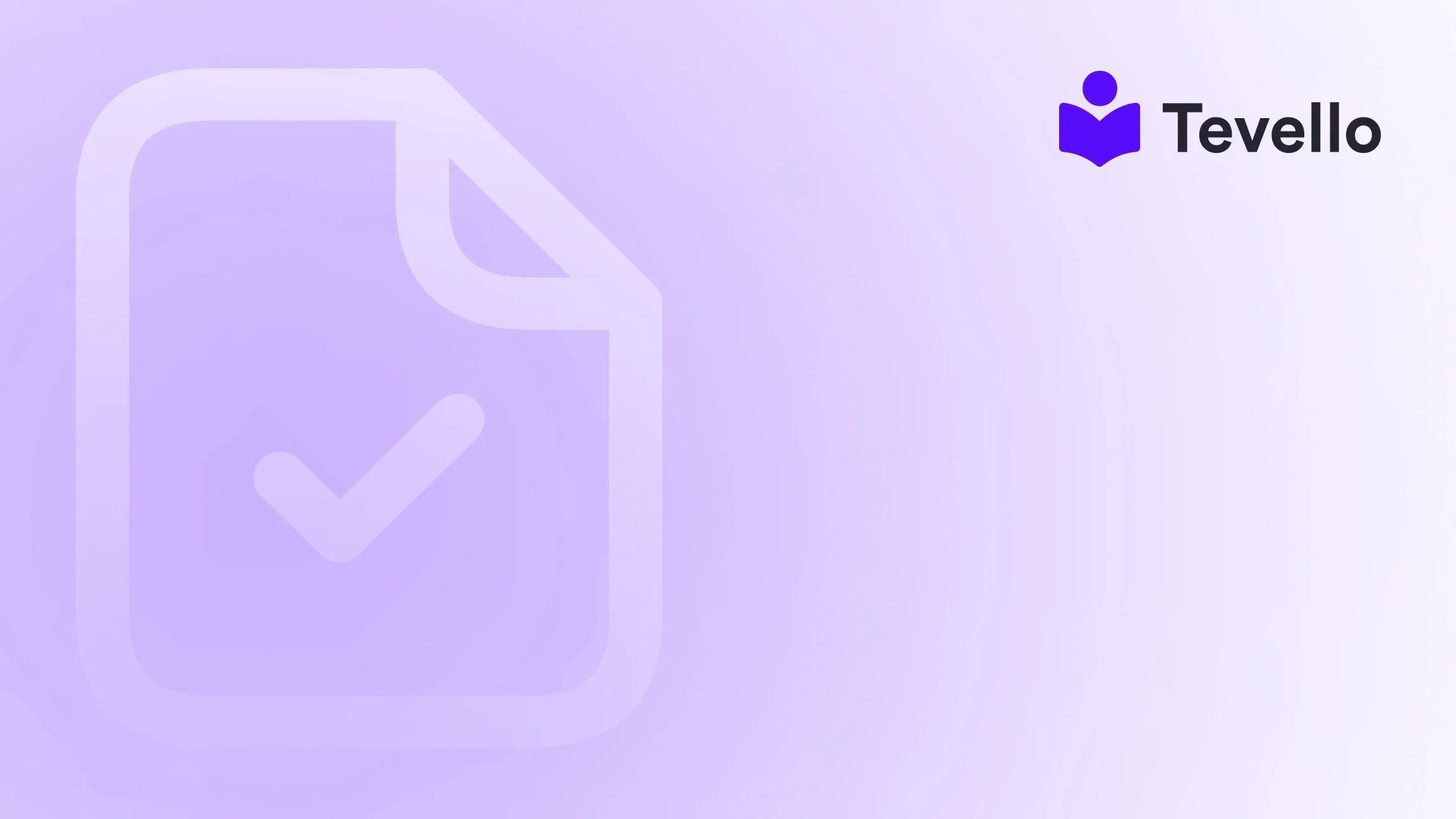Table of Contents
- Introduction
- Understanding the Importance of Facebook Integration for Shopify
- Step-by-Step Guide: How to Add Shopify Products to Facebook
- Best Practices for Managing Your Facebook Shop
- Measuring Success: Analyzing Performance
- Leveraging Tevello for Enhanced E-commerce Strategies
- Conclusion
Introduction
Did you know that over 2.8 billion people use Facebook every month? This staggering statistic highlights the immense potential of the platform for e-commerce businesses. For Shopify merchants, tapping into this audience is crucial in diversifying revenue streams and enhancing visibility. But how do you effectively connect your Shopify store with Facebook to maximize your reach?
In today's fast-evolving digital landscape, mastering the integration of e-commerce platforms with social media is more than just a trend; it's a necessity. As consumers increasingly turn to social platforms for shopping, understanding how to add Shopify products to Facebook can significantly impact your business's success. This post will delve deep into the steps required to integrate your Shopify products with Facebook, explore the benefits of doing so, and offer best practices to ensure a seamless experience for your customers.
At Tevello, we believe in empowering Shopify merchants to unlock new revenue streams and build meaningful connections with their audience. Our all-in-one solution simplifies the process of selling online courses and digital products while building vibrant online communities. By seamlessly integrating into Shopify, we eliminate the need for external platforms, allowing you to focus on what matters most—growing your business.
So, are you ready to elevate your Shopify store's visibility and drive more sales? Join us as we explore the intricate process of adding your products to Facebook and discover how Tevello can support you on your journey.
Understanding the Importance of Facebook Integration for Shopify
Before we dive into the how-tos, let’s discuss why integrating your Shopify store with Facebook is essential.
Expanding Your Reach
Facebook offers a vast audience that can be leveraged to drive traffic to your Shopify store. By listing your products on Facebook, you tap into a user base that is already engaged and looking for products similar to what you offer.
Enhancing Customer Convenience
With Facebook's shopping features, customers can browse and purchase products directly within the platform, reducing friction in the buying process. This convenience often leads to increased sales and customer satisfaction.
Building Community
Integrating your Shopify products with Facebook allows you to build a community around your brand. You can engage with your customers through posts, comments, and Messenger, fostering deeper relationships and encouraging repeat business.
Driving Sales through Ads
By adding your products to Facebook, you can create targeted ads that reach specific demographics, improving your chances of converting views into sales. Facebook's robust advertising tools allow you to tailor your messages to potential customers.
Step-by-Step Guide: How to Add Shopify Products to Facebook
Now that we understand the importance of Facebook integration, let's outline the steps for adding your Shopify products to the platform.
Step 1: Set Up Your Facebook Business Account
Before you can integrate your products, you need to have a Facebook Business account. If you don’t have one yet, here’s how to set it up:
- Go to Facebook Business: Visit the Facebook Business page and click on "Create Account."
- Fill in Your Business Details: Enter your business name, your name, and your business email.
- Complete the Setup: Follow the prompts to complete your account setup.
Step 2: Connect Your Shopify Store to Facebook
Once your Business account is set up, the next step is to connect it to your Shopify store. Here’s how:
-
Install the Facebook App on Shopify:
- Log in to your Shopify admin panel.
- Go to the Shopify App Store and search for the “Facebook” app.
- Click on “Add App” and follow the installation prompts.
-
Connect Your Facebook Account:
- After installing, you’ll be prompted to connect your Facebook account.
- Log in to your Facebook Business account and authorize the connection.
-
Choose Your Facebook Page:
- Select the Facebook Page that you want to connect to your Shopify store.
Step 3: Set Up Facebook Commerce Manager
The Facebook Commerce Manager allows you to manage your products on Facebook. Here’s how to set it up:
-
Access Commerce Manager:
- In your Facebook Business account, navigate to Commerce Manager.
- Select “Data Sources” and then “Catalogs.”
-
Create a Product Catalog:
- Click on “Create Catalog,” choose “E-commerce,” and follow the prompts to set it up.
-
Link Your Catalog to Shopify:
- Return to your Shopify admin panel, and in the Facebook app settings, select the catalog you just created.
Step 4: Sync Your Products
With your Facebook account and product catalog set up, it’s time to sync your products.
-
Product Visibility:
- In your Shopify admin, navigate to “Products.”
- Select the products you wish to sync with Facebook.
-
Set Facebook Visibility:
- In the product details page, scroll down to the “Sales Channels” section.
- Ensure that the checkbox for Facebook is selected.
-
Publish Your Products:
- Click “Save,” and your products will be sent to Facebook for approval.
Step 5: Customize Your Facebook Shop
Once your products are synced, you can customize your Facebook Shop to enhance the shopping experience.
-
Access Your Facebook Page:
- Go to your Facebook Business Page and click on “Shop.”
-
Edit Your Shop:
- Click on “Settings” to customize your shop’s layout, policies, and appearance.
- You can add a banner, description, and other visuals that reflect your brand.
-
Organize Your Products:
- Use collections to group similar products, making it easier for customers to browse.
Step 6: Promote Your Facebook Shop
Now that your products are live on Facebook, it’s time to promote your shop.
-
Create Targeted Ads:
- Use Facebook Ads Manager to create targeted advertising campaigns that showcase your products.
- Look into utilizing retargeting ads to reach visitors who have previously engaged with your store.
-
Engage with Your Audience:
- Regularly post updates, promotions, and engaging content to keep your audience interested.
- Encourage customer reviews and engage in conversations in the comments to build community.
-
Leverage Facebook Insights:
- Utilize Facebook Insights to track the performance of your products and ads.
- Adjust your strategies based on the data to maximize your reach and sales.
Best Practices for Managing Your Facebook Shop
While setting up your Shopify products on Facebook is crucial, managing the shop effectively is equally important. Here are some best practices to keep in mind:
Regular Updates
Keep your product listings up to date. Regularly check for any changes in pricing, availability, or product details and ensure these are reflected on your Facebook shop.
High-Quality Images
Use high-quality images for your products. Customers are more likely to purchase items that are well-presented. Consider including multiple images showcasing different angles and uses of the product.
Engaging Content
Create engaging content that resonates with your audience. This could be tutorials, customer testimonials, or behind-the-scenes looks at your business. Engaging content helps build a community around your brand.
Utilize Facebook Live
Consider using Facebook Live to showcase new products or conduct Q&A sessions. This interactive format can enhance customer engagement and drive immediate sales.
Measuring Success: Analyzing Performance
To ensure your Facebook integration is successful, you need to measure performance. Here’s how:
Track Sales through Facebook
Use Shopify analytics to track sales generated from your Facebook shop. This will allow you to see which products are performing well and where you need to improve.
Monitor Engagement Metrics
Keep an eye on engagement metrics such as likes, comments, and shares. High engagement indicates that your content is resonating with your audience.
Adjust Strategies Based on Data
Use the insights gained from your analytics to adjust your marketing strategies. Test different ad formats, post types, and product placements to find what works best for your audience.
Leveraging Tevello for Enhanced E-commerce Strategies
At Tevello, we understand that the journey doesn’t stop once your products are on Facebook. Our platform is designed to empower Shopify merchants like you to create, manage, and sell online courses and digital products seamlessly. By incorporating our features, you can enhance your offerings and engage your community more effectively.
Building Online Communities
With Tevello, you can build vibrant online communities around your products. Whether you’re selling physical goods or digital courses, creating a space for your customers to connect and learn can foster loyalty and drive repeat business.
User-Friendly Experience
Our all-in-one solution ensures that you have everything you need to manage your products, courses, and community in one place. This user-friendly approach eliminates the hassle of juggling multiple platforms, allowing you to focus on growing your business.
Simple Pricing Model
We offer a transparent, flat-rate pricing model with no hidden fees, making it easy for you to budget and plan your e-commerce strategy. Learn more about our pricing here.
Start Your Free Trial Today
Ready to take your e-commerce business to the next level? Start your 14-day free trial of Tevello today and explore how our platform can empower your Shopify store.
Conclusion
Integrating your Shopify products with Facebook is a powerful strategy that can help you expand your reach, enhance customer convenience, and build a community around your brand. By following the steps outlined in this guide, you can create a seamless shopping experience for your customers while maximizing your sales potential.
At Tevello, we are committed to empowering Shopify merchants to thrive in the digital marketplace. By leveraging our platform, you can enhance your offerings and build meaningful connections with your audience.
So, what are you waiting for? Take the leap and install the all-in-one course platform for Shopify today!
FAQ
How long does it take to set up my Facebook Shop with Shopify?
The setup process can be completed in a few hours, depending on how familiar you are with both platforms. However, syncing products and getting them approved may take a bit longer.
Can I sell digital products on my Facebook Shop?
Yes! You can sell both physical and digital products through your Facebook Shop when integrated with Shopify.
What if my products are not approved by Facebook?
If your products are not approved, check the product details and ensure they comply with Facebook’s policies. You can also reach out to Facebook support for clarification.
How do I handle customer inquiries on Facebook?
You can manage customer inquiries through Facebook Messenger. It's essential to respond promptly to engage effectively with your audience and resolve their queries.
By understanding how to add Shopify products to Facebook and effectively managing that integration, you can create a powerful e-commerce strategy that drives sales and enhances customer engagement.