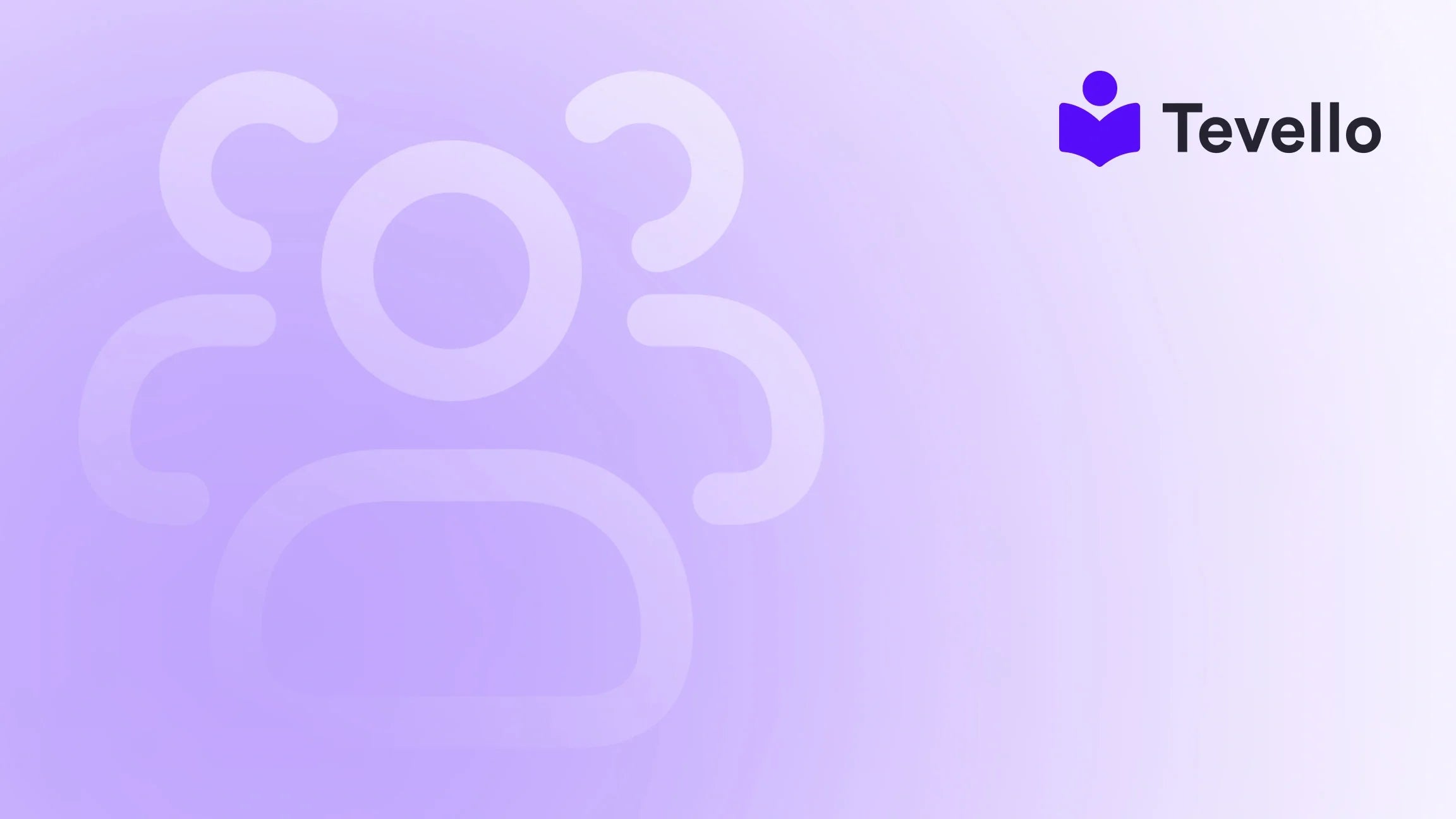Table of Contents
- Introduction
- Understanding Shopify Themes and Templates
- The Process of Creating a Theme Template in Shopify
- Best Practices for Creating Shopify Templates
- Case Study: Enhancing an E-Commerce Store with Custom Templates
- Linking Templates to Courses and Communities
- Conclusion
Introduction
Did you know that 53% of small businesses are using e-commerce platforms to sell their products and services online? As the digital landscape continues to evolve, online course creation and community engagement are becoming essential components of the e-commerce experience. For merchants using Shopify, this means not only selling products but also offering educational content and building vibrant communities around their brands.
As we navigate this growing trend, it’s crucial to understand how to customize your Shopify store effectively, particularly through theme templates. Custom theme templates can enhance user experience, boost engagement, and create a cohesive brand identity. In this blog post, we will explore how to create theme templates in Shopify and how leveraging these templates can help you unlock new revenue streams and foster meaningful connections with your audience.
At Tevello, our mission is to empower Shopify merchants to take control of their e-commerce journey by offering an all-in-one solution for creating, managing, and selling online courses, digital products, and building communities directly within their Shopify store. With our user-friendly platform, we simplify the process of theme customization, allowing you to focus on what truly matters—growing your business.
So, are you ready to take your Shopify store to the next level? Let’s dive into the world of theme templates and discover how they can enhance your online presence!
Understanding Shopify Themes and Templates
Before we jump into the specifics of creating a theme template, it’s essential to understand the difference between themes and templates in Shopify.
What are Shopify Themes?
A theme in Shopify is a collection of templates and assets that define the look and feel of your online store. It includes everything from layouts and colors to fonts and styles. Each theme is designed to be customizable, allowing merchants to create a unique shopping experience that reflects their brand.
What are Templates?
Templates are specific layouts that can be applied to different pages of your Shopify store. For instance, you may have a product template, a collection template, and a page template. Each of these templates can be customized to display your content differently, catering to the needs of your audience.
The Importance of Custom Templates
Custom templates allow you to tailor the presentation of your content based on the type of page. For example, a product page might highlight images and descriptions, while a blog page might focus more on text and formatting. By creating distinct templates, you can enhance user engagement, improve navigation, and ultimately drive sales.
The Process of Creating a Theme Template in Shopify
Creating a theme template in Shopify is a straightforward process, but it requires a solid understanding of the Shopify admin and some basic coding knowledge. Here’s a step-by-step guide to help you create your own theme template.
Step 1: Access Your Shopify Admin
To get started, log into your Shopify admin panel. This is where you will manage all aspects of your store, including theme settings and customization.
Step 2: Navigate to Online Store > Themes
Once in your admin panel, go to the "Online Store" section in the left sidebar and click on "Themes." Here, you’ll see the current theme that your store is using, along with options to customize it.
Step 3: Customize Your Current Theme
Click on the "Customize" button next to your active theme. This will take you to the theme editor, where you can make adjustments to your store’s appearance.
Step 4: Create a New Template
- In the theme editor, you will see a dropdown menu at the top where you can select the type of page you want to create a template for (e.g., product, collection, page).
- Select "Pages" and then click on the "Add a new template" link.
- Choose your template type (for example, "page") and give your template a name. This name will be used to identify your template later.
- Click "Create template." This will generate a new template file in your theme that you can customize.
Step 5: Customize Your Template
With your new template created, you can now edit the code to tailor it to your needs. Shopify uses Liquid, a templating language, to dynamically render content. Here are some common customizations you might consider:
- Add HTML and CSS: You can modify the layout and design of your template by adding custom HTML and CSS. This allows you to change fonts, colors, and overall aesthetics.
- Use Liquid Objects: Utilize Liquid objects to pull in dynamic content. For example, you can display product titles, images, and descriptions by using Liquid tags.
- Create Sections: Consider using sections to make your template more modular. Sections allow you to create reusable components that can be rearranged on your pages.
Step 6: Save Your Changes
After making your desired customizations, click the "Save" button to apply your changes. It’s always a good practice to preview your changes before finalizing them.
Step 7: Assign Your Template to a Page
To use your newly created template, you need to assign it to a specific page:
- Go back to the Shopify admin and navigate to "Pages."
- Select the page you want to assign your template to or create a new page.
- In the page editor, look for the "Template" section and choose your newly created template from the dropdown menu.
- Click "Save" to apply the template to your page.
Step 8: Preview Your Changes
After saving, be sure to visit your store’s front end to preview your new template in action. Check for any formatting issues and ensure that the content displays as intended.
Best Practices for Creating Shopify Templates
Creating effective templates goes beyond just coding. Here are some best practices to keep in mind:
1. Keep User Experience in Mind
Always consider how your changes will affect the user experience. Ensure that your templates are easy to navigate and visually appealing.
2. Optimize for Mobile
With a significant amount of traffic coming from mobile devices, it’s crucial to ensure that your templates are responsive. Test your templates on various devices to guarantee a seamless experience.
3. Use Sections Wisely
Utilize sections to create dynamic and flexible page layouts. This allows you to update content easily without having to modify the code each time.
4. Test and Iterate
After creating your templates, gather feedback from your users. Use analytics to track engagement and make adjustments as necessary. A/B testing different templates can also provide valuable insights into user preferences.
Case Study: Enhancing an E-Commerce Store with Custom Templates
Let’s take a look at a hypothetical example to illustrate the benefits of creating custom templates.
Scenario: Craft Supplies Store
Imagine a Shopify merchant named Sarah who runs an online store selling craft supplies. She wants to offer her customers a better shopping experience by providing them with educational content and community engagement.
Implementing Custom Templates
- Product Templates: Sarah customizes her product templates to showcase high-quality images and detailed descriptions. She includes a “How to Use” section that features video tutorials and customer reviews.
- Blog Template: She creates a custom blog template where she shares crafting tips and project ideas. This template is designed to be visually engaging, with a focus on images and typography.
- Community Page Template: Sarah also sets up a community page where customers can share their projects and ideas. She uses a template that encourages user-generated content, featuring a gallery of customer photos.
Results
By implementing these custom templates, Sarah notices an increase in customer engagement and sales. Customers are spending more time on her site, exploring products, and participating in the community.
This example underscores how effective use of custom templates can lead to enhanced user experiences and, ultimately, increased revenue.
Linking Templates to Courses and Communities
At Tevello, we believe in the power of education and community building in the e-commerce space. By integrating your custom templates with online courses and community features, you can create a more enriching experience for your customers.
Offering Online Courses
Merchants can create dedicated course templates to share valuable content with their audience. For example, a store selling photography equipment could offer a course on “Mastering Your DSLR,” complete with video lessons and downloadable resources. This not only positions you as an authority in your niche but also promotes customer loyalty.
Building Vibrant Communities
Community features can be integrated into your templates to encourage customer interaction. Create spaces for discussions, project sharing, and feedback. This fosters a sense of belonging and connection among your customers, enhancing their overall experience with your brand.
Conclusion
Creating custom theme templates in Shopify is a vital step in enhancing your online store's functionality and user experience. By following the steps outlined in this guide, you can tailor your store to meet the needs of your customers, ultimately driving engagement and sales.
At Tevello, we are dedicated to empowering Shopify merchants like you to unlock new revenue streams and build meaningful connections with your audience. Our all-in-one solution simplifies the process of creating, managing, and selling online courses and digital products, all while fostering vibrant online communities.
Are you ready to take your Shopify store to new heights? Start your 14-day free trial of Tevello today and explore how our platform can help you succeed!
FAQ
How do I create a new theme in Shopify?
To create a new theme, log in to your Shopify admin, navigate to "Online Store" > "Themes," and click on "Add theme." You can then select a pre-built theme or create a new one from scratch.
Can I customize my Shopify theme without coding?
Yes, Shopify offers a user-friendly theme editor that allows you to customize your store's appearance without needing to code. However, advanced customizations may require some knowledge of HTML, CSS, and Liquid.
How can I test my theme templates?
You can test your theme templates by previewing them in the theme editor. Additionally, consider using A/B testing to compare different templates and determine which one performs best with your audience.
What resources does Tevello offer for Shopify merchants?
Tevello provides a comprehensive platform that allows Shopify merchants to create, manage, and sell online courses and digital products. Our user-friendly features and robust support aim to help merchants succeed in building their online presence and communities.
How can I start using Tevello?
To start using Tevello, simply install the all-in-one course platform for Shopify and begin your free trial. Explore our powerful features and see how we can help you grow your business!