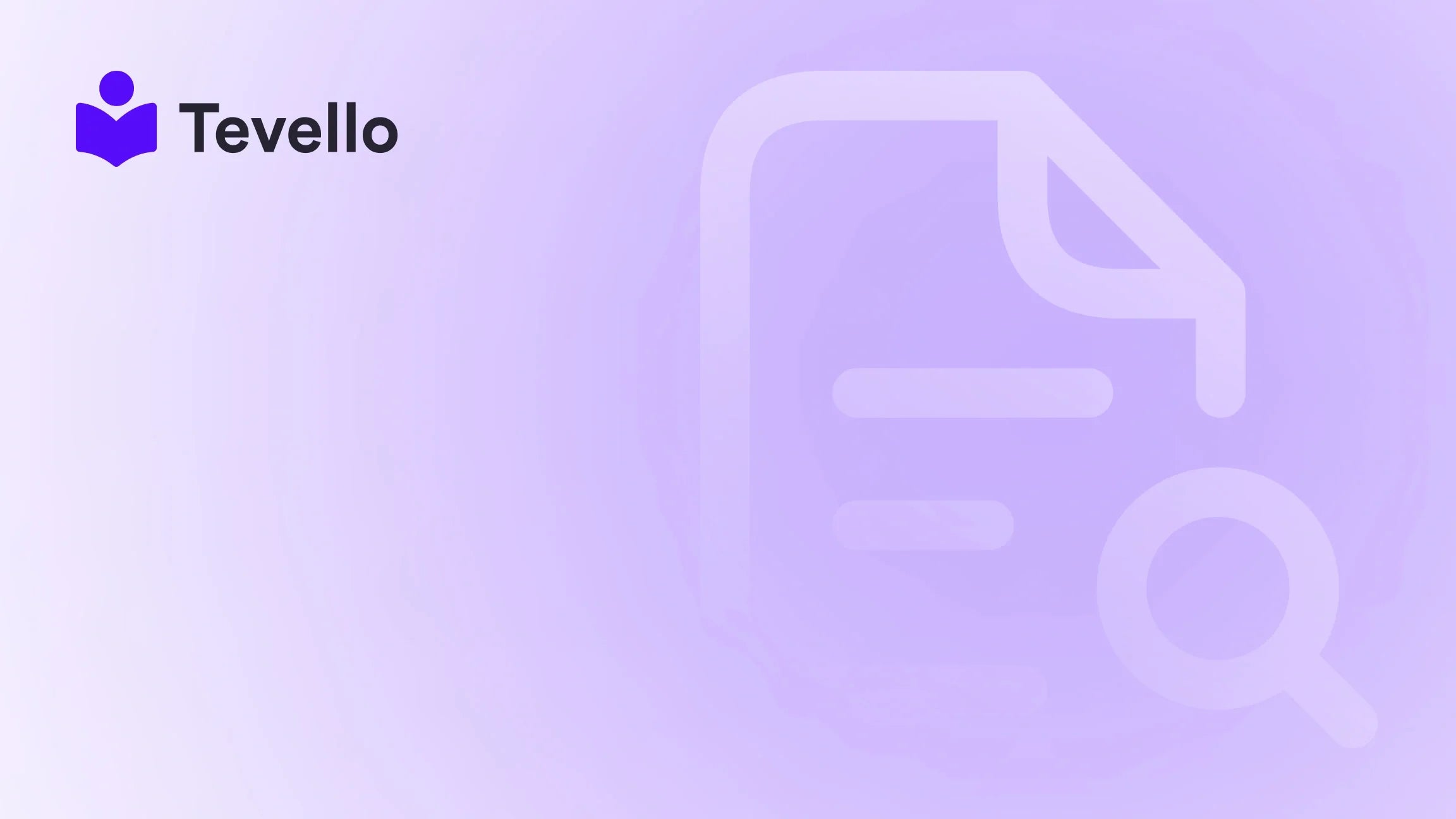Table of Contents
- Introduction
- Understanding Categories and Subcategories in Shopify
- How to Create Subcategories in Shopify
- Examples of Effective Subcategory Use
- The Role of Tevello in Your E-Commerce Strategy
- Best Practices for Managing Subcategories
- Conclusion
Introduction
Did you know that nearly 90% of shoppers are more likely to purchase from a website that has a well-organized product catalog? This statistic highlights the importance of a structured e-commerce experience, particularly when it comes to categorizing products effectively. As Shopify merchants, we are constantly seeking ways to diversify our revenue streams and enhance customer satisfaction through improved navigation. One of the most effective strategies for achieving this is by adding products to subcategories within our Shopify stores.
Imagine running a Shopify store that sells apparel. You might have main categories like “Clothing,” with subcategories like “Men’s Clothing” and “Women’s Clothing.” Having this structure not only makes it easier for customers to find what they’re looking for but also improves the overall user experience. In this guide, we will delve into the steps to add products to subcategories on Shopify, helping you streamline your store's organization and ultimately drive more sales.
At Tevello, we understand the challenges that come with managing an online store. Our mission is to empower Shopify merchants like you to unlock new revenue streams and build meaningful connections with your audience. With our all-in-one solution, you can seamlessly create, manage, and sell online courses and digital products directly within your Shopify store, eliminating the need for external platforms. Let’s explore how you can enhance your Shopify store by effectively using subcategories.
Understanding Categories and Subcategories in Shopify
Before diving into the steps for adding products to subcategories, it’s vital to grasp the concepts of categories and subcategories.
What Are Categories?
Categories are the primary divisions of your products. For example, if you sell clothing, your main categories could include:
- T-Shirts
- Dresses
- Accessories
Categories serve as the first level of organization, allowing customers to quickly identify the type of products they are interested in.
What Are Subcategories?
Subcategories are the finer divisions within categories. Continuing with our clothing example, subcategories might include:
-
T-Shirts
- Men's T-Shirts
- Women's T-Shirts
- Children's T-Shirts
Subcategories enhance the shopping experience by allowing customers to filter products more specifically, making it easier for them to find what they want.
Why Are Subcategories Important?
- Improved Navigation: Customers can easily navigate through products.
- Enhanced User Experience: A well-structured catalog reduces frustration and encourages longer browsing times.
- Better SEO: Subcategories can improve search engine optimization by creating focused landing pages that target specific keywords.
How to Create Subcategories in Shopify
Step 1: Create Collections
The first step in adding products to subcategories is to create collections. In Shopify, collections are groups of products that share a similar characteristic. To create collections for your subcategories:
- Log into your Shopify Admin Panel.
- Navigate to Products > Collections.
- Click on Create Collection.
- Name your collection based on the subcategory, such as "Men's T-Shirts" or "Women's T-Shirts."
- Choose the collection type: Manual or Automated.
- Manual: You will add products to this collection manually.
- Automated: You can set conditions for products to be automatically included based on tags, vendor, or other attributes.
For example, if you want to create a collection for "Men's T-Shirts," you might set the condition to include all products tagged with "T-Shirt" and "Men."
Step 2: Tag Products
Tags are essential for categorizing products effectively. To tag a product:
- Navigate to Products in your Shopify admin.
- Select the product you want to categorize.
- In the product details section, find the Tags field.
- Add relevant tags (e.g., "T-Shirt," "Men," "Casual").
- Save your changes.
Make sure to tag each product carefully, as this will determine which subcategories they appear in.
Step 3: Assign Products to Collections
Once your collections and tags are set up, it's time to assign products to the appropriate collections. If you opted for automated collections, products will be added based on the tags you've assigned.
For manual collections:
- Go back to your Collections page.
- Click on the collection you want to edit.
- Under the Products section, click Browse and select the products you want to add.
- Save your changes.
Step 4: Organize Your Navigation
Organizing your store's navigation is crucial for allowing customers to find subcategories easily. To add subcategories to your main menu:
- Go to Online Store > Navigation.
- Select your Main Menu.
- Click Add Menu Item.
- Enter the name of your subcategory (e.g., "Men's T-Shirts").
- Link the menu item to the corresponding collection.
- Drag the newly created item underneath the main category (e.g., "T-Shirts") to create a nested structure.
- Save your menu.
Step 5: Customize Your Theme
Depending on your Shopify theme, you may want to customize how subcategories are displayed on your storefront. To do this:
- Go to Online Store > Themes.
- Click Customize next to your active theme.
- Navigate to the Collections section.
- Ensure that your theme supports displaying collections in a grid or list format, making it easier for customers to browse.
Examples of Effective Subcategory Use
To illustrate the effectiveness of using subcategories, let’s consider a few hypothetical Shopify merchants:
Example 1: A Clothing Store
A clothing store could have the main category "Clothing" with subcategories such as:
-
T-Shirts
- Men's T-Shirts
- Women's T-Shirts
- Graphic T-Shirts
-
Dresses
- Casual Dresses
- Formal Dresses
- Summer Dresses
This structure allows customers to find exactly what they're looking for quickly, leading to higher conversion rates.
Example 2: A Craft Supply Store
A craft supply store could use subcategories to organize its products effectively:
-
Supplies
- Paints
- Brushes
- Canvas
-
Tools
- Cutting Tools
- Adhesives
- Scissors
By using subcategories, the store can cater to different crafting interests, enhancing the shopping experience.
The Role of Tevello in Your E-Commerce Strategy
As we explore the importance of organizing products into subcategories, we can't overlook the value of platforms like Tevello. At Tevello, we empower Shopify merchants to unlock new revenue streams and build meaningful connections with their audience. Our app allows you to create, manage, and sell online courses and digital products directly within your Shopify store, enhancing the overall shopping experience for your customers.
Ready to build your course? Get started with Tevello. Start your 14-day free trial of Tevello today!
With features that enable seamless integration into the Shopify ecosystem, our user-friendly platform is designed to help you succeed in the ever-evolving landscape of e-commerce.
Best Practices for Managing Subcategories
- Plan Ahead: Before creating your collections and subcategories, take the time to plan your product structure. Consider how customers will navigate your store and what logical categories and subcategories will enhance their experience.
- Use Descriptive Tags: When tagging products, be descriptive. This not only helps with organization but also aids in search engine optimization (SEO).
- Regularly Update Collections: Regularly review and update your collections to ensure that they reflect your current inventory and any new products you may have added.
- Monitor Customer Behavior: Use Shopify analytics to monitor how customers interact with your categories and subcategories. This will provide insights into what works and what may need adjustments.
- Promote Your Collections: Use marketing strategies to promote specific collections or subcategories. This can include email campaigns, social media promotions, or featured sections on your homepage.
Conclusion
Adding products to subcategories on Shopify is a vital step in enhancing your store's organization and user experience. By following the steps outlined in this guide, we can create a shopping environment that is not only easy to navigate but also encourages customers to explore and make purchases.
As we continue to navigate the dynamic landscape of e-commerce, let's not forget the potential of tools like Tevello to unlock new revenue streams and build meaningful connections with our audience. Whether you're looking to create and sell online courses or manage digital products, our all-in-one solution is here to support your journey.
Ready to take the next step? Start your 14-day free trial of Tevello today! Install the all-in-one course platform for Shopify.
FAQ
How do I create subcategories in Shopify?
To create subcategories in Shopify, you will need to create collections for each subcategory, tag your products appropriately, and organize your navigation to reflect the subcategory structure.
Can I automate the process of adding products to subcategories?
Yes, Shopify allows you to create automated collections based on specific tags or attributes. This means that when you tag a product, it can automatically be added to the corresponding subcategory.
What are some best practices for using subcategories effectively?
Some best practices include planning your product structure ahead of time, using descriptive tags, regularly updating collections, monitoring customer behavior, and promoting your collections through marketing strategies.
How can Tevello help with managing subcategories?
Tevello provides Shopify merchants with an all-in-one solution to create, manage, and sell online courses and digital products, allowing for a seamless integration into the Shopify ecosystem that enhances the overall shopping experience.
What is the benefit of having a well-organized product catalog?
A well-organized product catalog improves navigation, enhances user experience, reduces customer frustration, and can lead to higher conversion rates and increased sales.