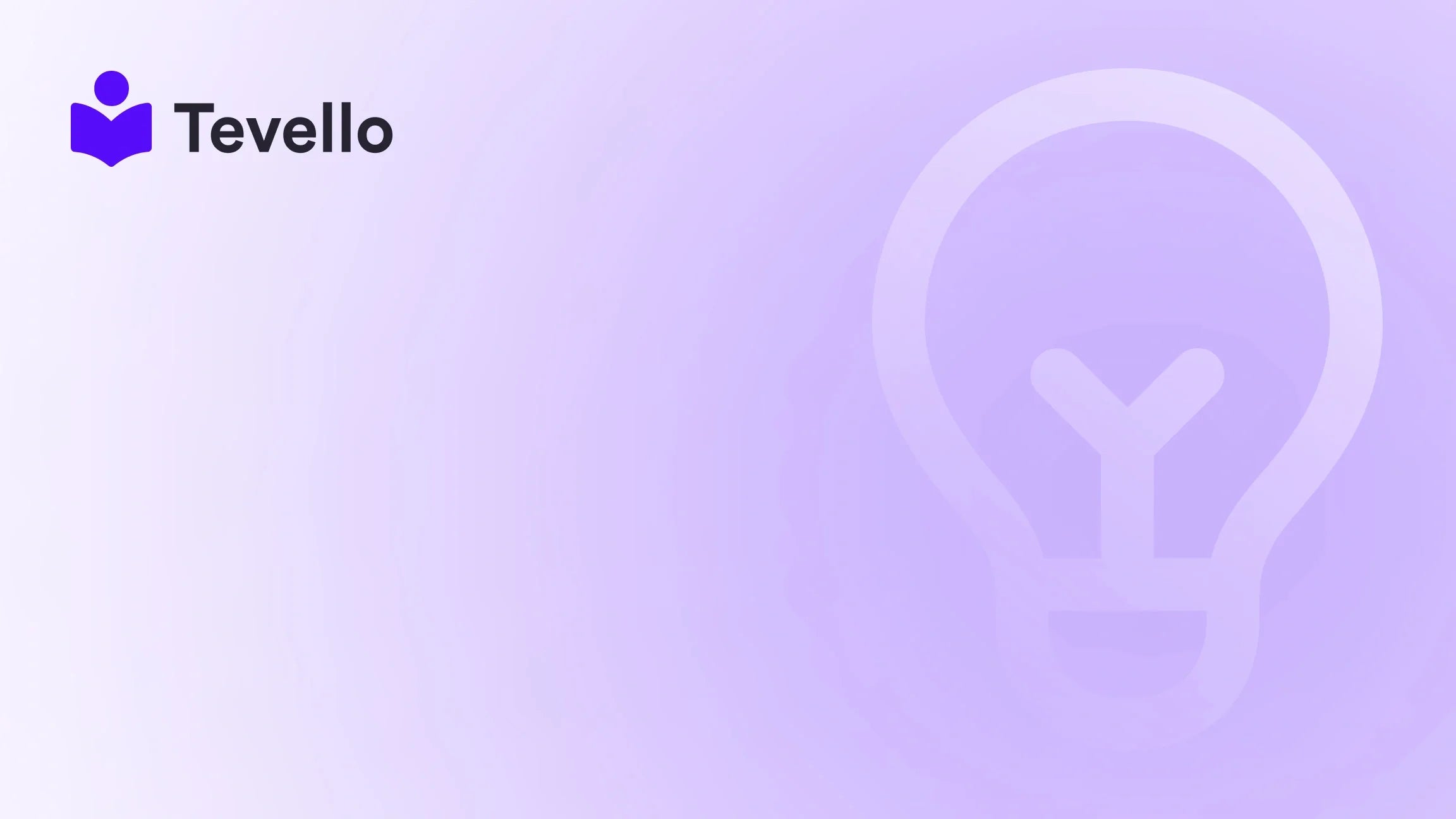Table of Contents
- Introduction
- Understanding Product Listings in Shopify
- Step-by-Step Guide: How to Add Products to Your Shopify Page
- Adding Advanced Product Features
- Common Challenges When Adding Products
- Best Practices for Product Listings
- Conclusion
Introduction
Did you know that over 50% of e-commerce businesses are now integrating digital products and online courses into their offerings? As the creator economy continues to rise, diversifying our e-commerce revenue streams has become more crucial than ever. For Shopify merchants, this means effectively managing product listings and optimizing the storefront to attract customers. Have you ever wondered if your Shopify store is set up to maximize sales?
In this blog post, we will explore how to add products to your Shopify page, focusing on the various methods available to enhance your online store's visibility and user experience. We’ll walk you through the steps of listing products, creating collections, and even integrating digital courses and community features—showcasing how Tevello can empower you in this process. Our all-in-one solution seamlessly integrates into the Shopify ecosystem, allowing you to manage everything from product listings to community engagement without needing external platforms.
By the end of this article, you'll gain a deeper understanding of how to effectively add products to your Shopify page and elevate your e-commerce strategy.
Understanding Product Listings in Shopify
The Importance of Product Listings
When it comes to e-commerce, product listings are the backbone of your online store. They not only showcase your offerings but also play a vital role in converting visitors into customers. A well-optimized product listing includes high-quality images, compelling descriptions, and essential details such as pricing and availability.
Types of Products You Can Sell
In Shopify, you can sell various types of products, including:
- Physical Products: Tangible items that require shipping.
- Digital Products: Intangible goods like e-books, music, or software.
- Online Courses: Educational content that can be delivered through videos, quizzes, and other formats.
- Memberships and Subscriptions: Access to exclusive content or products on a recurring basis.
Understanding the types of products you can sell helps you tailor your listings to meet customer expectations and maximize sales potential.
Step-by-Step Guide: How to Add Products to Your Shopify Page
Step 1: Log into Your Shopify Admin
To begin, log into your Shopify admin panel. This is where all the magic happens, allowing you to manage every aspect of your store.
Step 2: Navigate to the Products Section
In your Shopify admin, find the "Products" section on the left-hand menu. Click on it to access your product listings.
Step 3: Add a New Product
To create a new product listing, click on the "Add product" button. You will be presented with a new page where you can fill in the details of your product.
Step 4: Fill in Product Details
Here’s what you need to include:
- Product Title: Make it clear and concise.
- Description: Provide a compelling description that highlights the benefits and features.
- Images: Upload high-quality images that showcase your product from various angles.
- Pricing: Set your price, including any discounts if applicable.
- Inventory: Manage your inventory by specifying the quantity available.
- Shipping Information: If applicable, enter the weight and shipping options.
Step 5: Organize Your Product
Organizing your products into collections helps customers find what they’re looking for more easily. You can create collections based on various criteria such as product type, season, or customer preferences.
- Creating Collections: To create a collection, navigate to the “Collections” section in your Shopify admin. You can create automated collections that include products based on specific conditions, such as “product price > 0.”
Step 6: Optimize for SEO
Don’t forget to optimize your product listings for search engines. This includes using relevant keywords in your product title and description, adding alt text to your images, and ensuring your product URLs are clean and descriptive.
Step 7: Save and Publish
Once you've filled in all the details and made sure everything looks good, click “Save.” Your product will now be added to your Shopify store, ready for customers to browse and purchase.
Step 8: Test Your Product Listing
Finally, it’s a good idea to test how your product appears on the front end of your store. Navigate to your store’s homepage and check the product listing to ensure everything displays as expected.
Adding Advanced Product Features
Digital Products and Online Courses
With Tevello, adding digital products and online courses to your Shopify store is seamless. Here’s how:
- Create Your Course Content: Develop engaging content that adds value to your audience. This could include videos, downloadable resources, and interactive quizzes.
- Use Tevello to Manage Your Courses: Our app allows you to easily upload your course materials, set pricing, and manage enrollments—all within your Shopify store.
- Engage with Your Community: Foster a vibrant community around your courses using Tevello's community features, enabling students to interact, share insights, and support one another.
Ready to build your course? Get started with Tevello today and unlock new revenue streams!
Customizing Your Product Page
To make your product listings stand out, consider customizing your product page layout. You can add:
- Customer Reviews: Social proof is powerful. Integrating customer reviews can enhance credibility.
- Related Products: Encourage upselling by showcasing related products on the product page.
- FAQ Section: Address common queries directly on the product page to improve customer experience.
Common Challenges When Adding Products
Overcoming Technical Hurdles
Sometimes, merchants face challenges when trying to add products to their Shopify page. Common issues include:
- Theme Limitations: Some Shopify themes may not offer all the features you want. If you find yourself limited in options, consider customizing your theme or reaching out to a developer.
- Inventory Management: Keeping track of inventory can be daunting, especially if you’re selling a wide range of products. Utilize Shopify’s inventory management tools to stay organized.
Learning from Success Stories
At Tevello, we believe in the power of community and learning from one another. See how other Shopify merchants have grown their businesses by reading our success stories.
Best Practices for Product Listings
Consistency is Key
Ensure that all your product listings maintain a consistent style and tone. This includes using similar formats for product descriptions and images.
Regularly Update Your Inventory
Keep your product listings fresh and relevant by regularly updating your inventory. This includes adding new products, removing outdated ones, and adjusting pricing as necessary.
Leverage Social Media
Promote your product listings through social media channels to drive traffic to your Shopify store. Engaging content can attract potential customers and encourage them to explore your offerings.
Conclusion
Adding products to your Shopify page is not just about listing items; it's about creating an engaging shopping experience that resonates with your customers. By following the steps outlined in this guide, you can effectively manage your product listings, optimize them for search engines, and even integrate digital products and online courses through Tevello.
As we continue to adapt to the evolving landscape of e-commerce, remember that the power to enhance your Shopify store lies within your grasp. By taking advantage of Tevello's features, you can unlock new revenue streams and build meaningful connections with your audience.
Ready to take the next step? Start your 14-day free trial of Tevello today and experience the benefits of an all-in-one solution for your Shopify store!
FAQ
1. How do I create a product collection in Shopify?
To create a product collection, navigate to the "Collections" section in your Shopify admin. Click "Create collection," and you can either manually select products or set conditions for an automated collection.
2. Can I sell digital products on Shopify?
Yes! Shopify supports the sale of digital products. You can use apps like Tevello to manage your digital courses and community engagement effectively.
3. What are the best practices for product descriptions?
Product descriptions should be clear, concise, and highlight the benefits of the product. Use relevant keywords for SEO and include high-quality images to enhance the appeal.
4. How often should I update my product listings?
Regular updates are essential to keep your inventory fresh and relevant. Aim to review and update your product listings at least once a month.
5. What if I encounter technical issues adding products?
If you face technical difficulties, reach out to Shopify support or consider consulting with a developer to ensure your store functions optimally.
By following these guidelines and leveraging Tevello's powerful features, you can enhance your Shopify store and drive greater success in your e-commerce journey.