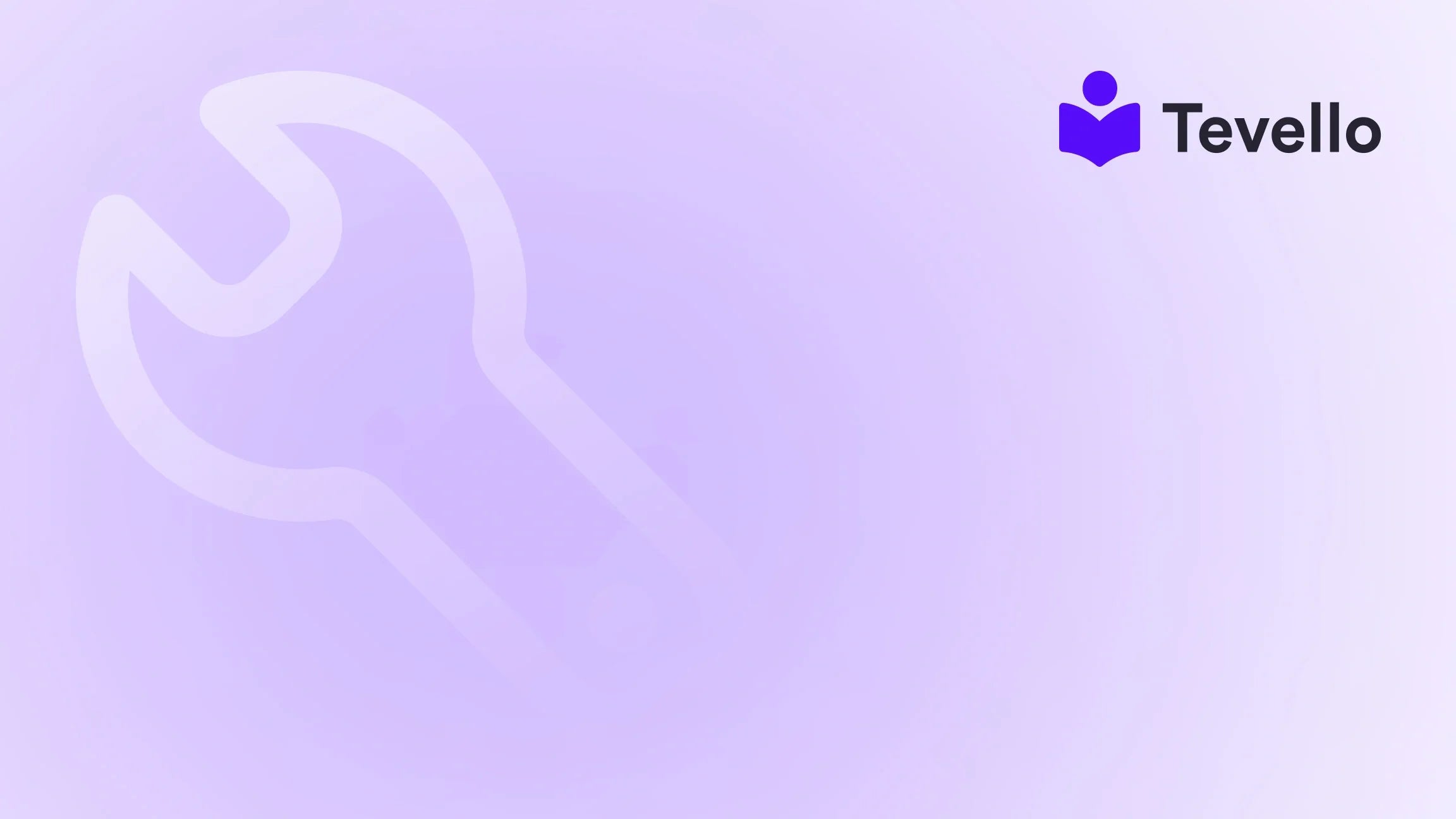Table of Contents
- Introduction
- Understanding the Importance of Product Listings
- Step-by-Step Guide on How to Add Products on Your Shopify Store
- Best Practices for Product Listings
- Analyzing Your Product Performance
- Building Community Around Your Products
- Conclusion
Introduction
Did you know that nearly 90% of online shoppers abandon their carts before completing a purchase? With the rise of e-commerce and the creator economy, it's essential for Shopify merchants to streamline their product offerings and enhance the shopping experience. As entrepreneurs, we face the challenge of not just attracting customers but also retaining them through effective product presentation and management.
Adding products to our Shopify store is a foundational step in building a successful online business. It’s not just about listing items; it’s about creating an engaging and informative experience that resonates with our audience. This blog post aims to equip you with a thorough understanding of how to add products to your Shopify store effectively, ensuring that you maximize your revenue potential while building meaningful connections with your customers.
We will delve into the step-by-step process of adding products, optimizing product pages for conversion, and leveraging Tevello's all-in-one course platform to enhance your offerings. Whether you're a seasoned merchant or just starting out, this guide will provide valuable insights and practical tips to improve your product management strategy within Shopify.
Understanding the Importance of Product Listings
Before we dive into the mechanics of adding products, let’s explore why effective product listings are crucial in e-commerce.
1. The Role of Product Listings
Product listings serve as the first point of contact between our brand and potential customers. They are not just mere descriptions but are essential for:
- Attracting Traffic: Well-optimized product listings can help in ranking higher on search engines, increasing organic traffic to our store.
- Converting Visitors: A compelling product presentation can turn browsers into buyers. Research shows that good visuals and detailed descriptions can significantly boost conversion rates.
- Building Trust: Transparency in product details fosters trust. Customers are more likely to purchase when they feel confident in what they are buying.
2. The Shift Towards Online Learning and Community Building
As we navigate the evolving e-commerce landscape, integrating educational content and community engagement into our product offerings can set us apart. For instance, if we sell craft supplies, we could create online courses teaching customers how to use those supplies effectively. This not only adds value but also enhances customer loyalty and engagement.
At Tevello, we believe in empowering Shopify merchants to unlock these new revenue streams and build meaningful connections. Our all-in-one solution seamlessly integrates with Shopify, making it easier for us to manage and sell online courses and digital products directly within our store.
Step-by-Step Guide on How to Add Products on Your Shopify Store
Now that we understand the importance of product listings, let’s get to the core of this guide: adding products to our Shopify store.
Step 1: Access the Products Page
- Log in to Your Shopify Admin: Start by logging into your Shopify account.
- Navigate to Products: On the left sidebar, click on "Products". This will take you to the Products page where you can manage your inventory.
Step 2: Add a New Product
- Click on ‘Add Product’: Once on the Products page, click the "Add product" button located at the top right corner.
-
Enter Product Details:
- Title: Craft a clear and concise title for your product.
- Description: Write a detailed description that informs potential buyers about the product’s features, benefits, and potential uses. Remember to incorporate sensory words and storytelling elements to engage your audience.
Step 3: Upload Media
- Add Images and Videos: Visuals are crucial in e-commerce. Click on "Add file" to upload high-resolution images or videos of your product. You can also drag and drop files from your computer.
- Optimize Your Media: Ensure that your images are well-lit and showcase the product from various angles. Videos can provide an interactive element, helping customers visualize the product in use.
Step 4: Set Pricing and Inventory
- Price: Enter the selling price of the product. If applicable, add a “Compare at price” to show discounts.
- Cost per Item: This is for your records and helps in tracking profitability.
- Inventory: Specify the quantity available in stock. If you are using a third-party app for inventory management, make sure to integrate it correctly.
Step 5: Configure Shipping Options
- Physical or Digital Product: If you’re selling a physical product, check the box that indicates it requires shipping. For digital products, this step may differ.
- Weight: Enter the weight of the product, as this will affect shipping costs.
Step 6: Set Product Variants
If your product comes in different sizes, colors, or styles, you can create variants. Enter the details for each variant, including price and inventory levels.
Step 7: Organize Your Product
- Product Type: Assign a product type that describes the item.
- Vendor: Enter the name of the manufacturer or vendor.
- Tags: Use tags to make your product easier to find within your store.
Step 8: Edit the Search Engine Listing
To optimize your product for search engines, click on “Edit website SEO.” Here, you can customize the page title, meta description, and URL. This step is vital for enhancing discoverability.
Step 9: Product Status and Sales Channels
- Set Product Status to Active: Make sure that the product status is set to "Active" so that it can be visible to potential customers.
- Sales Channels: Check the box next to the sales channels where you want this product to be available, primarily your online store.
Step 10: Save Your Product
Once all the details are filled out, click “Save.” Your product is now added to your Shopify store!
Best Practices for Product Listings
Now that we know how to add products, let’s explore some best practices to ensure our listings are effective and engaging.
1. Craft Compelling Product Descriptions
A product description should do more than just list features. It should tell a story. Here are some tips:
- Use Sensory Language: Help customers envision the product in their lives.
- Highlight Benefits: Focus on how the product solves a problem or enhances the customer’s life.
- Incorporate Keywords: Use relevant keywords in your product titles and descriptions to improve SEO.
2. Optimize Images and Media
Images are a critical component of product listings.
- Use High-Resolution Images: Ensure your images are clear and professional.
- Show Multiple Angles: Provide images from various perspectives to give customers a better understanding of the product.
- Include Lifestyle Images: Showcase the product being used in real-life scenarios to help customers visualize its application.
3. Utilize Reviews and Social Proof
Integrating customer reviews can significantly enhance trust and credibility. Encourage satisfied customers to leave reviews and showcase these on your product pages.
4. Leverage Tevello’s Features
At Tevello, we provide robust features that allow Shopify merchants to enhance their product offerings. Our platform enables us to create online courses that complement our products, fostering community engagement and customer loyalty.
Explore our powerful, all-in-one feature set for course creation, communities, and digital products here.
Analyzing Your Product Performance
Once products are added, it’s essential to monitor their performance.
1. Use Analytics
Shopify provides built-in analytics tools that allow us to track sales, traffic sources, and customer behavior. Leveraging these insights can guide our marketing strategies and inventory management.
2. Adjust Based on Feedback
Customer feedback is invaluable. Regularly review product reviews and ratings to identify areas for improvement. Adjust product descriptions, images, or even pricing based on what resonates with our audience.
3. A/B Testing
Conduct A/B testing on different product listings to see what variations perform better. This could involve testing different images, descriptions, or pricing strategies.
Building Community Around Your Products
In addition to selling products, creating a community around our brand can enhance customer loyalty and engagement.
1. Create Online Courses
As we mentioned earlier, providing educational content related to our products can create additional value for our customers. For instance, if we sell baking supplies, we could offer a course on baking techniques.
2. Foster Engagement Through Forums and Discussions
Encouraging discussions among customers can enhance their connection to our brand. Consider creating forums or discussion groups where customers can share ideas, tips, and feedback.
3. Utilize Social Media
Engaging with our audience on social media platforms can also help build community. Share user-generated content, run contests, and interact with followers to keep them engaged.
Conclusion
Adding products to our Shopify store is a crucial step in building a successful e-commerce business. By following the outlined steps and best practices, we can create compelling product listings that not only attract customers but also convert them into loyal buyers.
As we navigate the complexities of e-commerce, integrating educational content and community engagement can set us apart in a crowded marketplace. At Tevello, we are committed to empowering Shopify merchants to unlock new revenue streams and build meaningful connections with their audience.
Ready to build your course? Get started with Tevello by installing our app today for a 14-day free trial here. We’re excited to see how you enhance your Shopify store!
FAQ
How do I add products to my Shopify store?
To add products, log in to your Shopify admin, navigate to the Products page, click "Add product," and fill in the required fields such as title, description, pricing, and media. Finally, save your product.
Can I add digital products to my Shopify store?
Yes, you can add digital products. When adding a product, simply indicate that it does not require shipping and provide any necessary files for customers to download.
How can I improve my product listings for better sales?
To improve your product listings, use high-quality images, write compelling descriptions, incorporate customer reviews, and optimize for SEO with relevant keywords.
What are the benefits of using Tevello for my Shopify store?
Tevello provides an all-in-one solution for creating, managing, and selling online courses and digital products directly within your Shopify store. This integration helps in building community and enhancing customer engagement.
How can I track the performance of my products?
You can track product performance using Shopify's built-in analytics tools, which provide insights into sales, traffic sources, and customer behavior. Regularly review this data to make informed adjustments to your product listings.