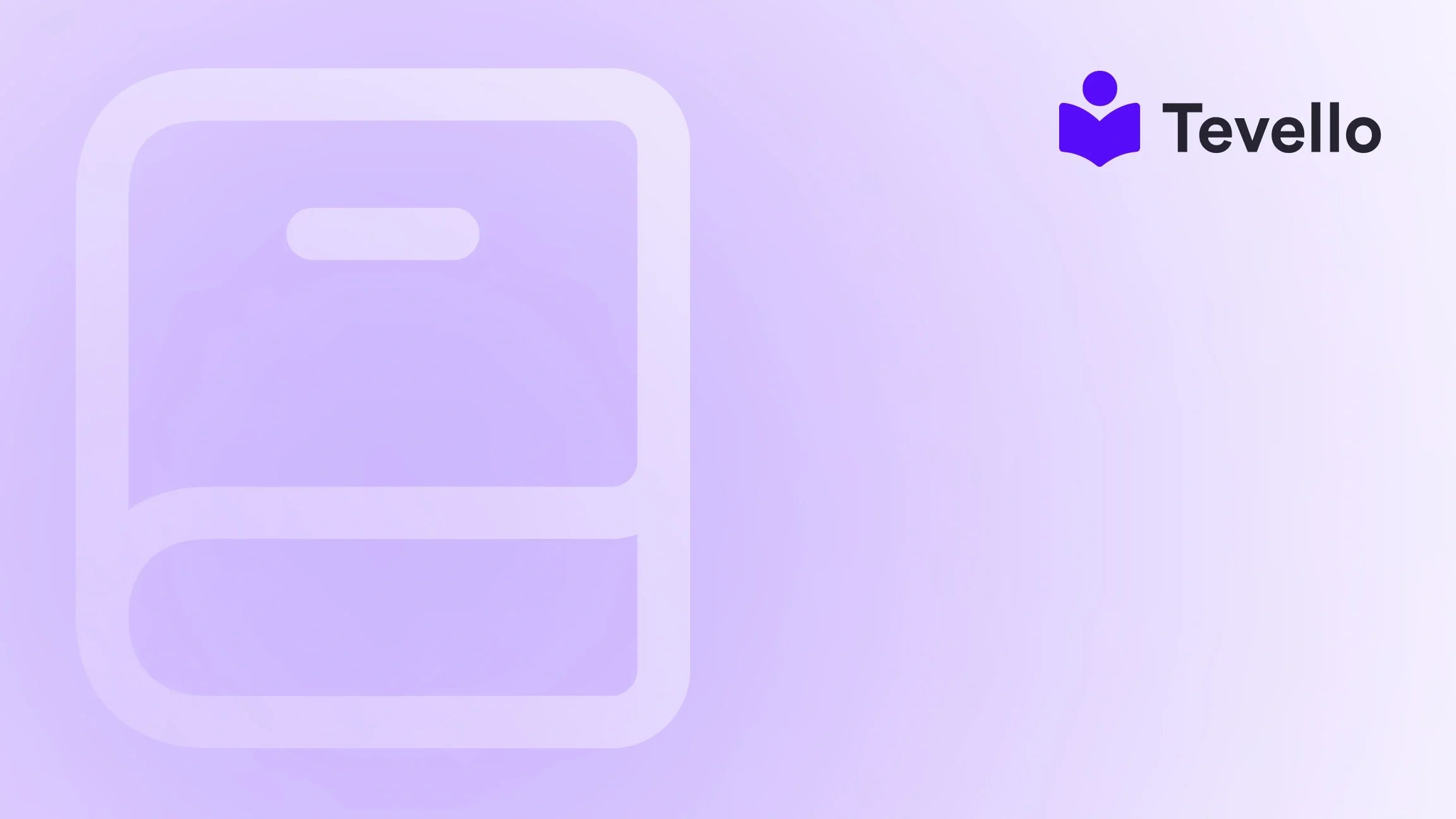Table of Contents
- Introduction
- Understanding Shopify Collections
- How to Create a Collection in Shopify
- Adding Products to a Collection
- Troubleshooting Common Issues
- Best Practices for Organizing Collections
- Integrating Tevello for Enhanced Product Management
- Conclusion
Introduction
Did you know that the creator economy has surged, with over 50 million people now considering themselves creators? This statistic isn't just a number; it reflects the growing demand for online products and courses, highlighting an exciting opportunity for Shopify merchants. As we navigate through this evolving landscape, the ability to efficiently manage inventory and showcase products becomes paramount for success.
For those of us looking to diversify our e-commerce revenue, understanding how to add products to a collection in Shopify is a crucial skill. Whether you're launching a new line of digital courses or selling tangible goods, organizing your products into collections can drive sales and enhance user experience.
In this blog post, we will explore the ins and outs of adding products to collections within Shopify, ensuring that you can leverage this feature to better engage your customers. We will also touch on how Tevello, our all-in-one solution, seamlessly integrates into your Shopify ecosystem, allowing you to manage courses, digital products, and build communities all in one place.
So, how are you currently managing your Shopify store? Are you ready to take your e-commerce strategy to the next level? Join us as we delve deep into the mechanics of adding products to collections, and discover how Tevello can empower your journey.
Understanding Shopify Collections
Before we dive into the technicalities of adding products to collections, let's clarify what collections are in the Shopify context. Collections are groups of products that are organized based on specific criteria, making it easier for customers to find what they’re looking for.
Types of Collections
- Manual Collections: These allow merchants to select the products they want to include. This flexibility is beneficial for promoting seasonal items or special sales.
- Automated Collections: These use predefined conditions (like product tags, titles, or types) to automatically include products. This is particularly useful for larger inventories as it reduces the need for manual updates.
Understanding these types will help you decide how to categorize your products effectively.
How to Create a Collection in Shopify
Before we can add products to a collection, we need to create one. Here's a step-by-step guide to setting up your collections:
- Log in to your Shopify Admin Panel: Start by navigating to your Shopify admin dashboard.
- Go to Products > Collections: From the sidebar, click on 'Products' and then select 'Collections'.
-
Create a Collection:
- Click on the Create collection button.
- Provide a name for your collection and an optional description.
- Choose whether it will be a manual or automated collection.
- Set Conditions for Automated Collections: If you opt for an automated collection, define the conditions that products must meet to be included.
- Save the Collection: Don’t forget to click ‘Save’ once you’re done.
Now that we have our collections set up, let’s explore how to add products to them.
Adding Products to a Collection
Adding Products Manually
For manual collections, adding products is straightforward. Here’s how:
- Navigate to the Products Page: Go to Products in your Shopify admin.
- Select the Product: Click on the product you wish to add to a collection.
- Scroll to the Collections Section: In the product details page, find the 'Collections' section.
- Check the Collection Box: Select the checkbox next to the desired collection.
- Click Save: Make sure to save your changes.
This method allows you to handpick which products appear in your collection, providing you with full control over your inventory.
Adding Products to Automated Collections
Adding products to automated collections requires a slightly different approach, as these collections pull products based on set criteria:
- Review Collection Conditions: Ensure that the product you want to add meets the conditions set for the automated collection. For instance, if the collection is set to include products tagged with ‘summer’, make sure your product has that tag.
- Edit Product Details: Go to the product page and add the necessary tags or attributes that meet the collection's conditions.
- Save Changes: Always save your changes to ensure the product is included in the collection.
Note: If you find that your product isn’t showing up in the automated collection, it may not meet the set conditions, so double-check those criteria.
Troubleshooting Common Issues
As we navigate through adding products to collections, various challenges may arise. Here are some common issues and their solutions:
Issue: Product Not Appearing in Automated Collection
If a product isn’t showing up in an automated collection, check the following:
- Conditions: Ensure the product meets all specified conditions.
- Tags: Verify that the correct tags have been applied to the product.
- Save Changes: Make sure all changes are saved, as unsaved changes will not reflect in the collection.
Issue: Unable to Add Products to Manual Collection
If you’re unable to add products to a manual collection, ensure that:
- You’re in the Right Section: Make sure you are in the Collections section and not in the Products section.
- No Restrictions on the Collection: Check if there are any restrictions in place for that collection.
Best Practices for Organizing Collections
To maximize the effectiveness of your collections, consider these best practices:
- Use Descriptive Names: Clear and descriptive names help customers understand what products they can find within a collection.
- Regularly Update Collections: Keep your collections fresh by updating them with new products or seasonal items.
- Leverage Automated Collections: Utilize automated collections for large inventories to save time on manual updates.
- Tag Products Effectively: Use consistent tagging practices to ensure products are categorized correctly.
- Monitor Performance: Regularly review how collections are performing in terms of sales and customer engagement to make necessary adjustments.
Integrating Tevello for Enhanced Product Management
At Tevello, we believe in empowering Shopify merchants to unlock new revenue streams and build meaningful connections with their audience. Our all-in-one solution integrates seamlessly within the Shopify ecosystem, allowing you to create, manage, and sell online courses and digital products directly from your store.
Benefits of Using Tevello
- User-Friendly Interface: Our platform is designed with simplicity in mind, making it easy for merchants to navigate and manage their online offerings.
- Robust Features: Tevello offers powerful tools for course creation, community engagement, and digital product sales, all without needing to switch between multiple platforms.
- Flat-Rate Pricing: We provide a transparent, flat-rate pricing model with no hidden fees, allowing you to budget effectively.
If you're looking to expand your e-commerce strategy and start selling online courses or digital products, start your 14-day free trial of Tevello today and experience the benefits firsthand.
Conclusion
Knowing how to add products to a collection in Shopify is an essential skill for any merchant looking to boost their online store's efficiency and customer experience. By mastering both manual and automated collections, we can ensure that our products are organized in a way that appeals to customers and enhances their shopping experience.
We’ve also explored how integrating Tevello into your Shopify store can empower you to create and sell online courses and digital products, fostering community engagement and unlocking new revenue streams.
Are you ready to take the next step in enhancing your Shopify store? Install the all-in-one course platform for Shopify and start your free trial today!
FAQ
1. Can I change an automated collection to a manual collection?
No, once an automated collection is created, it cannot be converted to a manual collection. You would need to create a new manual collection if you want that flexibility.
2. How do I know if my collection is automated or manual?
In the collections section of your Shopify admin, you can see a dash (-) under the 'Product Conditions' column for manual collections. If it has defined conditions, it is an automated collection.
3. What should I do if my product doesn’t meet the collection's conditions?
You will need to edit the product's details to meet the collection's conditions, such as adding the appropriate tags or changing the product type.
4. Can I add multiple products to a collection at once?
Yes, you can add multiple products by using the Product List Page. Check the boxes next to the products you want to add and then select the collection.
5. What are the best practices for managing collections?
Use descriptive names, regularly update collections, leverage automated collections for large inventories, tag products effectively, and monitor performance for continuous improvement.
By following these guidelines and utilizing tools like Tevello, we can build a robust online presence and connect with our audience in meaningful ways.