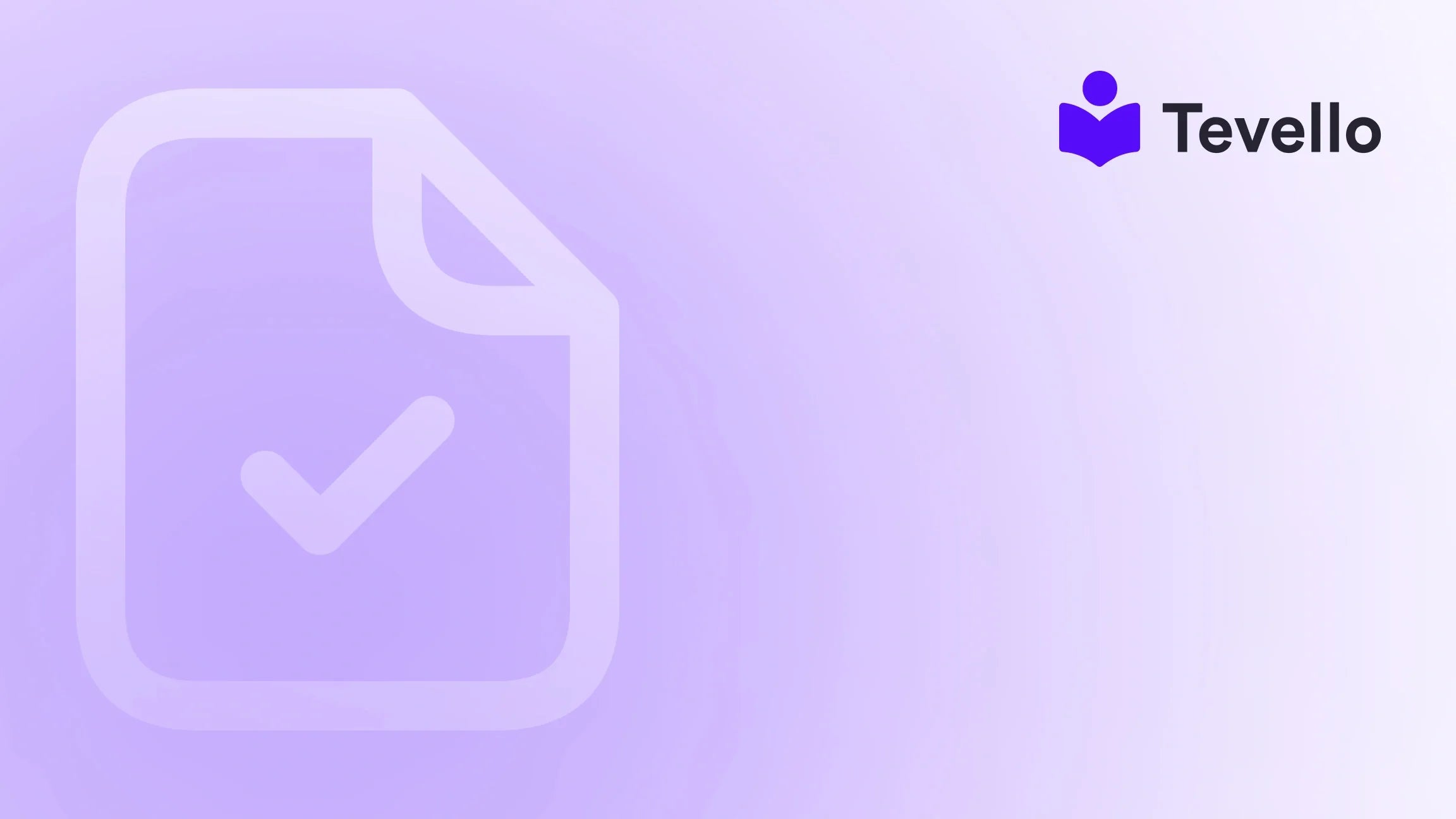Table of Contents
- Introduction
- Understanding the Importance of Payment Icons
- Step-by-Step Guide to Adding Payment Icons
- Customizing Your Payment Icons
- The Impact of Payment Icon Placement
- Measuring Success
- Conclusion
- FAQ
Introduction
Did you know that over 68% of online shoppers abandon their carts due to unexpected costs? As e-commerce continues to grow, so does the importance of providing a seamless and transparent shopping experience. One of the easiest ways to enhance this experience is by displaying payment icons in your Shopify store’s footer. Why is this relevant? Because showcasing the payment options you accept can help instill trust and confidence in your customers, potentially reducing cart abandonment and increasing conversions.
At Tevello, we understand the intricacies of building an effective online store that not only sells products but also creates lasting relationships with customers. This blog post aims to empower Shopify merchants like ourselves by providing a clear, step-by-step guide on how to add payment icons to your footer. We will explore various aspects of this process, including technical details, design considerations, and the overall impact on customer retention.
As you consider the current state of your Shopify store, are you fully leveraging the tools and features available to create a smooth checkout process? How can strategic design choices, like adding payment icons, elevate your e-commerce strategy? Join us as we navigate the world of payment icons and set you on the path to success.
Understanding the Importance of Payment Icons
Building Trust and Credibility
In the e-commerce space, trust is paramount. When customers see recognizable payment icons like PayPal, Visa, or MasterCard in your footer, it reassures them that their transactions are secure and that they have payment options they recognize. This visual confirmation encourages them to proceed with their purchase, reducing buyer hesitation.
Enhancing User Experience
A well-designed footer contributes to overall user experience. It's the last element a user interacts with on the page, and displaying payment options there makes it easier for customers to find the information they need before completing their orders. Engaging visuals can also guide users towards the checkout process rather than deterring them.
Aligning with Best Practices
Many successful e-commerce websites feature payment icons prominently, making this not just a trend but an industry standard. By conforming to such best practices, we not only elevate the credibility of our business but also improve our chances of competing effectively in the online retail space.
Step-by-Step Guide to Adding Payment Icons
Now that we’ve established why it’s important to add payment icons, let’s explore the intricate steps involved in doing so on your Shopify store. We'll break it down into manageable steps that even those unfamiliar with coding can understand—aiming to simplify the technical aspects as much as possible.
Step 1: Access Your Shopify Admin Panel
First, log in to your Shopify account. On your dashboard, navigate to the Online Store section from the left sidebar. Here, you will find all the necessary options to customize your store.
Step 2: Choose Your Theme
Next, find the Themes option under the Online Store category. Click on this, and you will see your currently active theme as well as any other themes you have available.
Step 3: Access Code Editor
Locate your main theme, and click on the Actions button (indicated by a “…”). From the dropdown menu, select Edit Code. This will take you to the code editor, where you can make changes to your theme’s templates.
Step 4: Locate Payment Icons Code
In the code editor, you need to find the file responsible for displaying payment icons. Most themes include a file called payment-icons.liquid located in the Snippets section. If your theme does not include this file, you may find the payment settings within the theme.liquid file located in the Layout directory.
Step 5: Modifying the Code
Search for the existing code that defines your payment options. It typically looks something like this:
{% for payment in shop.enabled_payment_types %}
<img src="{{ 'payment-' | append: payment | append: '.svg' | asset_url }}" alt="{{ payment | capitalize }}" />
{% endfor %}
To customize the icons, replace this code with the following snippet, specifying the payment options you accept:
{% assign accepted_payments = "visa,master,american_express,paypal" %}
{% for payment in accepted_payments | split: "," %}
<img src="{{ 'payment-' | append: payment | append: '.svg' | asset_url }}" alt="{{ payment | capitalize }}" />
{% endfor %}
Step 6: Save Your Changes
After you’ve edited the code to reflect the payment options you want to display, click the Save button at the top right corner of the code editor. Your modifications will now be applied to your online store.
Step 7: Review Your Store
Return to your Shopify store and refresh the page to see the payment icons in your footer. Make sure they appear as intended and that the icons are functioning correctly.
Customizing Your Payment Icons
While adding payment icons is a straightforward process, customization options allow us to enhance the visual appeal of our Shopify store further. Let’s explore various ways we can tailor these payment icons to fit our brand’s identity.
Using Custom Icons
If the standard payment icons that Shopify provides don't suit your brand’s aesthetic, you can create custom payment icons. This could enhance brand recognition while remaining functional. Here’s how:
- Design Icons: Use graphic design tools like Adobe Illustrator or Canva to create your payment icons matched to your store’s style.
- Upload Icons: Go to the Settings section of your Shopify admin, then click on Files to upload your newly designed icons.
-
Modify Code: Update the
srcattributes in your payment icons code to point to your custom designs instead.
Styling with CSS
Adding a bit of CSS (Cascading Style Sheets) can also elevate your icons beyond mere functionality. Here’s how we can add some styles:
- Go back to Edit Code in your theme.
- Navigate to the Assets folder and open the theme.scss.liquid file.
- Add CSS rules to style the payment icons to your preference. For instance, to adjust their size and spacing:
.payment-icons img {
width: 50px; /* Adjusts the icon size */
margin-right: 10px; /* Space between icons */
}
- Save your changes and revise your store to see the updates.
The Impact of Payment Icon Placement
While we’ve focused heavily on how to add payment icons, the placement of these icons can significantly influence user behavior on your Shopify store. Let’s consider where these icons should appear and why.
Strategic Positioning
- Footer vs. Header: While many opt to place payment icons in the footer, some retailers find success in placing them in the header, especially for repeat visitors who might immediately engage with the checkout process.
- Checkout Page: Including payment icons on your checkout page can reassure users of their options right when they need them most.
- Product Pages: If applicable, incorporating icons near the product description can help convey trust immediately as users decide on purchases.
A/B Testing for Optimization
To ensure we’re making the right choice regarding placement, we can conduct A/B testing:
- Create Variations: Develop two versions of your site—one with icons in the footer and another with icons in both the header and footer.
- Analyze Data: Utilize Google Analytics to track user behaviors, such as conversion rates, time spent on pages, and click-through rates.
- Adjust Accordingly: Use the results to refine your strategy, ultimately improving user experience and conversion rates.
Measuring Success
With all these adjustments made, how do we know if our efforts are paying off? Let’s explore some key performance indicators (KPIs) we can track to measure the success of adding payment icons and optimizing our Shopify store.
Conversion Rates
One primary metric to watch is conversion rates. Monitor how adding payment icons impacts the percentage of visitors who complete a purchase. Look for trends and make incremental changes to your strategies as needed.
Bounce Rates
Bounce rates will tell us how many visitors leave our store without engaging with content. A decrease in bounce rates suggests that shoppers find the information they need visible and accessible.
Abandoned Cart Rates
Since payment icons can help in reducing cart abandonment, organizing metrics related to abandoned carts will provide critical information. By comparing the data before and after adding the icons, we can see their efficacy.
Customer Feedback
Lastly, customer feedback is invaluable. Consider from reviews, surveys, or direct emails on their shopping experience. Pay attention to their feelings regarding available payment methods and ease of navigation.
Conclusion
Adding payment icons to your Shopify store footer is a strategic decision that can significantly enhance customer trust, streamline user experience, and ultimately contribute to higher conversion rates. By following the step-by-step instructions we discussed and custom-tailoring your approach, you can create an inviting and credible online shopping environment.
At Tevello, our mission is to empower Shopify merchants with the tools they need to succeed. As we venture into the world of e-commerce, strategic design choices, like showcasing payment icons, become critical in reinforcing customer confidence and nurturing lasting relationships.
If you're ready to take your Shopify experience to the next level and harness the potential of our platform, we invite you to start your 14-day free trial of Tevello today. Explore how we can help you create vibrant online communities, manage digital products, and unlock new revenue streams with ease.
FAQ
What are payment icons in Shopify?
Payment icons are recognizable logos that indicate the payment methods accepted by a store, such as Visa, PayPal, or American Express. They play a crucial role in building trust and confidence among shoppers.
How can I customize payment icons in Shopify?
You can customize payment icons by editing the code in your theme’s snippet files, replacing standard icons with custom-designed ones, or by using CSS to adjust their appearance to fit your brand style.
Will adding payment icons affect my store's SEO?
While payment icons themselves may not directly impact SEO, improving user experience and trust can contribute to lower bounce rates and higher conversion rates, which are beneficial for overall site performance.
Can I track the effectiveness of my payment icons?
Yes! Monitor key performance indicators (KPIs) such as conversion rates, bounce rates, and abandoned cart rates to assess the impact of added payment icons and make informed decisions based on the data.
How do I add new payment methods to my Shopify store?
To add new payment methods to your Shopify store, navigate to the Settings tab on the admin panel, select Payments, and choose the providers you wish to enable. After saving, ensure your payment icons reflect these changes by adjusting the code if necessary.
By focusing on these critical areas, we can cultivate an inviting storefront that not only meets the needs of our customers but also encourages repeat business and brand loyalty. Remember, a well-implemented shopping experience can be the difference between a one-time buyer and a lifelong customer.