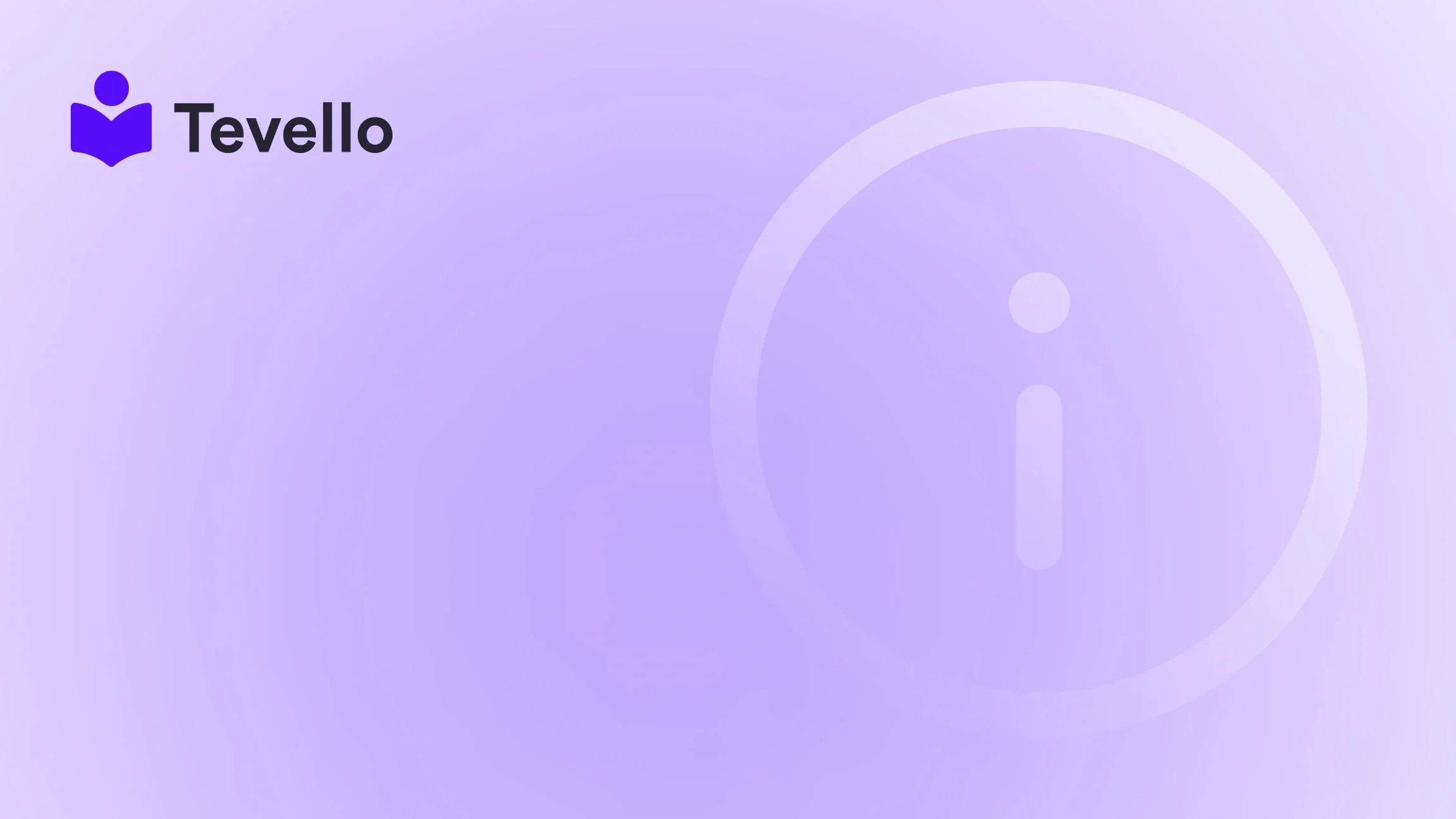Table of Contents
- Introduction
- Understanding Collections in Shopify
- How to Create and Manage Collections
- Adding Multiple Collections to a Page
- Best Practices for Displaying Collections
- Leveraging Tevello for Enhanced Experience
- Conclusion
Introduction
Did you know that over 40% of consumers prefer shopping from websites that offer a well-structured and intuitive navigation experience? For e-commerce businesses, especially those on Shopify, this statistic highlights the importance of effectively showcasing products through collections. As merchants, we often find ourselves juggling multiple products, categories, and collections. This can be overwhelming, especially when trying to create a seamless shopping experience for our customers.
The ability to add multiple collections to a page is not just a cosmetic touch; it’s a strategic move to enhance customer engagement and streamline the shopping process. In our journey with Tevello, we've seen firsthand how empowering merchants to create structured product displays can lead to increased sales and customer satisfaction. By integrating courses, digital products, and vibrant communities directly into Shopify, we focus on providing an all-in-one solution that simplifies the process for you.
In this blog post, we will explore the step-by-step process of adding multiple collections to a page in Shopify. We will delve into the nuances of collection types, strategies for organization, and best practices to enhance the user experience. Whether you’re a seasoned Shopify merchant or just starting, this guide will equip you with the knowledge you need to optimize your store effectively.
So, are you ready to transform your Shopify store into a well-organized and engaging shopping destination? Let’s dive in!
Understanding Collections in Shopify
What Are Collections?
Collections in Shopify are groups of products that share similar characteristics. They help organize products in a way that makes it easier for customers to browse and find what they’re looking for. Collections can be created manually, where you select specific products, or automatically, based on certain criteria like product tags, types, or prices.
Types of Collections
- Manual Collections: These collections are created by selecting each product individually. This method allows for fine control over which products are included but requires more time and effort to maintain.
- Automated Collections: These collections use rules to automatically include products based on specific conditions. For example, all products tagged with “summer sale” can be included in the corresponding collection without manual intervention.
Why Use Collections?
Utilizing collections effectively can significantly enhance the shopping experience. Well-organized collections allow customers to:
- Easily Navigate: Shoppers can find products quickly without sifting through unrelated items.
- Discover Related Products: By grouping products logically, customers are more likely to explore and purchase additional items.
- Improve SEO: Optimizing collection pages for search engines can drive organic traffic to your store.
How to Create and Manage Collections
Creating and managing collections in Shopify is straightforward. Here’s how we can do it:
Step 1: Navigate to Collections
- From your Shopify admin, click on Products.
- Select Collections from the dropdown menu.
Step 2: Create a New Collection
- Click on the Create collection button.
- Choose between a manual or automated collection based on your preference and needs.
Step 3: Configure Collection Details
- Title: Enter a title that clearly defines the collection.
- Description: Add a brief description to inform customers about the collection.
- Image: Upload a high-quality image that represents the collection.
- SEO Settings: Edit the SEO settings to optimize how the collection appears on search engines.
Step 4: Add Products
- For manual collections, search for products and add them individually.
- For automated collections, set the rules based on product tags or types to automatically include relevant products.
Step 5: Save Your Collection
After configuring all the necessary details, click the Save button to create your collection.
Adding Multiple Collections to a Page
Now that we have our collections set up, let’s explore how to add multiple collections to a single page in Shopify.
Step 1: Access the Theme Customization Editor
- Go to your Shopify admin and click on Online Store.
- Select Themes, then click on Customize next to your active theme.
Step 2: Choose the Page Type
Decide on which page you want to add the collections. This could be your homepage, a dedicated collections page, or any other custom page.
Step 3: Add a Collection List Section
- In the theme editor, navigate to the Sections tab.
- Click on Add section and select Collection list. This will allow you to display multiple collections on the same page.
Step 4: Configure Collection Blocks
- Within the collection list section, click on Add collection block.
- Choose the first collection you want to display.
- Repeat this process for each collection you wish to add to the page.
Step 5: Edit Collection List Settings
- Adjust the settings for each collection block, including layout and display options.
- You can also customize the heading for the collection list section to better guide your customers.
Step 6: Save Changes
Once you have added all desired collections and adjusted the settings, click Save to publish your changes.
Best Practices for Displaying Collections
To maximize the effectiveness of your collections, consider implementing the following best practices:
1. Organize Collections Logically
Grouping collections by product type, season, or sale status helps customers navigate your store easily. For example, if you sell clothing, you might group collections into “Men’s Wear,” “Women’s Wear,” and “Accessories.”
2. Use High-Quality Images
Visual appeal is crucial in e-commerce. Ensure that the images used for your collections are high-quality and representative of the products within. This not only captures attention but also builds trust with potential customers.
3. Optimize for SEO
Each collection page should be optimized for search engines. Use relevant keywords in the title and description, and ensure that you edit the URL slug for better visibility in search results.
4. Promote Seasonal Collections
Seasonal and limited-time collections can create urgency and encourage customers to make purchases. For instance, a “Holiday Specials” collection can drive sales during the festive season.
5. Monitor and Adjust
Regularly analyze the performance of your collections. Use Shopify’s analytics tools to understand which collections are performing well and which ones may need adjustments.
Leveraging Tevello for Enhanced Experience
At Tevello, we understand the importance of creating a cohesive and engaging shopping experience. Our app enables Shopify merchants to integrate online courses and digital products seamlessly into their stores. This functionality not only diversifies revenue streams but also builds meaningful connections with customers.
By using Tevello, you can easily create courses that align with your product offerings. For instance, if you sell cooking supplies, offering a cooking class can enhance customer engagement and increase sales.
Start Your Free Trial of Tevello Today!
Ready to take your Shopify store to the next level? Start your 14-day free trial of Tevello today and explore the possibilities of integrating courses and communities into your store!
Conclusion
Effectively adding multiple collections to a page in Shopify is a vital strategy for enhancing the customer experience and driving sales. By following the steps outlined in this guide, we can create an organized and visually appealing shopping environment that encourages exploration and purchases.
Remember, the way we present our products can significantly influence buyer behavior. By leveraging collections, we not only improve navigation but also establish a stronger connection with our customers.
As a final reminder, we at Tevello are committed to empowering Shopify merchants like you to unlock new revenue streams and build meaningful connections with your audience. Our all-in-one solution seamlessly integrates into the Shopify ecosystem, ensuring that you can focus on what you do best—growing your business.
FAQs
1. Can I add multiple collections to any page in Shopify?
Yes, you can add multiple collections to various pages in Shopify by using the collection list section in the theme customization editor.
2. What is the difference between manual and automated collections?
Manual collections require you to select products individually, while automated collections use set rules to include products based on specific criteria.
3. Can I customize the appearance of my collection pages?
Absolutely! Shopify allows you to customize the layout and design of your collection pages through the theme customization editor.
4. How can Tevello help me with my Shopify store?
Tevello empowers you to create and sell online courses and digital products, enabling you to diversify your revenue streams and build communities directly within your Shopify store.
5. Is there a free trial available for Tevello?
Yes, you can start your 14-day free trial of Tevello today to explore all the features we offer!
By implementing these strategies and utilizing the powerful tools available, we can create an engaging shopping experience that not only meets the needs of our customers but also drives our business forward. Let’s embrace the power of collections together!