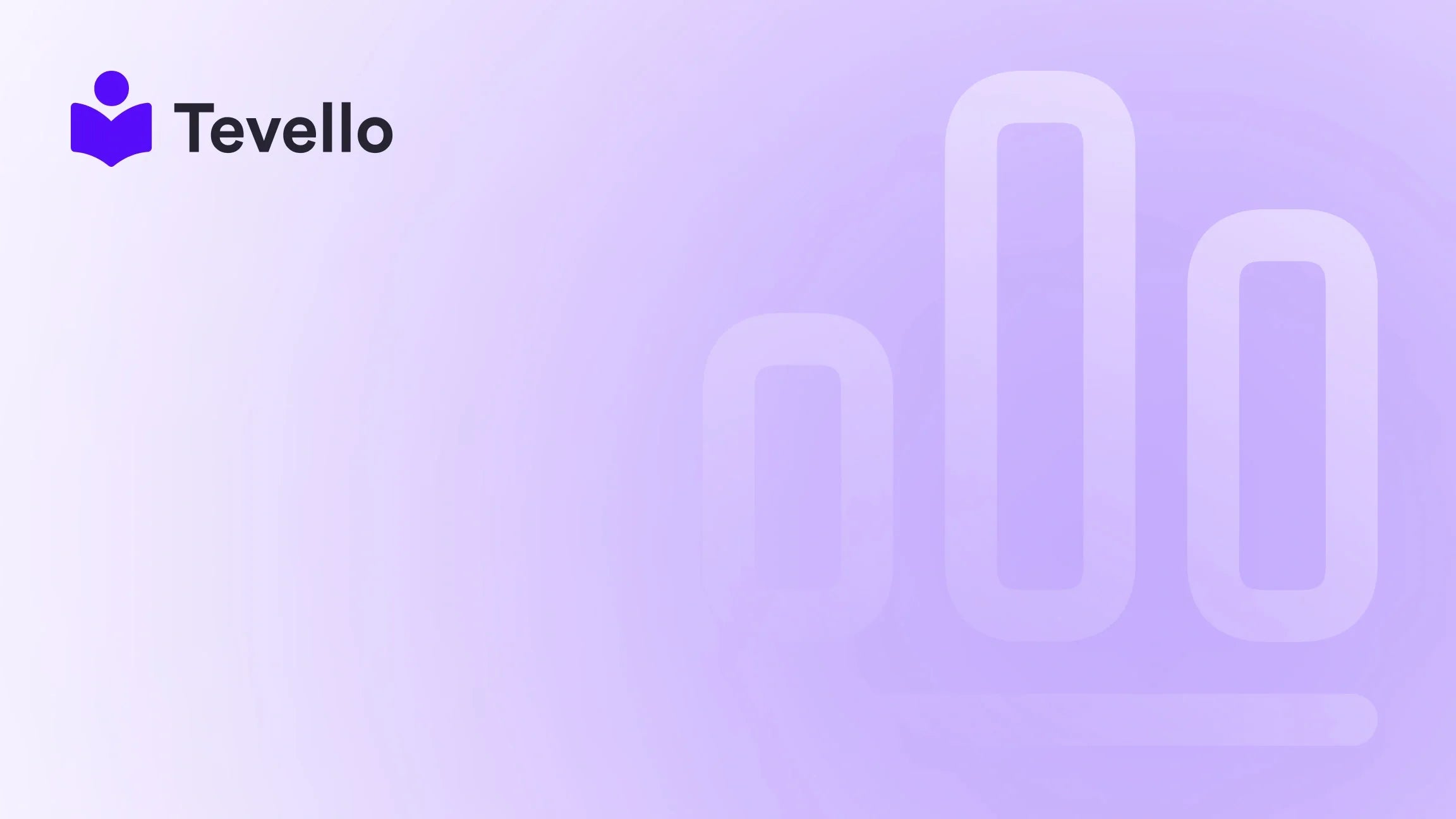Table of Contents
- Introduction
- Understanding the Purpose of Your Homepage
- Getting Familiar with the Shopify Theme Editor
- Editing Sections on Your Homepage
- Leveraging Theme Settings for a Cohesive Look
- Creating Compelling Calls to Action
- Utilizing Content to Engage Your Audience
- Enhancing User Experience (UX)
- A/B Testing Your Homepage
- Conclusion
Introduction
Did you know that over 90% of online shoppers consider the design and layout of a website to be a key factor in their purchasing decisions? This statistic highlights the importance of a well-designed homepage in the world of e-commerce. Your homepage is not just a digital storefront; it serves as the first impression for potential customers and plays a vital role in guiding them to the products they want.
As e-commerce continues to evolve, particularly with the rise of the knowledge economy and online learning, having a custom-tailored homepage can significantly enhance customer retention and engagement. In this blog post, we will explore how to effectively edit your Shopify home page to maximize its impact, emphasizing our commitment at Tevello to empower Shopify merchants like you with user-friendly solutions that integrate seamlessly into your online store.
We will cover various aspects, including customizing sections, adding features, and leveraging call-to-action strategies to drive conversions. Whether you are looking to make minor adjustments or completely overhaul your homepage, this guide will equip you with the knowledge and tools you need.
So, how does your current Shopify homepage align with your business goals? Are you ready to transform it into a powerful conversion machine? Let’s dive into the details of how to edit your homepage on Shopify effectively.
Understanding the Purpose of Your Homepage
Before making edits to your homepage, it is essential to understand its purpose. Your homepage serves as:
- A Portfolio: This is where you showcase your brand, products, and any offers you have available. It’s your opportunity to tell visitors who you are and why they should buy from you.
- A Navigation Hub: A well-structured homepage helps guide visitors to other parts of your site. By placing links to product categories, blog posts, or community engagement sections, you provide a roadmap for your visitors.
- A Conversion Tool: The ultimate goal of your homepage is to convert visitors into customers. This can be achieved through compelling visuals, engaging copy, and clear calls to action (CTAs).
Understanding these core functions will guide your editing decisions and help you create a homepage that resonates with your target audience.
Getting Familiar with the Shopify Theme Editor
Shopify provides a powerful Theme Editor that allows you to customize your homepage easily. Here’s how to navigate it:
- Accessing the Theme Editor: Log into your Shopify admin panel, navigate to “Online Store,” and select “Themes.” Click on the “Customize” button next to the theme you want to edit.
- Understanding the Layout: On the left sidebar, you will see sections such as Header, Footer, and various blocks in between. Clicking on each section will reveal customization options on the right side of the page.
- Preview Changes: Use the preview feature to see how your edits will look in real-time. This functionality is crucial for ensuring your design aligns with your vision before making it live.
Editing Sections on Your Homepage
Customizing Existing Sections
To edit existing sections on your homepage, follow these steps:
- Select the Section: Click on the section you wish to customize (e.g., Image Banner, Featured Products).
- Make Edits: A menu will appear on the right side where you can adjust text, images, and buttons. For instance, in the Image Banner section, you can change the background image, heading, and button styles.
- Save Changes: Don’t forget to hit the “Save” button after making adjustments to ensure your changes are reflected on your live site.
Adding New Sections
Enhancing your homepage often involves adding new sections to provide visitors with more information and engagement opportunities. Here’s how to do it:
- Add Section: Click on the “Add section” button in the left sidebar. You will be presented with various options like a multimedia collage, a featured collection, or an email signup form.
- Choose and Customize: Select the type of section you want to add and customize it according to your needs. For example, if you add a Featured Collection, you can showcase your best-selling products.
- Arrange Sections: You can easily move sections around to change their order. Simply hover over the section in the menu and drag it to your desired location.
Removing Unwanted Sections
If there are sections that are no longer relevant or detract from your homepage’s effectiveness, it’s easy to remove them:
- Select the Section: Click on the section or block you want to remove.
- Remove: Find the “Remove section” button in the bottom right corner and click it to delete the section.
- Undo if Necessary: If you accidentally remove a section, you can click the undo button in the upper right corner to restore it.
Leveraging Theme Settings for a Cohesive Look
Theme settings allow you to customize the overall aesthetic of your store, affecting all pages, not just the homepage. Here’s how to access and use these settings:
- Navigate to Theme Settings: In the theme editor, find the “Theme settings” option in the bottom left corner.
- Adjust Key Features: You can modify colors, typography, and styles that will apply across your entire site. This is essential for maintaining consistency and brand identity.
- Test Variations: Experiment with different styles to see what resonates best with your audience. A/B testing various color schemes or typography can provide valuable insights into customer preferences.
Creating Compelling Calls to Action
An effective homepage isn’t just about aesthetics; it’s also about driving action. Here are some tips for crafting compelling CTAs:
- Be Direct: Use clear, concise language that tells visitors exactly what you want them to do. Instead of vague phrases like “Click Here,” opt for specific actions like “Shop Now” or “Join Our Community.”
- Create Urgency: Incorporate urgency into your CTAs by using words like “Today” or “Limited Time Offer” to encourage immediate action.
- Strategic Placement: Position your CTAs prominently on your homepage, especially above the fold where they are immediately visible. Consider placing them within key sections like the Image Banner or Featured Products.
Utilizing Content to Engage Your Audience
Engaging content can significantly enhance the effectiveness of your homepage. Here are a few strategies:
- Storytelling: Share your brand story or customer testimonials to build trust and create an emotional connection with your audience.
- Educational Content: For those selling digital products or online courses, consider including snippets of content that highlight the value of your offerings. This could be a brief overview of a course or a blog post that aligns with your products.
- Visuals: Use high-quality images and videos that showcase your products in action. Dynamic visuals can capture attention and drive interest.
Enhancing User Experience (UX)
A positive user experience is critical for retaining visitors. Here are some UX principles to consider while editing your homepage:
- Easy Navigation: Ensure that your navigation bar contains links to top-level product categories and important pages. A well-structured menu makes it easy for visitors to find what they are looking for.
- Above-the-Fold Content: Focus on your above-the-fold content to grab attention immediately. This area should include your main headline, captivating visuals, and a few key products or offers.
- Mobile Responsiveness: With a significant portion of online shopping happening on mobile devices, optimize your homepage for mobile users. Check how your edits appear on different screen sizes using the preview feature.
A/B Testing Your Homepage
To ensure your homepage is performing at its best, consider A/B testing different elements. Here’s how:
- Identify Variables: Choose specific elements to test, such as CTA buttons, headlines, or images.
- Create Variations: Develop different versions of the homepage with the changes you want to test.
- Monitor Performance: Use analytics tools to track engagement and conversion rates for each variation. This data will help you determine which elements resonate best with your audience.
Conclusion
In the competitive landscape of e-commerce, your Shopify homepage is your digital storefront, and editing it effectively can lead to increased engagement and conversions. By understanding its purpose, utilizing the Shopify Theme Editor, and implementing user-friendly design principles, you can create a homepage that not only attracts visitors but also keeps them coming back.
At Tevello, we are dedicated to empowering Shopify merchants to unlock new revenue streams and build meaningful connections with their audiences. Our all-in-one solution seamlessly integrates into the Shopify ecosystem, allowing you to create online courses and digital products while enhancing your customer interactions.
Are you ready to transform your homepage into a powerful conversion tool? Start your 14-day free trial of Tevello today and take the first step toward creating a vibrant online presence that resonates with your audience!
FAQ
1. How do I access the Theme Editor in Shopify? To access the Theme Editor, log into your Shopify admin panel, navigate to “Online Store,” click on “Themes,” and select “Customize” next to your current theme.
2. Can I add custom code to my Shopify homepage? Yes, you can add custom code to your Shopify homepage by accessing the “Edit code” option under the “Actions” dropdown in the Themes section. However, it’s recommended to proceed with caution and back up your theme before making any changes.
3. What are some best practices for creating effective CTAs? Effective CTAs should be clear, direct, and strategically placed. Use action-oriented language, create a sense of urgency, and ensure they stand out visually on the page.
4. How can I ensure my homepage is mobile-friendly? Use the preview feature in the Shopify Theme Editor to check how your homepage looks on mobile devices. Optimize images and layout to ensure a seamless experience for mobile users.
5. What analytics tools can I use to track homepage performance? Shopify provides built-in analytics to track performance. You can also integrate Google Analytics for more detailed insights into visitor behavior and conversion rates.
Are you excited to enhance your Shopify store's homepage? With Tevello, the journey to a more engaging and effective online presence starts now. Don’t hesitate to install the all-in-one course platform for Shopify and begin your free trial today!