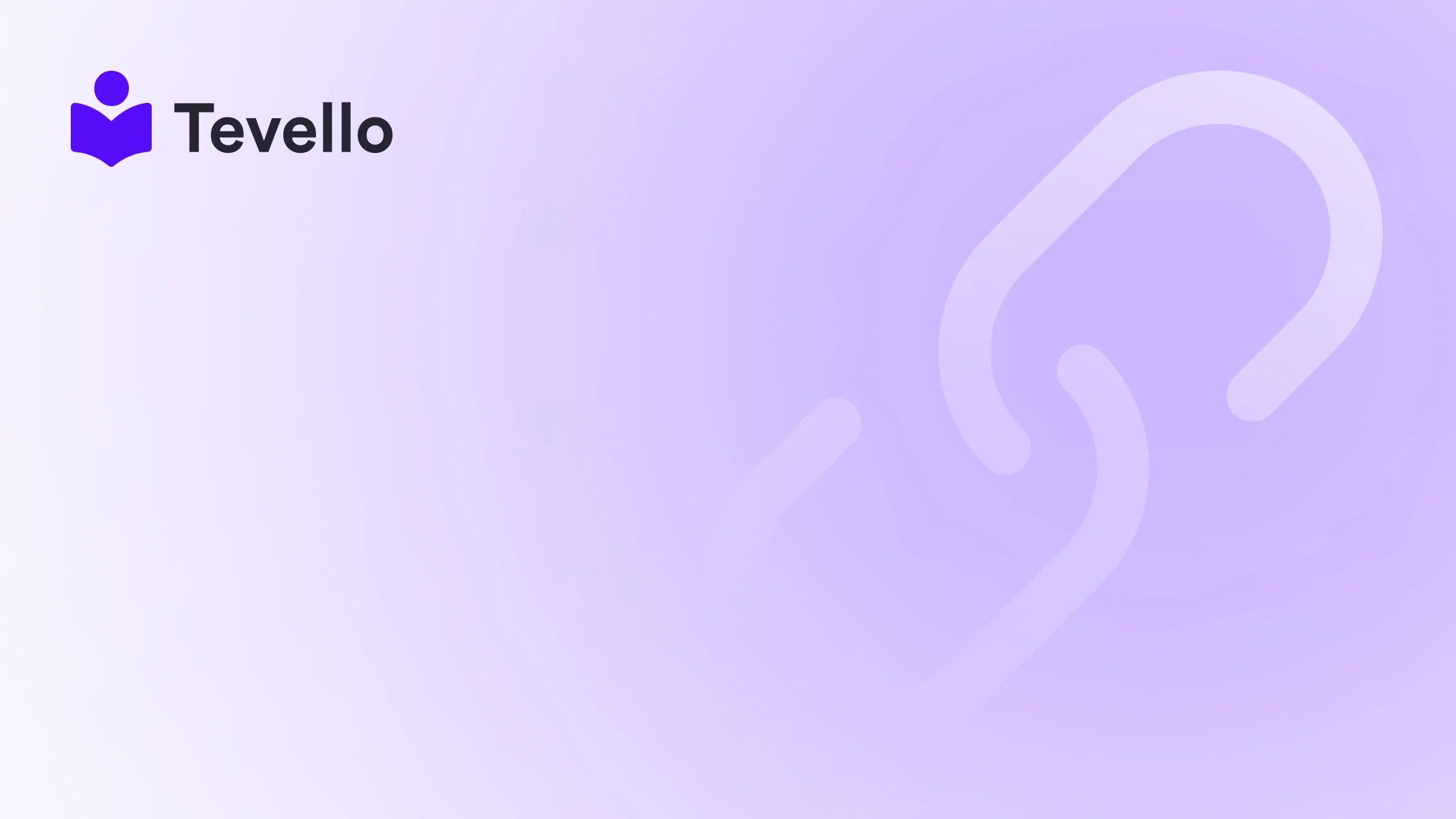Table of Contents
- Introduction
- Understanding Shopify Theme Templates
- How to Add a New Theme Template in Shopify
- Best Practices for Managing Shopify Templates
- Integrating Tevello with Your Shopify Store
- Conclusion
Introduction
Did you know that over 1.7 million businesses use Shopify as their e-commerce platform? With the rise of online shopping, the need for unique and engaging store designs has never been more critical. As Shopify merchants, we understand the importance of enhancing our store's appearance and functionality to attract customers and boost sales. One of the most effective ways to achieve this is by customizing our theme templates.
Have you ever wondered how to create and manage different templates for your Shopify store? Or perhaps you are looking to enhance your existing pages to provide a more tailored shopping experience for your customers? In this blog post, we will explore the intricate process of adding theme templates in Shopify, detailing the steps and considerations involved.
At Tevello, we believe in empowering Shopify merchants by providing tools that enable them to create, manage, and sell online courses and digital products. Our all-in-one solution integrates seamlessly into the Shopify ecosystem, ensuring that you can build vibrant online communities directly within your store without the need for external platforms. As we delve into the process of adding theme templates, we will also touch on how our features can further enhance your Shopify experience.
So, whether you're a seasoned Shopify user or just starting your e-commerce journey, this post will equip you with the knowledge you need to customize your store effectively. Let’s embark on this journey together, exploring the ins and outs of how to add theme templates in Shopify.
Understanding Shopify Theme Templates
Before we dive into the practical steps of adding theme templates, it’s essential to understand what theme templates are and how they function within the Shopify ecosystem.
What Are Theme Templates?
Theme templates are predefined structures that determine how content is displayed on different pages of your Shopify store. Each template can have its layout, design, and functionality, allowing merchants to create unique experiences for various types of content. For instance, you might use one template for product pages and another for blog posts or landing pages.
Why Use Multiple Templates?
Utilizing multiple templates can significantly enhance your store's functionality and customer experience. Here are a few reasons why you might want to consider creating different templates:
- Tailored Experiences: Each product or collection may require a distinct presentation to resonate with its target audience. For example, a clothing brand may want a vibrant, full-page layout for summer collections and a minimalistic design for winter collections.
- Improved Navigation: Different templates can guide customers more effectively, helping them find what they’re looking for without unnecessary distractions.
- Branding Opportunities: Unique templates provide an opportunity to reinforce brand identity through consistent design elements that match your marketing materials.
How to Add a New Theme Template in Shopify
Now that we understand the significance of theme templates, let’s explore the step-by-step process of adding a new theme template in Shopify. We’ll break this down into manageable steps to ensure clarity.
Step 1: Access Your Shopify Admin Panel
- Log in to your Shopify store's admin panel.
- Navigate to Online Store and then click on Themes.
Step 2: Choose Your Current Theme
In the Themes section, you will see your current active theme as well as other themes you have installed.
- Locate the theme you wish to edit and click on the Actions dropdown menu.
- Select Edit Code from the options.
Step 3: Create a New Template
- In the left sidebar, locate the Templates section.
- Click on Add a new template.
- Choose the type of template you want to create (e.g., product, collection, page).
- Name your new template. For example, if you’re creating a unique template for a product page, you might name it
product.custom.liquid.
Step 4: Customize Your Template
- Once your template is created, you will be directed to the code editor.
- Here, you can add HTML, Liquid code, and CSS to customize the layout and design of your new template.
- Use the existing templates as a reference to understand the structure and coding conventions.
Step 5: Assign Your Template to a Page
After creating and customizing your template, you’ll need to assign it to a specific page.
- Navigate to the Pages section in your Shopify admin.
- Select the page you wish to edit or create a new page.
- In the Template section on the right side, you’ll see a dropdown menu. Select the new template you just created.
- Click Save to apply your changes.
Step 6: Preview Your Changes
It’s crucial to preview your new template to ensure it looks and functions as intended.
- Click on the View link next to your page in the Pages section.
- Review the layout and design, making note of any adjustments needed.
Step 7: Make Adjustments as Necessary
If you notice any issues or areas for improvement, return to the template code and make the necessary adjustments. This might include tweaking styles, adding sections, or modifying the layout to better suit your needs.
Step 8: Publish Your Changes
Once you are satisfied with how your new template looks and performs, you can officially publish your changes. Ensure that you have saved all modifications and that your new template is assigned correctly to the intended pages.
Best Practices for Managing Shopify Templates
Creating theme templates is just the beginning. Here are some best practices to keep in mind to optimize your Shopify store's performance:
1. Duplicate Templates Before Editing
Before making any major changes, always duplicate your existing templates. This acts as a safety net, allowing you to revert to the original version if necessary.
2. Organize Your Templates
As you create more templates, it’s easy to lose track of them. Organize your templates clearly and use descriptive names to make it easier to identify their purpose.
3. Test Across Devices
With the diverse range of devices and screen sizes, it’s vital to test your templates across mobile, tablet, and desktop views. Ensure that all elements display correctly and that navigation remains intuitive.
4. Keep SEO in Mind
When creating templates, consider SEO best practices. Use appropriate heading structures, meta tags, and alt text for images to enhance your store's visibility in search engines.
5. Monitor Performance
After implementing new templates, monitor their performance. Analyze metrics such as page load times, bounce rates, and conversion rates to determine if the changes positively impact your store.
Integrating Tevello with Your Shopify Store
At Tevello, we understand that managing a Shopify store involves numerous facets, from product listings to community engagement. Our app is designed to empower merchants like us to seamlessly integrate course creation, community building, and digital product sales directly within a Shopify store.
Seamless Integration for Course Creation
Imagine transforming your Shopify store into a hub for online learning. With Tevello, we can create and manage online courses effortlessly. Our user-friendly platform allows us to build course curriculums, engage with learners, and track progress, all while maintaining the integrity of our brand.
Building Vibrant Online Communities
Engaging with customers doesn't stop at the sale. Tevello enables us to foster vibrant online communities where customers can connect, share experiences, and provide feedback. This not only enhances customer loyalty but also opens avenues for new revenue streams.
Transparent Pricing Model
We believe in straightforward pricing. Tevello offers a simple, flat-rate pricing model with no hidden fees, allowing us to plan our budgets effectively. This transparency is key to making informed business decisions.
If you're looking to enhance your Shopify experience, start your 14-day free trial of Tevello today and explore the endless possibilities of online course creation and community engagement!
Conclusion
In conclusion, adding theme templates in Shopify is a powerful way to customize our online stores and provide unique experiences for our customers. By following the steps outlined in this guide, we can create tailored templates that enhance our Shopify store’s functionality and appeal.
As e-commerce continues to evolve, the ability to adapt and innovate is crucial. At Tevello, we are proud to support Shopify merchants in their quest for growth and customer engagement through our all-in-one solution.
Are you ready to take your Shopify store to the next level? Start your free trial with Tevello today and unlock new revenue streams while building meaningful connections with your audience!
FAQ
1. What is a Shopify theme template? A Shopify theme template is a predefined structure that determines how content is displayed on various pages of a Shopify store, allowing merchants to create unique layouts for different types of content.
2. Can I create multiple templates for my Shopify store? Yes, you can create multiple templates for different pages, products, and collections to enhance the overall customer experience and tailor the presentation of your content.
3. Do I need coding knowledge to create a new template? While basic coding knowledge can be beneficial, Shopify’s drag-and-drop editor allows for some customization without the need for extensive coding skills.
4. How can I assign a new template to a page? After creating a new template, you can assign it to a page by selecting the template from the dropdown menu in the Pages section of your Shopify admin.
5. How can Tevello enhance my Shopify store? Tevello empowers merchants by providing tools for creating and managing online courses and building communities directly within their Shopify store, all with a simple, flat-rate pricing model.
For more information on our offerings, feel free to explore our features page or pricing page.