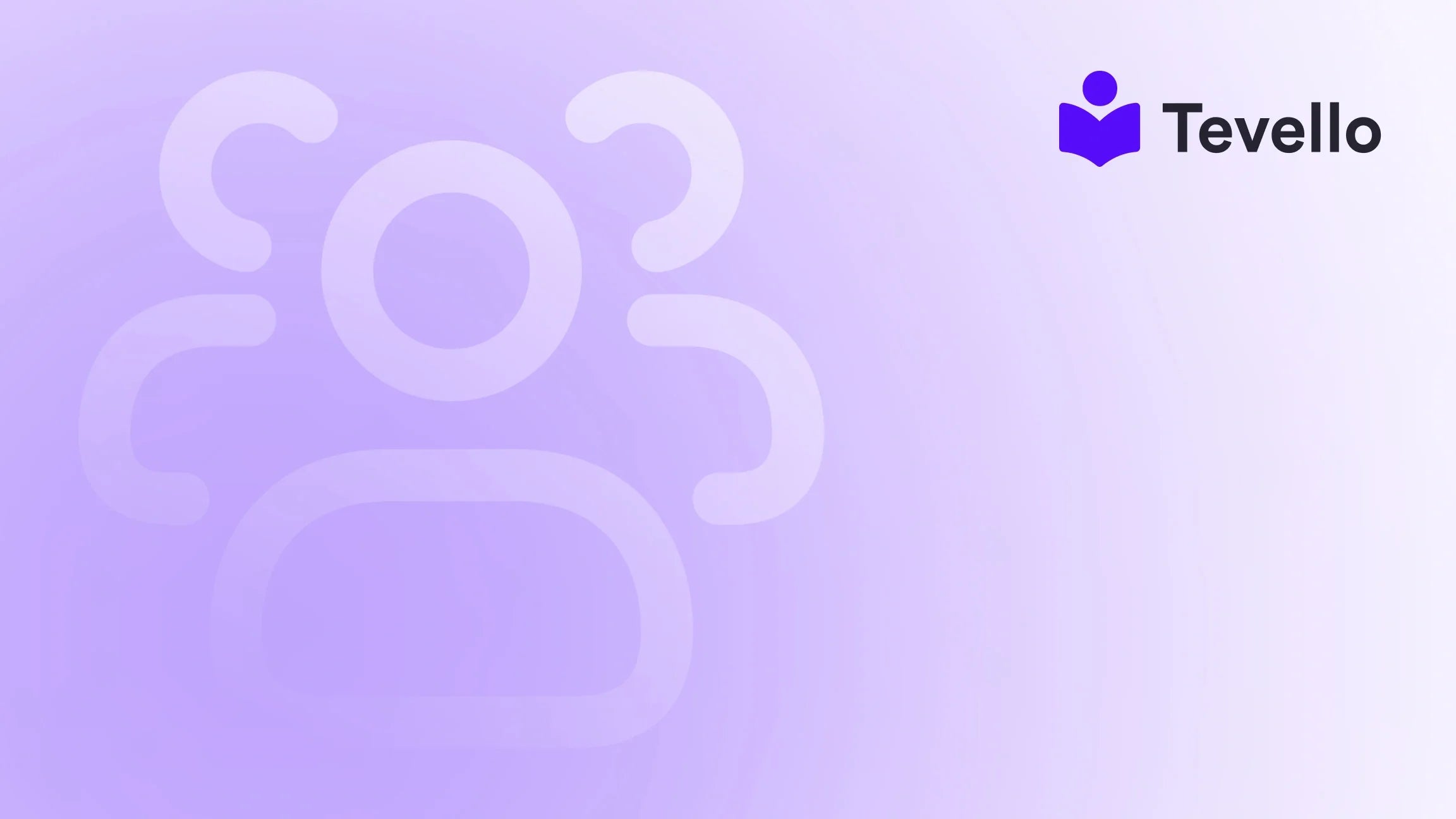Table of Contents
- Introduction
- Why Custom Fonts Matter
- Step-by-Step Guide to Adding Custom Fonts
- Testing Your Custom Fonts
- Troubleshooting Common Issues
- Best Practices for Using Custom Fonts
- Conclusion
- FAQs
Introduction
Did you know that 91% of consumers prefer visually appealing content over plain text? This statistic underscores the importance of aesthetics in online retail, especially for e-commerce platforms like Shopify. As merchants, we understand how crucial it is to make our stores stand out. One effective way to enhance our store's visual appeal is by incorporating custom fonts.
Custom fonts can significantly elevate the design of our Shopify stores, helping us convey our brand’s personality and ensuring a memorable shopping experience for our customers. However, for many of us, the technical process of adding custom fonts can seem daunting. That's where this guide comes in.
In this blog post, we'll walk through everything you need to know about adding custom fonts to your Shopify theme. From selecting the right font to updating your CSS, we'll cover each step in detail. Our aim is to empower Shopify merchants like us to take full control of our store’s design without the need for external platforms.
So, are you ready to transform your Shopify store and create a unique shopping experience for your customers? Let’s dive into the world of custom fonts!
Why Custom Fonts Matter
Enhancing Brand Identity
Custom fonts are not just about aesthetics; they play a crucial role in establishing our brand identity. A well-chosen font can communicate our brand's values and evoke emotions in our customers. For example, a modern sans-serif font might convey a sense of innovation, while a classic serif font can evoke tradition and reliability.
Improving User Experience
Using custom fonts can also enhance user experience. A readable font not only makes our content more accessible but also keeps customers engaged. Studies show that typography affects readability—customers are more likely to stay on our site if they find the text easy to read.
Boosting Conversion Rates
Finally, the right font can lead to higher conversion rates. When our site is visually appealing and aligned with our brand, customers are more likely to trust us and make a purchase.
Step-by-Step Guide to Adding Custom Fonts
Adding custom fonts to your Shopify theme involves several steps. We’ll break down the process into manageable parts, ensuring that even those with minimal technical skills can follow along.
Step 1: Choose Your Custom Font
Choosing the right font is the first step in this process. There are numerous resources available online where we can find free and premium fonts. Websites like Google Fonts, Adobe Fonts, and Font Squirrel offer vast libraries of fonts.
When selecting a font, consider the following:
- Readability: Ensure the font is easy to read across various devices.
- Brand Alignment: Choose a font that reflects your brand identity.
- Licensing: Make sure the font is free for commercial use or that you have the necessary licenses.
Step 2: Download and Prepare the Font File
Once we've selected our font, the next step is to download it. Most fonts will come in a compressed file format (ZIP). After downloading, we need to extract the font files. Common formats include:
- WOFF (Web Open Font Format)
- WOFF2
- TTF (TrueType Font)
- OTF (OpenType Font)
For web usage, WOFF and WOFF2 are recommended due to their smaller file sizes and better browser support.
Step 3: Upload the Font Files to Shopify
- Log in to your Shopify Admin.
- Navigate to Settings > Files.
- Click on Upload files and select your font files (preferably in WOFF or WOFF2 format).
Step 4: Add CSS Code to Your Theme
Now that we have our font files uploaded, it’s time to integrate them into our Shopify theme through CSS.
4.1 Open the Theme Editor
- From your Shopify admin, go to Online Store > Themes.
- Click on Actions next to your current theme and select Edit code.
4.2 Locate Your CSS File
We can add the font-face rule to either the theme.liquid, style.scss.liquid, or another main CSS file, usually located in the Assets folder.
4.3 Add the Font-Face Rule
At the bottom of your CSS file, add the following code:
@font-face {
font-family: 'YourCustomFont';
src: url('{{ 'your-custom-font.woff' | asset_url }}') format('woff'),
url('{{ 'your-custom-font.woff2' | asset_url }}') format('woff2');
font-weight: normal;
font-style: normal;
}
Make sure to replace 'YourCustomFont' with the name of your font and adjust the URLs to match the names of the files you've uploaded.
Step 5: Apply the Custom Font
Now that we’ve defined our font, we can apply it to various elements throughout our site. For instance, if we want to use our custom font for headings and body text, we would add the following CSS:
body {
font-family: 'YourCustomFont', sans-serif;
}
h1, h2, h3 {
font-family: 'YourCustomFont', serif;
}
Testing Your Custom Fonts
After updating your CSS, it’s crucial to test how the font appears on your site. Visit your online store and check if the changes have taken effect. If the custom font isn’t displaying, double-check the file names and paths in your CSS.
Troubleshooting Common Issues
Font Not Displaying
If the font doesn't appear, ensure:
- The font files are correctly uploaded.
- The file paths in the CSS are accurate.
- Your browser cache has been cleared or refresh the page using
Ctrl + F5.
Font Not Loading on Mobile Devices
Sometimes, custom fonts may not display properly on mobile devices. To troubleshoot this issue:
- Check if the font files are in the correct format.
- Test across multiple devices and browsers.
Best Practices for Using Custom Fonts
- Limit Font Variations: Too many different fonts can clutter your design. Stick to one or two different fonts for consistency.
- Web-Optimized Fonts: Always use web-optimized formats like WOFF or WOFF2 to ensure fast loading times.
- Fallback Fonts: Always specify a fallback font in your CSS. This ensures that if your custom font fails to load, a similar font will be used instead.
Conclusion
Incorporating custom fonts into our Shopify store is a powerful way to enhance our brand identity, improve user experience, and potentially boost conversion rates. By following the steps outlined in this guide, we can confidently add personal touches to our store without needing extensive technical expertise.
At Tevello, our mission is to empower Shopify merchants to unlock new revenue streams and build meaningful connections with their audience. We believe in providing an all-in-one solution that seamlessly integrates into the Shopify ecosystem. If you're ready to elevate your online presence and create engaging digital products, start your 14-day free trial of Tevello today.
FAQs
Can I use any font I want?
Yes, as long as you have the proper licensing for commercial use, you can use almost any font. Just ensure the font is in a web-friendly format such as WOFF or WOFF2.
Will custom fonts affect my site’s loading speed?
Using custom fonts can impact loading speed, especially if you use multiple weights and styles. It’s best to limit the number of custom fonts and ensure they are optimized for web use.
How can I find out if my custom font is displaying correctly on all devices?
Test your site on various devices and browsers. It's also helpful to use browser developer tools to simulate different screen sizes.
What if my custom font isn’t showing up?
Ensure that:
- The font files are correctly uploaded.
- The file names in your CSS are accurate.
- Clear your browser cache.
If you have further questions about adding custom fonts or enhancing your Shopify store, feel free to reach out!
Ready to take your Shopify store to the next level? Install the all-in-one course platform for Shopify today and start your free trial!