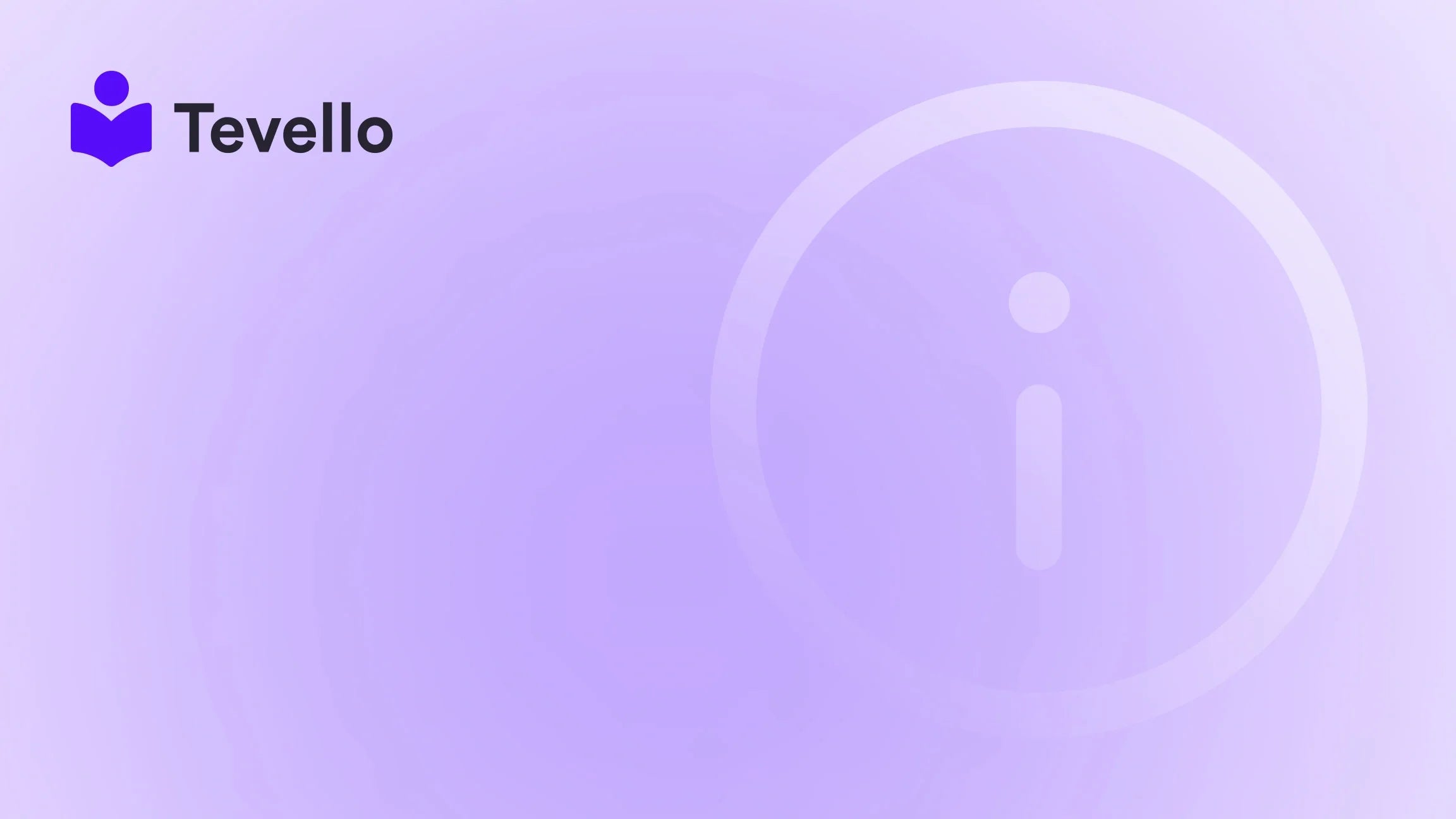Table of Contents
- Introduction
- Understanding Shopify Themes
- Getting Started with Theme Customization
- Advanced Customization Techniques
- Best Practices for Theme Customization
- Conclusion
Introduction
Did you know that 79% of consumers who don’t like what they see on a website are less likely to return? As Shopify merchants, we understand the importance of creating a visually appealing and functional online store that resonates with our target audience. Customizing our Shopify theme is not just about aesthetics; it's a crucial step in enhancing user experience, building brand identity, and ultimately driving sales.
In the dynamic landscape of e-commerce, especially with the rise of the knowledge economy, having a unique online presence is essential. A well-customized Shopify store allows us to stand out, connect with our customers, and showcase our offerings effectively. Today, we will explore the ins and outs of customizing a Shopify theme, from basic adjustments to advanced tweaks that can elevate our store's look and feel.
By the end of this post, we aim to equip you with the knowledge to transform your Shopify store into a visually stunning and user-friendly platform that not only attracts visitors but also converts them into loyal customers. Have you ever felt overwhelmed by the idea of customizing your store? Don’t worry; we at Tevello are here to guide you through this process, providing you with practical insights and actionable steps. Let’s dive in!
Understanding Shopify Themes
Before we get into the nitty-gritty of customization, it’s essential to understand what a Shopify theme is and how it influences our store. A theme serves as the backbone of our Shopify store, dictating its layout, appearance, and overall functionality. Shopify provides a range of pre-designed themes that are tailored for different types of businesses, ensuring that we have a solid foundation to build upon.
Types of Shopify Themes
- Free Themes: Shopify offers several free themes that are customizable and provide a solid base for any online store. These are ideal for new merchants who are just starting out and want to keep costs low.
- Paid Themes: For those looking for advanced features and unique designs, paid themes are an excellent option. These often come with additional support and more extensive customization options.
- Custom Themes: If we have specific requirements that free or paid themes cannot meet, we can always opt for a custom theme. This involves hiring a developer to create a theme tailored to our needs.
Features of Shopify Themes
When considering customization, it’s important to recognize the features that come with Shopify themes, including:
- Responsive Design: Most themes are mobile-friendly, ensuring a seamless shopping experience on all devices.
- Customization Options: Themes come with built-in customization tools, allowing us to adjust colors, fonts, and layouts without needing to touch any code.
- App Integrations: Many themes support app integrations, enabling us to add functionalities like live chat, email marketing, or course selling directly to our store.
Getting Started with Theme Customization
Before making any changes, it's crucial to prepare ourselves and understand the steps involved in customizing our Shopify theme effectively. Here’s how we can approach the customization process:
1. Backup Your Theme
The first step in any customization journey is ensuring that we have a backup of our current theme. This allows us to revert to the original design if something goes wrong. To back up our theme:
- Navigate to Online Store > Themes in the Shopify admin.
- Find the theme we want to back up, click Actions, and select Duplicate.
This creates a copy of our theme in the theme library, ready to be restored if needed.
2. Access the Theme Editor
To start customizing our theme:
- Click the Customize button next to our active theme in the Themes section.
The theme editor provides a user-friendly interface where we can modify different aspects of our store's design, including layout, typography, and colors.
3. Customize Theme Settings
In the theme editor, we will find various customization options. Here are the primary areas to focus on:
Color Palette
Choosing the right color palette is essential for branding. We can customize colors for:
- Backgrounds
- Text
- Buttons
For consistency, we should select a color scheme that aligns with our brand identity and resonates with our target audience. Tools like color palette generators can help us find complementary colors.
Typography
Typography plays a significant role in our store’s visual hierarchy. When customizing fonts:
- Choose 2-3 fonts that complement each other.
- Ensure readability, especially for product descriptions and headings.
For example, we might use a bold serif font for headings and a clean sans-serif font for body text.
Layout Adjustments
The layout of our store is crucial for user experience. We can modify aspects such as:
- Page Width: Adjusting the width of our pages can enhance visual appeal.
- Spacing: Proper spacing between elements improves readability and reduces clutter.
4. Adding Sections and Blocks
One of the powerful features of Shopify themes is the ability to add and customize sections. Sections allow us to build our pages with flexibility:
- Hero Image: Showcase a stunning image at the top of our homepage to grab attention.
- Product Collections: Display our best-selling products or new arrivals prominently.
- Testimonials: Incorporate customer reviews to build trust.
Each section can have its own settings, allowing us to customize content, images, and layouts.
Advanced Customization Techniques
Once we are comfortable with the basic customization options, we can explore more advanced techniques to make our store truly unique.
1. Editing HTML/CSS
For those comfortable with coding, editing HTML and CSS can provide deeper customization capabilities. Here’s how we can do it:
- Access the Edit Code section from the theme editor by clicking the three dots icon in the top left corner.
- Choose the file we want to edit, such as theme.liquid for overall layout or styles.css for styling.
Important Note: Always make changes carefully and keep a log of what has been modified to avoid breaking the design.
2. Utilizing Shopify Apps
Shopify's app ecosystem is vast, offering various tools to enhance our store's functionality. Some useful apps for customization include:
- Shogun Page Builder: Allows for drag-and-drop customization without coding.
- PageFly: Offers advanced layout options for landing pages and product pages.
By integrating these apps, we can add unique features and functionalities that align with our branding.
3. Custom Fonts and Icons
To further enhance our store's aesthetic, we can integrate custom fonts and icons. Google Fonts provides a wide range of free fonts that can be easily added to our theme. Additionally, sites like Font Awesome offer icon sets that can elevate our design.
4. Use of Liquid Code
Liquid is Shopify's templating language that allows for dynamic content rendering. Understanding basic Liquid syntax can help us customize our store further, such as:
- Conditional Statements: Show or hide elements based on certain conditions (e.g., display a "Sale" banner if products are on sale).
- Loops: Iterate through collections or products to display them dynamically.
Best Practices for Theme Customization
As we customize our Shopify theme, following best practices ensures a smooth process and prevents common pitfalls:
- Keep it Consistent: Maintain a consistent design across all pages, including color schemes, fonts, and button styles.
- Test Responsiveness: Regularly check how our store looks on different devices (desktop, tablet, mobile) to ensure a seamless experience for all users.
- Optimize Load Times: Use optimized images and limit the number of apps to ensure fast loading times, which is critical for user retention and SEO.
- Document Changes: Keep a record of all adjustments made to the theme, including code changes and design decisions, for easy reference in the future.
Conclusion
Customizing our Shopify theme is a vital step in building a successful online store that resonates with our customers and reflects our brand identity. By leveraging the tools and techniques discussed in this guide, we can create a visually appealing, user-friendly experience that not only attracts visitors but also drives conversions.
At Tevello, we are dedicated to empowering Shopify merchants to unlock new revenue streams through innovative solutions. Our all-in-one platform allows us to create, manage, and sell online courses and digital products while building vibrant communities directly within our Shopify store.
Ready to take the next step? Start your 14-day free trial of Tevello today and discover how we can help you enhance your e-commerce strategy! If you’re interested in exploring our powerful feature set for course creation and community engagement, explore our powerful, all-in-one feature set for course creation, communities, and digital products.
FAQ
How can I customize my Shopify theme without coding?
Shopify provides a user-friendly theme editor that allows for customization of colors, fonts, and layouts without any coding knowledge. Additionally, apps like Shogun Page Builder can help you create custom pages using a drag-and-drop interface.
What if I want to make significant changes to my theme?
If you need advanced customization that goes beyond the built-in options, consider editing the HTML/CSS directly or using custom themes. However, always back up your theme before making significant changes.
How can I ensure my store looks good on mobile devices?
Regularly test your store on various devices during the customization process. Shopify themes are generally responsive, but it’s essential to check how each element appears on different screen sizes.
What are some best practices for using colors and fonts in my store?
Choose a limited color palette that aligns with your brand identity and ensures readability. For fonts, use 2-3 complementary typefaces to maintain a clean and professional look.
Can I integrate my courses and community features into my Shopify store?
Absolutely! With Tevello, you can seamlessly create and sell online courses and digital products while building a vibrant community directly within your Shopify store. Get started with Tevello today!