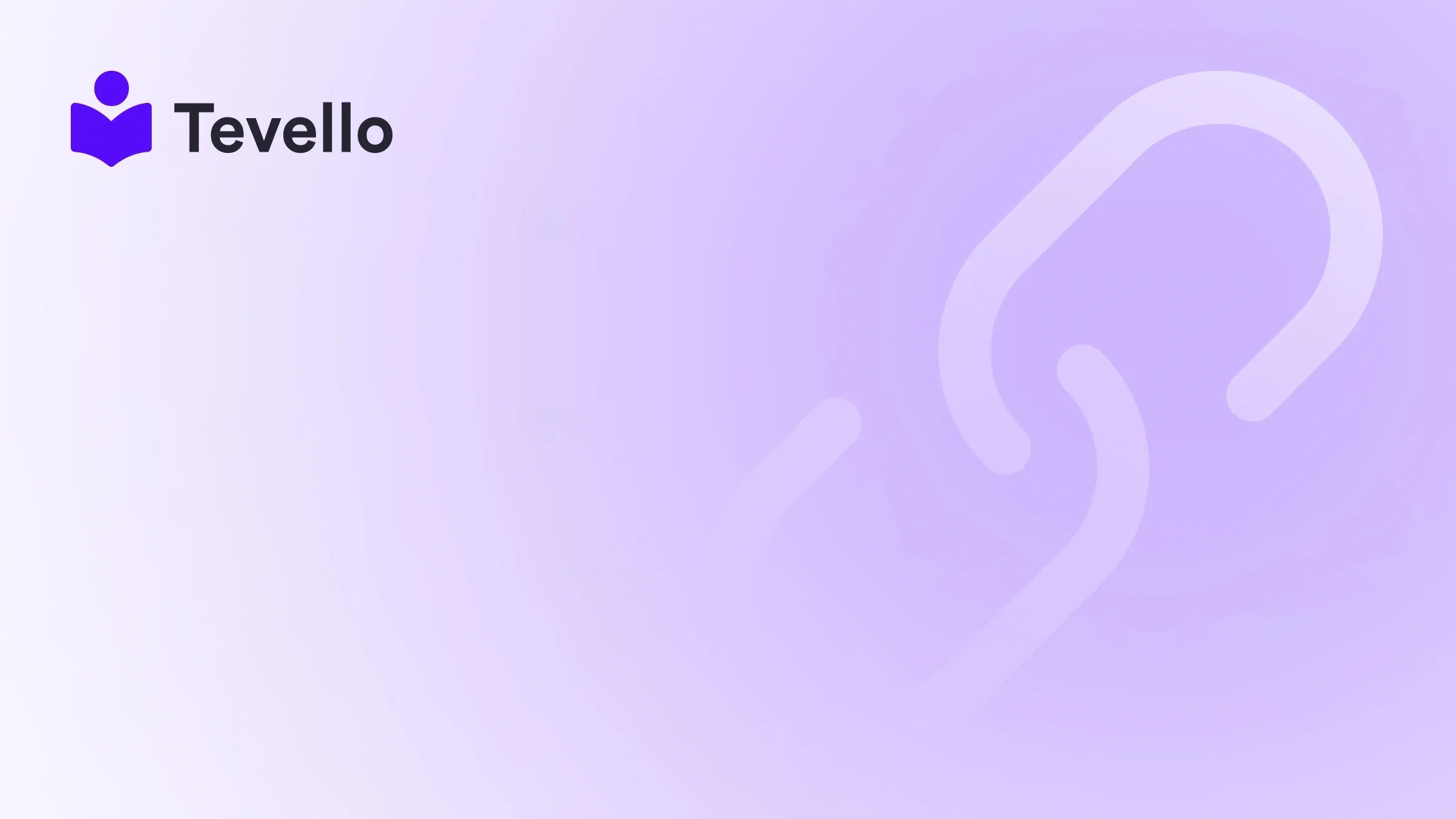Table of Contents
- Introduction
- Understanding Custom Fonts in Shopify
- Step-by-Step Guide to Adding Custom Fonts
- Troubleshooting Common Issues
- Enhancing Your Shopify Experience with Tevello
- Conclusion
Introduction
Did you know that the right typography can increase user engagement by up to 30%? In the vibrant world of e-commerce, where first impressions matter, the aesthetics of your online store can significantly affect your sales and customer retention. As Shopify merchants, we strive to create unique and memorable shopping experiences for our customers. One effective way to achieve this is by customizing our store's fonts.
In this blog post, we will delve into the step-by-step process of how to add custom fonts to your Shopify theme. This is particularly relevant as we navigate the rise of the knowledge economy and the increasing importance of branding in online commerce. By utilizing custom fonts, we can enhance our store's visual identity and ensure that it reflects our brand's personality.
Whether you're looking to implement a fresh new look or align your typography with your existing branding, we’re here to guide you through the process. Our approach at Tevello emphasizes user-friendliness and integration, ensuring that you get the most out of your Shopify store without the hassle of navigating multiple platforms.
Are you ready to elevate your Shopify store with custom fonts? Let’s dive in!
Understanding Custom Fonts in Shopify
Before we get into the nitty-gritty of adding custom fonts, it's essential to understand what they are and why they matter. Custom fonts are typefaces that are not typically included in standard web font libraries. They can give your store a unique look and feel, setting it apart from competitors.
Why Use Custom Fonts?
- Brand Identity: Custom fonts help create a cohesive brand identity. The right font can convey the tone of your brand—be it modern, playful, or elegant.
- User Experience: Good typography improves readability and user experience. A well-chosen font can make your content more accessible and engaging.
- Differentiation: Using custom fonts allows you to differentiate your store from others, making it memorable for visitors.
- Versatility: Custom fonts can be tailored to fit specific sections of your site, enhancing your layout's visual hierarchy and flow.
At Tevello, we believe in empowering Shopify merchants to create unique brand identities that resonate with their audience. By integrating custom fonts into your Shopify theme, you can unlock new possibilities for branding and user engagement.
Step-by-Step Guide to Adding Custom Fonts
Step 1: Choose Your Custom Font
The first step in adding a custom font to your Shopify theme is selecting the font that aligns with your brand identity. There are numerous resources where you can find custom fonts, such as:
- Google Fonts: A vast library of free fonts that are easy to integrate.
- Adobe Fonts: Offers a collection of high-quality fonts for Adobe users.
- Font Squirrel: A resource for free commercial-use fonts.
- Local Font Files: If you have a specific font file (e.g., .woff, .woff2), you can use that as well.
Step 2: Download and Prepare Your Font File
Once you’ve chosen a font, download it in a web-compatible format. The most common formats for web use are .woff and .woff2.
If your font is in another format (like .ttf or .otf), you can convert it using online tools such as CloudConvert or FontSquirrel's Webfont Generator.
Step 3: Upload Your Font File to Shopify
- Access Your Theme: Go to your Shopify admin panel, navigate to Online Store, and click on Themes.
- Edit Code: Click on the Actions dropdown menu next to your current theme and select Edit Code.
-
Upload the Font: In the Assets folder, click on Add a new asset, then upload your
.woffor.woff2font file.
Step 4: Add CSS to Reference Your Custom Font
Now that your font file is uploaded, you’ll need to reference it in your CSS.
-
Locate the CSS File: In the Assets folder, open your main CSS file, which is typically named
theme.scss.liquid,styles.scss.liquid, or similar. - Add the @font-face Rule: At the bottom of your CSS file, add the following code:
@font-face {
font-family: 'YourFontName'; /* Replace with your chosen font name */
src: url('{{ 'your-font-file.woff' | asset_url }}') format('woff'),
url('{{ 'your-font-file.woff2' | asset_url }}') format('woff2');
font-weight: normal;
font-style: normal;
}
Be sure to replace 'YourFontName' and 'your-font-file' with the actual name of your font and the corresponding file name.
Step 5: Apply Your Custom Font to Specific Elements
After you’ve added the @font-face rule, you can apply your custom font to specific elements throughout your store. For instance, if you want to apply the font to all headings, you can add the following CSS:
h1, h2, h3, h4 {
font-family: 'YourFontName', sans-serif; /* Fallback to sans-serif if font fails to load */
}
Step 6: Save and Preview Your Changes
After making the necessary changes, click Save to apply them. Then, visit your storefront to preview how the new font looks. Ensure that it displays correctly across different devices and browsers.
Troubleshooting Common Issues
Adding custom fonts may come with its challenges. Here are some common issues and their solutions:
- Font Not Displaying: Ensure that the file path in your CSS is correct and that the font files are uploaded to the right location in the Assets folder.
- Mobile Compatibility: If the font appears on desktop but not on mobile, check the CSS media queries. Ensure there are no conflicting styles that might override your custom font on mobile views.
-
Cross-Browser Issues: Test your store on different browsers to ensure compatibility. Some older browsers may not support certain font formats, so including multiple formats (like
.woffand.woff2) can help.
At Tevello, we understand that navigating these technical aspects can be overwhelming. Our supportive platform is designed to simplify the process, allowing you to focus on what matters most—growing your business.
Enhancing Your Shopify Experience with Tevello
Now that you know how to add custom fonts to your Shopify theme, imagine what more you could accomplish by integrating online courses or building communities directly within your store. With Tevello, you can unlock new revenue streams and foster meaningful connections with your audience.
Ready to Enhance Your Shopify Store?
If you’re looking to take your Shopify experience to the next level, we invite you to start your 14-day free trial of Tevello today and explore our powerful features designed for course creation and community building.
Conclusion
Custom fonts can significantly enhance your Shopify store's branding and user experience. By following the steps outlined in this guide, you’ll be well on your way to creating a unique online presence that resonates with your audience.
At Tevello, we are dedicated to empowering Shopify merchants like you to unlock new possibilities. Our all-in-one solution makes it easy to create and manage online courses and build vibrant communities directly within your Shopify store.
Don't hesitate to explore our features and understand how we can help you grow your business.
Take Action Today!
Ready to enhance your Shopify experience? Start your free trial with Tevello and discover how easy it is to integrate online courses and community features into your store.
FAQ
Q: Can I use any font I want?
A: Yes, as long as you have the font files and they are in a web-compatible format.
Q: Do I need coding skills to add custom fonts?
A: While some basic knowledge of CSS is helpful, our step-by-step guide makes it easy for anyone to follow.
Q: Will custom fonts affect my site’s loading speed?
A: Custom fonts can impact loading times, especially if not optimized. Using formats like .woff and .woff2 helps improve performance.
Q: What if I encounter issues with font display on mobile devices?
A: Make sure to test your site on multiple devices and check for any conflicting styles in your CSS.
By embracing custom fonts, you can create a more engaging and memorable shopping experience for your customers. Let’s get started on making your Shopify store truly unique!