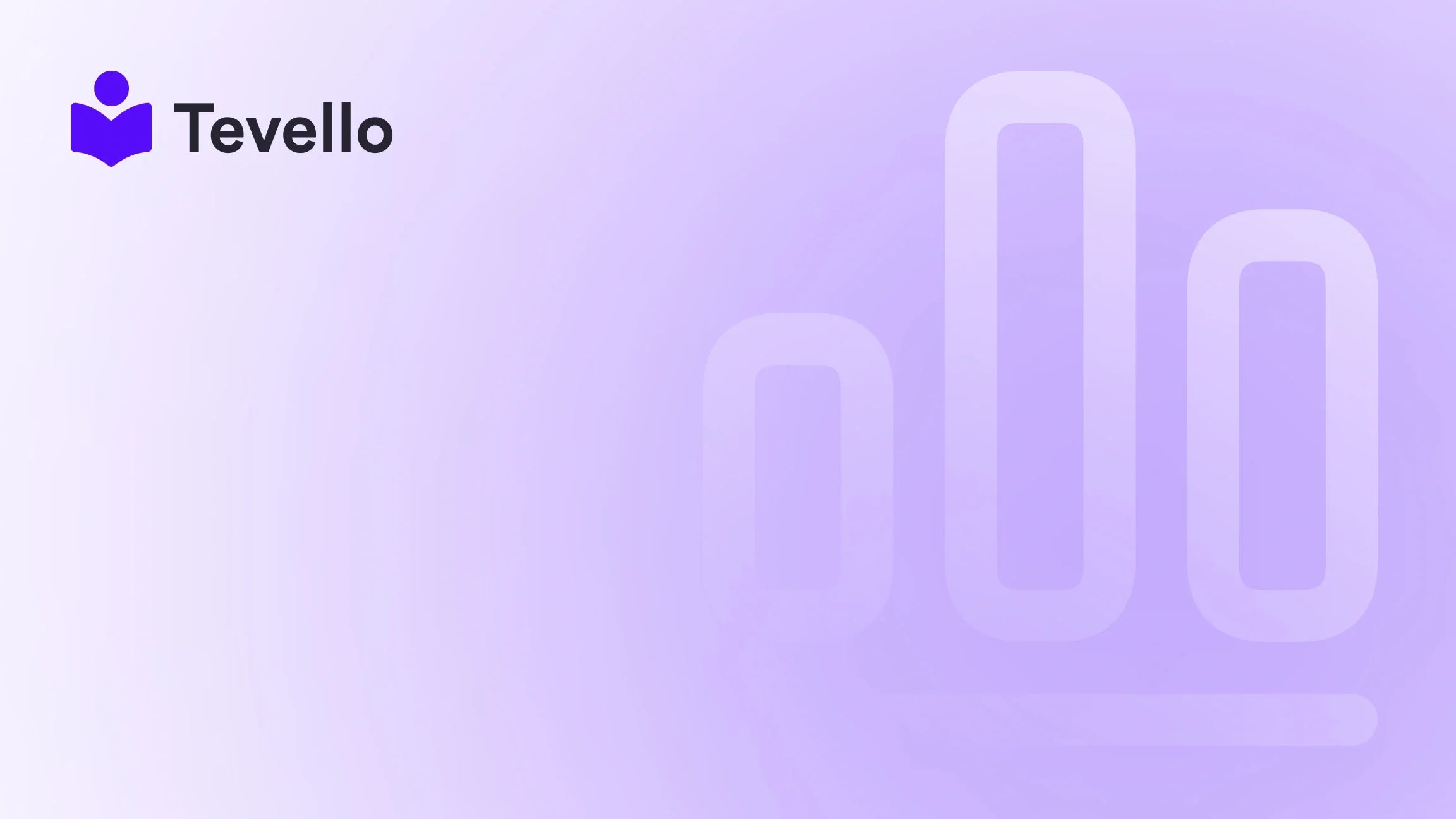Table of Contents
- Introduction
- Understanding Shopify Themes
- Tools You’ll Need
- Step 1: Setting Up Your Development Environment
- Step 2: Understanding Theme Structure
- Step 3: Customizing Your Theme
- Step 4: Testing Your Theme
- Step 5: Publishing Your Theme
- Best Practices for Theme Maintenance
- Conclusion
Introduction
Did you know that around 50% of online shoppers abandon their carts due to poor user experience? This startling statistic highlights the critical importance of having an optimized and engaging online store theme. In today's competitive e-commerce landscape, simply having a store isn't enough; we need a theme that not only attracts visitors but also enhances their shopping experience and boosts conversions.
At Tevello, we recognize the power of a well-designed theme in shaping the customer journey. Our mission is to empower Shopify merchants to unlock new revenue streams and build meaningful connections with their audience. As we navigate through this blog post, we'll explore how to create a theme for Shopify that aligns with your brand identity and meets your business goals.
In this guide, we will cover the fundamental aspects of creating a Shopify theme, including the tools you will need, the steps involved, and best practices that can help you build a professional-looking online store. Whether you are a seasoned developer or a beginner looking to dive into the world of e-commerce, this post will provide valuable insights that can aid you in your journey.
So, what kind of theme do you envision for your Shopify store? Are you looking for something minimalistic and modern, or perhaps a more vibrant and colorful design? With Tevello's all-in-one solution, we can help you translate your vision into reality. Let’s get started!
Understanding Shopify Themes
Before diving into the creation process, it’s essential to understand what a Shopify theme is and its role in your store. A Shopify theme is essentially the design template for your online store, encompassing everything from the layout to the colors, fonts, and overall aesthetics. It dictates how your products are displayed and how customers interact with your store.
Key Components of a Shopify Theme
- Templates: These are files that define the layout and structure of different pages in your store, such as the homepage, product pages, and collection pages.
- Sections: Sections are modular components that can be added, rearranged, or removed from a page. They allow for greater flexibility in customizing the layout.
- Stylesheets: These are responsible for the visual appearance of your theme, including colors, fonts, and spacing. They are typically written in CSS (Cascading Style Sheets).
- Scripts: JavaScript files that add interactivity to your site, such as animations or dynamic content updates.
- Assets: This includes images, fonts, and other files that support the theme's design.
Understanding these components is crucial as they form the building blocks of your theme.
Tools You’ll Need
Before we embark on the theme creation journey, let’s gather our tools. Here’s what you’ll need:
- Shopify Partner Account: If you don’t already have one, create a Shopify Partner account to access the development tools.
- Shopify CLI: The Shopify Command Line Interface (CLI) is essential for developing and managing your theme locally. You can install it by following the Shopify documentation.
- Code Editor: A good code editor like Visual Studio Code or Sublime Text will enhance your coding experience.
- Version Control System: Using Git for version control will help you keep track of changes made to your theme and collaborate with team members.
With these tools in hand, we are ready to begin creating our theme.
Step 1: Setting Up Your Development Environment
Creating a custom Shopify theme starts with setting up your development environment. Follow these steps to get started:
Install Shopify CLI
- Open your terminal (command prompt).
- Install Shopify CLI using the command:
npm install -g @shopify/cli
Create a New Theme
- Navigate to your working directory where you want to build your theme.
- Use the command to create a new theme:
Replace "my-new-theme" with your desired theme name. This command clones a basic theme template to your local machine.shopify theme init my-new-theme - Change into your theme directory:
cd my-new-theme
Start a Local Development Server
- To preview your changes in real-time, start a local development server using the command:
shopify theme serve - This will provide you with a URL (usually
https://127.0.0.1:9292) where you can view your theme live as you make changes.
Step 2: Understanding Theme Structure
With your development environment set up, it's time to familiarize yourself with the structure of your Shopify theme. Here’s a breakdown of the folders you will encounter:
- config: Contains settings and configurations for your theme.
-
layout: Hosts the main layout files, such as
theme.liquid, which defines the overall structure of your store. - sections: This folder includes modular section files, allowing you to create reusable components.
- snippets: Smaller reusable code blocks that can be included within templates or sections.
- templates: Specific files for each page type, such as product, collection, and blog.
Understanding the purpose of each folder will help you navigate and organize your theme efficiently.
Step 3: Customizing Your Theme
Now that we have a good grasp of the structure, it’s time to dive into customization. Here are some best practices to keep in mind as you create your theme:
1. Design with User Experience in Mind
The user experience (UX) should always be at the forefront of your design decisions. Consider the following:
- Navigation: Ensure your navigation is intuitive. A well-organized menu can significantly enhance user experience.
- Load Speed: Optimize images and scripts to ensure your site loads quickly. A slow-loading site can lead to high bounce rates.
2. Utilize Sections Effectively
Shopify’s sections allow you to create dynamic and flexible layouts. Here’s how to use sections effectively:
- Create Reusable Sections: Design sections that can be reused across different pages to maintain consistency.
- Allow Customization: Utilize schema settings to enable merchants to customize section content directly from the Shopify admin.
3. Implement Responsive Design
With an increasing number of shoppers using mobile devices, ensuring your theme is responsive is crucial. Use CSS media queries to adapt your layout for various screen sizes.
4. Optimize for SEO
To improve your store’s visibility, it’s essential to optimize your theme for search engines:
- Use Descriptive Title Tags: Each page should have a unique and descriptive title tag.
- Include Alt Text for Images: This helps search engines understand your content better.
Step 4: Testing Your Theme
Once you've made your customizations, it's important to thoroughly test your theme. Here are some key areas to focus on:
- Cross-Browser Compatibility: Ensure your theme works seamlessly across different browsers, including Chrome, Firefox, and Safari.
- Mobile Responsiveness: Test your theme on various devices to ensure a consistent experience.
- Functionality Testing: Check all buttons, forms, and links to ensure they work correctly.
Step 5: Publishing Your Theme
After testing and final adjustments, it’s time to publish your theme. Here’s how to do it:
- Use the command to upload your theme to your Shopify store:
This command will upload your theme as an unpublished version.shopify theme push --unpublished - To publish the theme, navigate to your Shopify admin, go to Online Store > Themes, and select the theme you want to publish. Click on Actions > Publish.
Best Practices for Theme Maintenance
Creating a theme is just the beginning; maintaining it is equally important. Here are some best practices for ongoing maintenance:
- Regular Updates: Stay updated with the latest Shopify features and updates to ensure your theme remains compatible and secure.
- Back Up Your Theme: Regularly back up your theme files using version control (Git) to prevent data loss.
- Monitor Performance: Use analytics tools to monitor your store's performance and make necessary adjustments.
- Gather Feedback: Regularly seek feedback from users to identify areas for improvement.
Conclusion
Creating a custom theme for your Shopify store is an exciting journey that allows you to express your brand identity and enhance the shopping experience for your customers. By following the steps outlined in this guide, you can build a professional and user-friendly online store that stands out in the e-commerce space.
At Tevello, we are dedicated to empowering Shopify merchants to unlock new revenue streams and build meaningful connections with their audience. With our all-in-one solution, you can create, manage, and sell online courses and digital products while fostering vibrant online communities right within your Shopify store.
Are you ready to take your Shopify store to the next level? We invite you to start your 14-day free trial of Tevello today and experience the difference our platform can make for your business.
FAQ
Q: Do I need coding skills to create a Shopify theme?
A: While some coding knowledge can be beneficial, Shopify provides a user-friendly interface and comprehensive documentation that can help beginners create themes with minimal coding.
Q: Can I customize an existing Shopify theme?
A: Yes, you can customize an existing Shopify theme. Shopify allows you to modify the code or use the theme editor to make changes without coding.
Q: How often should I update my Shopify theme?
A: It’s a good practice to check for updates regularly, especially when Shopify releases new features or updates that could enhance your store's performance and security.
Q: What is the best way to ensure my theme is SEO-friendly?
A: Use descriptive title tags, optimize image alt texts, and ensure that your URLs are clean and relevant. Additionally, focus on fast loading times and mobile responsiveness.
Q: Can I use third-party apps with my Shopify theme?
A: Yes, Shopify supports a wide range of third-party apps that can be integrated into your theme to enhance functionality, such as email marketing tools, analytics, and customer support solutions.
By following this guide and utilizing Tevello's powerful features, you can craft a Shopify theme that not only meets your needs but also enhances your customers' shopping experience. Let's get started on building your dream online store today!