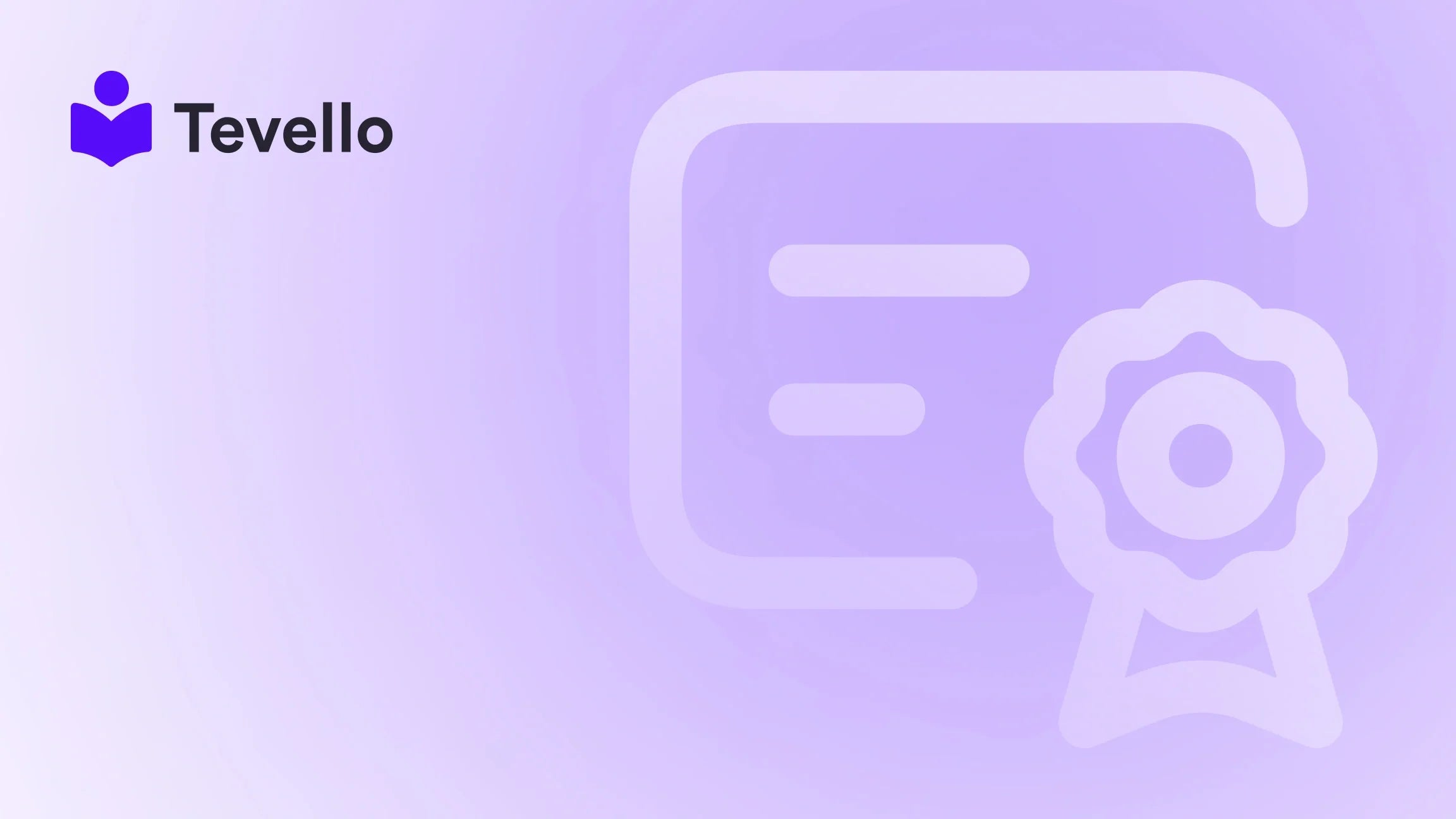Table of Contents
- Introduction
- Why Run Your Shopify Theme Locally?
- Setting Up Your Local Development Environment
- Making Changes to Your Theme
- Pushing Changes to Your Live Store
- Best Practices for Local Theme Development
- Conclusion
Introduction
Did you know that e-commerce sales are expected to surpass $7 trillion by 2025? As the e-commerce landscape evolves, Shopify merchants are increasingly seeking ways to enhance their online presence and optimize their stores for better customer experiences. One of the most effective methods to achieve this is by customizing Shopify themes locally. This process allows merchants to make changes in a controlled environment, ensuring that any adjustments do not disrupt the live store.
In this blog post, we will explore the ins and outs of running a Shopify theme locally. We will guide you through the initialization of a local development environment, the steps to clone and modify your theme, and how to push your changes back to your live store. Our aim is to empower you with the knowledge to elevate your Shopify store, leveraging Tevello’s all-in-one solutions to integrate online courses and build vibrant communities directly within your platform.
Have you ever felt frustrated with the limitations of customizing your Shopify theme directly on the platform? Do you want to streamline your development process while ensuring that your store remains fully functional? If yes, you’re in the right place. By the end of this post, you will be equipped with the practical skills needed to run your Shopify theme locally, backed by Tevello's commitment to user-friendliness and robust features.
Why Run Your Shopify Theme Locally?
Before diving into the technical steps, let's discuss why running your Shopify theme locally is beneficial:
- Speed and Efficiency: Working locally allows for faster modifications without the latency of live deployments. Changes can be seen in real-time, streamlining the development process.
- Safe Testing Environment: You can experiment with various design elements and functionalities without risking the integrity of your live store. This is especially important for testing new features or customizations.
- Enhanced Collaboration: If you are part of a team, working on a local environment enables smoother collaboration. Developers can share their work and updates easily, ensuring that everyone is on the same page.
- Learning Opportunities: For those wanting to improve their development skills, running a theme locally allows for deeper exploration of Shopify's Liquid templating language and the overall structure of the theme.
Setting Up Your Local Development Environment
To effectively run your Shopify theme locally, you will need to set up your environment. Here’s how to get started:
Step 1: Install Prerequisites
Before beginning, ensure you have the following installed on your machine:
- Node.js: This is essential for running the Shopify CLI.
- Git: A version control system that will help manage your theme's code.
- Shopify CLI: This command-line interface allows you to create and manage your Shopify themes efficiently. You can install it using npm:
npm install -g @shopify/cli
Step 2: Create a Project Folder
Establish a dedicated folder for your project. This will keep your work organized and easily accessible. You can create a new directory using:
mkdir my-shopify-theme
cd my-shopify-theme
Step 3: Pull Your Store's Theme
Now, you need to clone your store's theme to your local environment. Use the Shopify CLI to do this:
shopify theme pull
You will be prompted to log in to your Shopify account. Make sure you have the necessary permissions to access the theme you wish to clone.
Step 4: Open Your Code Editor
Once the theme is cloned, open your code editor and load the project folder you created earlier. You will find all the files that were part of your store’s theme.
Step 5: Initialize Theme Development
To start developing your theme, you’ll need to initialize the development server. Run the following command:
shopify theme dev
This command will start a local development server and return a URL (usually https://127.0.0.1:9292) that you can open in your browser to preview your theme.
Step 6: Preview Changes Made in Your Local Code
As you make changes to your theme files, you can instantly see those changes reflected in your browser. This real-time feedback loop is invaluable for tweaking design elements and testing out new features.
Making Changes to Your Theme
Now that you have your local environment set up, it’s time to start customizing your Shopify theme. Here are some common modifications you might consider:
1. Customizing the Homepage
The homepage is often the first impression customers have of your store. You might want to change elements such as banners, featured products, or promotional sections. Navigate to the sections folder in your theme directory, where you can find the relevant files.
2. Adjusting Product Pages
Product pages are crucial for conversion. You can enhance your product layouts by editing the files in the templates directory. Consider adding custom elements like product reviews or related products for better engagement.
3. Modifying the Navigation
A well-structured navigation menu can significantly improve user experience. You can find the navigation settings under the config folder in your theme. Changing the menu structure is straightforward and can help guide customers through your store more effectively.
4. Learning Liquid
Shopify uses a templating language called Liquid. Understanding Liquid allows for more advanced customizations. You can create dynamic content, implement conditional logic, and work with data more effectively. For example, you might want to display a different banner based on the season or a customer's location.
Example Case Study
Let's consider a hypothetical Shopify merchant selling craft supplies. They want to offer an online course titled "Beginner's Knitting." Here’s how they could use their local theme development environment:
- They clone their store's theme locally.
- They create a new section for the course on the homepage.
- They modify the product page template to include course details and a call-to-action button that directs customers to sign up.
- They use Liquid to dynamically display the course availability based on stock levels.
By running these changes locally, the merchant can test everything before making it live, ensuring a smooth launch of their new offering.
Pushing Changes to Your Live Store
Once you’re satisfied with the changes made to your local theme, it’s time to push those updates back to your live store. Here’s how to do that:
Step 1: Commit Your Changes
If you’re using Git for version control, ensure to commit your changes. This helps keep track of modifications and allows for easy collaboration with team members.
git add .
git commit -m "Updated homepage and product pages"
Step 2: Push Changes to Shopify
To update your live store with the changes made locally, use the following command:
shopify theme push
You can also use the --unpublished flag if you want to upload your changes as a new unpublished theme first, allowing you to review it before making it live.
Step 3: Publish the Theme
Once you’re ready to go live, you can publish your changes using:
shopify theme publish
This command will make your modified theme the active version that customers see when they visit your store.
Best Practices for Local Theme Development
To ensure a smooth and efficient workflow while running your Shopify theme locally, consider adopting these best practices:
- Keep Backups: Always maintain backups of your theme files before making significant changes. This ensures you can revert if something goes wrong.
- Use Branching: When collaborating with others, use Git branches to manage different features or changes separately.
- Document Changes: Maintain good documentation of what changes have been made and why. This can be invaluable for future reference or for new team members.
- Test Extensively: Before pushing updates live, thoroughly test all changes in your local environment to ensure functionality and design integrity.
Conclusion
Running your Shopify theme locally is a powerful way to enhance your e-commerce store. It allows for efficient testing, faster development cycles, and safe experimentation with customizations. As we’ve explored, setting up a local development environment involves a few steps, but the benefits far outweigh the initial setup time.
At Tevello, we believe in empowering Shopify merchants to unlock new revenue streams and build meaningful connections with their audience. Our all-in-one solution allows you to seamlessly integrate online courses and community features directly into your Shopify store.
Are you ready to take your Shopify store to the next level? Start your 14-day free trial of Tevello today and explore how our platform can enhance your e-commerce experience: Install the all-in-one course platform for Shopify.
FAQ
1. Do I need coding experience to run my Shopify theme locally?
While basic coding knowledge can be helpful, many tasks can be accomplished through the Shopify admin interface. Learning Liquid and HTML/CSS will enhance your customization capabilities.
2. Can I use any code editor for Shopify theme development?
Yes, you can use any code editor you prefer. Popular options include Visual Studio Code, Sublime Text, and Atom. Choose one that you find comfortable and efficient.
3. How often should I push changes to my live store?
It depends on the extent of your changes. For minor tweaks, you might push frequently. For larger updates, consider testing thoroughly in your local environment before going live.
4. What if I encounter issues while pushing my theme?
Ensure your Shopify CLI is up to date and check your internet connection. If problems persist, consult the Shopify community forums or contact support for assistance.
By implementing these practices and utilizing Tevello’s robust features, you can create a thriving online store that not only sells products but also engages and educates your customers.