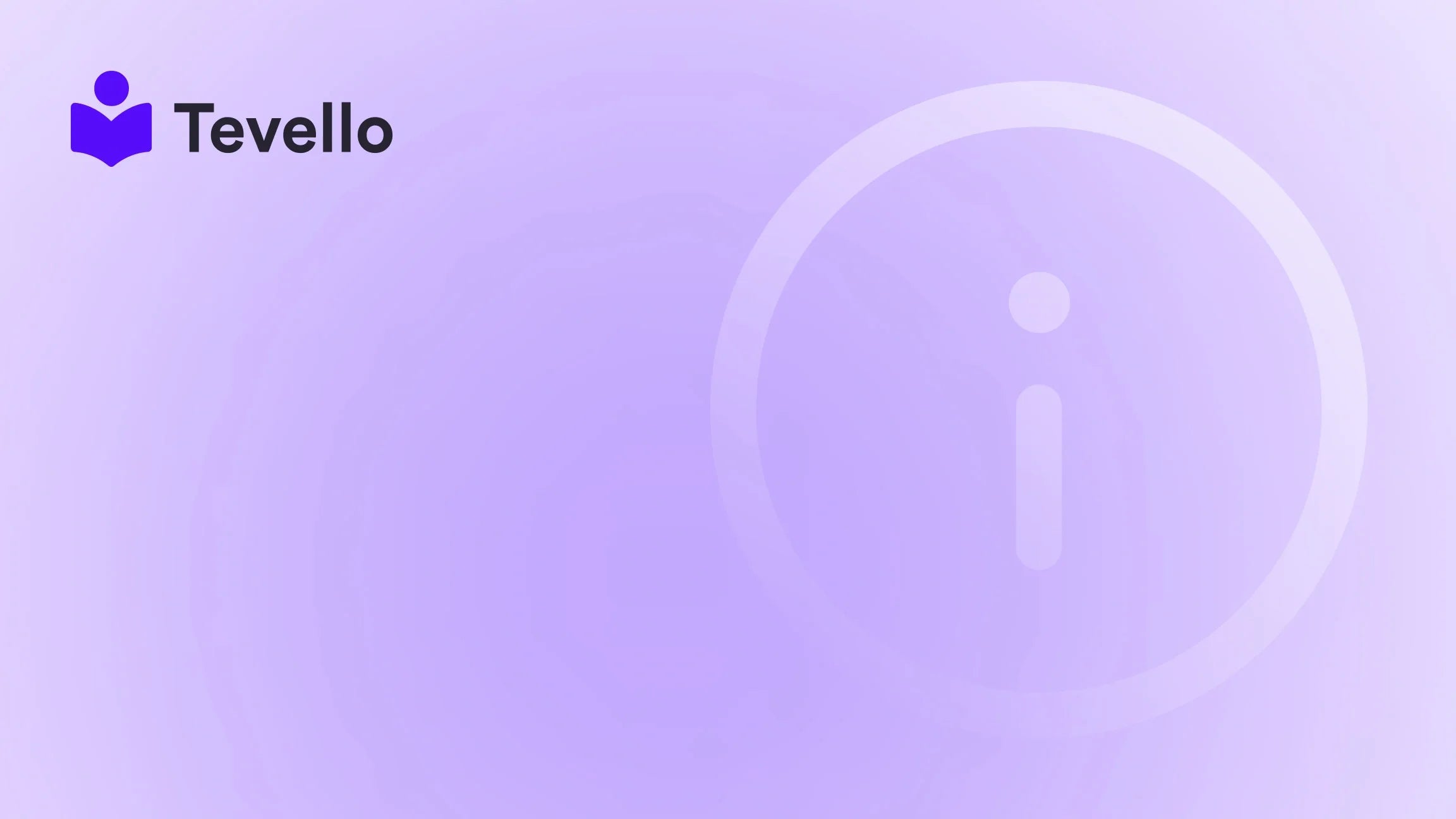Table of Contents
- Introduction
- Understanding the CSV Import Process
- Preparing Your CSV File
- Importing the CSV File into Shopify
- Common Challenges and Troubleshooting
- Best Practices for Bulk Importing Products
- How Tevello Enhances Your Shopify Experience
- Conclusion
Introduction
Did you know that 90% of consumers prefer to shop online for the convenience it offers? As e-commerce continues to rise, Shopify merchants are constantly looking for efficient ways to manage their stores and maximize their offerings. One essential skill every merchant should master is how to add bulk products in Shopify, especially as they expand their inventory or diversify into new markets.
In the competitive landscape of e-commerce, having a streamlined process for adding products can save time, reduce errors, and allow us to focus on other aspects of our business. This blog post aims to provide a detailed guide on adding bulk products to our Shopify store using CSV files, as well as discussing the best practices to ensure a smooth import process.
We’ll explore everything from preparing your CSV file correctly to troubleshooting common issues that may arise during the import. We'll also highlight how Tevello’s all-in-one solution can simplify not just product management, but also course creation and community building right within your Shopify store.
By the end of this article, you’ll have a clear understanding of how to effortlessly integrate bulk products into your store, helping you unlock new revenue streams and enhance customer engagement. Are you ready to elevate your Shopify store? Let’s dive in!
Understanding the CSV Import Process
What is CSV?
CSV stands for Comma-Separated Values, a file format that allows us to store tabular data in plain text. Each line in a CSV file corresponds to a row in a spreadsheet, and each value is separated by a comma. Shopify utilizes CSV files to facilitate bulk imports and exports of product information.
Why Use CSV for Bulk Imports?
Using CSV files for bulk imports of products offers several advantages:
- Efficiency: Adding products one by one is time-consuming. A CSV file allows us to upload multiple products in one go, saving valuable time.
- Consistency: By using a standardized format, we can ensure that all product data is organized and uniform.
- Ease of Editing: CSV files can be easily edited using spreadsheet programs like Microsoft Excel or Google Sheets, making it simpler to update product details en masse.
Preparing Your CSV File
Step 1: Download the Shopify CSV Template
Before we begin, it’s crucial to obtain the correct template for our CSV file. Shopify provides a sample CSV template that we can use as a starting point. This template includes the necessary headers and formatting required for a successful import.
- To download the template, navigate to your Shopify admin panel, go to Products, and select Import. Here, you'll find an option to download the sample CSV file.
Step 2: Fill in Product Information
Once we have the template, we can start filling in our product information. Here are the essential columns we need to pay attention to:
- Handle: This is a unique identifier for each product. It’s essential that each product has a distinct handle.
- Title: The name of the product.
- Body (HTML): A description of the product.
- Vendor: The manufacturer or brand name.
- Type: The category of the product.
- Tags: Keywords that help categorize the product.
- Published: Indicates whether the product is visible to customers.
- Variant: If our products have variants (like sizes or colors), we’ll need to fill in the appropriate variant columns.
For example, if we are selling t-shirts, we might have multiple variants for size and color. It's important to list these out clearly in our CSV file.
Step 3: Formatting Considerations
When preparing our CSV file, we need to keep a few formatting considerations in mind:
- Avoid Special Characters: Special characters can cause issues during import. It’s best to stick to letters, numbers, and basic symbols.
- Image Links: If we want to include images, we need to provide the URL where the images are hosted. Each image should be in a separate row if there are multiple images for a product.
- Metafields: If we want to include additional information for products, we can use metafields, but we need to ensure they are set up correctly.
Importing the CSV File into Shopify
Step 1: Accessing the Import Function
After preparing our CSV file, we need to navigate to the Products section in our Shopify admin panel and click on Import. Here, we’ll find the option to upload our CSV file.
Step 2: Uploading the File
- Click on Add file and select the CSV file you’ve prepared.
- Before proceeding, we can choose the option to Overwrite products with matching handles if we want to update existing products with new information from our CSV file.
Step 3: Reviewing Import Details
Once we upload the file, Shopify will analyze it. We’ll see a summary of the import details, including the number of products that will be added or updated. It’s crucial to review this summary to ensure everything looks correct.
Step 4: Importing the Products
Finally, we’ll click on the Import products button to start the process. Depending on the number of products being imported, this may take some time. We can monitor the progress from the import page.
Common Challenges and Troubleshooting
Issue 1: Import Fails
If our import fails, Shopify will provide an error report. Common reasons for failure include:
- Incorrect formatting of the CSV file.
- Missing required columns.
- Duplicate handles.
To fix this, we can refer to the error report, correct the issues in our CSV file, and attempt the import again.
Issue 2: Missing Images
If images do not appear after the import, we need to ensure that the image URLs are correct and accessible. It’s also essential to verify that we’ve formatted the image rows correctly in the CSV.
Issue 3: Variants Not Displaying
If variants are not showing up as expected, check that the variant columns are filled out correctly and that all rows for a product are adjacent to one another in the CSV file.
Best Practices for Bulk Importing Products
- Backup Your Data: Always backup existing product data before performing a bulk import. This way, we can restore our products if anything goes wrong.
- Test with a Small Batch: Before importing a large number of products, try a small batch first to ensure everything works as expected.
- Regular Updates: Keep our CSV files organized and up to date. Regularly adding new products or updating existing ones will help maintain a well-managed store.
How Tevello Enhances Your Shopify Experience
At Tevello, we believe in empowering Shopify merchants like you to unlock new revenue streams and build meaningful connections with your audience. Our all-in-one solution not only simplifies product management but also allows you to create and sell online courses and digital products directly from your Shopify store.
Imagine combining your product offerings with educational content—this not only enhances customer engagement but also positions you as a thought leader in your niche. Our user-friendly platform is designed to integrate seamlessly into the Shopify ecosystem, eliminating the need for external platforms.
Are you ready to take your Shopify store to the next level? Start your 14-day free trial of Tevello today and explore how our robust features can help you streamline product management and build vibrant online communities.
Conclusion
Mastering how to add bulk products in Shopify is a crucial step for any merchant looking to scale their e-commerce business. By utilizing CSV files effectively, we can save time, reduce errors, and offer a broader range of products to our customers.
With the insights provided in this article, we hope you feel more confident in navigating the CSV import process. Remember to utilize best practices, troubleshoot common issues, and leverage Tevello’s all-in-one solution to enhance your online store experience.
To recap, here’s a quick checklist for adding bulk products:
- Download the Shopify CSV template.
- Fill in product details accurately.
- Upload and review the CSV file in Shopify.
- Monitor for any import issues.
Are you ready to streamline your product management and enhance your Shopify store? Get started with Tevello today, and watch your business thrive!
FAQ
What is a CSV file, and why do I need it for Shopify?
A CSV (Comma-Separated Values) file is a simple text file that stores tabular data in a format that can be easily imported into Shopify. It’s used to add or update multiple products at once, making the process more efficient.
How do I ensure my CSV file is formatted correctly?
To ensure proper formatting, use Shopify’s sample CSV template as a guide. Make sure your columns match the required headers, avoid special characters, and verify that all necessary product information is included.
What should I do if my product import fails?
If your import fails, Shopify will generate an error report highlighting the issues. Review the report, correct any problems in your CSV file, and attempt the import again.
Can I import product images using a CSV file?
Yes, you can import product images using a CSV file by providing the image URLs in the appropriate column. Ensure that the URLs are correct and accessible.
How can Tevello help me with my Shopify store?
Tevello offers an all-in-one solution for Shopify merchants, allowing you to create, manage, and sell online courses and digital products, along with powerful community-building tools. Start your free trial today to explore these features!