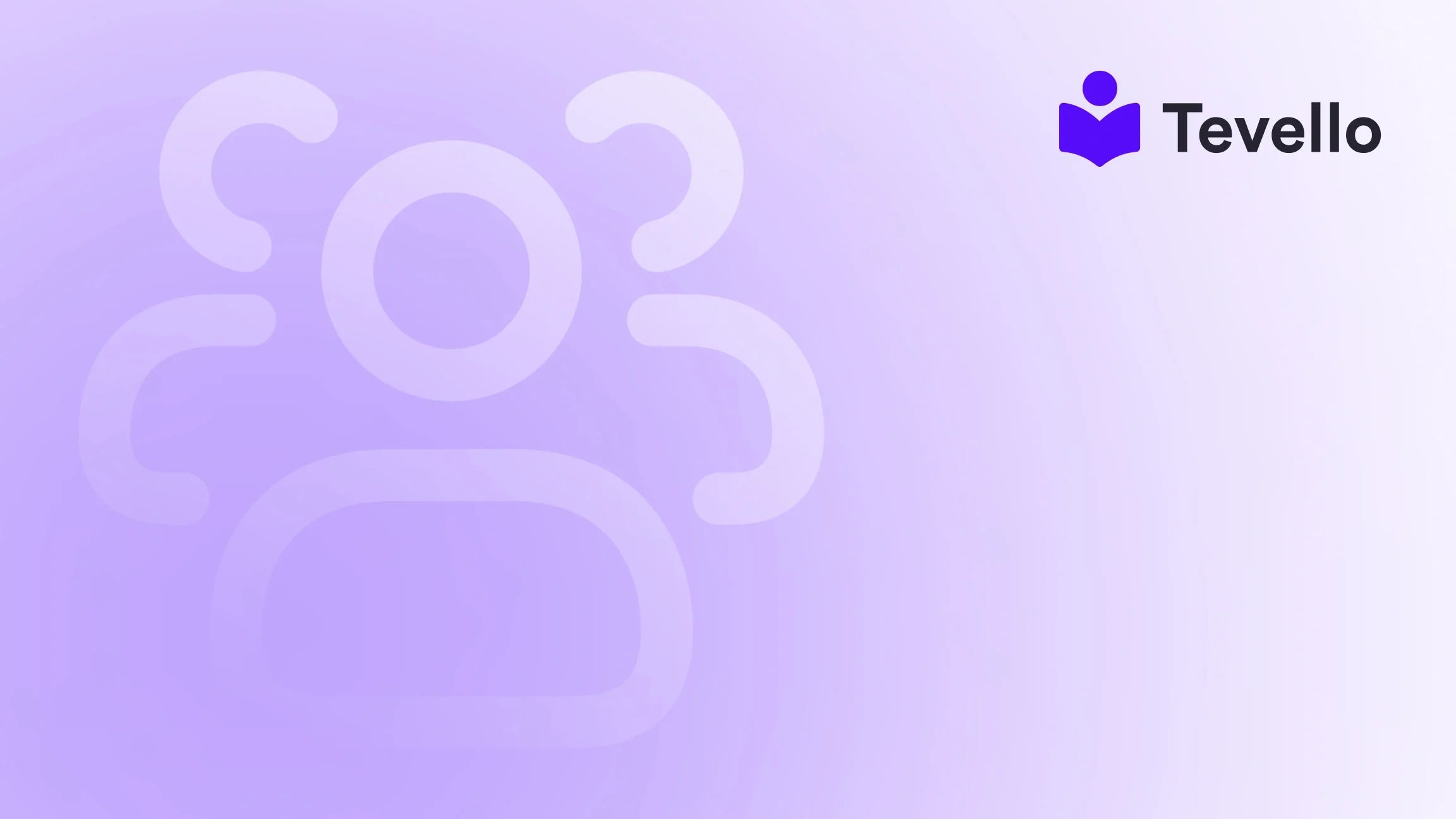Table of Contents
- Introduction
- Understanding the Importance of Product Pages
- Step-by-Step Guide to Adding Another Product Page on Shopify
- Leveraging Tevello to Enhance Your Product Pages
- Best Practices for Managing Product Pages
- Conclusion
Introduction
Did you know that over 1.7 million businesses worldwide are powered by Shopify? With this vast number of merchants, the need for diversifying product offerings becomes paramount. As e-commerce continues to evolve, it's essential for Shopify store owners to leverage multiple product pages to enhance their offerings and meet customer demands. Are you currently maximizing the potential of your Shopify store with the right product pages?
In today's blog post, we'll delve into the intricacies of adding another product page on Shopify. We'll explore why having multiple product pages is crucial for your online store's success and how it ties into expanding your product range, improving customer experience, and driving sales.
At Tevello, we are committed to empowering Shopify merchants like you to not only expand your product offerings but also to create and manage online courses and digital products seamlessly. Our all-in-one solution integrates directly into the Shopify ecosystem, ensuring you don't have to juggle multiple platforms. Together, let's unlock the potential of your Shopify store, providing your customers with the best shopping experience possible.
Understanding the Importance of Product Pages
Before we dive into the 'how-to' aspects, let’s take a moment to understand why adding more product pages can be beneficial for your business:
- Enhanced Customer Experience: More product pages mean that customers can easily find and purchase the products they want. By providing detailed information about each product, you cater to their needs and preferences.
- SEO Benefits: Each product page is an opportunity to rank for specific keywords. By optimizing these pages, you can improve your store's visibility on search engines, driving organic traffic.
- Increased Sales Potential: With a diverse range of products, you can tap into different markets and cater to various customer segments, increasing your chances of making sales.
- Cross-Selling Opportunities: More product pages allow for better cross-selling strategies, where you can recommend related products to customers, thereby increasing the average order value.
By understanding these benefits, we can see how critical it is to manage product pages effectively. So, how do we go about adding another product page on Shopify?
Step-by-Step Guide to Adding Another Product Page on Shopify
Step 1: Access Your Shopify Admin
To begin, log in to your Shopify admin dashboard. This is where you'll manage all aspects of your store, including products, orders, and customer information.
Step 2: Navigate to the Products Section
Once you're in the dashboard, locate the Products tab on the left-hand side menu. Click on it to view your current product listings.
Step 3: Click on "Add Product"
In the Products section, you'll see a button labeled Add product. Click on this button to start creating a new product page.
Step 4: Fill in Product Details
You will now be directed to a new page where you can enter all the relevant details about the product you want to add. Here's what you should include:
- Title: Create a clear and descriptive title for your product. This will be what customers see first and will also play a role in SEO.
- Description: Craft a compelling product description that highlights the features, benefits, and any unique selling points. Use this opportunity to connect with your audience and show them why they should choose your product.
- Media: Upload high-quality images or videos that showcase your product. Visual elements are crucial for drawing customers in and aiding their decision-making process.
- Pricing: Set the price for your product. Remember to consider your costs, competitor pricing, and the perceived value of your product.
- Inventory: If applicable, set your inventory level. This is essential for managing stock and preventing overselling.
- Shipping: Specify your shipping options and any relevant details related to shipping costs.
Step 5: Set Product Status
Before saving your new product page, you'll need to decide on the product's status. You can choose to set it as Draft (if you want to make further edits before it goes live) or Active (to publish it immediately).
Step 6: Save Your Product Page
Once you’ve filled in all the necessary information, click on the Save button at the top of the page. Your new product page is now added to your Shopify store!
Step 7: Review and Optimize
After saving, it’s important to review your product page. Check for any errors, ensure that images are displayed correctly, and that all text is readable. This is also the time to optimize your product page for SEO:
- Meta Description: Write a concise meta description that includes relevant keywords related to your product. This will help search engines understand what your product page is about.
- SEO Title: Customize the SEO title to be more descriptive and aligned with what customers might search for.
By optimizing your product page correctly, you'll enhance your visibility on search engines and attract more potential customers.
Step 8: Preview Your Product Page
Before finalizing everything, take a moment to preview your product page. Click on the Preview button to see how it will appear to customers on your online store. This allows you to make any last-minute adjustments.
Step 9: Publish Your Product Page
If everything looks good, and you’ve set your product status to Active, your new product page is live! If it’s in Draft mode, simply switch to Active when you’re ready to publish.
Step 10: Promote Your New Product
Once your product page is live, don’t forget to promote it! Share the product link on social media, in emails, and through other marketing channels to drive traffic to your new offering.
Leveraging Tevello to Enhance Your Product Pages
At Tevello, we provide Shopify merchants with a unique opportunity to expand their product offerings through online courses and digital products. By integrating these features directly into your Shopify store, you can increase engagement and create a community around your brand.
Imagine adding a product page for a beginner knitting kit alongside a course on how to knit. This not only sells a product but also enhances customer experience by providing them with the knowledge they need to use that product effectively.
Our user-friendly platform allows you to create and manage online courses seamlessly. To learn more about our features, explore our powerful, all-in-one feature set for course creation, communities, and digital products.
Best Practices for Managing Product Pages
Adding product pages is just one part of the equation. It’s equally important to manage and optimize these pages effectively. Here are some best practices:
- Regularly Update Your Product Pages: Ensure that all product information is current, including inventory levels and pricing. This prevents customer frustration and potential loss of sales.
- Utilize Tags and Categories: Organize your products using tags and categories to help customers navigate your store more easily. This can also aid in SEO.
- Monitor Page Performance: Use Shopify analytics to track how each product page is performing. This information can help you identify which products are popular and which may need more attention.
- Encourage Customer Reviews: Allow customers to leave reviews on product pages. Positive reviews can significantly influence purchasing decisions and build trust with potential buyers.
- Test Different Layouts: Experiment with different layouts and designs for your product pages to see what resonates best with your audience. A/B testing can be beneficial in understanding user preferences.
- Engage Customers: Use email marketing or social media to engage with your customers about new products or updates to existing ones. Share stories or tips related to your products to keep them interested.
Conclusion
Adding another product page on Shopify is a straightforward process that can significantly impact your store’s success. By following the steps outlined in this guide, you can enhance your product offerings and improve customer experience.
At Tevello, we believe in empowering Shopify merchants to unlock new revenue streams and build meaningful connections with their audience. Our all-in-one solution integrates seamlessly into your Shopify store, allowing you to create and manage online courses and digital products effortlessly.
Are you ready to take your Shopify store to the next level? Start your 14-day free trial of Tevello today and discover how we can help you grow your business.
FAQ
Q1: How many product pages can I add to my Shopify store?
A1: There is no limit to the number of product pages you can add to your Shopify store. You can create as many as needed based on your inventory and offerings.
Q2: Can I duplicate an existing product page?
A2: Yes, Shopify allows you to duplicate product pages. This is useful if you have similar products and want to save time on entering information.
Q3: How can I optimize my product pages for SEO?
A3: You can optimize your product pages by using relevant keywords in your titles and descriptions, writing unique meta descriptions, and utilizing alt text for images.
Q4: What if my product is out of stock?
A4: You can hide out-of-stock products by archiving them or setting them to not be visible on your store. This can help maintain a clean shopping experience for your customers.
Q5: How does Tevello help with product pages?
A5: Tevello provides tools for creating online courses and digital products that can complement your physical products. This creates a more engaging shopping experience and helps in building a community around your brand.
By understanding and utilizing the steps and best practices outlined in this guide, you can successfully add product pages that not only enhance your Shopify store but also contribute to its overall success.