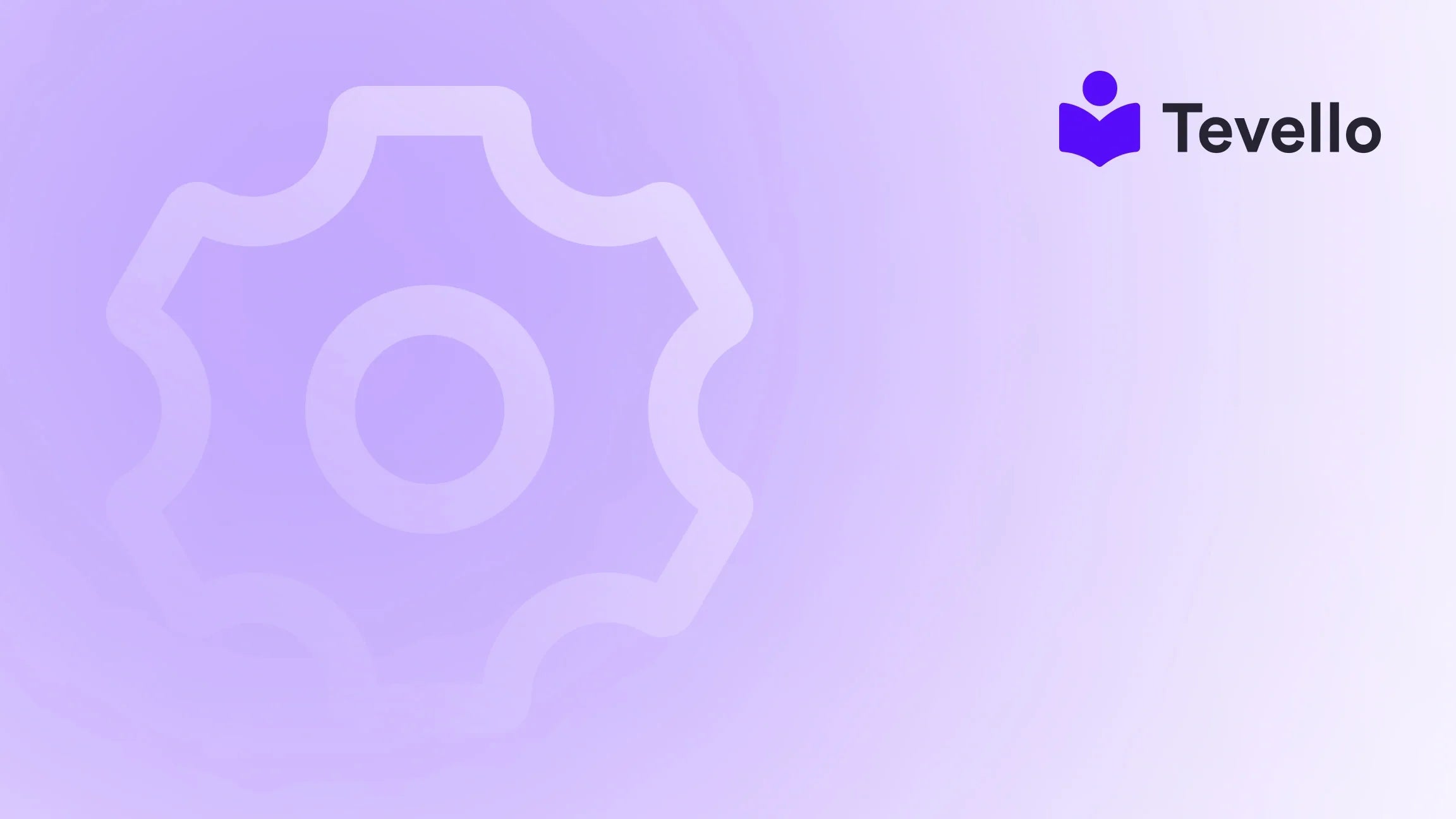Table of Contents
- Introduction
- Understanding the Benefits of Adding PDFs to Your Shopify Store
- Step-by-Step Guide: How to Add a PDF to Your Shopify Page
- Integrating Tevello for Enhanced Course Offerings
- Conclusion
Introduction
Did you know that over 90% of consumers prefer to read content in PDF format? As e-commerce continues to evolve, the ability to provide resources in this format can significantly enhance customer experience and engagement. This raises a pivotal question for Shopify merchants: Are we fully leveraging the potential of PDFs to support our customers and boost our sales?
Adding a PDF to your Shopify page can be an incredibly effective way to share valuable content, whether it’s product manuals, e-books, or instructional guides. With the rise of the knowledge economy, where information is power, providing downloadable resources can help retain customers and establish your brand as an authority in your niche.
In this blog post, we will explore the detailed steps to add a PDF to your Shopify page effectively. We’ll also discuss the potential benefits of using PDFs and how tools like Tevello can help you manage your digital products and online courses, all within the Shopify ecosystem. By the end of this post, you’ll be equipped with the knowledge to enhance your Shopify store and foster meaningful connections with your audience.
Let’s dive into the specifics of how to add a PDF to your Shopify page!
Understanding the Benefits of Adding PDFs to Your Shopify Store
Before we jump into the "how-to," let's take a moment to understand why adding PDFs to our Shopify store is beneficial. Here are several key advantages:
- Enhanced Customer Engagement: PDFs allow us to provide valuable content that can engage customers longer. Whether it’s a detailed product guide or a free e-book, quality content can lead to higher conversion rates.
- SEO Benefits: Search engines can index PDFs, which means they can contribute to our website’s overall SEO. This can help drive more organic traffic to our store.
- Increased Trust and Authority: By providing helpful resources, we position ourselves as experts in our field. This builds trust with our audience, increasing the likelihood of repeat purchases.
- Easy to Share: PDFs are easily shareable, making them ideal for expanding our reach through social media or email marketing.
- Versatile Use Cases: From catalogs to user manuals, the use cases for PDFs in e-commerce are diverse, allowing us to cater to various customer needs.
By integrating PDFs into our Shopify store, we can unlock new opportunities for engagement and retention. Now, let’s explore how to add a PDF to our Shopify page.
Step-by-Step Guide: How to Add a PDF to Your Shopify Page
Step 1: Uploading Your PDF File
The first step in adding a PDF to your Shopify page is to upload the file to your Shopify account. Here’s how:
- Log in to your Shopify Admin: Access your Shopify dashboard.
- Navigate to Settings: Click on “Settings” located at the bottom left corner of your dashboard.
- Go to Files: From the Settings menu, select “Files.” This will direct you to a page where you can manage your uploaded files.
- Upload Your PDF: Click on the “Upload files” button. Select the PDF file from your computer that you wish to add to your store, and wait for it to upload.
- Copy the URL: Once uploaded, find your PDF in the list and click the chain link icon next to it to copy the URL of the file.
Step 2: Adding a Download Link for the PDF
Now that your PDF is uploaded, the next step is to create a link for customers to easily download it.
- Go to the Page or Product Where You Want to Add the PDF: Navigate to the specific product or page in your Shopify store where you want to add the PDF.
- Edit the Page/Product Description: Click on the “Edit” button for the page or product description.
- Switch to HTML View: In the text editor, click on the “</>” icon to switch to the HTML view. This will allow you to add custom code.
-
Insert the Download Link: Use the following code snippet to create a download link for your PDF:
Make sure to replace<a href="YOUR_PDF_URL" class="button">Download PDF</a>YOUR_PDF_URLwith the actual URL of your uploaded PDF. - Save Your Changes: Once you’ve added the code, click “Save” to apply the changes.
Step 3: Displaying the PDF Preview on the Page (Optional)
If you want to allow customers to preview the PDF directly on your page before downloading it, you can embed it using an iframe.
-
Switch to HTML View Again: While you’re still in the HTML view of your page or product description, insert the following iframe code:
Replace<iframe src="YOUR_PDF_URL" width="100%" height="600"></iframe>YOUR_PDF_URLwith the actual URL of your PDF. - Adjust the Size as Needed: You can modify the width and height values according to your preferences.
- Save Your Changes: Click “Save” to finalize your edits.
Step 4: Testing the PDF Link
Before finalizing everything, it’s crucial to test the PDF link to ensure it works properly.
- Preview Your Page: Click on “Preview” to view the page with the newly added PDF link.
- Click the Download Link: Make sure to click on the link to ensure it downloads the PDF correctly.
- Check the PDF Preview: If you embedded the PDF, ensure that it displays correctly in the iframe.
Step 5: Promoting Your PDF
Now that you’ve added a PDF to your Shopify page, it’s time to promote it to maximize its reach.
- Social Media: Share the link to your PDF on your social media channels to attract more visitors.
- Email Marketing: Use your email marketing campaigns to inform your subscribers about the new resource available for download.
- Blog Posts: Create blog content that relates to the PDF topic, mentioning it as a valuable resource for readers.
Step 6: Analyzing Performance
After promoting your PDF, it’s important to analyze its performance to understand its impact.
- Google Analytics: Use Google Analytics to track how many users are downloading the PDF.
- Feedback: Encourage customers to provide feedback on the PDF and its usefulness.
- Adjustments: Based on the insights gathered, consider making adjustments to improve engagement.
By following these steps, we can successfully add a PDF to our Shopify page, enhancing customer engagement and providing valuable resources that can drive sales.
Integrating Tevello for Enhanced Course Offerings
At Tevello, we believe in empowering Shopify merchants to unlock new revenue streams and build meaningful connections with their audience. With our all-in-one solution, we provide tools to create, manage, and sell online courses and digital products directly from your Shopify store.
By integrating Tevello, we can take the concept of sharing PDFs to the next level. Imagine offering a downloadable PDF as part of an online course or community feature. With Tevello, we can easily bundle educational resources with interactive content, creating a richer experience for our customers.
Why Choose Tevello?
- User-Friendly Interface: Our platform is designed for ease of use, allowing even those with minimal technical skills to create engaging courses.
- Seamless Integration: Tevello integrates directly with Shopify, eliminating the need for external platforms and simplifying your workflow.
- Robust Features: From community-building tools to comprehensive course management features, we provide everything you need to succeed in the digital learning space.
- Transparent Pricing: Our simple, flat-rate pricing model means there are no hidden fees, making it easy for you to plan your budget.
If you’re ready to elevate your online offerings, we invite you to start your 14-day free trial of Tevello today and discover how our platform can enhance your Shopify store.
Conclusion
Adding a PDF to your Shopify page is a straightforward process that can yield significant benefits for your e-commerce business. By providing downloadable resources, we not only enhance customer engagement but also establish ourselves as trusted authorities in our respective niches.
As we have discussed, the steps to successfully upload and link a PDF are quite simple, and the potential for increased customer satisfaction and retention is enormous. Coupling this with the robust features offered by Tevello can further enhance our ability to deliver valuable content and build meaningful connections with our audience.
We encourage you to take the next step in optimizing your Shopify store by starting a free trial with Tevello. Together, we can empower our businesses and create a thriving online community.
FAQ
How can I upload a PDF to my Shopify store?
You can upload a PDF by navigating to the “Files” section in your Shopify settings, clicking “Upload files,” and selecting your PDF from your computer. After uploading, you can copy the URL for linking.
Can I display a PDF directly on my Shopify page?
Yes! You can embed a PDF using an iframe code in the HTML view of your page editor, allowing customers to preview the document before downloading.
What types of PDFs should I consider adding to my Shopify store?
Consider adding product manuals, e-books, size charts, or any other resources that can enhance the customer experience and provide valuable information.
How can I promote my PDF once it’s added to my store?
You can promote your PDF through social media, email marketing campaigns, and blog posts to drive traffic and encourage downloads.
How can Tevello help me with my digital products?
Tevello provides an all-in-one solution for creating, managing, and selling online courses and digital products directly within your Shopify store, helping you build a vibrant online community.
By understanding the steps and benefits of adding a PDF to your Shopify store, we can take significant strides toward enhancing our business model and fostering deeper connections with our customers. Let’s harness the power of PDFs and digital products to drive success in the evolving e-commerce landscape!