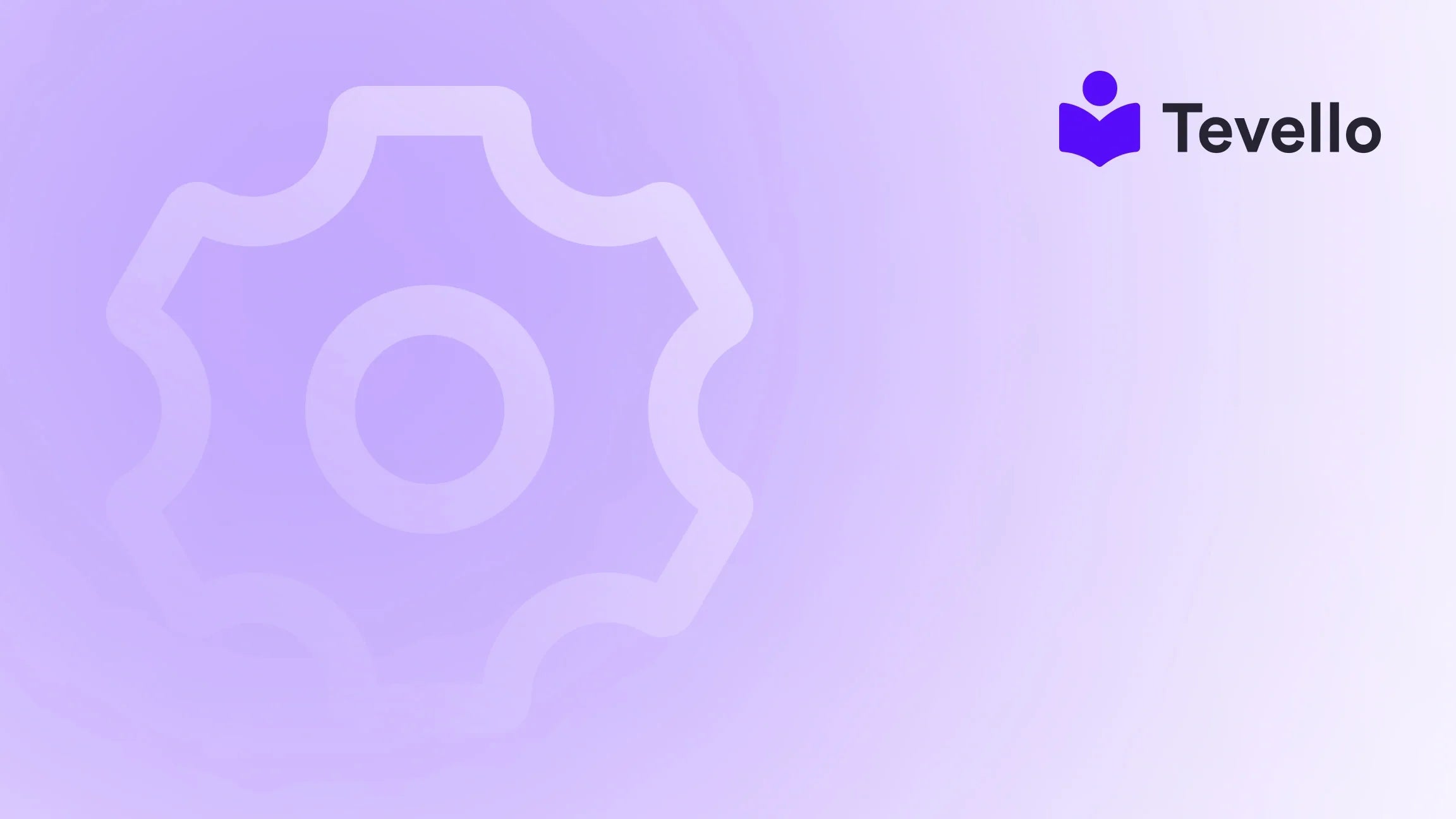Table of Contents
- Introduction
- Understanding the Basics of Shopify Page Templates
- Step-by-Step Guide to Creating a New Page Template in Shopify
- Examples and Use Cases
- Best Practices for Page Template Design
- Leveraging Tevello for Your Shopify Store
- Conclusion
Introduction
Did you know that e-commerce sales are expected to reach $6.39 trillion in 2024? As the digital marketplace continues to expand, Shopify merchants are increasingly looking for ways to stand out and enhance their customer experience. One powerful way to achieve this is by customizing your online store with unique page templates.
Imagine you’re a Shopify merchant who sells handmade jewelry. You already have a beautiful store, but you want to create a dedicated landing page for a new line of products that captures your brand's aesthetic and engages your customers more effectively. This is where the ability to create new page templates can be a game-changer.
In this blog post, we will explore how to create a new page template in Shopify, why it is essential for your store, and how leveraging Tevello can simplify the entire process. We believe that empowering Shopify merchants to unlock new revenue streams and build meaningful connections with their audience is crucial. Our all-in-one solution integrates seamlessly into the Shopify ecosystem, allowing you to create, manage, and sell online courses and digital products right from your store.
So, are you ready to elevate your Shopify store? Let’s dive into the specifics of creating a new page template and how it can enhance your online presence.
Understanding the Basics of Shopify Page Templates
Before we get into the nitty-gritty of creating a new page template, it's important to understand what page templates are and how they function within the Shopify ecosystem.
What Are Page Templates?
In Shopify, a page template is a specific design layout that you can assign to any page on your store. This allows you to customize the look and feel of different pages to match various objectives—be it a product page, an informational page, or a landing page for a special promotion.
Why Use Custom Page Templates?
Custom page templates offer several benefits that can enhance your store's performance:
- Brand Consistency: Tailored templates can help maintain your brand's unique aesthetic, providing a cohesive shopping experience.
- Enhanced User Experience: By organizing content based on user needs, you can facilitate easier navigation.
- Targeted Marketing: Custom pages allow you to create specialized landing pages for campaigns, boosting conversion rates.
- SEO Optimization: Unique templates can help optimize individual pages for search engines, enhancing your visibility.
The Role of Tevello
At Tevello, we believe in empowering merchants to create vibrant online communities and engaging digital products. Our user-friendly interface simplifies the process of creating and managing pages. By integrating Tevello into your Shopify store, you can not only enhance page layouts but also engage customers with online courses and community features.
Step-by-Step Guide to Creating a New Page Template in Shopify
Now that we have a solid understanding of what page templates are and their significance, let's walk through the steps to create a new page template in Shopify.
Step 1: Access the Theme Editor
- Log into Your Shopify Admin: Start by logging into your Shopify account.
- Navigate to Online Store: Click on "Online Store" in the left sidebar.
- Select Themes: From the dropdown, click on "Themes" to view your current theme.
Step 2: Duplicate Your Current Template
Before creating a new template, it's advisable to duplicate an existing one to maintain a backup.
- Click on Actions: Next to your current theme, click on the "Actions" dropdown.
- Select Edit Code: This will take you to the code editor for your theme.
- Locate the Templates Folder: On the left sidebar, find the "Templates" folder.
-
Duplicate the Default Template: Look for the
page.default.liquidfile and click on it. Then, click "Duplicate" to create a backup.
Step 3: Create Your New Template
- Click on Add a New Template: In the Templates section, you will see an option to create a new template.
-
Choose Template Type: From the dropdown, select "Page" and name your new template (e.g.,
page.custom.liquid). - Click Create Template: This will generate a new file for you to edit.
Step 4: Customize Your Template
- Edit the Code: You can now customize the code to fit your needs. Add sections, change layouts, and integrate any specific features or content you want to display.
- Use Liquid Code: Shopify uses Liquid, a template language, which allows you to pull in dynamic content. Make sure to use this for product images, descriptions, and other variables.
- Preview Your Changes: After making edits, use the preview function to see how the new template looks in real-time.
Step 5: Assign the New Template to a Page
- Go Back to Shopify Admin: Return to the main admin dashboard.
- Navigate to Pages: Click on "Pages" in the left sidebar.
- Select the Page to Edit: Choose the page you want to assign the new template to.
- Choose the Template: In the "Template" section, select your newly created template from the dropdown.
- Save Changes: Don’t forget to click "Save" to apply your changes.
Step 6: Test the Page
Once you have saved the changes, go to your store's front end and navigate to the page you just edited. Ensure that everything displays correctly, and make any necessary adjustments.
Examples and Use Cases
Creating a new page template can be beneficial for various scenarios in your Shopify store. Here are a few examples:
Example 1: Product Launch Page
Imagine launching a new product line. You can create a dedicated landing page with a custom template that highlights the features, benefits, and testimonials related to the new product. This can help drive sales and provide vital information to your customers.
Example 2: Educational Content
If you're offering educational resources or courses, a custom template can be designed to showcase course details, pricing, and enrollment options. This can be seamlessly integrated with Tevello’s features to enhance the user experience.
Example 3: Promotional Campaign
For a seasonal sale or a special promotion, you can create a visually appealing template that informs visitors about the offer and encourages them to take action.
Best Practices for Page Template Design
Creating a new page template is one thing, but ensuring it performs well is another. Here are some best practices:
- Keep It Simple: Avoid clutter. Focus on essential information and clear calls to action.
- Optimize for Mobile: Ensure that your templates are responsive and look great on all devices.
- Use High-Quality Media: Incorporate high-resolution images and videos to engage your audience.
- Test and Iterate: Regularly test your templates and gather feedback to refine and improve them.
Leveraging Tevello for Your Shopify Store
At Tevello, we’re committed to providing an all-in-one solution that integrates seamlessly into the Shopify ecosystem. Our focus on user-friendliness and robust features means that you can easily create engaging and customizable pages without needing extensive coding knowledge.
By using Tevello, you can also build vibrant online communities directly within your Shopify store, enabling you to connect with your audience on a deeper level. This community aspect can lead to increased customer loyalty and retention, driving sustainable growth.
Explore Our Powerful Features
If you're looking to create a unique course or develop a community around your products, consider exploring our powerful, all-in-one feature set for course creation, communities, and digital products.
Conclusion
Creating a new page template in Shopify can significantly enhance your store's functionality and user experience. By customizing templates, you can maintain brand consistency, improve SEO, and enhance customer engagement.
We hope this guide has provided you with the knowledge to create unique page templates that cater to your business goals. Remember, the key to a successful e-commerce strategy lies in your ability to adapt and evolve your online presence.
Ready to take the next step? Start your 14-day free trial of Tevello today and unlock the full potential of your Shopify store!
FAQ
Q: Can I create multiple page templates in Shopify?
A: Yes, you can create as many page templates as you need, each tailored for different purposes within your store.
Q: Do I need coding skills to create a new page template?
A: While some knowledge of HTML and Liquid is beneficial, Shopify’s user-friendly interface allows many merchants to create templates without extensive coding experience.
Q: How can I ensure my new template is SEO-friendly?
A: Focus on including relevant keywords in your content, optimizing images, and ensuring that your templates load quickly.
Q: Will changing a template affect my existing pages?
A: No, changes made to a specific template will only affect the pages that are assigned that template, allowing for tailored modifications.
Q: How can Tevello help me in my e-commerce journey?
A: Tevello offers a comprehensive platform for creating and managing online courses and digital products, enabling you to engage with your audience and grow your business effectively.
For more information on how to elevate your Shopify store, check out our success stories and see how other merchants have thrived with Tevello!