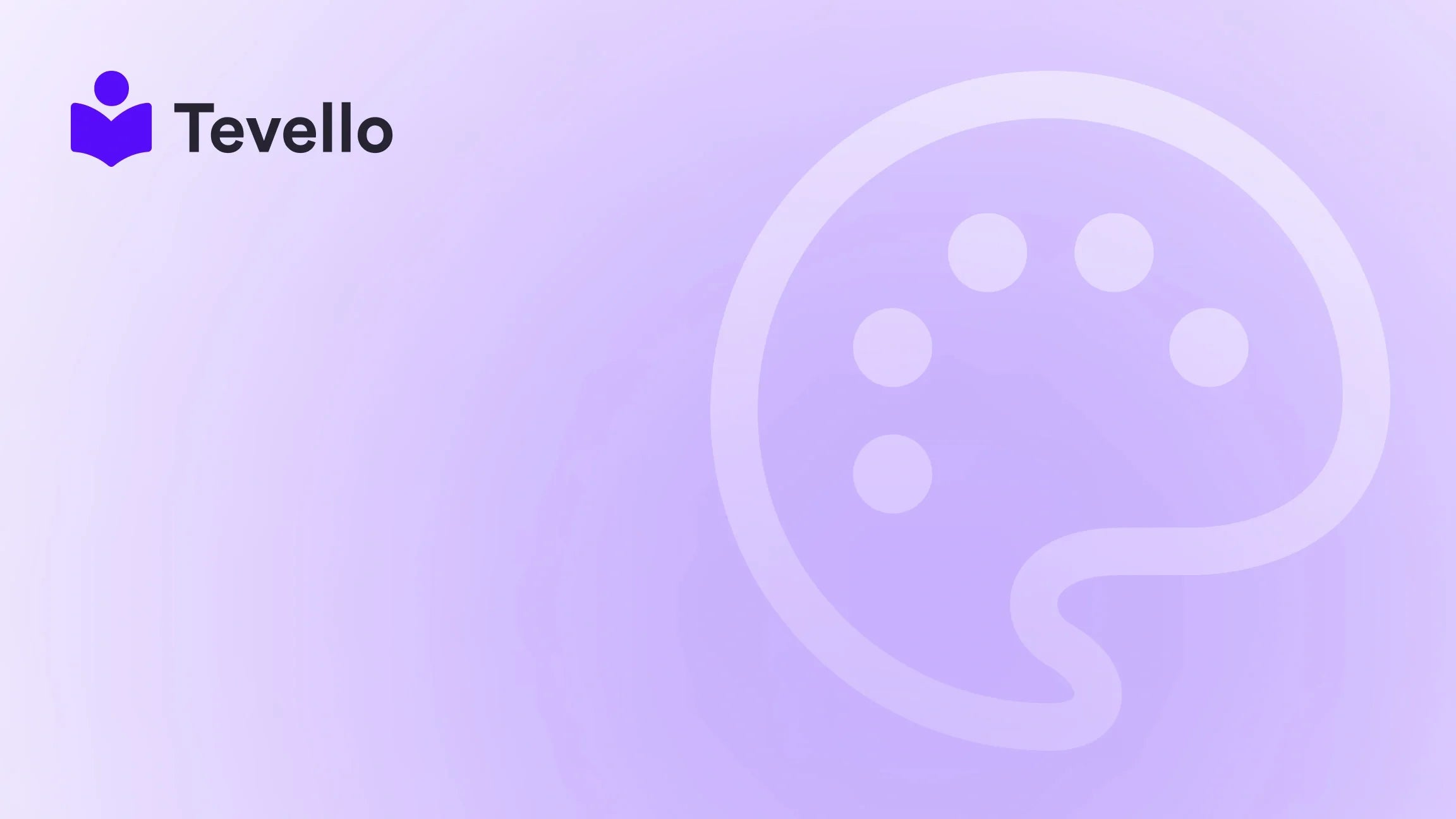Table of Contents
- Introduction
- Why Dropdown Menus Matter in E-Commerce
- How to Add a Dropdown in Shopify Product Page
- Customizing Dropdown Menus for Enhanced Functionality
- Case Study: A Shopify Merchant Selling Craft Supplies
- The Technical Side: Adding Dropdowns Programmatically
- Best Practices for Using Dropdown Menus
- Conclusion
Introduction
Did you know that 78% of online consumers are more likely to buy from a retailer that offers a personalized shopping experience? In the evolving landscape of e-commerce, it's vital to create an engaging and user-friendly experience on our Shopify stores. One effective way to enhance the shopping experience is by utilizing dropdown menus on product pages. This functionality simplifies the selection process, reduces clutter, and helps our customers make informed choices.
As Shopify merchants, we continuously seek ways to optimize our online stores and foster customer satisfaction. Whether we are selling physical products, digital courses, or services, the importance of a streamlined and aesthetically pleasing product page cannot be overstated. In this blog post, we will explore the various methods of adding dropdown menus to our Shopify product pages, the benefits of this feature, and how it can help us connect with our audience more effectively.
Our aim is to provide a practical, all-in-one approach that integrates smoothly into the Shopify ecosystem, eliminating the need for external platforms. So, if you're ready to enhance your product pages and boost customer engagement, let's dive into the details of how to add dropdowns to your Shopify product page.
Why Dropdown Menus Matter in E-Commerce
Dropdown menus are more than just a design feature; they serve several crucial purposes:
1. Enhanced User Experience
Dropdowns declutter product pages, allowing customers to focus on the essential information without feeling overwhelmed. This can lead to increased conversion rates as customers can easily navigate through various options without the distraction of too many visible choices.
2. Improved Organization
With dropdown menus, we can group related options under a single menu, which is particularly useful for products with multiple variants, such as size, color, or material. This organization makes it easier for customers to find what they need quickly.
3. Reduced Decision Fatigue
By simplifying the decision-making process, dropdown menus help minimize the cognitive load on customers. This is especially important in an era where consumers are bombarded with choices.
4. Increased Sales Opportunities
Dropdowns can be used to showcase additional product offerings or upgrades. For example, if a customer selects a particular product, we can present complementary items or variations, enhancing the likelihood of upselling.
5. Aesthetic Appeal
Well-designed dropdowns can enhance the overall aesthetic of our product pages, making them more visually appealing and aligned with our brand identity.
How to Add a Dropdown in Shopify Product Page
Let's go through the step-by-step process of adding dropdown menus to our Shopify product pages.
Step 1: Access Your Shopify Admin Panel
- Log in to your Shopify admin panel.
- Click on Online Store in the left-hand menu.
- Select Themes.
Step 2: Customize Your Theme
- Next to your current theme, click on Customize.
- This will open the theme editor, where you can make adjustments to various elements of your store.
Step 3: Navigate to Product Pages
- In the theme editor, look for the option to customize Product Pages. This is usually found in the dropdown at the top of the page or in the left-hand menu.
- Click on Product Pages to access the settings relevant to your product listings.
Step 4: Change the Picker Type to Dropdown
- Under Product Options Form, locate the setting labeled Picker Type.
- Change this setting to Dropdown. This will enable dropdown menus for your product options.
- If your theme supports it, you may also have options to customize how the dropdowns display.
Step 5: Save Your Changes
- Once you've made the necessary changes, be sure to click on Save in the top right corner.
- Preview your changes by viewing a product page on your store.
Step 6: Test the Dropdown Functionality
- Navigate to your live store and select a product that has options enabled.
- Ensure that the dropdowns function correctly and that customers can easily select their desired options.
By following these simple steps, we can add dropdown menus to our Shopify product pages, enhancing our customers' shopping experience.
Customizing Dropdown Menus for Enhanced Functionality
While basic dropdowns are effective, we can take our product pages to the next level with additional customization. Here are some ideas to consider:
1. Custom Labels and Descriptions
Using custom labels for our dropdown options allows us to provide more context and details about each choice. This can be particularly useful for products with complex variants. For example, instead of just showing "Size," we can use "Size (Small, Medium, Large)" to clarify our options.
2. Conditional Logic
Consider implementing conditional logic, where the options displayed in one dropdown depend on the selection made in another. This is especially beneficial for products that have interdependent features.
3. Pricing Variations
If different options come with different prices, we can set up our dropdowns to reflect these changes dynamically. This transparency helps customers make informed choices and reduces any confusion at checkout.
4. Visual Enhancements
We can also enhance our dropdown menus with images or icons that represent different options. For instance, if we are selling clothing, using color swatches instead of text can make the selections more intuitive and visually appealing.
Case Study: A Shopify Merchant Selling Craft Supplies
To illustrate the impact of dropdown menus, let's consider a hypothetical Shopify merchant, "Crafty Creations," specializing in craft supplies.
Scenario
Crafty Creations offers a range of yarns with various colors and materials. Initially, the product page displayed all options as separate buttons, leading to a cluttered interface that confused potential buyers.
Implementation
After implementing dropdown menus, Crafty Creations organized their yarn offerings into two dropdowns: one for "Color" and one for "Material." Each dropdown provided clear choices, such as "Cotton," "Wool," and specific color swatches.
Outcome
By simplifying the selection process, Crafty Creations saw a 25% increase in conversion rates and a notable decrease in cart abandonment. Customers found it easier to explore options without feeling overwhelmed by too many visible choices.
The Technical Side: Adding Dropdowns Programmatically
For those who are comfortable with coding, Shopify also allows us to customize dropdowns using Liquid, Shopify's templating language. Here’s a brief overview of how to implement dropdown menus programmatically:
1. Access Your Theme Code
- In the Shopify admin panel, go to Online Store > Themes.
- Click on Actions next to your current theme, then select Edit code.
2. Locate the Product Template
- In the Sections folder, find product-template.liquid or product-form.liquid.
- Open this file to edit.
3. Add Dropdown Code
- Use the following Liquid code snippet to create a dropdown for a product option:
<select name="options[Your Option Name]">
{% for value in product.options_with_values %}
<option value="{{ value }}">{{ value }}</option>
{% endfor %}
</select>
- Modify this code as needed to fit your product options.
4. Save and Test
- After making your changes, be sure to click Save.
- Preview your store to ensure the dropdowns function as expected.
Best Practices for Using Dropdown Menus
To maximize the effectiveness of dropdown menus on our Shopify product pages, consider the following best practices:
1. Keep It Simple
Avoid overwhelming customers with too many options. Limit each dropdown to relevant choices that make sense for the product.
2. Use Clear Labeling
Ensure that labels are straightforward and descriptive. Customers should instantly understand what each dropdown represents.
3. Optimize for Mobile
With a significant number of customers shopping on mobile devices, it's essential to ensure that dropdowns are mobile-friendly. Test how they appear and function on various screen sizes.
4. Monitor Performance
Regularly review how dropdown menus impact conversion rates and user engagement. Use analytics tools to gauge customer behavior and make adjustments accordingly.
Conclusion
Implementing dropdown menus on our Shopify product pages is a strategic move that can enhance customer experience, streamline product offerings, and ultimately increase sales. By following the steps outlined in this guide, we can effectively create an organized, user-friendly shopping environment that resonates with our audience.
As we continue to innovate and adapt to the evolving e-commerce landscape, we invite you to explore Tevello's all-in-one solutions for creating and managing online courses, digital products, and vibrant online communities. If you're ready to enhance your Shopify store, start your 14-day free trial of Tevello today and unlock new revenue streams.
FAQ
1. Can I customize the appearance of dropdown menus in Shopify?
Yes, you can customize dropdown menus using Shopify’s theme settings or by editing the Liquid code in your theme.
2. Are dropdown menus mobile-friendly?
Dropdown menus can be made mobile-friendly, but it’s essential to test their functionality on various devices to ensure a smooth user experience.
3. What types of options can I include in dropdowns?
Dropdowns can include various options, such as size, color, material, or any other relevant product features.
4. How do dropdown menus affect SEO?
While dropdown menus themselves do not directly impact SEO, improving user experience can lead to lower bounce rates and higher conversion rates, which positively influence search engine rankings.
5. Can I use dropdown menus for digital products?
Absolutely! Dropdown menus can be utilized for digital products to allow customers to select different versions, formats, or access options.
By optimizing our product pages with dropdown menus, we not only enhance the customer experience but also drive more sales and build lasting connections with our audience. Don't forget to learn about our simple, transparent, flat-rate pricing with no hidden fees and see how we can support your e-commerce journey!