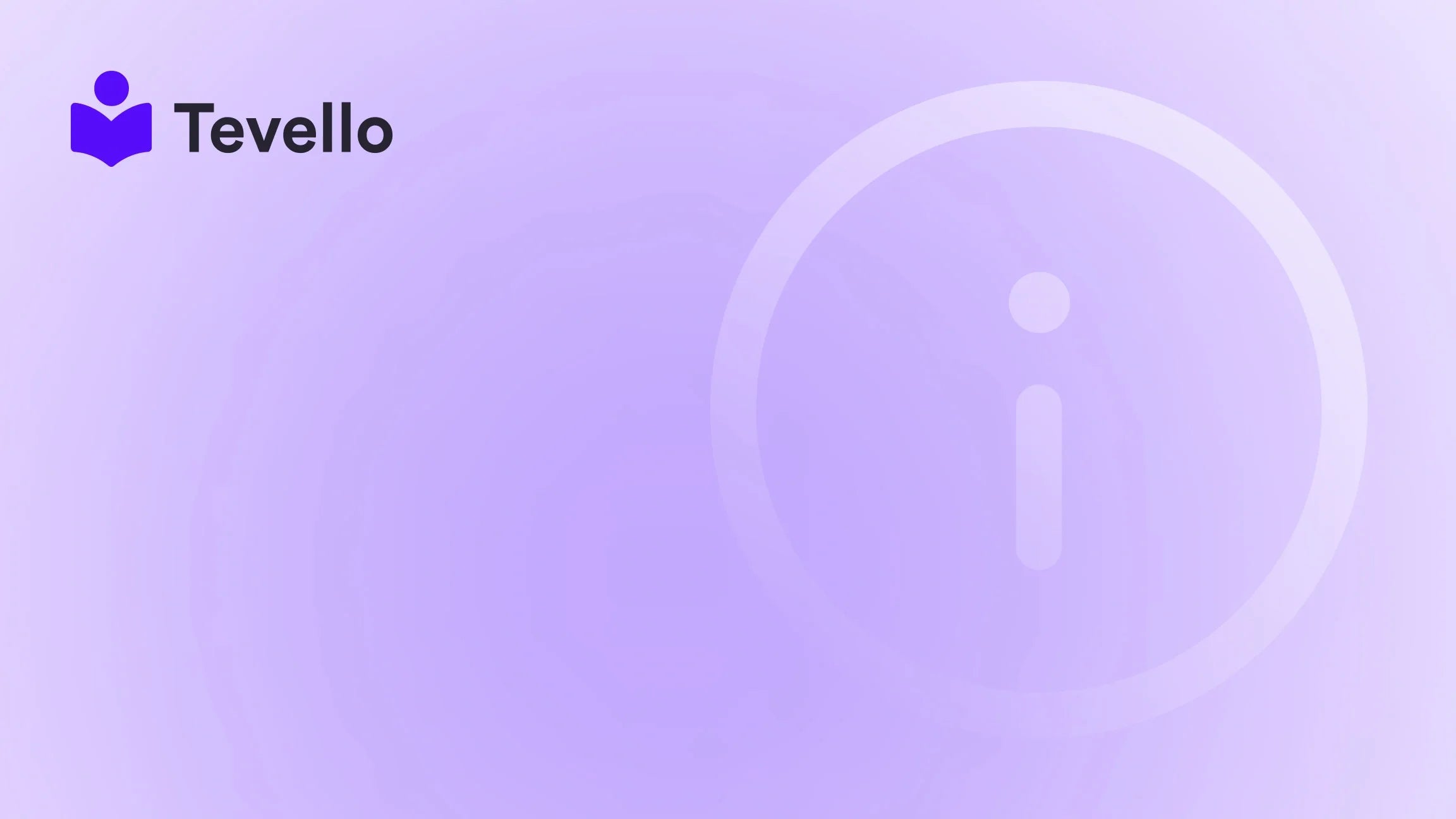Table of Contents
- Introduction
- Understanding the Importance of Product Weight in E-commerce
- Step-by-Step Guide: How to Add Product Weight in Shopify
- Best Practices for Managing Product Weight in Shopify
- Integrating Tevello: Enhancing Your Shopify Experience
- Conclusion
Introduction
Did you know that shipping costs account for nearly 30% of total expenses in e-commerce? This startling statistic highlights the importance of managing shipping logistics effectively, especially for Shopify merchants looking to optimize their operations. As we strive to empower Shopify merchants at Tevello, we understand that the intricacies of product weight management can significantly affect shipping fees, inventory control, and ultimately, customer satisfaction.
Whether you're launching a new online store or managing an established one, knowing how to accurately add product weight in Shopify is crucial for your success. This post aims to guide you through the process of adding product weight in Shopify, ensuring you can provide accurate shipping rates and streamline your inventory management.
We'll explore why product weight matters, how to navigate Shopify's interface, and best practices for ensuring your product weight data is accurate. As an all-in-one solution designed for Shopify, Tevello supports merchants in maximizing their e-commerce potential without the need for third-party platforms. By the end of this guide, you'll have the knowledge and tools necessary to manage product weight effectively.
Understanding the Importance of Product Weight in E-commerce
Why Product Weight Matters
Product weight is not just a number—it's a critical factor that influences multiple aspects of your e-commerce business, including:
- Shipping Costs: Accurate product weight is essential for calculating shipping rates. Carriers often rely on weight to determine pricing, making it crucial for you to provide accurate information to avoid unexpected costs.
- Inventory Management: Knowing the weight of each product helps you manage inventory levels more effectively. Accurate weight data allows you to track stock levels and avoid overselling items that may be out of stock.
- Packaging Requirements: The weight of a product influences the type of packaging you need. By providing accurate weight information, you ensure that the right packaging materials are used, minimizing the risk of damage during transit.
- International Shipping Compliance: Different countries have regulations regarding shipping weights. Providing accurate product weight helps ensure compliance with these regulations, avoiding potential issues or delays in customs clearance.
Understanding these factors can help you make informed decisions about your business operations and improve your overall efficiency.
Measuring Product Weight: Units of Measurement
Before we dive into the technicalities of adding product weight in Shopify, it’s essential to understand the various weight measurement units:
- Pounds (lbs): A common unit of weight in the United States, particularly for larger items such as furniture and appliances.
- Kilograms (kg): The standard unit of weight in the metric system, used globally for everyday objects and food items.
- Ounces (oz): Often used for smaller items, especially in the food industry.
Choosing the right unit of measurement is crucial for ensuring that your shipping calculations are accurate and meet customer expectations.
Step-by-Step Guide: How to Add Product Weight in Shopify
Now that we understand the importance of product weight, let’s walk through the steps required to add product weight in Shopify.
Step 1: Access Your Shopify Admin Dashboard
To begin, log in to your Shopify admin dashboard. This is where you will manage all aspects of your store, including product listings, orders, and customer data.
Step 2: Navigate to the Products Section
Once you are on the admin dashboard, locate and click on the Products tab on the left-hand side of the screen. This will direct you to the products section, where you can manage all your product listings.
Step 3: Select a Product to Add Weight To
Within the products section, find the specific product you want to edit. You can either scroll through the list or use the search bar to quickly locate the item. Click on the product name or image to open the product editing page.
Step 4: Locate the Weight Field in the Product Details
On the product editing page, scroll down to find the Weight field in the product details section. This is where you will input the weight measurement for your product.
Step 5: Enter the Correct Weight Measurement
To accurately represent the weight of your product, enter the numerical value of the weight in the appropriate field. For instance, if your product weighs 1.5 pounds, simply type "1.5" into the weight field.
Step 6: Choose the Appropriate Weight Unit
Next, select the appropriate weight unit from the dropdown menu next to the weight field. Common options include pounds, kilograms, and ounces. Choose the unit that best fits your product’s weight measurement.
Step 7: Save and Update the Product Information
Once you’ve entered the correct weight and selected the appropriate unit, scroll to the top of the page and click the Save button to apply the changes. This will ensure that your product weight data is updated in your Shopify store.
Step 8: Bulk Editing for Multiple Products
If you have multiple products that require weight updates, you can save time by using the bulk edit feature. Here’s how:
- Go to the Products Section: As before, navigate to the products tab.
- Select Multiple Products: Use the checkboxes next to each product to select multiple items.
- Click on Bulk Edit: In the top right corner, click on the Bulk Edit button. This will bring up a new editing interface.
- Add the Weight Column: If you do not see the weight field, click on Columns in the top right corner and scroll down to select Weight. This will add a weight column to your bulk editing view.
- Enter Weights: Enter the weight for each product in the designated column.
- Save Changes: After updating the weights, click the Save button to apply the changes to all selected products.
This bulk editing feature can significantly speed up the process of updating weights for multiple products, especially if you have a large inventory.
Best Practices for Managing Product Weight in Shopify
1. Regularly Review and Update Weights
As you add new products or make changes to existing ones, it’s essential to regularly review and update product weights. This ensures that your shipping calculations remain accurate and that you provide the best possible customer experience.
2. Use Reliable Weighing Scales
Investing in a high-quality weighing scale is crucial for obtaining accurate weight measurements. Ensure that your scale is calibrated regularly to maintain its accuracy.
3. Consider Variants and Sizes
If your products come in different sizes or variants, make sure to weigh each variation separately. This will allow you to enter accurate weight data for each specific product option on your Shopify store.
4. Educate Your Team
If you have employees helping you manage your Shopify store, take the time to educate them on the importance of accurate weight management. Provide training on how to enter weights correctly and the impact of errors on shipping and inventory.
5. Monitor Shipping Costs
Keep an eye on your shipping costs and regularly evaluate your shipping strategies. If you notice that shipping rates are higher than expected, it may be worth reviewing the weights you’ve entered for accuracy.
Integrating Tevello: Enhancing Your Shopify Experience
At Tevello, we believe in empowering Shopify merchants to unlock new revenue streams by enabling them to create, manage, and sell online courses and digital products—all seamlessly integrated into their Shopify stores. Our platform allows you to build vibrant online communities, enhancing customer engagement and loyalty.
Whether you’re offering a product-based business or branching out into online courses, Tevello provides the tools you need to succeed. We pride ourselves on user-friendliness, robust features, and industry-leading developer support, all backed by a simple, flat-rate pricing model.
If you’re ready to take your Shopify store to the next level, consider integrating our all-in-one course platform. Start your 14-day free trial of Tevello today and see how we can help you grow your business.
Conclusion
Understanding how to add product weight in Shopify is essential for optimizing your e-commerce operations. Accurate weight management can lead to better shipping rates, effective inventory control, and enhanced customer satisfaction. By following the steps outlined in this guide, you can ensure that your product weight data is accurate and up-to-date.
As you navigate the complexities of managing your Shopify store, remember that you don’t have to do it alone. With Tevello, you can access a suite of tools designed to empower your business and help you build meaningful connections with your audience.
If you’re interested in enhancing your e-commerce experience, install the all-in-one course platform for Shopify and begin your journey toward unlocking new revenue streams today.
FAQ
What is the importance of adding product weight in Shopify?
Adding product weight is crucial for calculating accurate shipping rates, managing inventory effectively, and ensuring compliance with shipping regulations. Accurate weight data helps you provide better customer service and avoid unexpected shipping costs.
How do I know what weight unit to use for my products?
The weight unit you use should depend on your target market. In the United States, pounds are commonly used, while kilograms are standard in most other countries. Choose the unit that aligns with your customer base and product types.
Can I edit product weights for multiple products at once in Shopify?
Yes! Shopify offers a bulk edit feature that allows you to select multiple products and update their weights simultaneously. This feature can save you time, especially if you have a large inventory.
What should I do if I’m unsure about the weight of my product?
To obtain an accurate weight measurement, use a reliable scale. Make sure to remove any packaging materials that may affect the weight before weighing the product. If your product has variations, weigh each variation separately.
How can Tevello help me grow my Shopify business?
Tevello provides an all-in-one solution for creating, managing, and selling online courses and digital products within your Shopify store. Our platform enables you to build vibrant online communities, enhance customer engagement, and unlock new revenue streams. Explore our powerful, all-in-one feature set for course creation, communities, and digital products.
Where can I learn more about Tevello’s pricing?
We offer a simple and transparent flat-rate pricing model with no hidden fees. To learn more about our pricing, visit our pricing page and find the plan that best suits your business needs.