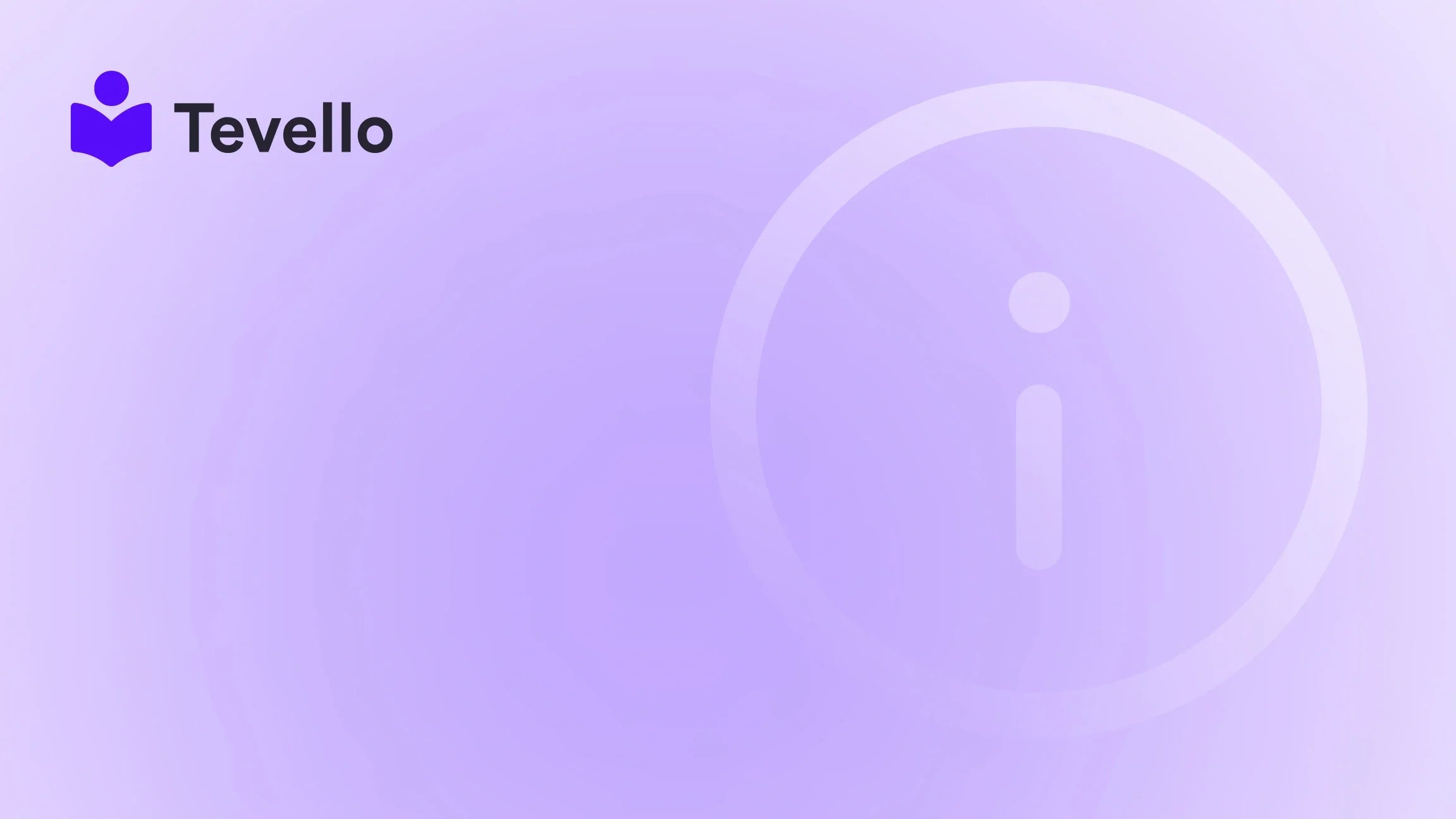Table of Contents
- Introduction
- Understanding Shopify Domains
- Getting Started: Types of Domains
- Making Your Domain Primary
- Best Practices for Choosing a Domain Name
- Leveraging Tevello for Your Shopify Store
- Troubleshooting Common Domain Issues
- The Financial Aspect of Domains
- Conclusion
- FAQ
Introduction
Did you know that nearly 30% of small businesses fail because they cannot attract enough customers? As e-commerce continues to expand rapidly, establishing a strong online presence is more critical than ever. One fundamental aspect of that presence is your web domain, which not only serves as your online address but also enhances your brand identity. How can you ensure that your Shopify store stands out in an increasingly crowded marketplace? The answer lies in mastering the art of domain management.
Adding or customizing a domain on Shopify is a vital step in shaping your brand's online identity and marketing strategy. A well-chosen domain name clarifies your brand's message, is easy for customers to remember, and helps improve your search engine ranking. Here at Tevello, we understand the importance of this step, especially for Shopify merchants looking to diversify their revenue streams by offering online courses, digital products, and building vibrant communities.
In this blog post, we'll provide you with a comprehensive guide on how to add a domain to your Shopify store. We will walk you through the steps, from purchasing a new domain to connecting and configuring it, while offering best practices along the way. By the end, you should have a clear understanding of how to enhance your Shopify store and improve customer engagement—an essential aspect of growing your e-commerce business.
Let’s get started on the journey toward creating a memorable online experience!
Understanding Shopify Domains
What is a Domain?
A domain is your store's online address. It's the URL customers will type into their browser to visit your Shopify store, such as www.yourstore.com. When you create your first Shopify store, you receive a default domain ending in .myshopify.com, which is primarily used for administrative purposes and for logging in.
Why is a Custom Domain Important?
A custom domain enhances your brand identity and builds credibility. Here’s why having your own domain is essential:
- Brand Control: A unique domain name allows you to set your brand apart from competitors.
- Professional Image: Customers are more likely to trust a store with a professional domain than one with a default Shopify URL.
- SEO Benefits: Custom domains can improve your store’s search engine ranking by including relevant keywords, making it easier for potential customers to find you.
Getting Started: Types of Domains
Buying a New Domain via Shopify
If you don’t already own a domain, you can purchase one directly from Shopify. This process is simple and convenient. Here’s how:
- Login to your Shopify admin panel.
- Navigate to Online Store > Domains.
- Click on Buy new domain.
- Enter your desired domain name and select from available extensions (like .com, .net, etc.).
- Complete the payment process.
Once you purchase the domain, it will automatically configure to function seamlessly with your Shopify store.
Connecting an Existing Domain
If you already own a domain purchased from another provider, you can connect it to your Shopify store. This process involves two key steps: changing your DNS settings and connecting the domain to Shopify.
Step 1: Adjust DNS Settings
- Login to your domain provider's account (e.g., GoDaddy, Namecheap).
- Locate the DNS settings for your domain.
- Update the A Record to point to Shopify's IP address:
23.227.38.65. - Set the CNAME Record for 'www' to point to
shops.myshopify.com.
Step 2: Connect the Domain in Shopify
- Go to your Shopify admin.
- Click on Online Store > Domains.
- Choose Connect existing domain.
- Enter your domain name and hit Next.
This process may take up to 48 hours for the changes to propagate and be visible across the internet.
Making Your Domain Primary
Once your custom domain is connected to Shopify, you’ll want to set it as your primary domain. Here’s how:
- From your Shopify admin, navigate to Online Store > Domains.
- Locate the domain you want to set as primary.
- Click on Set as primary.
Having a primary domain streamlines your branding and ensures that all traffic is directed to one main website, improving both SEO and customer experience.
Best Practices for Choosing a Domain Name
Keep it Simple and Relevant
When selecting a domain name, aim for clarity and brevity. Here are some tips:
- Avoid Complex Names: Difficult spellings can deter customers from returning.
- Use Keywords: Integrating keywords related to your brand can enhance SEO.
- Consider Length: Shorter domains are easier to remember. Aim for less than 15 characters when possible.
Think About Your Audience
Understanding your audience's preferences can guide your choice of domain name. Consider the following:
- Cultural Relevance: If you are targeting multiple countries, tailor your domain to your primary market.
- Brand Identity: Ensure your domain reflects your brand's values and mission.
Leveraging Tevello for Your Shopify Store
Here at Tevello, our mission is to empower merchants to unlock new revenue streams and build meaningful connections with their audience. By providing an all-in-one solution for course creation, community engagement, and digital products, we help you integrate robust features directly into your Shopify store.
Explore our powerful, all-in-one feature set for course creation, communities, and digital products. Visit our Features Page.
By integrating our services, you can provide online courses corresponding to your products, creating more value while engaging with customers. For instance, a Shopify merchant selling craft supplies could offer a "Beginner's Knitting" course that complements the products available in their store, enriching customers' experiences while driving more sales.
Troubleshooting Common Domain Issues
Domain Not Propagating
If your domain doesn’t display your Shopify store after adding it, check the following:
- DNS Settings: Make sure the A and CNAME records are correctly configured.
- Propagation Time: Sometimes, it may take up to 48 hours for changes to take effect.
- SSL Verification: If using Shopify's SSL, ensure it’s activated for your new domain.
Changing Domain Names
Should you need to change your domain name for any reason, make sure to:
- Let Customers Know: Announce changes via email or social media to ensure your customers can easily find you.
- Redirect Traffic: Set up 301 redirects to maintain SEO value and guide old links to your new domain.
Domain Expiration
Don’t forget that domains need to be renewed regularly. Enabling auto-renew is a great way to avoid service disruption.
The Financial Aspect of Domains
Domain Costs
When budgeting for your Shopify store, consider the costs associated with domain ownership:
- Purchasing a Domain: Shopify domains generally start at around $15 per year.
- Renewal Fees: Keep in mind that renewals usually have similar prices, though some premium domains can be more costly.
Learn about our simple, transparent, flat-rate pricing with no hidden fees. Explore Our Pricing Page.
Return on Investment
A custom domain can significantly boost your store’s credibility, which drives traffic and ultimately leads to improved sales. As part of our commitment to supporting merchants, Tevello ensures that you can manage domains, courses, and communities efficiently within the Shopify platform, minimizing outside dependencies and associated costs.
Conclusion
Adding a domain to your Shopify store is a crucial step in establishing your brand's online presence. It reflects your business identity, improves credibility, and contributes to your SEO strategy. By following our guide, you can not only set up your domain but also maximize its benefits for your e-commerce strategy.
To take the next step in improving your Shopify store and building meaningful connections with your audience, we encourage you to start your 14-day free trial of Tevello today! Get started with Tevello.
FAQ
What is a Shopify domain?
A Shopify domain is a unique website address for your Shopify store, necessary for customers to visit and interact with your store.
How do I add a custom domain to Shopify?
Log into your Shopify admin → Sales channels → Online Store → Domains → Connect existing domain → Enter your domain → Click Next.
How do I link my GoDaddy domain to Shopify?
- Connect your existing domain in your Shopify admin.
- Update DNS settings in your GoDaddy account, pointing the A record to the Shopify IP address.
- Input the CNAME for "www" to point to shops.myshopify.com.
What does a Shopify domain cost?
Shopify domains start at around $15 per year, depending on the selected top-level domain (TLD) extension.
Can I change my Shopify domain name?
Once set, the default .myshopify.com URL cannot be changed. However, you can connect a new custom domain to your Shopify store and set it as primary.
Set yourself up for e-commerce success by ensuring that your domain addresses the needs of your customers. With Tevello, we aim to lead you in enhancing customer experiences while empowering you to embrace innovative digital product strategies.