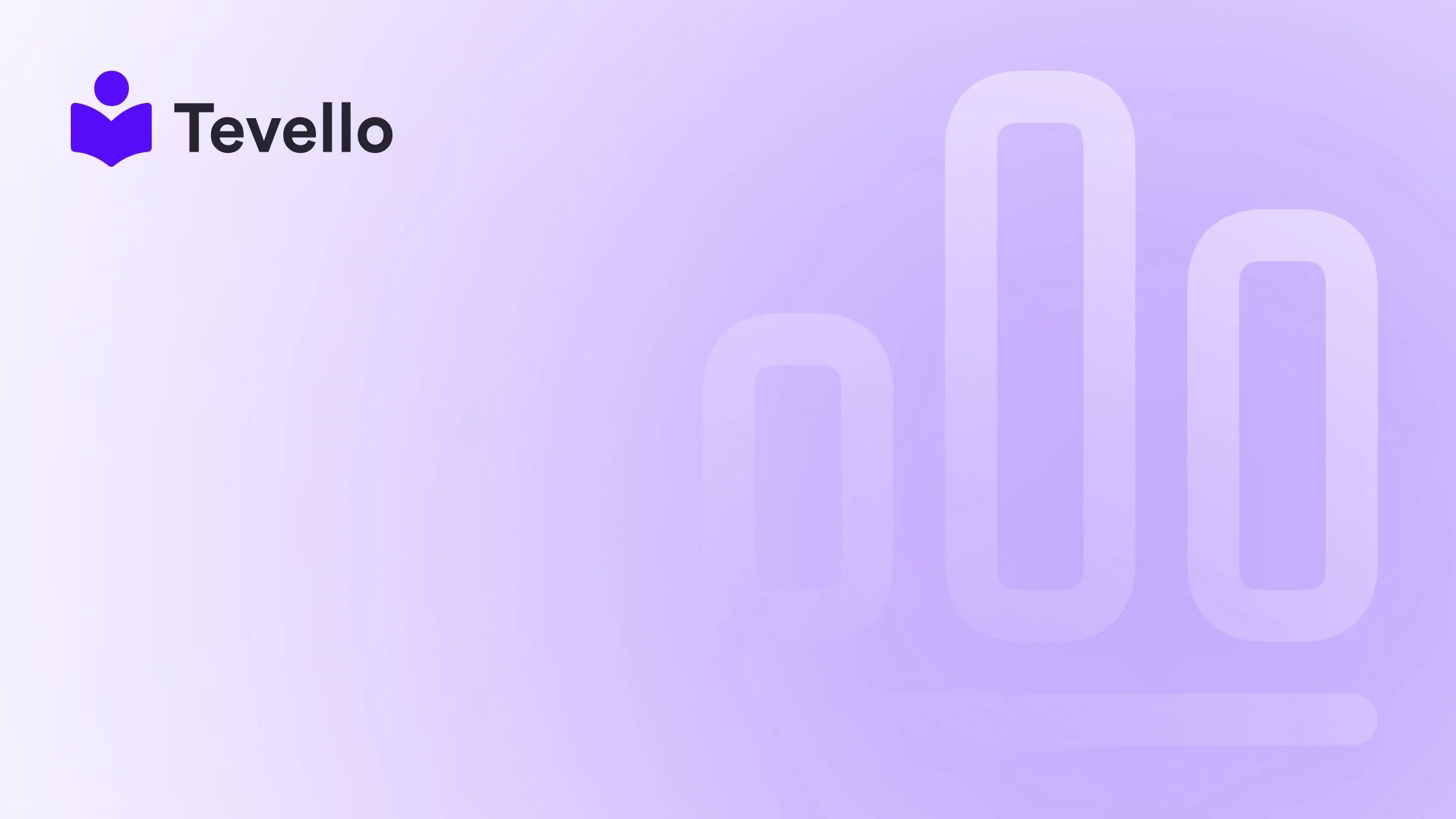Table of Contents
- Introduction
- The Importance of Customization in E-commerce
- How to Add a Custom Text Field on Shopify Product Page
- Best Practices for Custom Text Fields
- Common Challenges and Solutions
- Leveraging Tevello for Enhanced Customization
- Conclusion
Introduction
Did you know that 70% of consumers are more likely to purchase a product if they can customize it to their liking? This statistic highlights the growing importance of personalization in e-commerce. As Shopify merchants, we are continuously exploring ways to enhance our store experiences and connect with our customers on a deeper level. One effective way to achieve this is by incorporating custom text fields on product pages.
In an era where the knowledge economy is on the rise, offering personalized products can help us unlock new revenue streams and foster customer loyalty. Today, we will delve into how to add a custom text field on your Shopify product page, enabling customers to personalize their orders easily and intuitively.
This blog post aims to provide a step-by-step guide, insightful tips, and best practices for adding custom text fields. We’ll also share how our Tevello app can simplify this process, seamlessly integrating advanced customization options within your Shopify store. Whether you are a seasoned Shopify merchant or just starting, this guide will empower you to enhance your product offerings and build meaningful connections with your audience.
The Importance of Customization in E-commerce
Customization has become a significant driver of success in the e-commerce landscape. By allowing customers to personalize products, we cater to their unique preferences and enhance their shopping experience. But why is this so crucial?
Benefits of Customization
- Increased Engagement: When customers can personalize their products, they feel a greater sense of ownership and connection to the brand.
- Higher Conversion Rates: Personalized products often lead to increased sales, as customers are more likely to complete their purchase when they make it their own.
- Enhanced Brand Loyalty: Offering customization options can foster customer loyalty, encouraging repeat purchases.
Case Study: Personalization in Action
Consider a Shopify merchant selling custom jewelry. By adding a text field for customers to engrave names or special messages, the merchant can transform a standard product into a unique keepsake. This level of personalization not only adds value but also encourages customers to share their personalized purchases on social media, further promoting the brand.
How to Add a Custom Text Field on Shopify Product Page
Adding a custom text field to your Shopify product page can be accomplished through a few straightforward steps. Here’s how we can do it:
Step 1: Access Your Shopify Admin Panel
- Log in to your Shopify admin panel.
- Navigate to Online Store > Themes.
- Click on the Customize button for the theme you want to edit.
Step 2: Use the Theme Editor
- In the theme editor, go to the Products section.
- Select the Default product template or the specific product template you wish to edit.
Step 3: Add Custom Liquid Section
- Click on Add Block within the Product Information section.
- Choose the Custom Liquid option.
Step 4: Insert Custom Code
In the custom liquid box, you can add the following code to create a custom text field:
<div class="custom-field">
<label for="custom-text-field">Personalization:</label>
<textarea id="custom-text-field" name="properties[CustomText]" placeholder="Enter your message here..."></textarea>
</div>
Step 5: Save Your Changes
- After inserting the code, click on Save to apply your changes.
- Preview your product page to see the custom text field in action.
Step 6: Test the Functionality
Make sure to test the custom text field functionality by adding a product to your cart and ensuring the personalization appears correctly.
Best Practices for Custom Text Fields
To maximize the effectiveness of custom text fields, it’s essential to follow best practices in design and functionality:
1. Make It Visible
Ensure that the custom text field is prominently displayed on the product page. It should be easy to find and intuitive for the customer.
2. Use Clear Labels
Provide clear labels for the text field to guide customers on what information to enter. For example, using "Enter your message here..." as a placeholder can be helpful.
3. Implement Character Limits
Set character limits for the text field to avoid layout issues and ensure readability. This can prevent customers from entering excessive text.
4. Enable Real-time Preview
Allow customers to preview how their personalized text will appear. This feature can enhance the user experience and reduce errors.
5. Use Conditional Logic
Implement conditional logic to show or hide fields based on customer selections. For instance, if a customer selects a gift option, the text field for a gift message should appear.
Common Challenges and Solutions
When adding custom text fields, merchants may face several challenges. Here are some common issues and how to solve them:
Problem: Custom Field Not Visible
Solution: Ensure that the custom code is placed in the correct section of the product template. Double-check that it’s included within the product information area.
Problem: Data Not Transferring to Cart
Solution: Verify that the input field has the correct naming convention (e.g., name="properties[CustomText]") to ensure data is correctly registered with the product.
Problem: Formatting Issues
Solution: Use CSS to style the custom text field and ensure it aligns with your store’s overall aesthetic. Adjust margins, padding, and font styles as necessary.
Leveraging Tevello for Enhanced Customization
At Tevello, we believe in empowering Shopify merchants to unlock new revenue streams and build meaningful connections with their audience. Our app provides an all-in-one solution that seamlessly integrates into the Shopify ecosystem, enabling you to create and manage custom text fields effortlessly.
With Tevello, you can:
- Create Customizable Products: Easily add text fields and other customization options without the need for complex coding.
- Build Vibrant Communities: Foster customer engagement through community features that encourage interactions and feedback.
- Access 24/7 Support: Our industry-leading developer support is here to assist you every step of the way.
Ready to build your course? Get started with Tevello and start your 14-day free trial today! Install the all-in-one course platform for Shopify.
Conclusion
Adding a custom text field to your Shopify product page is a powerful way to enhance customer engagement and boost sales. By allowing customers to personalize their purchases, we not only meet their expectations but also create a unique shopping experience that sets our store apart.
Remember to follow the best practices outlined in this guide to ensure the custom text fields are functional, user-friendly, and visually appealing. If you encounter challenges during the setup process, don’t hesitate to leverage our resources or reach out for support.
To take your Shopify store to the next level, consider integrating Tevello’s features to streamline your customization options and build a vibrant online community. Learn about our simple, transparent, flat-rate pricing with no hidden fees.
Let’s empower our businesses together!
FAQ
Q: Do I need coding skills to add a custom text field on my Shopify product page?
A: While some basic understanding of HTML and Liquid can help, our Tevello app simplifies the process, allowing you to add custom fields without extensive coding knowledge.
Q: Can I customize the appearance of the text field?
A: Yes, using CSS, you can style the text field to match your store's aesthetic. You can adjust colors, fonts, and sizes to ensure it aligns with your branding.
Q: Will the custom text field work on mobile devices?
A: Yes, when implemented correctly, custom text fields should be responsive and work seamlessly across all devices. Always test your store on various screen sizes to ensure a smooth experience.
Q: How do I view the custom text entered by customers?
A: Customer inputs will show up in the order details once the customer completes their purchase. You can find this information in your Shopify admin under the specific order details.
Q: What if I encounter issues with the custom text field?
A: If you face any problems, double-check your code for errors and ensure it’s placed correctly in the product template. You can also reach out to our support for further assistance.
By following this guide, we can enhance our Shopify stores and provide customers with the personalized shopping experience they crave. Let's take the first step today!