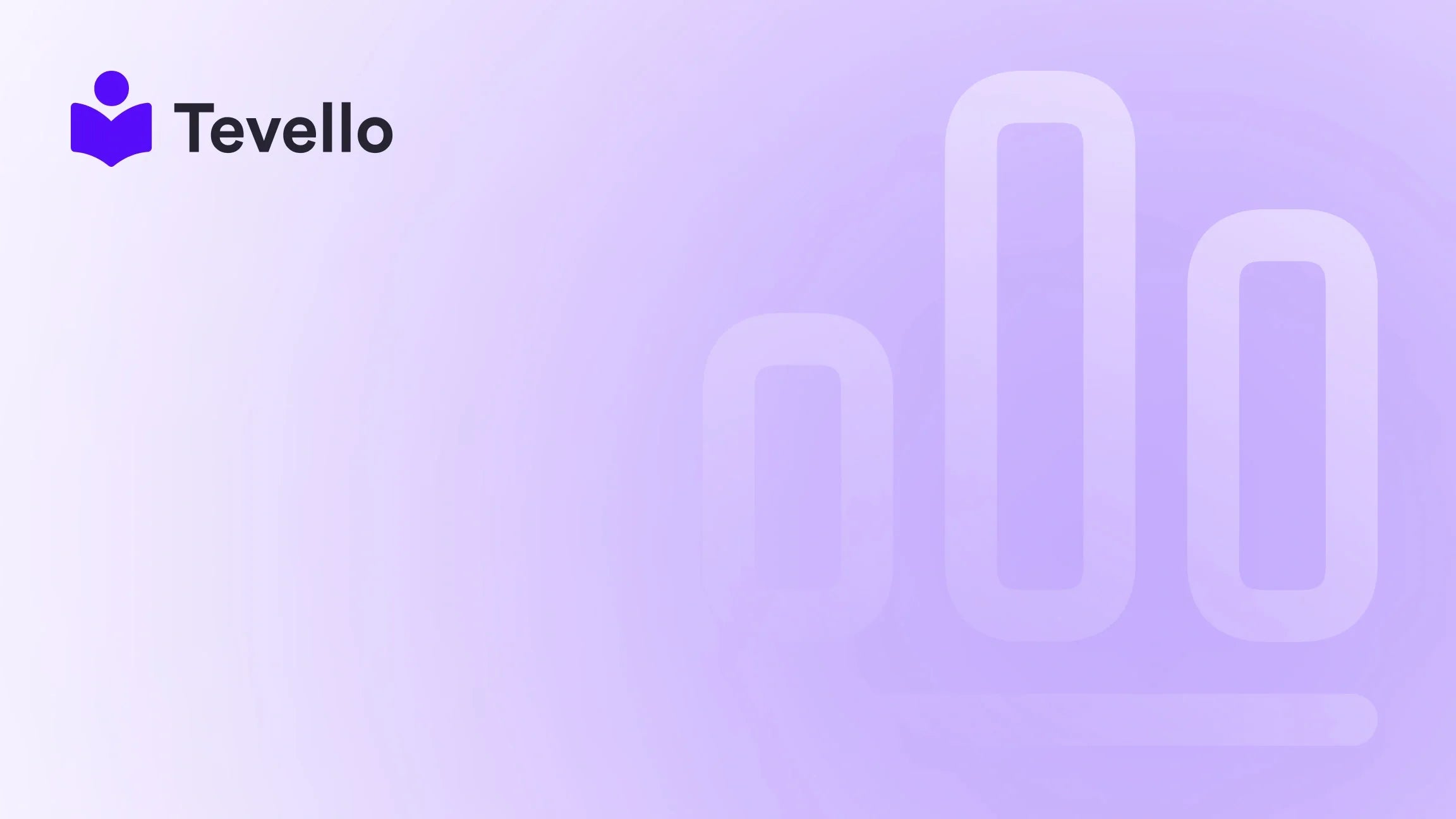Table of Contents
- Introduction
- Understanding the Shared Responsibility Model
- Why Backing Up Your Shopify Store is Crucial
- Methods to Backup Your Shopify Store
- Best Practices for Maintaining Your Backup System
- Tevello's Empowering Solution
- Conclusion
Introduction
In an era where online sales continue to surge, the significance of safeguarding your digital assets has never been greater. Did you know that nearly 70% of businesses that experience a significant data loss go out of business within a year? The stakes are high, especially for Shopify merchants who often juggle multiple aspects of their online store—from managing products and customer relations to orchestrating marketing strategies. This post aims to address a fundamental yet often overlooked question for many ecommerce entrepreneurs: how do I back up my Shopify store?
With the growing emphasis on the creator economy and the rising importance of customer retention, we can’t afford to be complacent about data security. Backing up your store isn't just a protective measure; it's a responsibility that ensures business continuity, minimizes risks, and provides peace of mind.
At Tevello, we firmly believe in empowering Shopify merchants to unlock new revenue streams and build meaningful connections with their audiences. As we delve into the intricacies of backing up your Shopify store, we’ll also highlight how our all-in-one solution can seamlessly integrate into your Shopify ecosystem, eliminating the need for external platforms while simplifying the backup process.
Let’s navigate the nuances of how to effectively safeguard your Shopify store, ensuring that your hard work isn’t lost to unforeseen circumstances.
Understanding the Shared Responsibility Model
Before we jump into practical backup solutions, it's crucial to grasp the underlying framework of responsibility that Shopify operates under, known as the Shared Responsibility Model. Simply put, Shopify secures its platform, but the responsibility for securing your specific store data falls to you, the merchant.
What Does Shopify Handle?
Shopify’s robust platform offers incredible stability, automatic software updates, and comprehensive security measures to prevent data loss at the infrastructure level. However, this doesn’t extend to your individual store's user data, which includes product information, customer details, orders, etc.
Your Role as a Merchant
As a seller, you are responsible for ensuring that your store data is adequately backed up and secure. This encompasses:
- User permissions and password security
- Managing third-party apps that could impact your data
- Regular backups of your account data
Awareness of this shared responsibility is vital for any Shopify merchant. Without taking proactive measures, any data lost due to user error, problems with third-party integrations, or even anomalies within Shopify could be permanently gone.
Why Backing Up Your Shopify Store is Crucial
The importance of regularly backing up your Shopify store cannot be overstated. Here are some compelling reasons why you should prioritize this essential task:
1. Protection Against Human Error
Mistakes are part of being human. Whether it's accidental deletions or incorrect uploads, human error is one of the primary causes for data loss in online stores. Regular backups can help you quickly restore your store to a previous state.
2. Security Against Malicious Attacks
Cyber threats are increasingly sophisticated. By having a backup in place, you can minimize the risk posed by ransomware or data breaches, allowing you to restore your store swiftly without facing significant downtime.
3. Minimizing Downtime
In the event of a data loss incident, having a timely backup can drastically reduce the time it takes to get your store back up and running. Minimizing downtime translates to decreased potential lost revenue and customer dissatisfaction.
4. Safeguarding Your Reputation
Frequent data loss can cost you not only financial resources but also your customers' trust. When customers know they can count on your store to be reliable, you solidify your standing in the competitive landscape.
5. Streamlining Your Business Continuity Plans
In today’s fast-paced e-commerce environment, having a contingency plan is essential. Backups should be a part of your comprehensive risk management strategy, ensuring that you are prepared for unexpected challenges.
Methods to Backup Your Shopify Store
There are several ways to back up your Shopify store, with each method having its pros and cons. Here are the most effective strategies to ensure you have your data securely backed up.
Option 1: Manual Backup
Manual backups are accomplished through the export functionality offered by Shopify. Here's a comprehensive breakdown of what this process entails:
Step 1: Export Your Data to CSV Files
Shopify allows you to export several types of data in CSV format, which can be stored locally on your device or in a cloud-based system. Here’s what you can back up:
- Products: Go to Products > All Products and select Export. You can export either all products or specific ones.
- Customers: Navigate to Customers > All Customers, then choose Export to download your customer list.
- Orders: Head to Orders section and use the Export feature for your order history (Note: This typically only captures data for recent orders).
- Discount Codes: Unfortunately, discount codes cannot be transferred via CSV file.
- Gift Cards: Similar to discount codes, gift card codes must be handled separately as they also do not transfer via CSV.
These CSV files form the backbone of your manual backup but remember they do come with limitations outlined in the next sections.
Step 2: Backup Your Theme
In addition to CSV files, we recommend backing up your Shopify theme. To do this, go to Online Store > Themes, click on the three dots next to your current theme, and select Download theme file. This will email you a copy of your theme.
Step 3: Additional Information
Some information cannot be exported through CSV files, such as your store settings, custom categories, and specific metadata linked to products. This means that if these elements are vital to your operations, they will need to be manually recorded and reorganized to facilitate a smooth recovery.
Step 4: Organize Your Backed-Up Data
You'll want to maintain structured, easily accessible files for your backups. Create folders labeled by data type and date to streamline retrieval when necessary.
Step 5: Secure Your Backup
Implement strategies to secure your backups, such as:
- Encryption to protect sensitive information.
- Adhering to the 3-2-1 rule: Keep three copies of your data on two different mediums, with one copy stored off-site.
- Regular testing of your backup system to ensure it functions as intended.
Option 2: Build Your Own Backup Solution
Creating a custom backup solution requires technical expertise but offers control over the backup process.
Step 1: Utilize Shopify APIs
You can utilize Shopify’s public APIs to create a personalized backup tool. This involves:
- Gaining familiarity with available APIs through Shopify's developer resources.
- Structuring your tool to make periodic calls to relevant APIs to fetch data types such as products, customers, and orders.
Step 2: Security and Compliance
Implement necessary security measures and compliance considerations, ensuring that your backup tool adheres to regulations, particularly in safeguarding customer data.
Step 3: Regular Backup Schedule
Once your solution is in place, set a routine for backups, taking into account peak traffic times where changes are frequent. Automation is ideal here to reduce manual oversight.
Option 3: Use Third-party Backup Solutions
If you're looking for a simpler solution, employing a third-party app may be the path of least resistance.
Apps like Rewind Backups and Backup Master can automate the backup process, ensuring that your store data is secured and easily restorable. You can schedule daily backups with these solutions, allowing you to "set it and forget it," focusing on other aspects of your business.
Benefits of Using Backup Apps
- Automation: Regular backups without manual effort.
- Ease of Use: User-friendly interfaces that simplify the process of backing up and restoring.
- Comprehensive Data Coverage: Many apps capture not just your products and customers but also orders and settings, offering a more holistic solution.
How to Choose the Right Backup Method for Your Store
Choosing the right backup method depends on several factors, including:
- Technical Skills: If you are comfortable coding or utilizing APIs, building a tailored solution might be viable. If not, consider a third-party backup app for ease of use.
- Budget: Manual backups are cost-free but labor-intensive, whereas third-party apps typically come with a recurring subscription.
- Business Needs: Assess your business structure and requirements. If your store handles sensitive customer data, more robust solutions may be necessary.
Best Practices for Maintaining Your Backup System
To ensure that your backup system remains effective, adhere to the following best practices:
- Regular Updates: Ensure that your backup process aligns with changes to your store. Regularly schedule backups, especially following major updates or the installation of new apps.
- Documentation: Keep a detailed log of backup procedures and file locations. This documentation can speed up the recovery process in the event of data loss.
- Monitor App Performance: If you choose a third-party solution, regularly check for updates and reviews to ensure uptime and reliability.
- Simulate Recovery Scenarios: Practicing data restoration procedures can prepare you for real-life incidents. Familiarize yourself with how to restore data quickly to minimize downtime.
Tevello's Empowering Solution
As we’ve discussed, data backups are not just a technical process; they serve as a cornerstone of your e-commerce strategy. At Tevello, we understand the importance of safeguarding your store's assets and the role that knowledge and community play in your success.
Integrate Courses and Community
Imagine not only having the capability to back up your store seamlessly but also providing your customers with educational resources or community support related to your products. Tevello empowers Shopify merchants to create and manage online courses, sell digital products, and build vibrant communities all from their Shopify store.
Ready to elevate your store and protect your data with Tevello? Start your 14-day free trial of Tevello today. Experience the ease of managing backups while enhancing your customer offerings.
Conclusion
The journey to ensure your Shopify store's data is secure requires mindful effort and a proactive attitude. By understanding the importance of backups and the means available to protect your business, you can safeguard your ecommerce venture against the inevitable challenges that may arise.
As the landscape of online selling continues to evolve, so too should your strategies for maintaining and securing your digital assets. With Tevello, not only can you protect and restore your valuable data, but you can also unlock new revenue opportunities by enriching your customer experience.
Let's ensure that your hard work isn't lost to unforeseen circumstances; get started with Tevello today. Embrace the assurance of a robust backup strategy while creating meaningful connections with your audience.
FAQ
1. Can I backup my entire Shopify store at once? No, Shopify does not currently offer a way to back up all store data simultaneously. However, you can manually export individual data types (like products, customers, orders) and download your theme file separately.
2. What are the risks if I don’t back up my store? Not backing up your store leaves you vulnerable to data loss from human error, technical failures, and malicious attacks, which could result in significant downtime and loss of revenue.
3. How often should I back up my Shopify store? It is advisable to back up your store regularly—ideally after any major updates or changes. Automation through third-party apps can help ensure that backups are done consistently without manual oversight.
4. Can I restore deleted items from my Shopify store? If you regularly back up your store, you can restore deleted items from your backed-up CSV files or theme. However, data that was not backed up cannot be recovered.
5. What third-party backup apps do you recommend? Two popular options are Rewind Backups and Backup Master. Both offer features that automate backups, providing peace of mind for Shopify merchants.
By taking the time to back up your data, you can focus on growing your store without the looming worry of losing vital information. At Tevello, we’re here to support you every step of the way as you build and protect your online business.