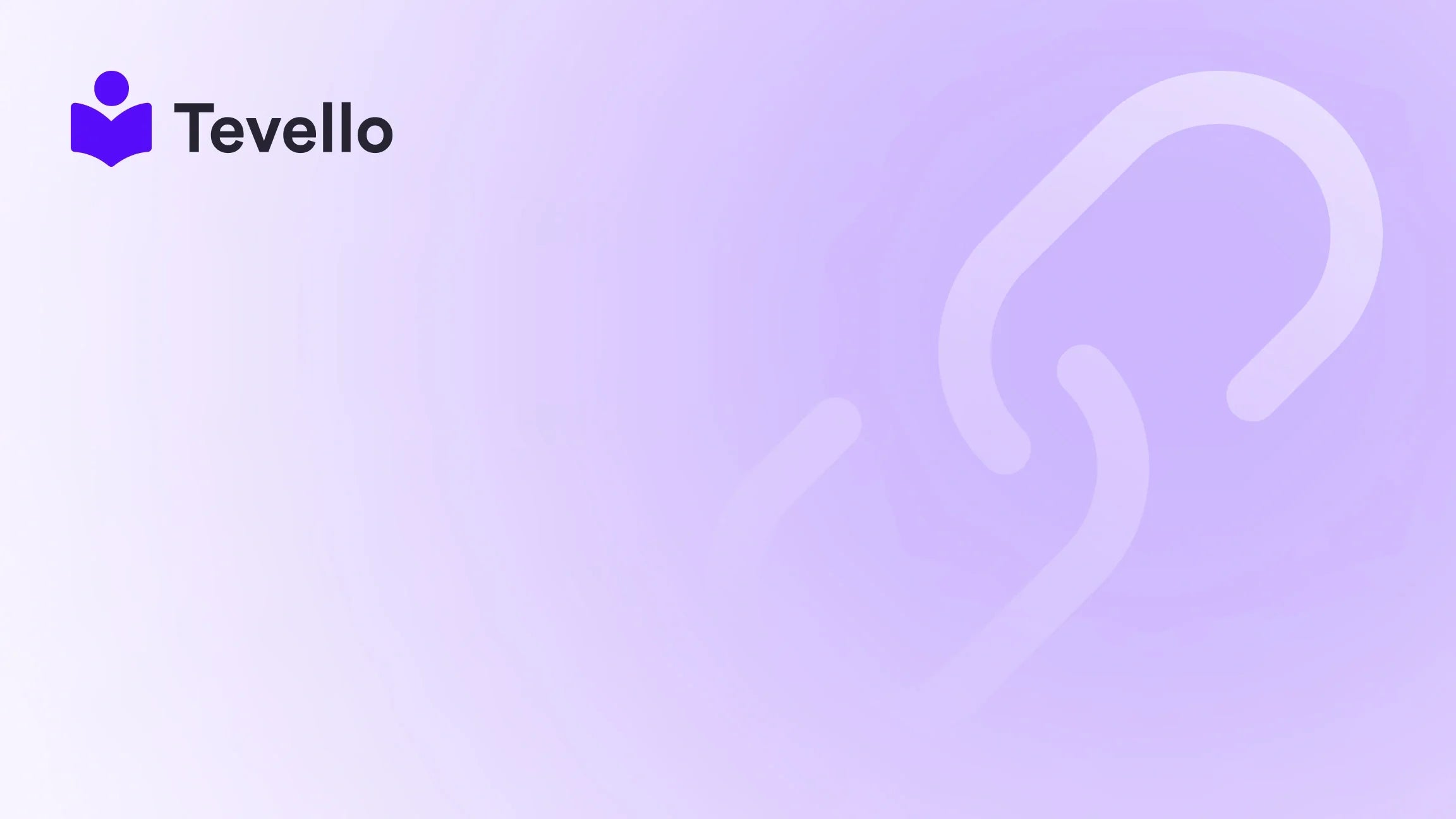Table of Contents
- Introduction
- Understanding Test Orders and Their Importance
- Getting Started: Activating Test Mode on Shopify
- Placing a Test Order Using Shopify Payments
- Using the Shopify Bogus Gateway
- Testing Different Payment Scenarios
- Reviewing Order Notifications
- Common Issues and Troubleshooting
- The Role of Tevello in Enhancing the E-commerce Experience
- Conclusion
- FAQ Section
Introduction
Did you know that 75% of online shoppers abandon their carts without making a purchase? Understanding each step of the customer journey—especially when setting up an e-commerce store—is critical to boosting conversions and ensuring customer satisfaction. If you're a Shopify merchant preparing to launch your online store, you must be confident that everything from product display to payment processing runs smoothly. A vital initial step in achieving that confidence is knowing how to place a test order on Shopify.
Testing your store's functionality helps eliminate unexpected issues before real customers interact with your site. This blog post will guide you through the process of placing a test order, helping you understand how to navigate Shopify settings effectively. We'll explore various methods, including activating test mode and using the Shopify Bogus Gateway. Moreover, we’ll underscore the benefits of leveraging platforms like Tevello, allowing you to not only sell products but also create and manage online courses within your Shopify ecosystem.
Are you ready to ensure your store is launch-ready? Let’s delve into the details!
Understanding Test Orders and Their Importance
What is a Test Order?
A test order is a simulated transaction that allows you to experience the checkout process as a customer would. This involves everything from selecting a product to completing the payment. Test orders are vital for identifying and fixing any issues that may hinder the customer experience. By going through the transaction yourself, you can assess the ordering process, ensure confirmation emails are dispatched correctly, and familiarize yourself with your store's operations.
The Benefits of Placing Test Orders
- Enhance Customer Experience: By testing all elements of your checkout process, you can discover any barriers that might frustrate customers, ensuring a smoother experience once you go live.
- Email Confirmation Verification: You'll receive notifications similar to what customers will receive, which provides a chance to review and tweak your email templates if needed.
- Foster Confidence: Completing a test order allows you to confidently launch your store, knowing everything functions as intended.
At Tevello, we believe in empowering Shopify merchants to unlock new revenue streams and build meaningful connections. That's precisely why we curate an all-in-one solution that simplifies various aspects of digital commerce, including online course management.
Getting Started: Activating Test Mode on Shopify
Before you can start placing test orders, you first need to activate test mode for Shopify Payments. Here’s how to do it.
Steps to Activate Test Mode on Desktop
- Log into your Shopify Admin: Go to your store’s admin page
- Navigate to Settings: Click on the "Settings" option at the bottom left.
- Select Payments: In your Settings, find and click on "Payments."
- Manage Shopify Payments: In the Shopify Payments section, click on the "Manage" button.
- Enable Test Mode: Scroll to the Test mode section and check the box to "Enable test mode."
- Save Changes: Don’t forget to click "Save" in the upper-right corner to implement your changes.
Steps to Activate Test Mode via the Mobile App
If you prefer to use the Shopify app on your mobile device, the process is equally straightforward:
- Open the Shopify App: Tap to access your store.
- Go to Settings: Tap on the gear icon and select "Settings."
- Tap Payments: Navigate to the "Payments" section in your store settings.
- Manage Shopify Payments: Select the "Manage" button within Shopify Payments.
- Activate Test Mode: Check the box that says “Enable test mode.”
- Save: Tap "Save" to confirm the changes.
Once test mode is enabled, you can simulate transactions without using real payment methods.
Placing a Test Order Using Shopify Payments
With test mode activated, you’re ready to place your first test order. Let’s walk through the steps.
Steps to Place a Test Order
- Visit Your Online Store: Directly navigate to your store’s storefront.
- Choose a Product: Select the product you wish to purchase and click "Add to Cart." Alternatively, you can choose the "Buy It Now" option.
- Proceed to Checkout: Click on the cart icon and proceed to the checkout process.
- Fill in Shipping Information: Enter fake shipping details as you would during a real transaction. Make sure to fill in all required fields.
-
Select a Payment Method: When prompted for payment details, you can utilize Shopify's test credit card numbers.
- For a successful transaction, use the test card number: 4242 4242 4242 4242 (Visa).
- For a failed transaction, use the number 4000 0000 0000 0002.
- Complete the Purchase: Click "Pay Now" and review the confirmation page that appears.
Exploring Test Card Numbers
Here are a few test card numbers you can use for different scenarios:
Successful Transactions:
-
Visa:
4242 4242 4242 4242 -
MasterCard:
5555 5555 5555 4444
Failed Transactions:
-
Declined Card:
4000 0000 0000 0002 -
Insufficient Funds:
4000 0000 0000 9995
Testing different scenarios gives you insight into how your store will handle varying customer situations. Each failure also provides a different error message that helps in troubleshooting common issues.
Using the Shopify Bogus Gateway
If you are unable to use Shopify Payments or want an alternative method, you can rely on the Shopify Bogus Gateway, which allows for manual testing without real transactions.
Setting Up the Bogus Gateway
- Access Shopify Admin: Log into your Shopify admin dashboard.
- Go to Settings: Click on "Settings" at the bottom.
- Select Payments: Inside "Payments," scroll until you find the "Third-party providers" section.
- Choose the Bogus Gateway: Select "Bogus Gateway" as your payment processor.
- Activate: Click on "Activate" to set it for test purposes.
Placing a Test Order with the Bogus Gateway
Follow similar steps as before, ensuring you select the Bogus Gateway during the checkout. This allows you to experience the checkout process as if it were real, albeit without any actual money being exchanged.
Testing Different Payment Scenarios
Now that we’ve reviewed both Shopify Payments and the Bogus Gateway, it's important to understand the various transaction outcomes you can simulate. This insight equips you to prepare better for your customers’ experiences.
Successful and Failed Transactions
1. Simulating Successful Transactions
To simulate a successful transaction, fill in the payment with:
- Valid Card Number (e.g., Visa example above).
- Future expiration date.
- Any three-digit security code.
2. Simulating Failed Transactions
If you’d like to view error messages, you can use specific card numbers to see what would appear during real-world scenarios. This is crucial for debugging systems and ensuring customer support is adequately prepared.
Why Example Cases Matter
For instance, if you are a Shopify merchant selling craft supplies, the insights gained from simulating a test order could prevent future checkout hurdles and improve conversion rates. Review customer flow, check how confirmation emails look, and tweak features to enhance usability.
Reviewing Order Notifications
Once you've placed the test order, it's not just about the purchase but also how notifications are handled.
- Check Your Email: Look for confirmation emails, both the customer and merchant versions. This is key because it allows you to ensure all automated notifications work as intended.
- Review Email Templates: Should the orders or notifications require customizing, make changes to align with your branding and messaging.
At Tevello, we emphasize the importance of community building. Our platforms allow you to scale beyond product sales, creating rich educational experiences tied to your brand.
Common Issues and Troubleshooting
Invalid expiration dates or security codes
If your transactions return an error, ensure you have:
- Entered a future expiration date.
- Used the appropriate security code.
Email Notifications Not Received
If your test order email notifications are missing:
- Review your email template settings under Notifications in Shopify.
- Confirm settings for sending order notifications are correct.
- Check your spam folder for any misrouted emails.
The Role of Tevello in Enhancing the E-commerce Experience
At Tevello, we provide Shopify merchants with an all-in-one solution to integrate course creation, community management, and digital products seamlessly within their existing stores. Test orders are just one example of how a proactive, methodical approach can ensure a successful launch.
By utilizing Tevello for online course management, you can offer unique educational experiences, creating additional revenue streams that complement your physical products. Engage your audience in a meaningful way, strengthening their connection to your brand and enhancing retention.
Exploring Our Feature Set
Interested in seeing what Tevello can do for you? Explore our powerful, all-in-one feature set for course creation, communities, and digital products.
Conclusion
Setting up an online store is an exciting venture, yet the behind-the-scenes operations require careful attention to detail. Understanding how to place a test order on Shopify is a crucial component in your preparation. By following the steps outlined in this guide, you can ensure a smooth customer experience, verify functionality, and remove any potential roadblocks before your official launch.
At Tevello, we’re committed to empowering you to build not just an e-commerce site but a thriving digital ecosystem. Start your 14-day free trial of Tevello today and witness firsthand how our all-in-one platform can help you achieve your business goals.
FAQ Section
1. Can I test transactions without real payment information?
Yes! Shopify allows you to place test orders using test credit card numbers in test mode or the Shopify Bogus Gateway without the need for real financial information.
2. What happens if I forget to disable test mode?
If test mode remains active post-testing, customers will be unable to make real purchases. Be sure to disable it once testing is complete.
3. Are all payment methods available in test mode?
No, some local payment methods may not be available when test mode is activated. However, you can test most major credit cards.
4. How can I configure order confirmation emails?
You can customize order confirmation emails through the Notifications settings in your Shopify admin. It’s advisable to test them after making any changes.
By understanding these key aspects about test orders, we can better prepare to meet our customers’ needs and foster successful e-commerce strategies.