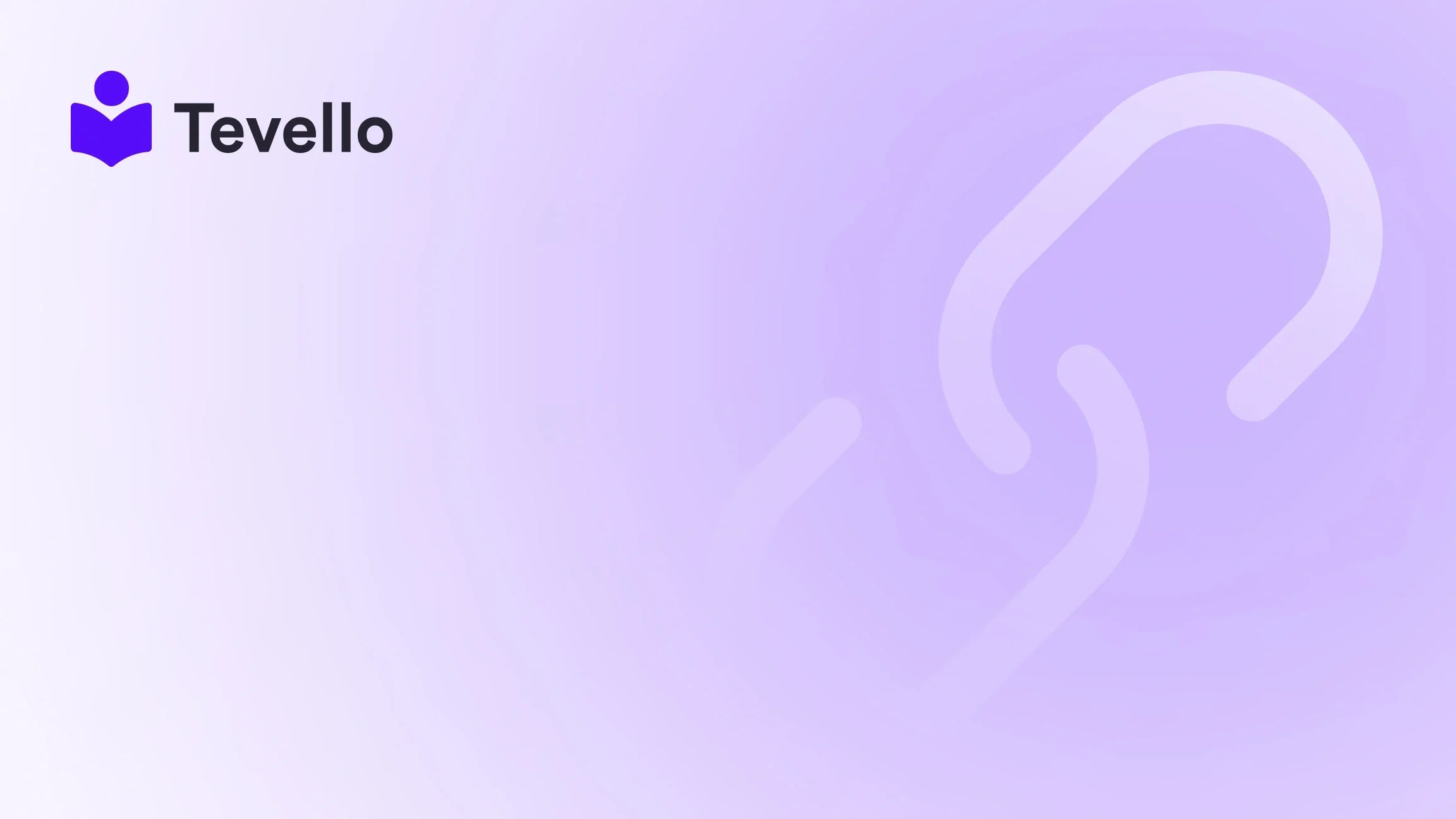Table of Contents
- Introduction
- The What and Why of Order Deletion
- Dealing with Order Management: Cancel, Archive, or Delete?
- How to Delete Orders on Shopify: A Step-by-Step Walkthrough
- Common Order Management Challenges
- Can You Undo an Order Deletion?
- Conclusion
- Frequently Asked Questions (FAQs)
Introduction
Did you know that e-commerce retailers on Shopify process millions of orders every day, from mistakenly placed items to fraudulent transactions? With this vast volume, managing orders efficiently is crucial for maintaining an organized and customer-friendly store. Among various order management tasks, knowing how to delete orders on Shopify can be a vital skill, especially when seeking to keep your admin dashboard clean and focused on current business endeavors.
As Shopify merchants, we often face the necessity to delete orders due to customer cancellations, inventory issues, or simply to rectify mistakes. However, deleting an order from your Shopify admin isn’t as straightforward as it may seem. This blog post will unravel the intricacies of deleting orders on Shopify, discussing the when, how, and why behind this important administrative task. We want to ensure that you feel empowered to manage your orders without fear of clutter or confusion in your store’s backend operations.
By utilizing Tevello’s all-in-one solutions—which allow us to also create and manage online courses and build communities—we can enhance our Shopify experience and unlock new revenue streams.
Let’s dive deeper into the ins and outs of deletions, ensuring your Shopify store remains streamlined and efficient.
The What and Why of Order Deletion
Understanding Order Deletion
Deleting an order on Shopify means that you are removing it permanently from your store's records. Once deleted, all associated data disappears, and the order will no longer be tracked in your reports or account activity. Why would merchants need to take such an irreversible action?
Common reasons for deleting orders include:
- Canceled orders due to customer dissatisfaction or demand changes.
- Duplicate or erroneous entries that clutter your record-keeping.
- Fraudulent transactions that require complete removal from your records.
Keeping a tidy order admin system helps streamline operations and enhances customer experience by ensuring that your active orders reflect accurately what you're currently handling.
Why Delete Orders?
There are several compelling reasons to delete orders on Shopify:
- Improved Clarity: Keeping your order dashboard clean allows you to focus on what's truly pertinent—current and profitable orders.
- Order Management Efficiency: With fewer distractions, your team can better prioritize fulfilling actual sales.
- Mitigating Financial Errors: Duplicate or erroneous orders can lead to significant misunderstandings in catering to your inventory and fiscal management.
Understanding the implications surrounding order deletions helps us approach our Shopify store's administration thoughtfully.
Dealing with Order Management: Cancel, Archive, or Delete?
Canceling Shopify Orders
Before diving into the specifics of deletion, let’s address the distinction between canceling, archiving, and deleting. Understanding when to use each option can prevent unnecessary mishaps.
Canceling an order essentially means halting the order processing. This could be due to customer request or discovering fraudulent activity.
Follow these steps to cancel an order:
- Navigate to the Orders section in your Shopify admin.
- Click on the desired order to open its details.
- Select More actions > Cancel order.
- Within the refund payment section, choose how you want to handle the refund.
- Provide a reason for the cancellation if required.
- Optionally notify the customer and then confirm the cancellation.
When an order is canceled, it doesn’t get wiped from your records. Instead, it retains crucial details for your future audits—like restocking information and any corresponding refunds issued.
Archiving Orders
Archiving is ideal for when you're finished with an order, but don’t want to delete it entirely. Think of it as putting orders “on hold.” Archived orders won’t appear in the active order list but can still be retrieved if necessary.
To archive an order:
- Go to the Orders section in your Shopify admin.
- Select the order you'd like to archive.
- Click More actions > Archive order.
This action helps maintain a decluttered view of active transactions while keeping crucial data accessible when needed.
Deleting Orders: The Final Frontier
Deleting orders should be reserved for specific situations, as not all orders qualify for deletion. Orders that can indeed be deleted include those that are:
- Canceled
- Archived
- Test orders
- Orders paid with manual payment methods
How to Delete Orders on Shopify: A Step-by-Step Walkthrough
Now that we understand order management, it's time to delve deep into the step-by-step process for deleting orders.
Step 1: Locate the Order
- From your Shopify admin, navigate to the Orders section.
- Find and select the order that you wish to delete.
Step 2: Ensure the Order is Archived or Canceled
Prior to deletion, ensure the order is either archived or canceled, as only such statuses will make the delete button available.
Step 3: The Delete Button
- Once you’ve confirmed the order is canceled or archived, scroll down the order details page.
- Look for the Delete Order button—click it.
- A confirmation pop-up will appear. Here, confirm your intent to delete by clicking Delete Order again.
⚠️ Caution: Remember, deletion is irreversible. Always double-check that you genuinely want to delete the order before committing.
Common Order Management Challenges
Although deleting orders might seem straightforward, obstacles can arise during order management processes.
The Unfulfilled Order Conundrum
Over time, merchants often encounter frustrations concerning canceled or deleted orders remaining prominent in their “unfulfilled” orders counter. Unfortunately, this issue stems from the current limitation of Shopify’s filtering options.
It is essential to be aware of this potential confusion and develop strategies to track your active orders better, such as utilizing order notes or internal tagging schemes.
Can You Undo an Order Deletion?
One common question that arises is whether you can undo an order deletion. Unfortunately, there’s no safety net here. Once you delete an order, all associated data is permanently removed, making it impossible to retrieve that information.
Here’s our advice: always keep a backup record of your important orders in a separate location before proceeding to delete them. This can prevent headaches down the line should mistakes happen.
Conclusion
In closing, knowing how to delete orders on Shopify forms an integral part of efficient order management. Navigating the delicate balance between keeping your backend tidy and managing potential customer issues is critical to maintaining a successful Shopify store.
As we've discussed, deletion should not be taken lightly—it involves conscious decisions about the integrity of your data and customer relationships. Through proper utilization of canceling and archiving alongside deleting, you can maintain a clean and efficient orders system.
At Tevello, we are dedicated to empowering Shopify merchants, helping you not just with order management but also offering robust features to create and sell online courses and build communities. Let’s harness these tools to ensure your business scales effectively.
Ready to streamline your Shopify store experience? Start your 14-day free trial of Tevello today and explore how our all-in-one solutions can enhance your e-commerce journey. As a merchant, your success is our mission!
Frequently Asked Questions (FAQs)
Q1: Is there a way to mass delete orders on Shopify? No, Shopify currently does not allow for the bulk deletion of orders. Each order must be handled individually to ensure vital details are not lost.
Q2: Can deleted orders affect my performance metrics and reports? Yes, any orders deleted will be removed from all reports; careful consideration should be given before deciding to delete an order.
Q3: What happens if I accidentally delete an order? Unfortunately, a deleted order cannot be retrieved. It’s important to exercise caution when proceeding with deletion.
Q4: How long do archived orders stay in Shopify admin? Archived orders are retained indefinitely until either deleted or unarchived.
Q5: Can I automate the order deletion process for certain types of orders? Currently, automation for deleting orders is not supported to avoid accidental losses of data.
In summary, we encourage every e-commerce merchant to prioritize understanding their order management processes, ensuring a smooth and efficient workflow that reflects accurately within their Shopify store.
Ready to empower your business? Learn about our simple, transparent, flat-rate pricing with no hidden fees and see how we can help you level up your Shopify store.