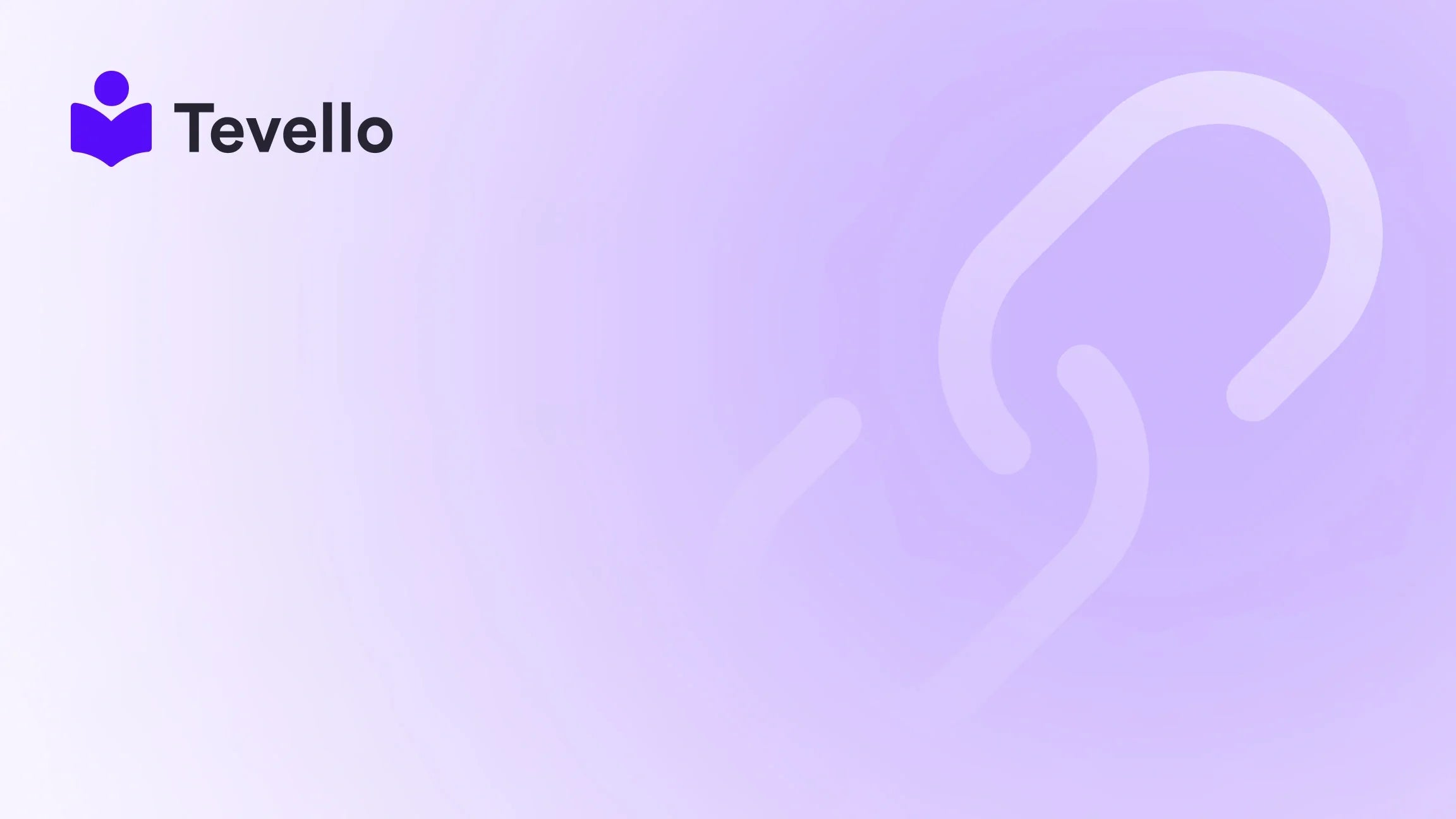Table of Contents
- Introduction
- How to Run a Test Order on Shopify
- Additional Considerations for Test Orders
- Expanding Beyond Traditional Sales: Tevello's Role in Your Journey
- Conclusion
Introduction
Did you know that approximately 50% of businesses fail within the first five years? Many of these failures stem from technical issues that could have been avoided with proper testing. Whether you are just starting your Shopify store or are an established merchant making changes to your checkout process, learning how to run a test order is crucial for ensuring a smooth purchasing experience for your customers.
In an increasingly digital marketplace, the importance of a seamless shopping experience cannot be overstated. As e-commerce continues to grow, entrepreneurs like us are recognizing the value of diversifying our revenue streams, including offering digital courses and building online communities alongside our products. At Tevello, we empower Shopify merchants to not only set up robust stores but also to enhance their offerings through courses and community-building tools.
In this blog post, we’ll explore the various ways to run a test order on Shopify. We’ll emphasize why testing is essential for your business, how it impacts customer satisfaction, and provide detailed steps to ensure your store’s checkout processes are flawless. By the end of this guide, you’ll be well-equipped to enhance your Shopify store's efficacy and confidence in its operations.
Why Test Orders Matter
Test orders are a vital step in verifying the functionality of your e-commerce store. They allow us to ensure that critical aspects such as payment processing, shipping calculations, tax settings, and email notifications are all properly configured before our customers place real orders. Let's define the primary reasons we should prioritize test orders:
- Customer Satisfaction: A smoother checkout experience leads to better customer retention and satisfaction.
- Catch Errors: Identifying glitches before they impact customers helps us maintain our brand's reputation.
- Integrate New Features: Whenever we modify settings or add new functionalities, testing ensures that everything integrates seamlessly.
The Unique Transformative Value of Tevello
At Tevello, we pride ourselves on being an all-in-one solution integrating course creation and community building directly within Shopify. This helps merchants like us not only earn revenue through traditional product sales but also engage with our audience on a deeper level. In this guide, we will also refer to how effective test orders can create a solid foundation for expanding into these new offerings.
Let’s dive in and explore how to effectively run a test order on Shopify.
How to Run a Test Order on Shopify
Running a test order on Shopify can be done in two primary ways: using the Bogus Gateway or the Shopify Payments test mode. Each method has its unique benefits and requirements. In this section, we will walk you through the steps for each approach.
Method 1: Running a Test Order Using the Bogus Gateway
The Bogus Gateway allows us to simulate transactions without charging real credit cards. This method is useful for testing most aspects of our checkout flow. Here’s how to set it up:
Step 1: Access Your Shopify Admin
- Log in to your Shopify admin dashboard.
- Go to Settings and select Payments.
Step 2: Deactivate Real Payment Provider
- In the Payments section, locate your active credit card provider.
- Click Manage and deactivate your chosen provider.
Step 3: Activate Bogus Gateway
- In the list of available payment providers, click on the Bogus Gateway.
- Click Activate and then Save to apply your changes.
Step 4: Place a Test Order
-
Open your store as a customer would and select a product to purchase.
-
Proceed to checkout, and during payment, use the following details:
- Name on Card: "Bogus Gateway"
- Expiry Date: Any future date
- CVC: Any three-digit number
-
Credit Card Number: Use
1for a successful transaction,2for a failed transaction, or3for an exception.
Step 5: Review Your Order
After placing your test order, navigate back to your Shopify admin and check the order details to ensure all parts work as intended.
Step 6: Deactivate the Bogus Gateway
Once testing is complete, remember to deactivate the Bogus Gateway by going back to your payments settings. Click Manage next to Bogus Gateway and choose Deactivate.
Method 2: Running a Test Order Using Shopify Payments Test Mode
If we are using Shopify Payments, we have the option of engaging test mode, which bypasses the need for Bogus Gateway. This method allows us to simulate transactions seamlessly. Here’s how to implement this method:
Step 1: Activate Test Mode
- Go to Settings in your Shopify admin panel and click on Payments.
- Under the Shopify Payments section, click Manage.
- In the Test mode section, choose Enable test mode, and then click Save.
Step 2: Simulate Transactions with Test Credit Cards
With test mode activated, we can now utilize specific test card numbers to simulate various transactions. Here’s a quick reference for successful and failed transactions:
-
Successful Transactions:
- Visa:
4242424242424242 - Mastercard:
5555555555554444
- Visa:
-
Failed Transactions:
- Generic Decline:
4000000000000002 - Insufficient Funds:
4000000000009995
- Generic Decline:
Step 3: Place the Test Order
- Like before, open your store and proceed through the checkout process.
- When prompted for payment, enter the test card information.
- Complete the checkout and confirm that the order appears in your dashboard.
Step 4: Deactivate Test Mode
After you’ve successfully completed your test orders, return to the same settings section to turn off test mode. Click on Manage, then uncheck Enable test mode and save the changes.
Step 5: Review Test Order Results
Check the order in the Shopify admin panel to see the confirmations, fulfillment processes, and notification systems in action.
Additional Considerations for Test Orders
While conducting test orders may seem straightforward, several factors merit our attention:
- Email Notifications: Ensure email templates are correctly functioning. Custom email settings might require reconfiguring links embedded within templates.
- Cross-Device Testing: Verify that your checkout operates seamlessly on both desktop and mobile devices, as user experience can vary across platforms.
- Discounts and Variants: Test various scenarios, including the use of discount codes and shipping modifications, to capture the full user experience.
Troubleshooting Common Issues
Should we encounter any issues during our testing phase, here are a couple of troubleshooting tips:
- Confirm Email Settings: Check that email settings are properly configured in Notifications and ensure order confirmation emails are being sent.
- Check Spam Settings: If emails aren’t arriving, look in the spam folder or check email server settings to ensure delivery.
Expanding Beyond Traditional Sales: Tevello's Role in Your Journey
As we mentioned earlier, running test orders isn't just about making sure the transaction process is smooth; it’s instrumental in enhancing our offerings, such as digital courses or online communities. By conducting these tests, we can confidently focus on diverse revenue streams.
Our platform, Tevello, allows us to create and manage online courses directly integrated into our Shopify stores. Imagine targeting your audience with expertly crafted content while ensuring seamless purchasing procedures through effective test orders.
Transforming Your E-Commerce Strategy
By strategically implementing test orders, we can identify gaps that may not be evident until our website is live. Capturing these nuances means we can prevent negative experiences for first-time customers and build a solid foundation for our growing revenue options.
- Online Courses: A craft shop could offer a “Beginner's Knitting” class, allowing customers to buy supplies along with their course enrollment.
- Community Building: Through community engagement tools provided by Tevello, we can build lasting relations with our audience that often leads to higher customer lifetime value.
Conclusion
In summary, learning how to run a test order on Shopify is not merely an exercise; it's a critical best practice that enhances our operational efficiency and assures customer satisfaction. By applying the methods discussed in this guide, we can ensure that our Shopify store functions correctly, paving the way to future success.
As we look ahead, consider how integrating course offerings and fostering community engagement can elevate your store beyond traditional transactions. Ready to start your journey? We invite you to explore the full potential of your Shopify store with us.
Start your 14-day free trial of Tevello today and unlock the ability to create, manage, and sell online courses effortlessly.
FAQ
Q1: What are the benefits of running a test order before launching my Shopify store?
A: Running a test order helps ensure that the payment processing, checkout flow, and setting configurations are all functioning correctly, providing a seamless experience for customers right from the start.
Q2: Can I use real credit cards to place test orders?
A: No, when using test mode or the Bogus Gateway, you should use simulated credit card numbers to avoid any real charges.
Q3: How often should I test my checkout process?
A: It is advised to run test orders after any significant changes, such as modifications to payment settings or shipping calculations, as well as periodically to maintain optimal performance.
Q4: Will my test orders show in sales reports?
A: Test orders and simulations are not recorded in sales reports or payouts, ensuring no confusion with actual sales data.
Q5: Does Tevello offer support for running test orders?
A: Absolutely! Our team at Tevello is here to ensure that you have the tools and support necessary to enhance your Shopify experience, from running test orders to expanding your e-commerce offerings.
By empowering merchants to intimately understand their customers’ experiences, we can all work together toward creating a more vibrant and fruitful e-commerce landscape.