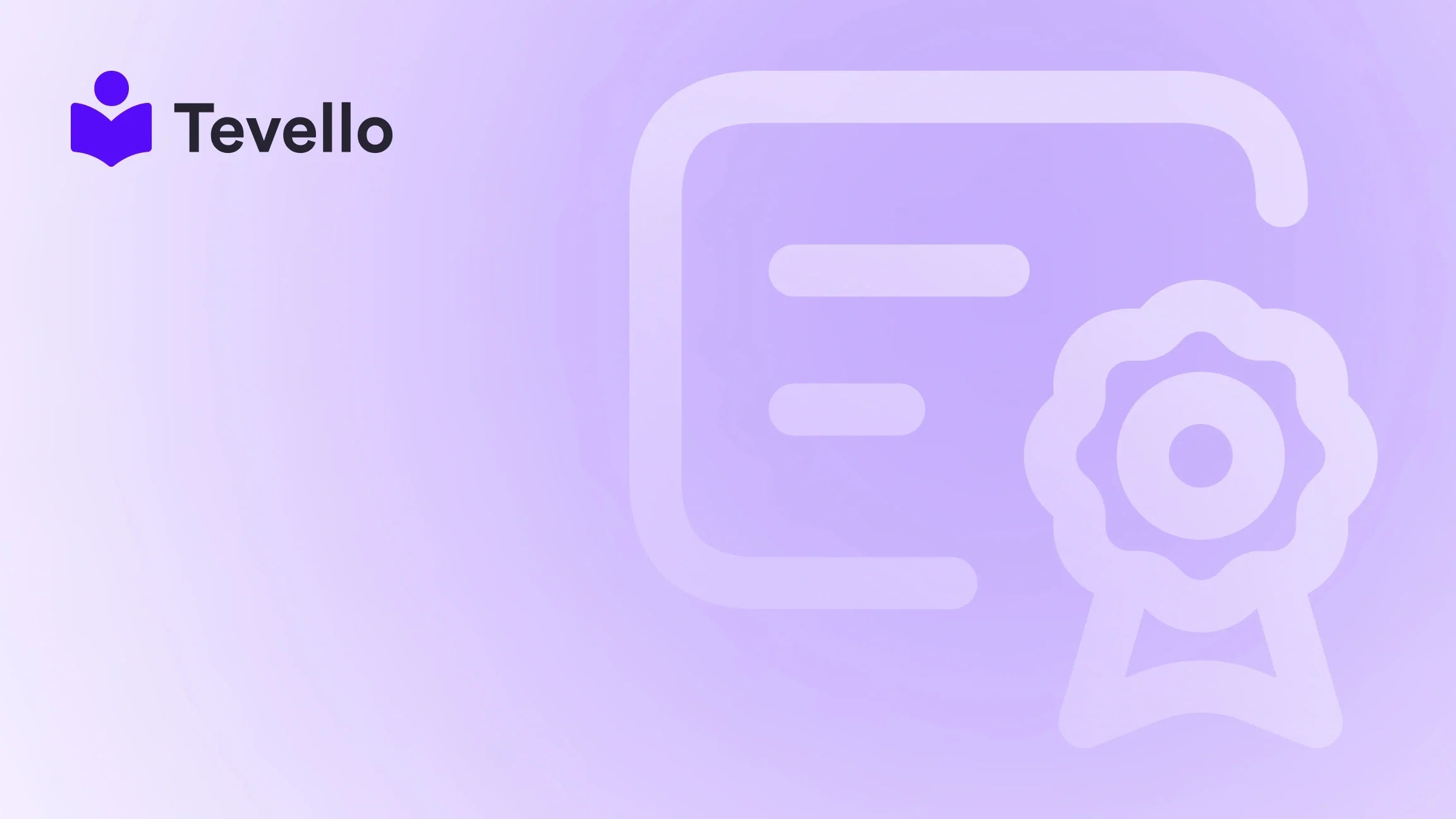Table of Contents
- Introduction
- Why Change Your Shopify Theme?
- Preparing for the Change
- Changing Your Shopify Theme: A Step-by-Step Guide
- Best Practices for Changing Your Shopify Theme
- Conclusion
Introduction
Did you know that more than 1.7 million merchants are actively selling on Shopify as of 2023? With this explosive growth in the e-commerce landscape, the pressure on merchants to stand out has never been higher. A well-chosen theme can be the difference between a store that captivates visitors and one that blends into the crowd. But how do we navigate the process of changing our Shopify theme without losing our hard work and customizations?
As we explore this topic, we’ll delve into the crucial steps involved in changing a Shopify theme, ensuring that your unique content and customizations remain intact. We’ll also discuss why changing a theme is essential for maintaining a fresh and engaging storefront, especially in the era of online courses and digital products.
At Tevello, we empower Shopify merchants to diversify their revenue streams through innovative solutions like online courses and community engagement. Our platform seamlessly integrates with Shopify, allowing you to manage all aspects of your online business without the hassle of juggling multiple platforms.
So, how do we go about changing our Shopify theme efficiently? Let's find out!
Why Change Your Shopify Theme?
Changing your Shopify theme can serve multiple purposes. Here are some key reasons why we might consider making this important change:
1. Fresh Aesthetic Appeal
First impressions matter. A new theme can rejuvenate your store's look, displaying your brand in a more appealing way. This is particularly crucial for e-commerce stores where visual presentation can significantly impact conversion rates.
2. Improved User Experience
An updated theme often comes with enhanced user experience features such as better navigation, mobile responsiveness, and faster loading times. This can significantly improve customer satisfaction and retention.
3. Enhanced Functionality
With each update, Shopify themes can introduce new features that may better serve your business needs. This includes integrations for digital products, community features, and course management—all essential for merchants looking to expand their offerings.
4. Stay Current with Trends
The e-commerce landscape is continuously evolving. Changing your theme allows you to stay current with design trends and user expectations, which can help keep your brand relevant.
Preparing for the Change
Before we embark on the journey of changing our Shopify theme, it’s essential to prepare adequately. This preparation involves several key steps that ensure all our hard work remains intact.
Step 1: Back It Up
Just like saving your game progress, backing up your current theme is crucial. We need to ensure that we have a copy of our existing theme and all its content before making any changes. This way, we can always revert if something goes wrong.
Step 2: Document Customizations
Have we made custom changes to our current theme? Perhaps we've adjusted the CSS or added unique elements. It’s important to take notes and screenshots of these customizations. This documentation helps us recreate our unique look in the new theme.
Step 3: Choose a New Theme
Now comes the exciting part—choosing a new theme! We should explore the Shopify Theme Store, considering factors like design aesthetics, functionality, and user reviews. At Tevello, we recommend looking for themes that easily integrate with our platform's features, allowing us to manage online courses and communities seamlessly.
Step 4: Test the New Theme
Before fully committing to the new theme, we can test it out. Shopify allows us to preview themes without making them live. This feature helps us to see how the new theme looks with our existing content and identify areas that may need adjustment.
Changing Your Shopify Theme: A Step-by-Step Guide
Now that we’re prepared, let’s dive into the steps involved in changing our Shopify theme.
Step 1: Access the Theme Dashboard
- Log into your Shopify admin panel.
- Click on Online Store in the left sidebar.
- Select Themes. Here, we can see our current theme and a library of free and paid themes available for installation.
Step 2: Backup Current Theme
Before making any changes, we can create a backup of our current theme:
- In the Themes section, find your current theme.
- Click on the Actions dropdown menu next to it.
- Select Duplicate. This will create a copy of the existing theme that we can revert to if necessary.
Step 3: Browse and Select a New Theme
- In the Themes section, click on Explore Free Themes or go to the Theme Store to find paid options.
- Browse through the available themes and click on one to view more details.
- Once we find a theme we like, click Add to Theme Library.
Step 4: Customize the New Theme
- Once the theme is added to our library, we can customize it. Click on Actions next to the new theme and select Customize.
- Here, we will see a theme editor where we can change various elements such as colors, fonts, and layout options.
Step 5: Integrate Your Custom Changes
Using the notes and screenshots we gathered earlier, we can start reintegrating our custom elements into the new theme. Whether it’s adjusting CSS or adding custom scripts, this step ensures that our store retains its unique branding.
Step 6: Preview and Test
Before going live, it’s vital to preview and test our new theme thoroughly:
- Click on the Preview button at the top right of the theme editor.
- Check each page of the store, ensuring all links work and that the layout appears as expected.
Step 7: Publish the New Theme
Once we’re satisfied with how everything looks and functions, it’s time to make the new theme live:
- Return to the Themes section.
- Click on the Actions dropdown next to the new theme and select Publish.
- Confirm that we want to publish the new theme.
Step 8: Monitor Performance
After the new theme is live, we should monitor its performance closely. Look at metrics like bounce rate and conversion rates to assess whether the new design is meeting our goals.
Best Practices for Changing Your Shopify Theme
Changing your Shopify theme can be a straightforward process if we follow best practices. Here are some tips to keep in mind:
1. Choose a Responsive Theme
With an increasing number of users shopping on mobile devices, it’s crucial to select a responsive theme. This ensures that our store looks great and functions well on all devices.
2. Focus on Loading Speed
The theme we choose can impact our store’s loading speed. Opt for lightweight themes that prioritize performance to keep our visitors engaged.
3. Utilize Built-in Customization Options
Shopify themes often come with built-in customization options. Leveraging these features can help us maintain consistency across our store while saving time.
4. Test with a Small Audience
Before fully launching the new theme, consider testing it with a small audience or loyal customers. Their feedback can provide valuable insights into potential improvements.
5. Keep SEO in Mind
Changing themes can impact our SEO. Ensure that we maintain meta titles, descriptions, and URL structures wherever possible to avoid losing search engine visibility.
Conclusion
Changing your Shopify theme is not merely a cosmetic change; it’s a strategic move that can enhance your brand’s online presence and improve user experience. By following the outlined steps and best practices, we can ensure a smooth transition that preserves our hard work and customizations.
At Tevello, we believe in empowering Shopify merchants to unlock new revenue streams and build meaningful connections with their audience. If you’re ready to take your online store to the next level, we invite you to start your 14-day free trial of Tevello today and explore how we can help you create, manage, and sell online courses while building vibrant communities directly within your Shopify store.
FAQ
What happens to my content when I change my Shopify theme?
Your products, pages, and content remain intact when you change your theme. However, customizations may need to be reapplied.
Can I switch back to my old theme?
Yes, you can revert to your old theme by accessing the Themes section in your Shopify admin and selecting the duplicated version you created as a backup.
How often should I change my Shopify theme?
There’s no set rule, but consider changing your theme every couple of years or whenever you feel your store needs a refresh to keep up with design trends and customer expectations.
Will changing my theme affect my SEO?
If done correctly, changing your theme should not negatively impact your SEO. However, ensure that you maintain your meta information and URL structures.
How can Tevello help with my Shopify store?
Tevello equips Shopify merchants with tools to create and manage online courses, digital products, and communities, all within your store. Learn more about our features here, or explore our pricing options today.