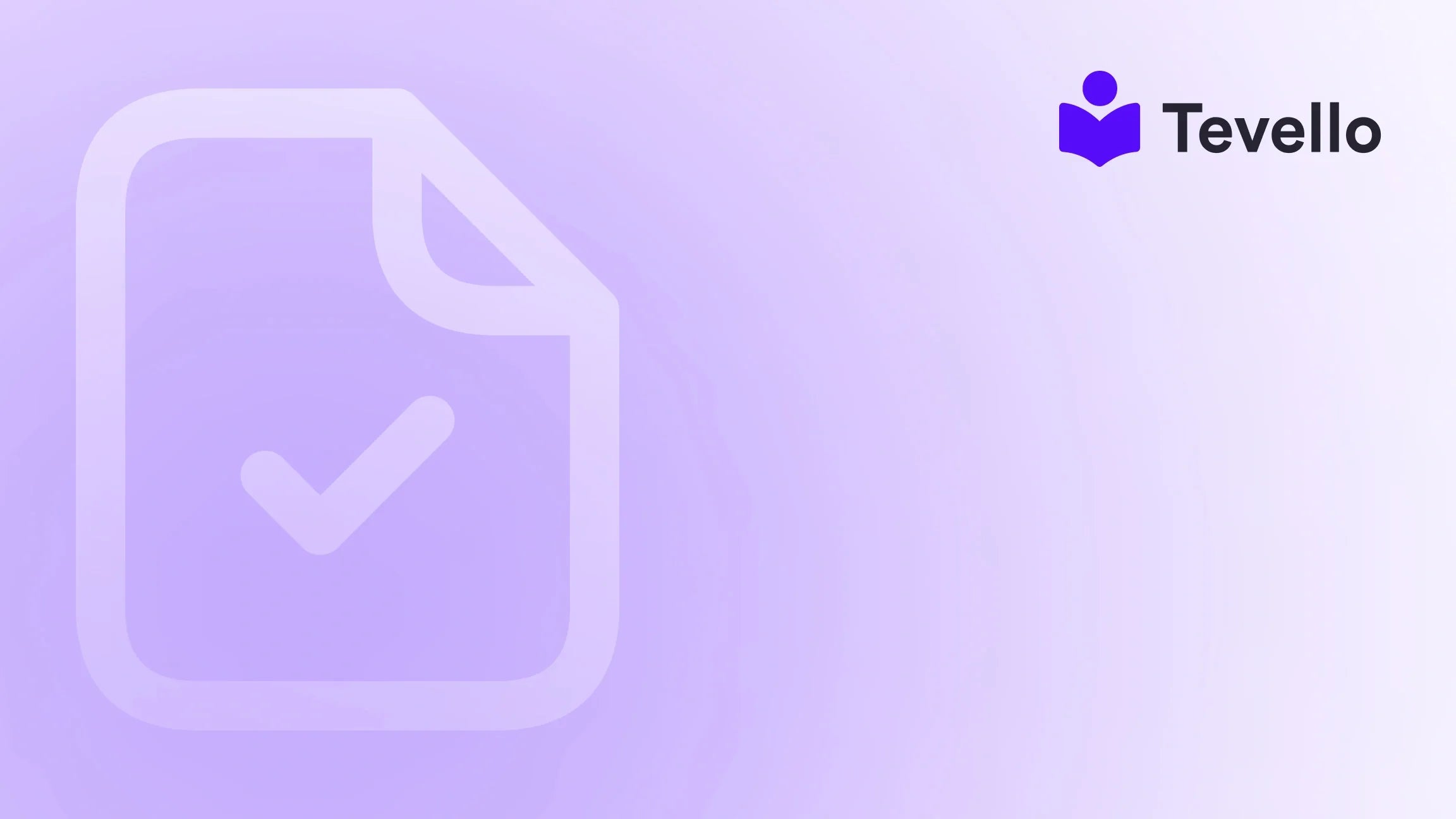Table of Contents
- Introduction
- Understanding CSS and Its Importance in E-commerce
- The Basics of Accessing Your Shopify Theme CSS
- Adding Custom CSS via Theme Editor
- Editing CSS in the Theme Files
- Creating a Custom CSS File
- Utilizing Third-Party Apps for CSS Management
- Best Practices for Editing Shopify Theme CSS
- The Role of CSS in Building Online Learning Communities
- Conclusion
Introduction
Did you know that nearly 70% of online shoppers abandon their carts due to poor user experience? In the ever-evolving landscape of e-commerce, the design of your online store plays a pivotal role in retaining customers and driving sales. This is particularly true for Shopify merchants, who are constantly seeking ways to enhance their store's visual appeal and user experience. One of the most effective ways to achieve this is by mastering the art of editing your Shopify theme’s CSS (Cascading Style Sheets).
As Shopify continues to empower entrepreneurs and small businesses, the ability to customize your store’s appearance is essential for standing out in a crowded marketplace. Whether you’re selling handcrafted goods, online courses, or digital products, a well-designed store can foster trust and encourage purchases. This blog post aims to guide you through the essentials of editing Shopify theme CSS, ensuring that you can create a visually stunning and user-friendly experience for your customers.
At Tevello, we believe in empowering Shopify merchants to unlock new revenue streams and build meaningful connections with their audience. Our all-in-one solution seamlessly integrates into the Shopify ecosystem, allowing you to manage courses and communities without relying on external platforms. We're here to support you in this journey, providing user-friendly tools and robust features.
Are you ready to elevate your Shopify store design? Let’s dive into the world of CSS editing.
Understanding CSS and Its Importance in E-commerce
Cascading Style Sheets (CSS) is a stylesheet language used to describe the presentation of a document written in HTML or XML. It allows you to control the layout, colors, fonts, and overall aesthetics of your online store. In the context of e-commerce, effective use of CSS can lead to:
- Improved User Experience: A well-styled site is easier to navigate and more visually appealing, which can enhance customer satisfaction.
- Increased Conversion Rates: A polished design can lead to higher trust levels, making customers more likely to complete their purchases.
- Brand Identity: Consistent visual elements help reinforce your brand identity and create a memorable shopping experience.
By learning how to edit Shopify theme CSS, you are taking a significant step toward ensuring that your online store not only looks professional but also operates smoothly.
The Basics of Accessing Your Shopify Theme CSS
Before we delve into the specifics of editing your CSS, let’s first discuss how to access your theme's code on Shopify. Here are the steps to get started:
-
Log in to Your Shopify Admin:
- Go to your Shopify admin dashboard.
-
Navigate to Online Store:
- Click on "Sales Channels" and then select "Online Store."
-
Select Themes:
- In the Themes section, find the theme you want to edit and click on "Actions."
-
Edit Code:
- From the dropdown menu, click on "Edit Code." This will take you to the code editor where you can modify your theme files.
-
Locate Your CSS Files:
- In the left sidebar, you will see various folders. The CSS files are usually located in the "Assets" folder. Look for files with names like
theme.scss.liquidorstyles.css.liquid.
- In the left sidebar, you will see various folders. The CSS files are usually located in the "Assets" folder. Look for files with names like
Adding Custom CSS via Theme Editor
One of the simplest methods to edit your Shopify theme CSS is through the theme editor. Here’s how you can do it:
-
Navigate to the Theme Editor:
- In your Shopify admin, go to "Online Store" > "Themes" and click on "Customize" for the theme you want to edit.
-
Access Theme Settings:
- Click on the paintbrush icon in the left menu to access the theme settings.
-
Add Custom CSS:
- Look for a section labeled "Custom CSS." Here, you can add your CSS styles directly. Keep in mind that there is a character limit, so make sure to keep your styles concise.
-
Preview and Save:
- After adding your custom CSS, preview your changes in real-time. If you’re satisfied, click "Save" to apply your changes.
This method is recommended for those who want to make minor adjustments without diving deep into the code.
Editing CSS in the Theme Files
For more extensive customization, you may want to edit the CSS directly in the theme files. Here’s how to do it:
-
Open the CSS File:
- As mentioned earlier, go to "Online Store" > "Themes" > "Edit Code," and find your CSS file in the "Assets" folder.
-
Make Your Changes:
- Locate the specific section of the CSS file where you would like to implement changes. You can adjust styles for elements such as buttons, headers, footers, and more.
-
Save Your Changes:
- After making your edits, be sure to click "Save" to apply your changes.
-
Check for Responsiveness:
- It’s important to ensure that your changes look good on all devices. Test your store on mobile, tablet, and desktop.
Example: Customizing Button Styles
Let’s say you want to change the style of your ‘Add to Cart’ button to make it stand out. You could add the following CSS code:
.button {
background-color: #ff5733; /* Bright orange */
color: white; /* Text color */
border-radius: 5px; /* Rounded corners */
padding: 10px 20px; /* Spacing */
}
This code changes the button's background color, text color, border radius, and padding, making it more visually appealing.
Creating a Custom CSS File
Another effective way to manage your CSS is by creating a separate custom CSS file. This approach can help keep your code organized and easily manageable.
-
Create a New File:
- In the "Assets" folder, click on “Add a new asset” and select “Create a blank file.” Name it
custom.css.
- In the "Assets" folder, click on “Add a new asset” and select “Create a blank file.” Name it
-
Link the New CSS File:
- Open your theme.liquid file (found in the "Layout" folder) and add the following line within the
<head>section to link your new CSS file:
{{ 'custom.css' | asset_url | stylesheet_tag }} - Open your theme.liquid file (found in the "Layout" folder) and add the following line within the
-
Add Your Custom Styles:
- Now, you can add all your custom styles in the
custom.cssfile. This keeps your main CSS files clean and allows for easier updates in the future.
- Now, you can add all your custom styles in the
-
Save Changes:
- Remember to save your changes to both the
custom.cssfile and the theme.liquid file.
- Remember to save your changes to both the
Utilizing Third-Party Apps for CSS Management
If you're looking for a more robust solution for CSS management, consider using a third-party app. Many apps offer advanced features such as live previews and built-in validators. Here’s how to get started:
-
Install a CSS Customization App:
- Search for a suitable app in the Shopify App Store. Look for features that allow you to add custom CSS independently of your theme.
-
Add Your CSS:
- Follow the app’s instructions to add your custom CSS. This often comes with the added benefit of not losing your customizations when you change themes.
-
Preview Changes:
- Many apps provide a live preview feature, allowing you to see how your changes will look before applying them.
-
Save and Deploy:
- Once you’re happy with the results, save your changes and deploy them to your store.
Using a third-party app can be particularly advantageous for merchants who frequently update their themes or need to manage multiple styles across different themes.
Best Practices for Editing Shopify Theme CSS
As you embark on your CSS editing journey, here are some best practices to keep in mind:
- Backup Your Theme: Before making any changes, always create a backup of your theme. You can do this by duplicating your theme in the "Themes" section.
- Keep It Organized: Use comments in your CSS code to keep track of where specific styles are applied. This will be helpful for future edits.
- Test Changes Frequently: Regularly test your changes on different devices and browsers to ensure a smooth user experience.
- Utilize Browser Developer Tools: Use the developer tools in your browser (right-click > Inspect) to test CSS changes live before committing them.
- Stay Updated: Keep an eye on the latest CSS trends and best practices to ensure your store remains modern and competitive.
The Role of CSS in Building Online Learning Communities
For Shopify merchants looking to sell online courses or digital products, the importance of CSS goes beyond aesthetic appeal. Customizing your theme’s CSS can significantly enhance the learning experience for your users.
Creating an Engaging Course Interface
Imagine you run a Shopify store that offers online courses on photography. The way you present course content can directly impact user engagement. For example:
- Course Layout: Use CSS to create a clean and structured layout for your course content. This includes headers, lists, and navigation menus that guide users through the material.
- Color Schemes: Choose colors that reflect the essence of your brand and the subject matter of your courses. For instance, a calming palette works well for wellness courses, while vibrant colors might suit creative subjects.
- Responsive Design: Ensure that your course content is mobile-friendly. Many users will access courses from their phones, so CSS adjustments for different devices are crucial.
Building Community Engagement
In addition to selling courses, building a community around your offerings can enhance customer loyalty. You can use CSS to style forums, discussion boards, and feedback sections on your Shopify store, making them more inviting and user-friendly.
- Highlight User Contributions: Use CSS to differentiate user posts and comments visually. You might use borders or background colors to make contributions stand out.
- Encourage Interaction: Style buttons for actions like "Reply" or "Like" to be more prominent, encouraging users to engage with each other.
Conclusion
Editing your Shopify theme CSS is an essential skill for any merchant looking to enhance their online store’s design and functionality. By understanding how to access and manipulate CSS, you can elevate your store's aesthetics, improve user experience, and ultimately drive sales.
At Tevello, we are committed to empowering you to unlock new revenue streams and build meaningful connections with your audience. Our all-in-one solution simplifies the process of managing online courses and communities, allowing you to focus on what you do best: creating and selling.
Are you ready to take your Shopify store design to the next level? Start your 14-day free trial of Tevello today and discover how our robust features can help you create a visually stunning and user-friendly online presence.
FAQ
Q1: Can I edit CSS without any coding experience?
A1: While some basic knowledge of CSS is helpful, many Shopify merchants successfully edit CSS using the theme editor and third-party apps that simplify the process.
Q2: What if I make a mistake in my CSS code?
A2: Always backup your theme before making changes. If you encounter issues, you can revert to the backup or undo your changes in the code editor.
Q3: How can I ensure my changes are responsive across devices?
A3: Use media queries in your CSS to adjust styles based on screen size. Regularly test your store on different devices to ensure a seamless experience.
Q4: Is there a limit to how much CSS I can add?
A4: Yes, there are character limits in the theme editor. For extensive customizations, consider creating a separate CSS file or using a third-party app.
Q5: How can I learn more about CSS?
A5: There are numerous online resources available, including tutorials, courses, and forums that can help you learn CSS at your own pace.
By mastering these skills and practices, you can create a Shopify store that not only looks great but also provides an excellent user experience, ultimately leading to increased engagement and sales.