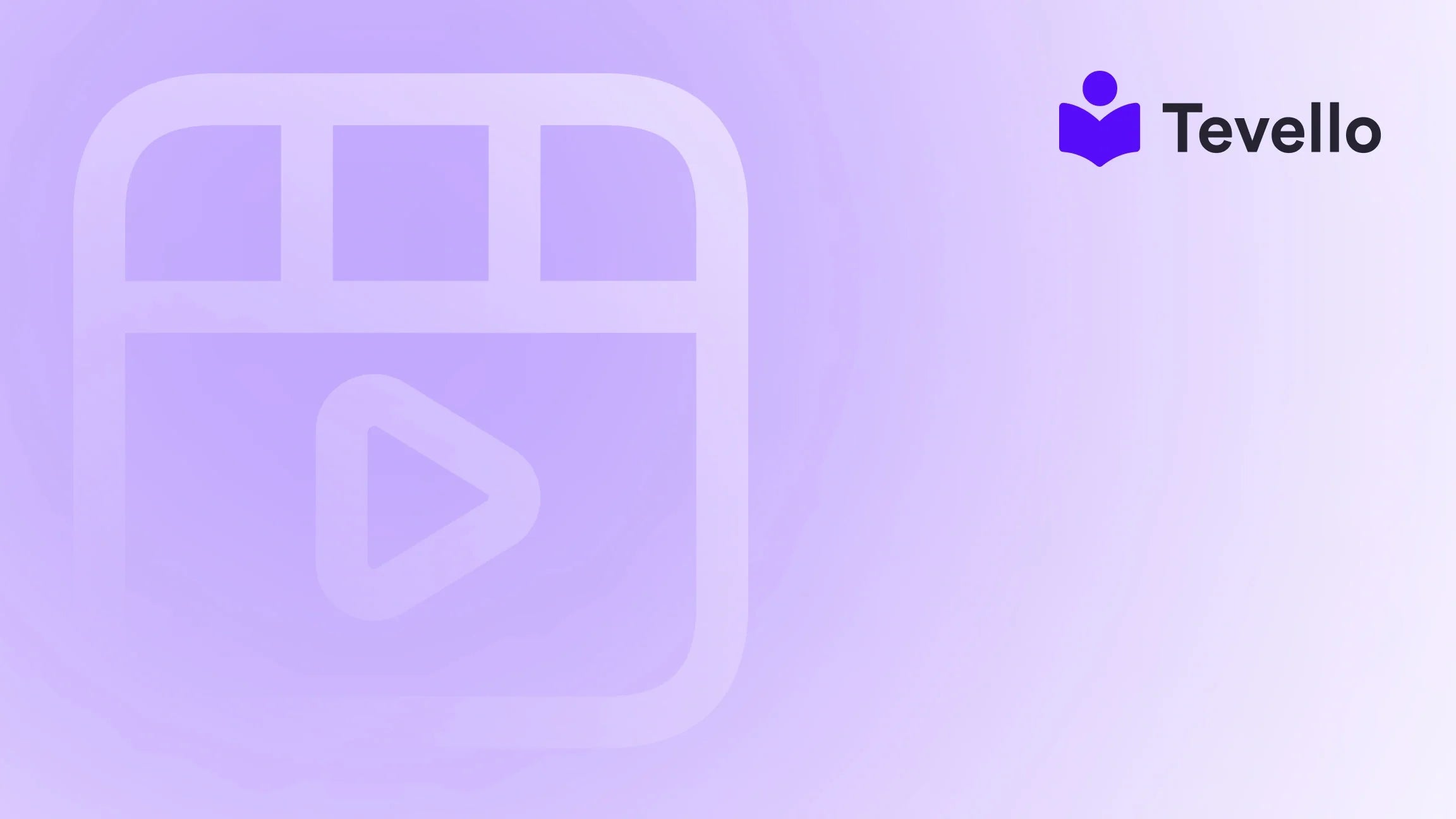Table of Contents
- Introduction
- Understanding Shopify Themes
- Steps to Change Theme Style on Shopify
- Content Considerations When Changing Theme Styles
- Best Practices for Choosing and Changing Theme Styles
- The Role of Tevello in Enhancing Your Shopify Experience
- Conclusion
Introduction
Did you know that 94% of first impressions of a website are design-related? It's astonishing how quickly visitors form opinions about our online stores. With such a small window to captivate potential customers, the importance of a well-designed Shopify store cannot be overstated. As online retailers, we often find ourselves in a constant pursuit of improvement, whether through product offerings, marketing strategies, or even the aesthetics of our websites. This is where understanding how to change theme style on Shopify comes into play.
With the rise of the knowledge economy and the growing need for businesses to diversify their revenue streams, the design of our Shopify stores plays a crucial role in customer retention and overall success. As we navigate through this blog post, we will delve into the intricacies of changing theme styles on Shopify, highlighting the importance of presets, user experience, and best practices that can enhance our e-commerce strategy.
We’ll explore not only the technical steps involved but also the broader implications of theme design on customer engagement and satisfaction. By the end of this guide, we hope to empower you with the knowledge to make informed decisions about your Shopify store's aesthetics. So, are you ready to elevate your online presence and create an engaging shopping experience for your customers? Let’s dive in!
Understanding Shopify Themes
Before we jump into the specifics of changing theme styles, it’s essential to understand what a Shopify theme is and how it impacts our store.
What Is a Shopify Theme?
A Shopify theme is a collection of templates and assets that define the visual appearance of our online store. Themes dictate how our products are displayed, how the navigation works, and even how our content is structured. Shopify offers a range of free and paid themes in their Theme Store, each designed to cater to different industries and preferences.
The Importance of Theme Styles
Themes come with various styles, often referred to as presets. These presets allow us to switch between different looks and feels without losing the content we’ve already created. This means that we can experiment with different aesthetics while retaining our hard work.
For example, if we initially set our store to a "Default" theme style, we can easily switch to a "Light" or "Dark" style without having to re-upload images or rewrite product descriptions. This flexibility is crucial, especially as our brand evolves.
How Theme Styles Work
Theme styles are defined in the settings_schema.json file and are applied through the theme editor. When we select a different style, Shopify updates the current settings to match the chosen preset, making it easy to switch looks with minimal fuss.
Steps to Change Theme Style on Shopify
Now that we have a solid understanding of themes and their importance, let's discuss the steps we need to follow to change the theme style on Shopify.
Step 1: Access the Themes Section
To begin, we need to navigate to the Shopify admin panel:
- Log into your Shopify account.
- On the left sidebar, click on Online Store.
- Select Themes.
Here, we will see our current theme displayed at the top, along with other themes we might have installed in our library.
Step 2: Preview Available Theme Styles
Once we are in the Themes section, we can preview the available styles for our active theme:
- Click on Actions next to your current theme.
- Select Edit code to access the theme files.
- Navigate to the Config folder and locate the settings_data.json file.
In this file, we can see the presets available for the theme. Each preset contains predefined settings that dictate how the theme looks and behaves.
Step 3: Change the Theme Style
To change the theme style:
- Return to the Themes page.
- Click on Customize next to your active theme.
- In the theme editor, find the Theme settings tab on the left sidebar.
- Look for the Presets dropdown menu. Here, we can select our desired theme style.
Once we select a new style, Shopify updates the current settings to reflect this choice. It’s a seamless process that saves us from manually adjusting each component.
Step 4: Preview and Publish Changes
Before we finalize our changes, it’s vital to preview our store:
- Click on the Preview button in the theme editor.
- Navigate through the site to ensure everything looks as expected.
If we're satisfied with the new appearance, we can hit the Save button to publish our changes.
Content Considerations When Changing Theme Styles
While switching theme styles is relatively straightforward, it’s crucial to understand how our content may be affected during this process.
Content That Remains Intact
When we change the theme style, most of our content, such as:
- Product descriptions
- Blog posts
- Images
- Collections
will remain unchanged. This ensures that we don't lose the valuable content we've created over time.
Content That May Be Affected
However, certain elements might be impacted during a theme change:
- Custom code modifications: If we’ve made specific tweaks to the theme code, those may not carry over when switching styles.
- Layout adjustments: Some styles may display our content differently, which could impact the layout of our pages.
Therefore, it's prudent to review our site thoroughly after making any changes to ensure that everything is functioning as intended.
Best Practices for Choosing and Changing Theme Styles
When considering a theme style change, we should keep a few best practices in mind:
1. Understand Your Brand Identity
Before choosing a new theme style, we must evaluate our brand identity. The colors, fonts, and overall aesthetic should align with our brand’s personality and messaging. For example, a vibrant, playful theme might suit a children’s toy store, while a sleek, minimalist design could be ideal for a luxury goods retailer.
2. Gather Customer Feedback
Customer feedback is invaluable in guiding our design choices. We can conduct surveys or solicit input through social media to understand what our audience appreciates about our current design and what they would like to see improved.
3. Test Different Styles
Switching theme styles is an opportunity to test different aesthetics. We can create variations of our store and monitor how different designs impact customer engagement and conversion rates. A/B testing can be a powerful tool here, allowing us to compare the performance of two different styles side by side.
4. Monitor Analytics After Changes
Once we’ve made a change, it’s crucial to keep an eye on our analytics. By tracking metrics such as bounce rates, time on site, and conversion rates, we can gauge the effectiveness of our new theme style. If we notice adverse effects, we can quickly revert to our previous style or make further adjustments.
The Role of Tevello in Enhancing Your Shopify Experience
At Tevello, we believe in empowering Shopify merchants to unlock new revenue streams and build meaningful connections with their audience. Our all-in-one solution seamlessly integrates into the Shopify ecosystem, allowing us to create, manage, and sell online courses and digital products while fostering vibrant online communities.
Enhancing Your Store with Tevello
By using Tevello, we can enhance our Shopify experience in various ways:
- Create Engaging Courses: With our app, we can easily develop and sell online courses directly from our Shopify store, providing additional value to our customers.
- Build Strong Communities: Tevello enables us to create communities around our products, fostering deeper connections with our audience and encouraging repeat business.
- Robust Features: Our platform includes features for course creation, community engagement, and digital product sales, providing a comprehensive solution for our e-commerce needs.
If you're ready to elevate your Shopify store and explore the capabilities of Tevello, we invite you to start your 14-day free trial of Tevello today.
Conclusion
Changing the theme style on Shopify is an essential aspect of maintaining a fresh and engaging online presence. By understanding the steps involved and considering the implications for our content, we can make informed choices that enhance the user experience and drive sales.
As we navigate the ever-evolving landscape of e-commerce, it’s crucial to stay adaptable and responsive to both market trends and customer preferences. By utilizing tools like Tevello, we can further empower our Shopify stores, creating opportunities for growth and connection.
Are you ready to take your Shopify store to the next level? Embrace the power of design and community building by installing the all-in-one course platform for Shopify today.
FAQ
What happens to my content when I change my theme style?
Most of your content, such as product descriptions and images, will remain intact. However, custom code modifications may not carry over, and some layout adjustments may occur.
Can I preview my store before making changes?
Yes, you can preview your store in the theme editor before saving any changes. This allows you to see how the new theme style will look and function.
How often should I change my theme style?
There’s no set rule for how often to change your theme style. However, regularly evaluating your design based on customer feedback and changing trends can help keep your store fresh and engaging.
How can Tevello help with my Shopify store?
Tevello offers an all-in-one solution for creating and managing online courses, building communities, and selling digital products directly within your Shopify store, helping you unlock new revenue streams and engage with your audience.
What if I don’t like the new theme style?
If you’re not satisfied with the new theme style, you can easily revert to your previous style or explore other available presets. Regularly monitoring analytics can also help you gauge the effectiveness of your chosen style.
By understanding how to change theme styles effectively and continuously optimizing our Shopify stores, we can create engaging experiences that keep our customers coming back for more. Let’s embrace the journey and transform our online businesses together!