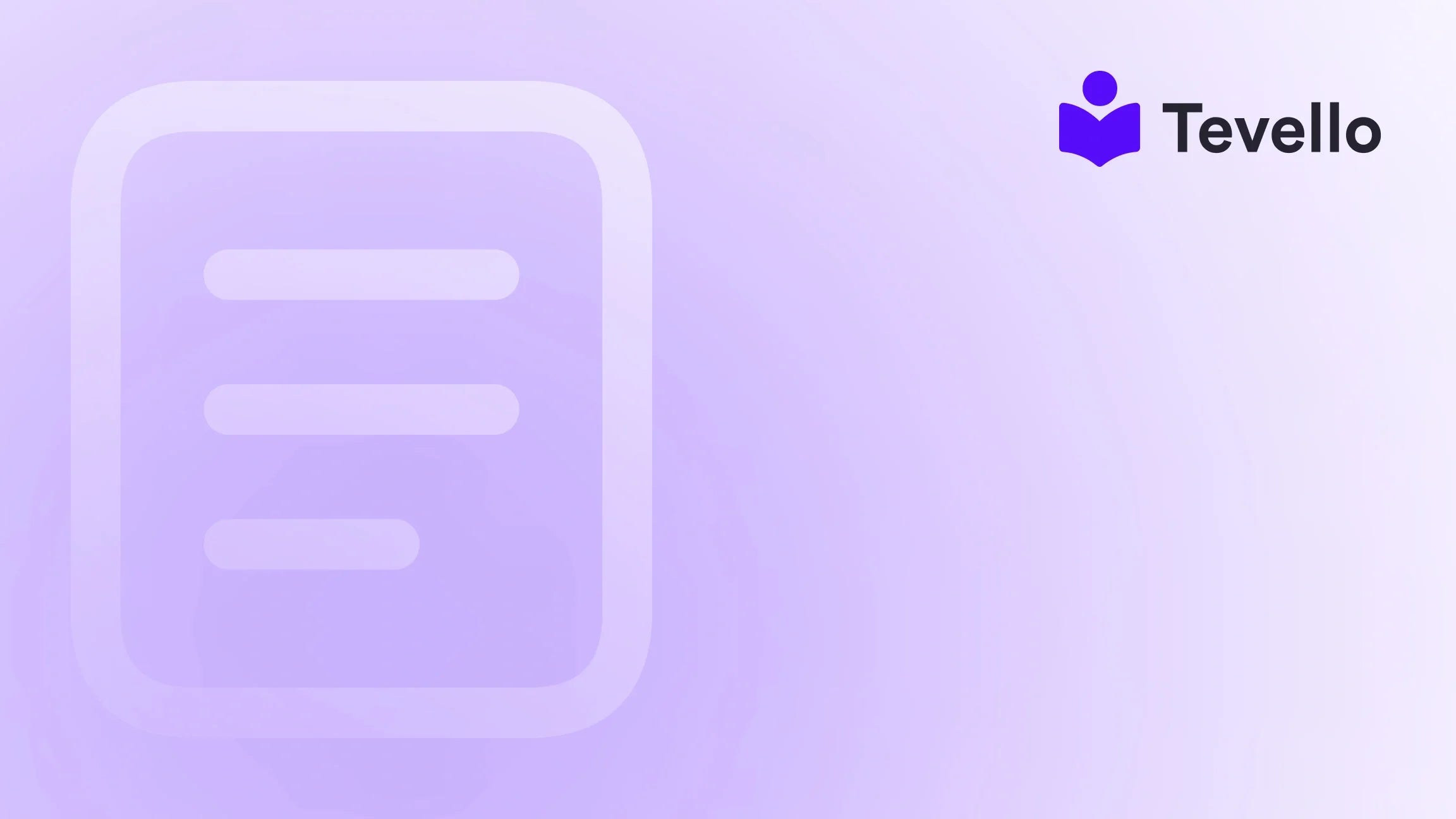Table of Contents
- Introduction
- Understanding the Importance of Order Printing
- How to Print Orders from Shopify: Step-by-Step Instructions
- Customizing Your Printing Experience
- Printing Tips and Best Practices
- Tevello's Role in Your E-commerce Journey
- Investing in Your Business: Understanding Pricing Models
- Conclusion
Introduction
Did you know that the e-commerce sector is expected to exceed $4.9 trillion in sales this year alone? As Shopify merchants, we hear this overwhelming figure and recognize it as both a challenge and an opportunity. Among the many aspects of running an online store, order management plays a vital role in keeping our operations smooth and our customers satisfied. But how often do we stop to evaluate the best practices for tasks like printing orders? If you've found yourself wanting more efficient ways to print orders from Shopify, you're not alone.
Managing a busy Shopify store involves juggling numerous responsibilities—from marketing to inventory management. It can be particularly challenging when it comes to fulfilling orders efficiently. In our quest to empower Shopify merchants, we want to shed light on how to print orders from Shopify, providing you with easy-to-follow steps and useful insights that can streamline a crucial part of your workflow.
In this blog post, we'll explore not just the mechanics of printing orders but also delve into how our Tevello app can empower you to diversify your offerings, such as creating and selling online courses, and building communities, all seamlessly integrated into your Shopify store. By the end of this post, you'll have a comprehensive understanding of order printing and the tools available to optimize your Shopify experience.
Understanding the Importance of Order Printing
Order printing might seem like a minor detail in the grand scheme of e-commerce, but its importance cannot be overstated. Having a physical copy of an order helps with accountability, organization, and transparency. Here are some reasons why order printing is crucial for Shopify merchants:
- Record-Keeping: Printed copies serve as a physical record of transactions, helpful for accounting purposes and audits.
- Enhanced Fulfilling Process: Keeping hard copies can simplify the fulfillment process by minimizing errors in packing and shipping.
- Customer Communication: Printed invoices or packing slips can increase customer satisfaction by providing essential information about their order.
- Professionalism: Presenting printed documents adds a level of professionalism to your business, showing that you take every interaction seriously.
In essence, mastering the art of order printing is a pivotal step toward streamlining our e-commerce operations and ensuring not just our success but the satisfaction of our customers.
How to Print Orders from Shopify: Step-by-Step Instructions
Now that we understand the significance of order printing, let's discuss how to do it effectively. Printing orders from Shopify can be done directly through the Shopify admin interface. Here, we’ll walk you through the necessary steps.
Option 1: Printing Orders from Shopify Admin
-
Log into Your Shopify Admin: Start by signing into your Shopify account.
-
Navigate to Orders: On the left sidebar, click on “Orders.” This will take you to a list of all your orders.
-
Select an Order: Choose the specific order you want to print by clicking on it.
-
Print the Order: Once inside the order details, look for the “Print” button, usually located at the top of the page. Click on it and select "Print order page."
-
Finalize Your Printing:
- At this point, a print dialog will appear. You can adjust your print settings based on your preferences (e.g., paper size, orientation).
- Click "Print" to print out the order, or select "Save as PDF" if you wish to keep a digital copy instead.
These steps provide a straightforward way to generate a printed version of your orders directly from the Shopify platform.
Option 2: Using the Order Printer App
For those managing a higher volume of orders or seeking more customization options, using the Order Printer app is a great solution. This app is designed to streamline the printing process even more.
Steps for Printing via Order Printer:
-
Install the Order Printer App: If you haven’t installed it yet, you can find the Order Printer app in the Shopify App Store and install it.
-
Access the App: Navigate to your installed apps and open the Order Printer app.
-
Select Orders to Print: Within the app, you can select multiple orders to print simultaneously.
-
Choose Documents to Print: You can print various documents — packing slips, invoices, etc. — from within the app interface.
-
Initiate Printing:
- After selecting your orders and document types, hit the "Print Documents" button.
- Customize your printing preferences as required before confirming.
Printing from Shopify POS
If you handle physical sales via a POS system, you can also print orders directly from your Shopify POS app using the Order Printer app.
-
Access Your POS App: Open the Shopify POS application on your device.
-
Go to Home Screen: Ensure you're on the Home screen to access the smart grid.
-
Tap on Order Printer: If you don't see it, you may need to add it to your smart grid by customizing your layout.
-
Select Orders: Choose the orders you want to print from your sales history.
-
Choose Print Options: Select the documents to print and tap on the "Print" button. Adjust your preferences and complete the action.
By incorporating the Order Printer app, we can handle large volumes of orders much more efficiently, making it easier than ever to keep our store organized and our customers happy.
Customizing Your Printing Experience
To make your order printing experience as tailored as possible, Shopify allows you to customize document templates through the Order Printer app. Here's how:
-
Open the Order Printer App: From your Shopify admin, click on Apps and then select Order Printer.
-
Manage Templates: Click on “Manage templates” to view the available options.
-
Select Default Templates: You can choose which templates should be used by default whenever you go to print an order.
-
Edit Templates: Shopify also allows for HTML and CSS customization of these templates if you’re comfortable with coding.
This level of customization offers you flexibility and control over what information appears on your printed orders, representing your brand's identity accurately and professionally.
Printing Tips and Best Practices
To ensure you always have a seamless order printing experience, consider these additional tips:
-
Set Up Regular Backups: Always maintain backups of your printed orders in case of technical issues.
-
Communicate with Your Team: If you have staff, establish clear protocols regarding the printing and management of orders.
-
Test Your Printer Regularly: Make sure your printer is compatible with the devices you're using and regularly check that it produces clear, legible prints.
-
Use the Right Paper: Choose the correct size and quality of paper for printing invoices and packing slips to avoid unnecessary waste and ensure professionalism.
By implementing these best practices, we enhance our order management processes, significantly reducing stress and confusion.
Tevello's Role in Your E-commerce Journey
At Tevello, we are committed to empowering Shopify merchants to unlock new revenue streams and build meaningful connections. One exciting way to achieve this is by offering online courses and digital products through our platform.
Imagine integrating your order management with community engagement. For example, if you're a Shopify merchant selling craft supplies, you could create a “Beginner's Knitting” course that complements your product offerings. This approach not only diversifies your revenue streams but also builds a community that fosters loyalty.
Explore Our Feature Set
To discover how Tevello's capabilities can enhance your Shopify store and integrate seamlessly with your order management, we invite you to explore our powerful, all-in-one feature set for course creation, communities, and digital products.
Investing in Your Business: Understanding Pricing Models
When considering features that improve order management and community building, it’s crucial to evaluate their ROI. We offer a simple, transparent, flat-rate pricing model with no hidden fees, making it easy to plan for these necessary expenses. Learn about our simple, transparent, flat-rate pricing with no hidden fees and see how our solutions can fit into your budget without compromising on quality.
Conclusion
Printing orders from Shopify is an essential aspect for any e-commerce merchant looking to enhance their workflow and ensure efficient order fulfillment. From navigating the Shopify admin, utilizing the Order Printer app, and employing best practices, we've furnished you with everything necessary to manage your order printing seamlessly. We invite you to take advantage of our unique offerings at Tevello as you embark on your e-commerce journey, empowering you to create, manage, and sell online courses while building vibrant communities.
Are you ready to take your Shopify store to the next level? Don’t wait! Start your 14-day free trial of Tevello today and experience firsthand how we can support your business growth.
FAQ
How can I print multiple orders at once?
Using the Order Printer app, you can select multiple orders and print them simultaneously, which is ideal for high-volume businesses.
Can I customize my printed order templates?
Yes! The Order Printer app allows you to customize your templates using HTML and CSS, providing flexibility in how your orders are presented.
What if my printer isn't working with Shopify?
Ensure that your printer is compatible and properly configured with your device. Regular tests can help avert technical issues during busy order fulfillment times.
Is there a way to save printed orders as PDFs?
Absolutely! From the print dialog box, you can choose "Save as PDF" in most browsers, allowing you to keep a digital record of your orders.
What if I encounter issues while printing?
Common issues can often be resolved by ensuring your browser is updated, or your printer settings are correct. If problems persist, consider checking vendor support resources or forums.
Through these FAQs, we aim to address potential questions while reinforcing our expertise at Tevello. Empowering you to streamline your Shopify experience is our mission.