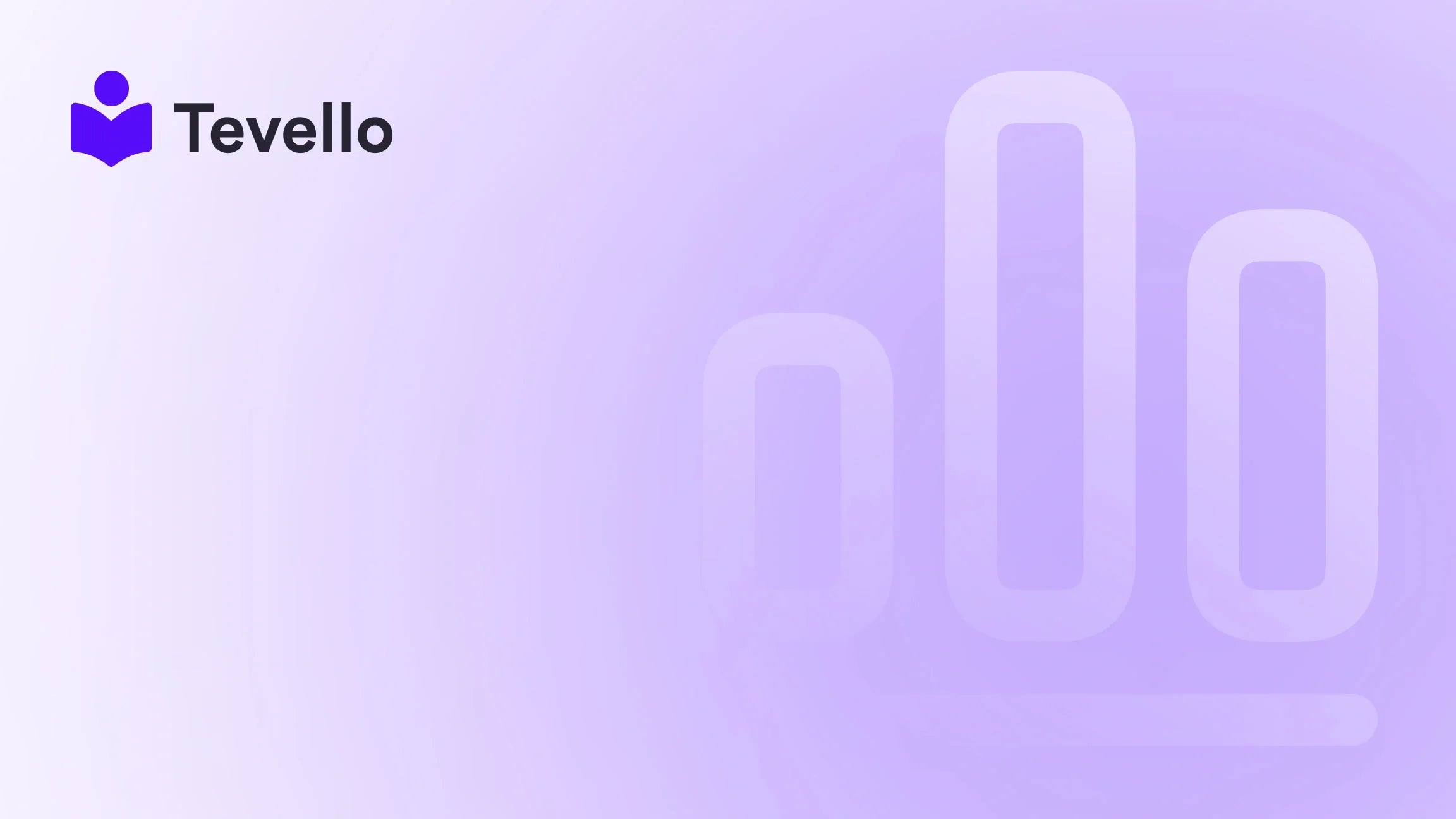Table of Contents
- Introduction
- Understanding the Common Causes of Shopify Website Issues
- Troubleshooting Your Shopify Website
- Combining Forces for a Cure: Building a Resilient Shopify Store
- Conclusion
Introduction
Imagine this: You’ve spent countless hours curating products, designing the perfect layout, and crafting compelling marketing campaigns for your Shopify store. But one day, you log in to find that your website isn’t working. Instead of a vibrant storefront, there’s just an empty page staring back at you. This scenario is not just frustrating; it could be costing you sales and customer trust.
Did you know that 79% of online shoppers who have trouble with website performance are less likely to return to the site? This statistic illustrates the critical importance of maintaining a fully operational online store. As Shopify merchants, we need to be vigilant about our website's performance, especially as e-commerce continues to grow exponentially.
In this blog post, we will explore the common reasons why your Shopify website may not be working, provide actionable solutions, and help you understand how to prevent these issues in the future. At Tevello, we believe in empowering Shopify merchants by providing the tools to create, manage, and sell online courses and digital products while building vibrant online communities. Let’s dive into the heart of the matter—what can go wrong with your Shopify website, and how can we fix it?
Understanding the Common Causes of Shopify Website Issues
1. Internet Connection Problems
One of the simplest reasons your Shopify website may not be loading is an issue with your internet connection. We often overlook this aspect because it seems too basic, but it’s crucial to ensure that your connection is stable. Here are a few things to check:
- Network Connectivity: Ensure your device is connected to the internet. Test other websites to see if they load correctly.
- Wi-Fi Signal Strength: If you are using Wi-Fi, verify that you are within range of your router. A weak signal can severely impact your browsing experience.
If you find that your connection is stable but your Shopify site still isn’t working, it’s time to look deeper.
2. DNS and Domain Issues
Your domain name is your store's identity on the internet, and if there are problems with it, your site may not load at all. Here are some common DNS issues to be aware of:
- Domain Expiration: If you haven’t renewed your domain, it may have expired. Check your domain registrar for its status.
- DNS Settings: Incorrect DNS settings can prevent your site from being accessible. Ensure your DNS records are correctly pointing to Shopify’s servers.
If you're unsure how to verify your DNS settings, contact your domain provider for assistance.
3. Theme and Third-Party App Conflicts
Your Shopify theme and any installed apps can sometimes conflict with each other, leading to various issues, including website loading failures. Here’s how to troubleshoot these conflicts:
- Revert Theme Changes: If you recently made changes to your theme or installed new apps, consider reverting to an earlier version of your theme or disabling recently added apps one by one to identify the problematic component.
- Check for Theme Updates: Ensure that your theme is up to date. Outdated themes may not work properly with current Shopify features.
- Contact App Developers: If you suspect a specific app is causing the issue, reach out to its developer for support.
4. Browser and Cache Issues
Sometimes, the problem lies not with your website but with your browser. Browser cache can cause display issues that make it look like your website is down. Here’s what we can do:
- Clear Cache and Cookies: Regularly clearing your browser’s cache and cookies can resolve many loading issues. This process ensures you're viewing the most current version of your website.
- Try a Different Browser: If clearing your cache doesn’t work, attempt to access your site using a different browser or device to see if the problem persists.
5. Shopify Server Issues
While rare, sometimes Shopify itself may experience server outages. You can check the status of Shopify’s servers by visiting their status page. If there is an ongoing issue, all we can do is wait for it to be resolved.
6. Excessive Graphics and Media
Heavy graphics, videos, and large images can slow down your website or even prevent it from loading altogether. Keep these best practices in mind:
- Optimize Images: Use image compression tools to reduce file sizes without sacrificing quality. This will ensure faster load times.
- Limit the Number of Apps: Each app adds to your website’s load time. Evaluate which apps are essential and consider removing those that aren't.
7. Liquid Code Errors
Liquid is the templating language used by Shopify, and errors in the code can lead to display issues. Common errors include:
- Syntax Errors: Ensure there are no missing tags or incorrect syntax in your Liquid code. If you’re not comfortable troubleshooting this, consider hiring a Shopify expert.
- Test in a Development Environment: If you’re making significant changes, test them in a development store first to avoid disrupting your live site.
Troubleshooting Your Shopify Website
1. Verify Your Internet Connection
Start with the basics. Check your internet connection by visiting other websites. If they load correctly, then the issue likely lies elsewhere.
2. Check Domain and DNS Settings
Go to your domain registrar and check if your domain is active and properly configured to point to Shopify. If you’re unsure of the settings, refer to Shopify’s documentation or contact their support.
3. Clear Your Browser Cache
- For Chrome:
- Click on the three dots in the top right corner.
- Go to “More tools” > “Clear browsing data.”
- Choose a time range and clear cache and cookies.
- For Firefox:
- Click on the three horizontal lines in the top right corner.
- Select “Options” > “Privacy & Security.”
- Scroll to “Cookies and Site Data” and click “Clear Data.”
4. Disable Apps
If you suspect that a third-party app is causing the issue, disable it temporarily and check your site’s functionality. If it works, reach out to the app’s support team for assistance.
5. Optimize Your Website
- Compress images and videos before uploading them to your site.
- Limit the number of apps to those that are absolutely necessary.
6. Review Liquid Code
If you have made changes to your theme’s Liquid code, check for any syntax errors. If you're not comfortable doing this, consider reaching out to a developer.
7. Contact Shopify Support
If all else fails, reach out to Shopify support. They can provide insights into any backend issues affecting your store.
Combining Forces for a Cure: Building a Resilient Shopify Store
As Shopify merchants, it’s vital to create a robust and resilient online presence. Here are some strategies to ensure that your store remains operational even during challenging times:
- Regular Maintenance: Schedule regular audits of your website to ensure that everything is functioning as it should.
- Backup Solutions: Consider using tools that back up your store’s data, allowing for easy restoration in case of a problem.
- Utilize Tevello for Online Courses: As we empower Shopify merchants to unlock new revenue streams through online courses, consider integrating this feature to diversify your income and engage your audience. You can start your 14-day free trial of Tevello today.
Conclusion
Experiencing problems with your Shopify website can be disheartening, but understanding the potential causes allows us to tackle these issues effectively. From internet connection problems to Liquid code errors, we’ve explored various reasons why your Shopify website might not be working. By following the troubleshooting steps outlined in this post, we can restore functionality to your store and minimize downtime in the future.
At Tevello, we are committed to empowering Shopify merchants to build successful online businesses. Our all-in-one solution integrates seamlessly into the Shopify ecosystem, providing tools for online course creation and community building. Ready to take your Shopify store to the next level? Install the all-in-one course platform for Shopify and start your journey today!
FAQ
Q: How can I check if my Shopify store is down?
A: Use services like DownDetector to see if other users are reporting similar issues. You can also try accessing your store from different devices and networks.
Q: What should I do if my domain has expired?
A: Contact your domain registrar immediately to renew your domain. If you have lost access, they can guide you through the recovery process.
Q: How do I optimize images for my Shopify store?
A: Use tools like TinyPNG or ImageOptim to compress images without losing quality before uploading them to your store.
Q: What if my website is still not loading after trying all these steps?
A: If you've tried all troubleshooting steps and your website is still down, contact Shopify support for further assistance. They can diagnose backend issues that may be affecting your site.
Q: Can Tevello help me build an online course to diversify my revenue?
A: Absolutely! Tevello provides a user-friendly platform for creating and managing online courses. Get started with Tevello today and start unlocking new revenue streams!
By taking proactive steps and leveraging the right tools, we can ensure that our Shopify stores remain operational and continue to thrive in the dynamic world of e-commerce.