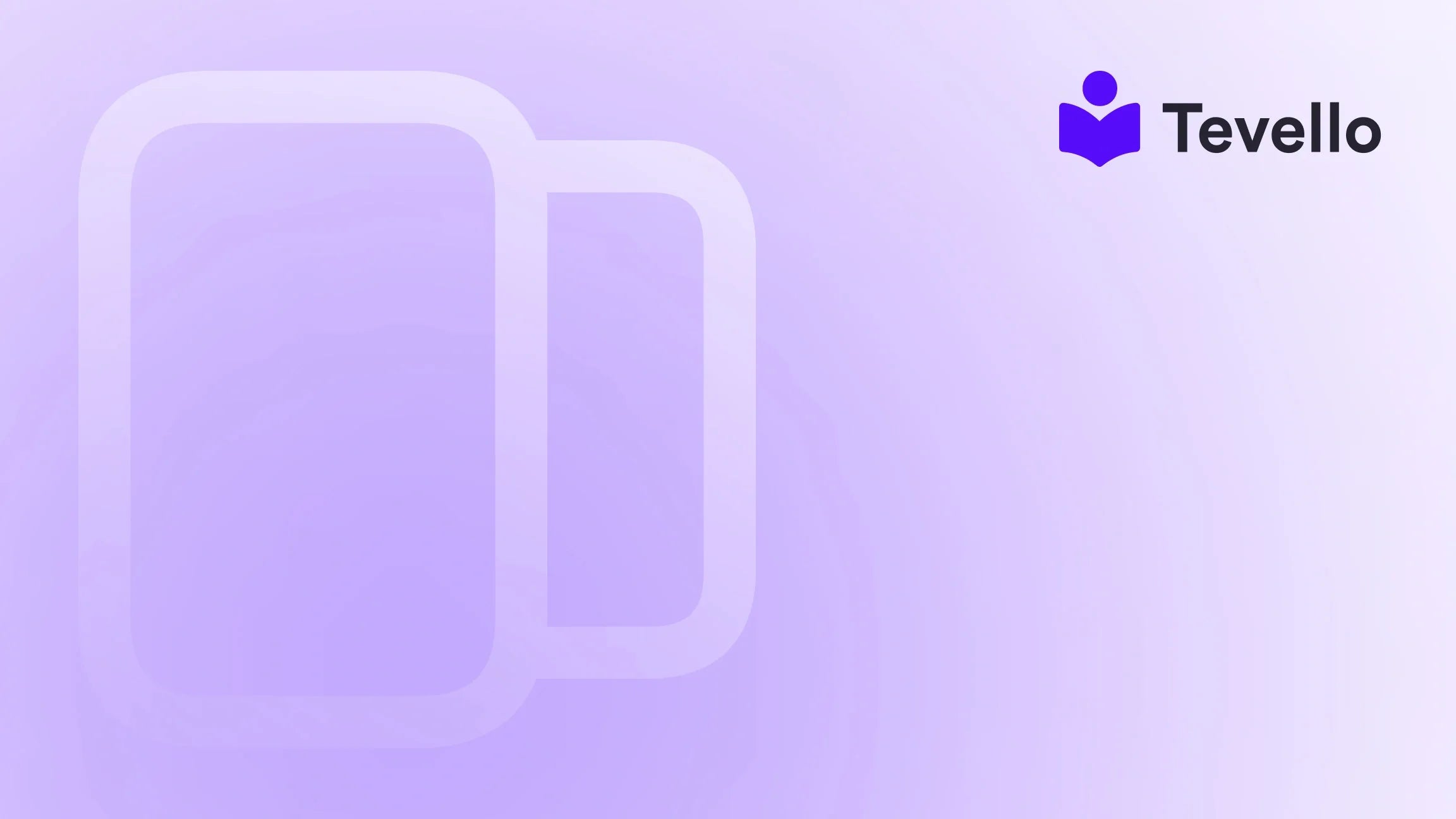Table of Contents
Introduction
Did you know that nearly 30% of e-commerce revenues are lost due to stock discrepancies? It’s an alarming statistic that resonates deeply among Shopify merchants. One particularly frustrating issue is when your store appears to have products available, yet customers see a “Sold Out” label. Imagine the missed sales, unhappy customers, and the growing stress that comes with managing an online store under such circumstances.
As e-commerce becomes increasingly competitive, ensuring your store runs seamlessly isn’t just vital—it’s indispensable. Our mission at Tevello is to empower Shopify merchants like ourselves by offering comprehensive solutions that not only simplify online course management but also enable robust digital product sales and foster community building. An underlying component of a successful Shopify store is effective inventory management which directly affects customer satisfaction and revenue growth.
In this blog post, we’ll explore the reasons why your Shopify store may be displaying the “Sold Out” message even when inventory is available. We’ll provide actionable insights and solutions to promptly address these issues, ensuring that you can enhance customer experience and recover potential lost sales. By understanding the root causes and implementing best practices, we can navigate through these challenges together, transforming them from pain points into opportunities for growth.
So, are you ready to optimize your Shopify experience? Let’s dive in and demystify the “Sold Out” enigma.
Understanding the “Sold Out” Message on Shopify
The “Sold Out” message can arise from a multitude of reasons, often centering around inventory settings, product listings, or syncing issues between the Shopify platform and your supplier. This can be particularly common in dropshipping businesses where inventory levels are synced from multiple locations.
Common Causes of "Sold Out" Messages
1. Inventory Location Settings
One of the most common triggers for the “Sold Out” notification is incorrect inventory location settings. Shopify allows merchants to have multiple locations from which they can fulfill orders, but if these settings are misconfigured, it can lead to stock levels appearing incorrectly.
2. Manual Inventory Tracking Issues
If you have the "Track Quantity" feature enabled for a product but it shows 0 in stock, that’s a sure signal for Shopify to display it as “Sold Out.” This can confuse customers and deter them from making a purchase, ultimately affecting your store's reputation.
3. Synchronization Delays with Suppliers
For dropshippers, the connection between Shopify and your suppliers is crucial. If the inventory sync fails due to technical issues or time lags, an item that should be showing as available may erroneously display as “Sold Out.”
4. Outdated Product Links
Sometimes suppliers update or change product listings without prior notice. If your Shopify store is connected to an outdated or removed product link, it can cause embarrassing situations where items remain visible but are no longer available.
5. Variant-Specific Inventory Issues
For products offered in multiple variants—like different sizes or colors—issues might exist at the variant level. If even one variant is out of stock, Shopify may show the entire product listing as “Sold Out.”
Addressing the "Sold Out" Issue: Step-by-Step Solutions
Now that we understand the potential causes of this common issue, let’s explore practical solutions that you can implement within your Shopify store.
Step 1: Check Your Inventory Locations
- Access Shopify Admin: Start by logging into your Shopify admin dashboard.
- Settings: Navigate to the Settings section located at the bottom-left corner of the page.
- Locations: Click on Locations to see a list of all your inventory centers.
- Active Fulfillment Location: Ensure that the location from which you want to fulfill online orders is correctly checked for "Fulfill online orders from this location."
If you have multiple locations, confirm the selected location has sufficient inventory.
Step 2: Assess Manual Inventory Tracking
- Product Page: Go to the specific product that is showing as “Sold Out.”
- Inventory Section: Scroll down to the Inventory section. Check if the "Track Quantity" option is unchecked—if it is, that’s your cue to manually adjust the numbers.
- Update Stock Levels: If necessary, update the stock level to reflect your actual inventory count. Save your changes before moving on.
Step 3: Evaluate Your Dropshipping App
If you are using a dropshipping app, synchronization is key:
- Sync Check: Ensure that your inventory sync with the dropshipping app is active. Log into your dropshipping application (like Tevello) to check the sync status of your products.
- Remap Products: Verify that your products are still connected to the correct supplier listings, and remap or re-import them if needed.
Step 4: Verify Supplier Availability
Ensure that the products are still active on your supplier’s site:
- Direct Link Access: Open the product link from the supplier's website. Confirm the product is still live and hasn't been delisted or renamed.
- Update or Import: If changes have been made on the supplier's end, update your product information in Shopify to reflect these changes.
Step 5: Check for Variants
- Variants Overview: If your products have multiple variants, check each variant for their inventory counts separately.
- Inventory Adjustments: Ensure that each variant has a valid inventory quantity assigned (or set "Track Quantity" to off if you're not managing stock at the variant level).
Best Practices to Prevent Sold Out Issues
Now that we’ve tackled how to solve the immediate problems, let’s discuss some proactive strategies to help mitigate future occurrences of “Sold Out” notifications:
- Regular Inventory Audits: Make it a habit to check your inventory levels regularly. This includes ensuring the counts in your Shopify dashboard, along with those from your supplier, are in sync.
- Utilize Automation: Consider employing automation tools that handle inventory management for dropshipping. Tevello offers integrations that can keep your inventory updates seamless and proactive.
- Implement Notifications: Set up notifications for low stock levels, either within Shopify or your dropshipping app. This will help you stay alerted to product availability issues before they impact customers.
- Educate Your Team: If you have a team managing your Shopify store, ensure they are trained to understand inventory settings and the potential consequences of mismanagement.
Why Choose Tevello?
At Tevello, we understand the intricacies of managing a successful Shopify store. Not only do we provide merchants with tools to create and manage online courses, digital products, and vibrant communities, but we also enable robust features that simplify inventory management. With our user-friendly interface, expert support, and flat-rate pricing model, we empower Shopify merchants to unlock new revenue streams while providing an enhanced customer experience.
Ready to take action? Start your 14-day free trial of Tevello today and discover how we can help you optimize your e-commerce business.
Conclusion
Facing the “Sold Out” message issue can be frustrating, but understanding its root causes is the first step toward finding effective solutions. By taking the appropriate measures—assessing inventory locations, monitoring sync states, and checking variant details—you can regain control over your Shopify inventory, enhance customer satisfaction, and prevent potential revenue loss.
At Tevello, we believe in empowering you to not only manage your inventory efficiently but also to build lasting relationships with your customers through engaging online communities and cutting-edge digital products. Let’s work together to maximize your Shopify store's potential. Start your journey today with Tevello’s 14-day free trial and experience the benefits of a truly integrated e-commerce solution.
FAQ
1. Why does my Shopify store sometimes show “Sold Out” for products that I know are in stock?
This discrepancy often arises from issues like incorrect inventory locations, variant inventory counts set to zero, or problems with your dropshipping app not syncing correctly with your supplier's stock.
2. How can I prevent my products from displaying as “Sold Out”?
Regularly audit your inventory levels, choose reliable suppliers, utilize inventory management automation tools, and ensure your Shopify settings are configured properly.
3. What are the implications of enabling "Track Quantity" if I’m using a dropshipping platform?
Enabling "Track Quantity" can help ensure accurate inventory counts, but it requires that your dropshipping app properly syncs data with your store. If syncing fails, it can lead to erroneous “Sold Out” statuses.
4. Can using Tevello help with managing inventory issues in my Shopify store?
Yes! Tevello offers integrations and features designed to help you seamlessly manage products and courses while keeping your inventory organized and current. Our expert support can assist you with any inventory dilemmas you face.
5. Is there support if I encounter issues while trying to resolve sold out problems?
Absolutely! Tevello provides industry-leading developer support and resources to guide merchants through troubleshooting issues and optimizing their Shopify stores. Visit our success stories page to see how other merchants have benefited from our services.
Thank you for joining us in understanding the importance of inventory management within your Shopify store. Together, we can ensure a smooth and efficient e-commerce experience for you and your customers!