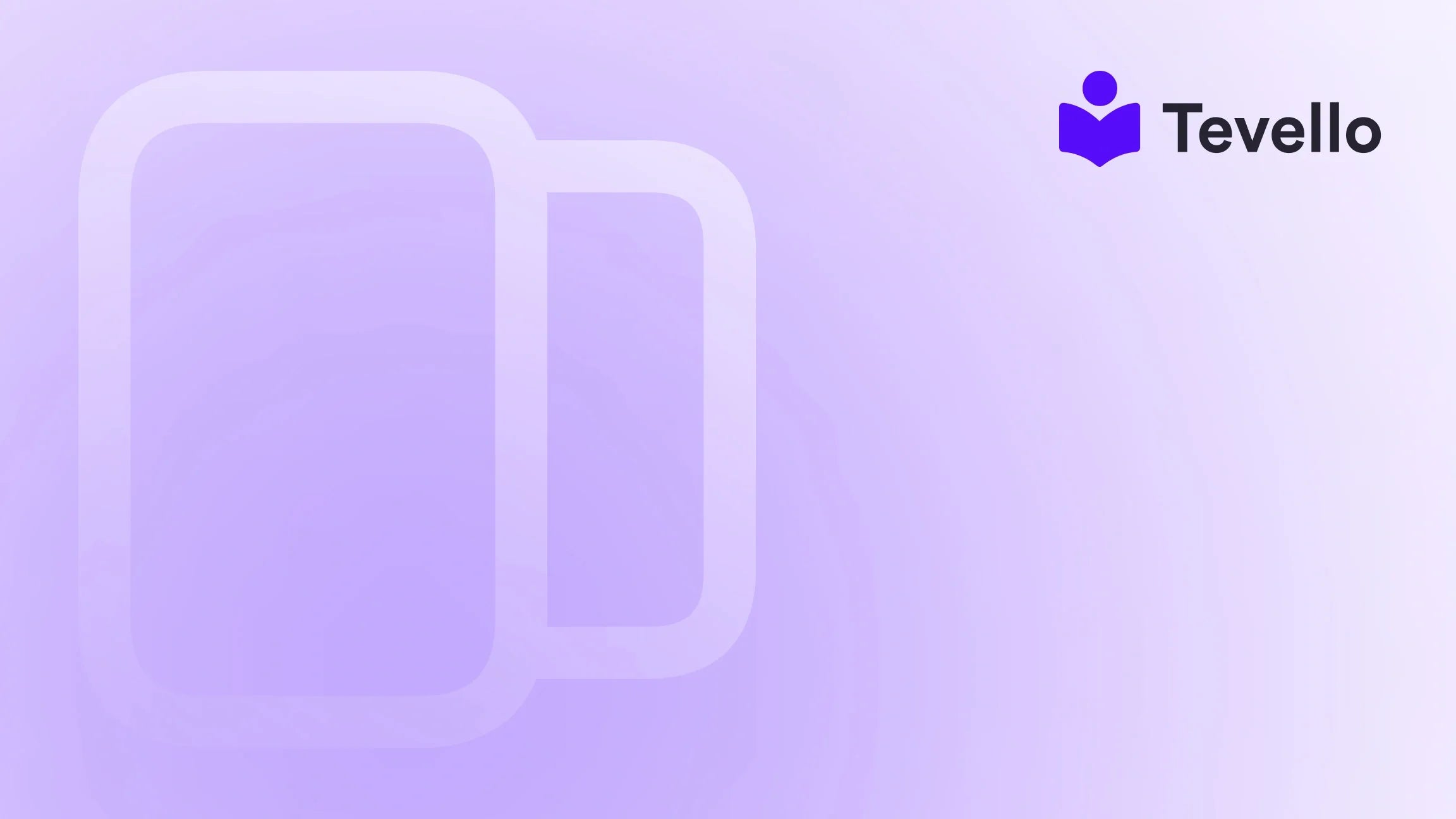Table of Contents
- Introduction
- Understanding Inactive Stores: What They Are and Why They Matter
- Steps to Manage Inactive Stores on Shopify
- Case Study: Practical Application for Entrepreneurs
- The Benefits of Tevello for Shopify Merchants
- Final Thoughts
Introduction
Did you know that as of 2023, over 4.5 million merchants have used Shopify to bring their dreams to life? The e-commerce landscape is growing rapidly, and with it, many entrepreneurs find themselves managing multiple stores, often leading to the necessity of streamlining their operations by removing inactive stores. This raises a crucial question for merchants: How can we effectively delete inactive stores on Shopify?
As we're immersed in this creator economy, the importance of maintaining an organized and efficient backend cannot be overlooked. Many entrepreneurs grapple with managing multiple Shopify accounts—sometimes creating stores for specific projects or tests, only to abandon them later. However, these dormant accounts can clutter our dashboards and even complicate login processes.
In this blog post, we’re diving deep into the steps you need to take to manage and delete inactive Shopify stores. By providing a clear roadmap of what to do with these inactive accounts, we’ll also share insights on how Tevello can empower you in your e-commerce journey. Our goal is to help you reclaim your focus on the stores that matter most, allowing you to unlock new revenue streams and build deeper connections with your customers.
We’ll cover various scenarios, unravel the processes involved, and explore how to navigate the complexities of Shopify's store management system. Stick with us as we outline the best practices for dealing with inactive stores and highlight the tools that can enhance your e-commerce experience.
Understanding Inactive Stores: What They Are and Why They Matter
Before we dive into the deletion process, it's essential to clarify what inactive stores are and why they can be a pain point for merchants.
What is an Inactive Store?
An inactive store is typically one that has not been operating for a prolonged period. It may be a store that you created on a trial basis, a test store that underwent no significant transactions, or a fully functional store that you’ve decided to put on pause.
Why Managing Inactive Stores is Important
- Cluttered Dashboard: Having multiple inactive stores can clutter your Shopify dashboard, making it challenging to navigate when you want to manage your active stores.
- Login Confusion: As many users have noted, logging in can often default to an inactive store, leading to frustration during business operations.
- Domain Issues: In some cases, the domain ownership can get tangled with inactive stores, preventing you from assigning a domain to your active store.
Steps to Manage Inactive Stores on Shopify
Managing your Shopify stores effectively involves more than just deleting inactive ones. Let’s break down the steps you need to take to handle these dormant accounts.
1. Identify Your Inactive Stores
The first step is identifying which stores are inactive. You should log into your Shopify account and take note of any stores that you don’t intend to use again.
2. Access Your Shopify Admin
To manage your stores, access your Shopify admin panel. From here, you can view all stores associated with your account.
3. Check Store Status
For each store listed:
- Active and Inactive Tabs: Shopify often categorizes stores into active and inactive tabs. Confirm which stores are inactive.
- Visit Settings: Check the details of each store under "Settings" and "Plan" to see its current status.
4. Decide on Partial Deactivation/Deletion Options
Before embarking on a deletion journey, consider what you want to achieve:
- Deactivate Temporarily: If you might use the store again, consider deactivating it instead of deletion.
- Full Deletion: If you’re certain you won’t resurrect the store, you can request permanent deletion.
5. Initiate the Deactivation/Deletion Process
At this point, it’s time to either deactivate or delete your store:
-
For Temporary Deactivation: Go to
Settings > Planin your admin dashboard. Click on "Pause Store" or select another option based on your needs. - For Full Deletion: Unfortunately, Shopify does not allow users to delete stores directly from their settings for security reasons. Instead, you will need to reach out to Shopify support, typically through their Help Center.
6. Contact Shopify Support
Here, you can explain your situation to Shopify staff. They have the tools necessary to assist you in permanently removing your inactive stores from their servers. Here's how to do it:
- Submit a Request: Use the online form to request deletion.
- Provide Necessary Information: Include store names and any other information that might assist support in identifying your inactive stores.
Understanding Shopify’s Policy on Closed Stores
It’s crucial to note that Shopify holds data for closed stores for a minimum of two years. This time frame allows you to reactivate a store if desired. You can even request expedited removal if you prefer to eliminate your inactive stores sooner.
Case Study: Practical Application for Entrepreneurs
Imagine you’re a Shopify merchant selling handmade crafts. Over the past year, you’ve created several stores to experiment with different product lines and marketing strategies. However, you ended up with three inactive stores cluttering your dashboard and complicating your login process.
One of these stores has a domain you want to use for your active store. By following the steps outlined above, you can efficiently tackle this issue. By contacting Shopify support, you’ll be able to reclaim the domain and streamline your e-commerce process through better management of your stores.
The Benefits of Tevello for Shopify Merchants
As you streamline your store management, harnessing the power of online courses and community building can lead to a richer customer experience and new revenue opportunities. This is where Tevello becomes an invaluable partner in your Shopify journey.
Empowering Merchants with Enrollment Tools
With Tevello, we enable merchants to create, manage, and sell online courses and digital products directly from their Shopify store. By integrating seamlessly into your existing Shopify infrastructure, we alleviate the need to juggle multiple platforms while enhancing your capabilities:
- Seamless Course Creation: Our user-friendly interface allows you to create engaging and educational products that resonate with your audience.
- Community Building Features: Build vibrant online communities that not only engage your customers but foster loyalty and deeper connections.
- All-in-One Solution: Forget the hassle of multiple subscriptions; Tevello offers a robust feature set with transparent, flat-rate pricing, so you can focus on your business, not on complicated billing structures.
Are you ready to harness the power of online education in your e-commerce strategy? Start your 14-day free trial of Tevello today and take the first step towards cultivating a thriving online community.
Final Thoughts
Maintaining a tidy Shopify account is essential as you expand your e-commerce empire. Recognizing the importance of managing inactive stores not only helps in keeping your dashboard organized but also optimizes your overall Shopify experience.
As you actively work on your business, don’t forget to leverage tools like Tevello to create new revenue streams through online courses and community engagement.
FAQ
Q1: Can I permanently delete a Shopify store?
A1: Shopify does not allow users to delete stores directly. You need to contact Shopify support for assistance in permanently deleting your store.
Q2: How long does Shopify hold my data after I delete a store?
A2: Shopify retains data for a minimum of two years after a store is closed, allowing for potential reactivation.
Q3: What if my store is on trial and I want to delete it?
A3: If your store is on trial and you haven't chosen a plan, you can simply let it expire without any action. If you're looking for immediate deletion, reach out to Shopify support.
Q4: How do I access Shopify support for deletion requests?
A4: You can access Shopify support through their Help Center, where you can submit requests or chat with a support advisor.
We hope this guide helps you navigate the complexities of managing inactive stores on Shopify. The journey doesn’t end here—install the all-in-one course platform for Shopify and take your business to the next level!