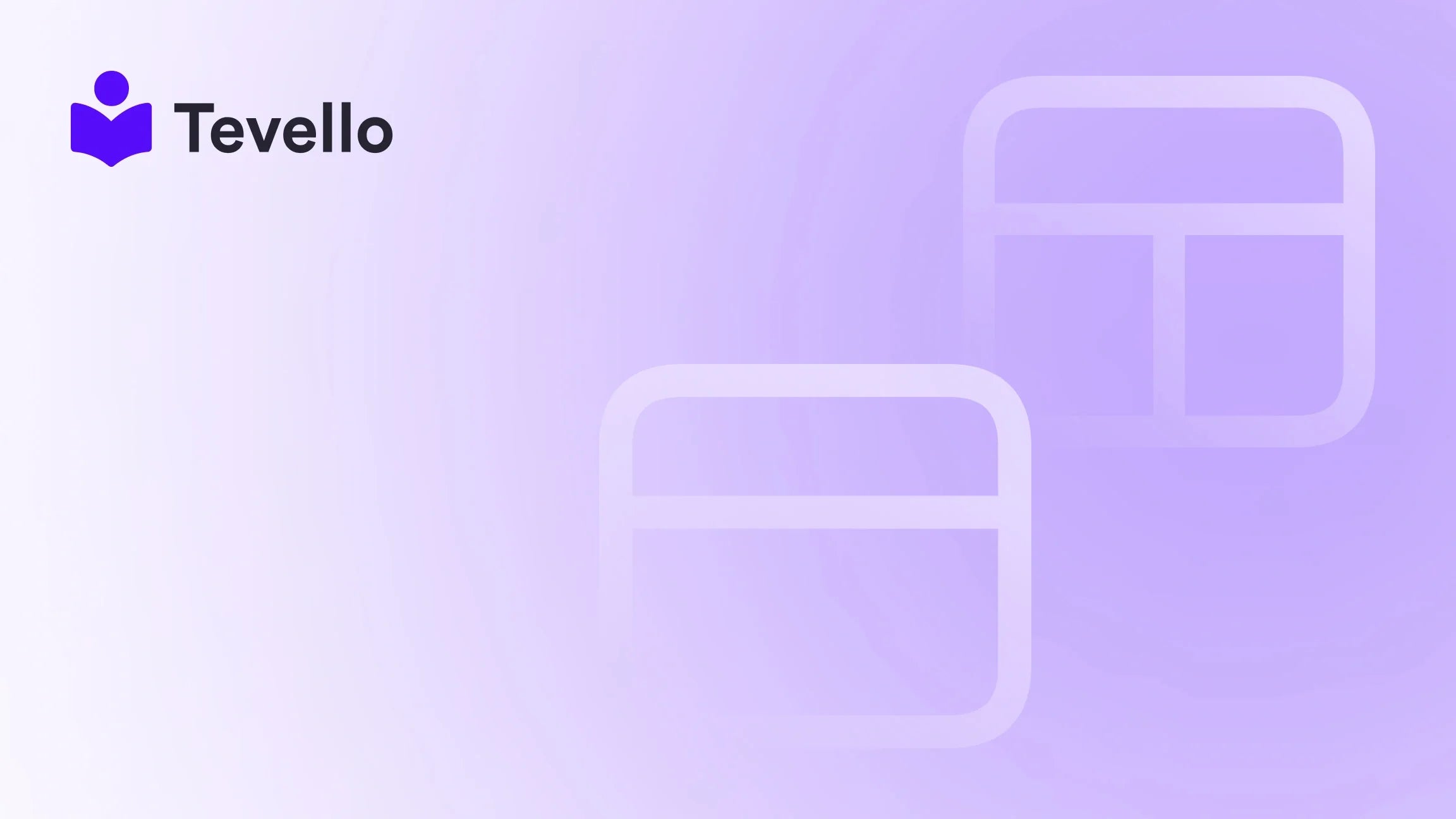Table of Contents
- Introduction
- Inventory Mismanagement: The Primary Culprit
- Implementing Permanent Solutions
- Enhancing Your Store's Credibility
- FAQ Section
- Conclusion
Introduction
Have you ever experienced the frustration of seeing your products marked as "sold out" on your Shopify store, even when you have inventory available? You're not alone. This issue plagues many Shopify merchants, often leading to lost sales and dissatisfied customers. In fact, a recent survey revealed that nearly 30% of e-commerce businesses experience inventory mismanagement at some point, which can significantly impact revenue.
As e-commerce continues to evolve and more merchants seek to diversify their revenue streams, understanding the intricacies of product availability is crucial. Maintaining accurate inventory levels not only fosters customer trust but also enhances the overall shopping experience. This blog post aims to provide a comprehensive understanding of why products may appear as "sold out" and outline practical steps to resolve these issues.
At Tevello, we believe in empowering Shopify merchants to unlock new revenue streams and build meaningful connections with their audience. Our all-in-one solution seamlessly integrates into the Shopify ecosystem, allowing you to manage online courses, digital products, and vibrant communities directly through your store. Let’s dive deeper into the reasons behind your products being flagged as sold out and how we can help you navigate these challenges.
Inventory Mismanagement: The Primary Culprit
One of the most common reasons products show as "sold out" is mismanagement of inventory levels. This can stem from a variety of factors, including incorrect stock counts, the use of third-party apps, or a lack of synchronization between your sales channels.
1.1 Incorrect Stock Levels
Sometimes, the root of the problem lies in how stock levels are recorded. If you have multiple variants of a product, and one variant indicates zero inventory, it can cause all variants to display as "sold out." For instance, if you sell a t-shirt available in three colors, but the red variant shows zero inventory, all colors may be marked as sold out.
Solution
- Check Inventory Settings: Navigate to your Shopify admin and go to Products > Inventory. Ensure each variant has the correct stock level.
- Update Quantities: If any variant shows zero, update it to reflect the accurate quantity. Remember to save your changes.
1.2 Fulfillment Locations
Another common issue arises when your fulfillment locations are not set up correctly. If the location from which you intend to ship is not designated, Shopify may assume that there is no inventory available.
Solution
- Configure Fulfillment Locations: Go to Settings > Locations. Ensure that the checkbox "Fulfill online orders from this location" is checked for your primary shipping address.
- Verify Inventory Assignment: Once you've set the correct location, check that your products are linked to that location.
1.3 Third-Party App Conflicts
If you're using third-party apps for dropshipping or inventory management, conflicts may arise that lead to inventory discrepancies. Apps like Oberlo or Printful can sometimes cause syncing issues, resulting in products appearing as sold out.
Solution
- Check App Settings: Review the settings within your third-party apps to ensure they are syncing correctly with your Shopify store.
- Contact Support: If issues persist, reach out to the app's support team for assistance in resolving any conflicts.
1.4 Theme-Related Glitches
Sometimes, the issue may not be with your inventory at all but rather a glitch related to your Shopify theme. Custom themes or outdated themes may not display inventory correctly, leading to products showing as sold out erroneously.
Solution
- Test with a Default Theme: Temporarily switch to one of Shopify’s default themes to see if the problem persists. If the products show correctly, the issue may lie within your custom theme.
- Update Your Theme: Ensure your theme is up-to-date to include any recent bug fixes or improvements.
Implementing Permanent Solutions
Now that we understand the common causes behind products showing as sold out, let's explore long-term solutions to mitigate these issues effectively.
2.1 Regular Inventory Audits
Conducting regular audits of your inventory can help maintain accurate stock levels and prevent discrepancies.
- Schedule Audits: Consider setting a routine to check your inventory levels weekly or bi-weekly.
- Utilize Inventory Management Tools: Consider integrating robust inventory management tools that sync inventory across all channels, helping maintain accuracy.
2.2 Setting Up Automated Notifications
Automated notifications can alert you when stock levels are low or when products are marked as sold out, allowing you to take prompt action.
- Use Shopify Notifications: Set up notifications in Shopify to be alerted when stock levels drop below a certain threshold.
- Leverage Third-Party Apps: Explore apps that offer inventory management features, helping you stay on top of your stock levels.
2.3 Training Staff on Inventory Management
If you have a team assisting with your store, ensuring they are well-trained in inventory management can help prevent errors.
- Create Documentation: Develop a guide outlining best practices for managing inventory within Shopify.
- Conduct Training Sessions: Regularly hold training sessions to keep your staff updated on any changes in processes or tools.
Enhancing Your Store's Credibility
Resolving the "sold out" issue is not just about fixing technical glitches; it's also about maintaining customer trust. Here are additional strategies to enhance your store’s credibility:
3.1 Transparent Communication
Keeping your customers informed can significantly enhance their shopping experience and trust in your brand.
- Inform Customers of Inventory Levels: If a product is out of stock, clearly communicate when they can expect it to be available again.
- Offer Alternatives: Suggest similar products or variants that are in stock to prevent losing potential sales.
3.2 Implementing Pre-Order Options
For products that may frequently run out of stock, consider offering pre-orders. This allows you to gauge demand while ensuring customers can still place orders.
- Enable Pre-Orders: You can enable pre-orders for products that are not currently in stock but will be available soon.
- Communicate Delivery Times: Clearly state expected delivery times for pre-ordered items to manage customer expectations.
3.3 Gathering Customer Feedback
Understanding your customers’ experiences can provide valuable insights to improve your store.
- Conduct Surveys: Regularly survey customers about their shopping experience, specifically regarding inventory visibility and purchasing ease.
- Implement Changes Based on Feedback: Use the insights gained from customer feedback to make necessary adjustments to your store’s inventory management processes.
FAQ Section
What should I do if a product appears sold out due to an app conflict?
If you suspect a third-party app is causing your products to appear sold out, check the app's settings for any sync issues. You may also want to contact the app's support team for assistance.
Is it necessary to uncheck 'track quantity' for products on pre-order?
If you are offering products on pre-order, unchecking 'track quantity' can prevent them from showing as sold out. However, this approach has its risks, as it can lead to overselling.
Should I manually adjust inventory for each product variant?
Yes, if you have product variants and one shows as zero inventory, you should update each variant individually to reflect the correct stock levels. This will help prevent the entire product from being marked as sold out.
Conclusion
In conclusion, managing your Shopify store's inventory effectively is crucial for maintaining customer trust and ensuring a smooth shopping experience. By understanding the common causes of products showing as "sold out" and implementing practical solutions, you can minimize these issues and enhance your store’s credibility.
We at Tevello are committed to empowering Shopify merchants like you to unlock new revenue streams and build meaningful connections with your audience. If you’re ready to take control of your inventory and explore our robust features, we invite you to start your 14-day free trial of Tevello today. Together, we can help you create vibrant communities and successful online courses that resonate with your customers.
By staying proactive in your inventory management and utilizing our all-in-one solution, you can ensure that your products are accurately displayed, leading to happier customers and increased sales. Don’t let inventory issues hold you back—let’s work together to build a thriving Shopify store!