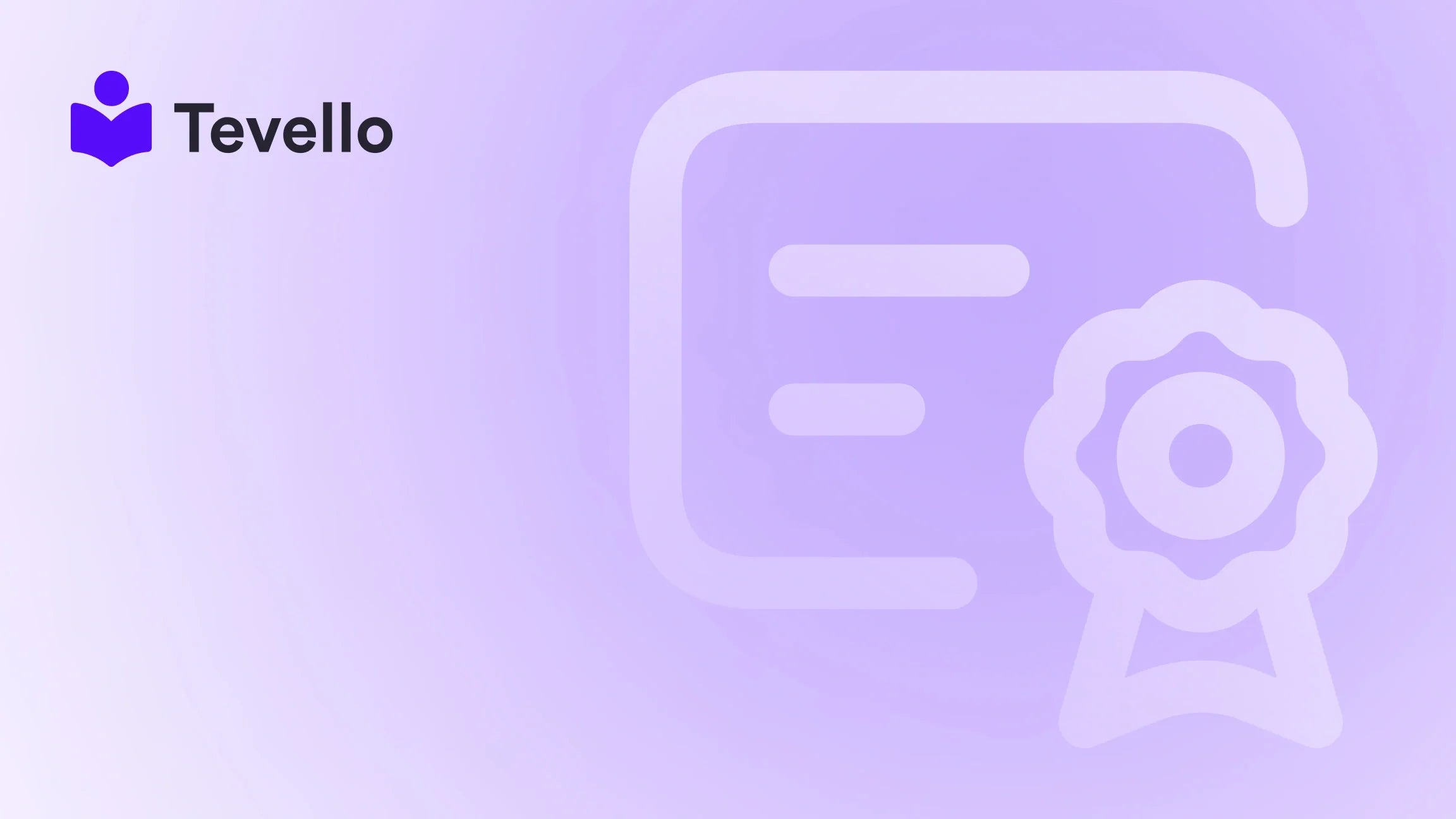Table of Contents
- Introduction
- Understanding Shopify Collections
- How to Remove a Product from a Manual Collection
- How to Remove a Product from an Automated Collection
- Best Practices for Managing Your Shopify Collections
- The Role of Tevello in Your E-Commerce Journey
- FAQs
- Conclusion
Introduction
Did you know that over 50% of online shoppers abandon their carts due to difficulties navigating e-commerce sites? This statistic underscores the importance of a well-organized online store. For Shopify merchants, ensuring that collections are curated correctly is vital not only for aesthetic appeal but also for enhancing customer experience and driving conversions.
Imagine you're a Shopify store owner with a beautiful collection of handmade jewelry, but you find that a few items don’t quite fit the theme anymore. Or perhaps you’ve added new products that don’t belong in an automated collection. Understanding how to manage your collections effectively can help you maintain a cohesive brand and improve your customers' shopping experience.
In this blog post, we will guide you through the process of removing a product from a collection on Shopify, whether it’s a manual or automated collection. We will explore the implications of these actions, provide step-by-step instructions, and discuss best practices for managing your collections.
At Tevello, we are passionate about empowering Shopify merchants to optimize their online stores. Our all-in-one solution integrates seamlessly with Shopify, allowing you to create, manage, and sell not just products but also courses and digital products. We aim to support your journey towards unlocking new revenue streams and building meaningful connections with your audience.
Let’s dive into the details of managing your collections effectively!
Understanding Shopify Collections
Before we jump into the specifics of removing products from collections, it’s essential to understand what Shopify collections are and why they matter.
What Are Collections?
Collections in Shopify are groups of products that are displayed together. They help merchants organize their products, making it easier for customers to find what they’re looking for. There are two primary types of collections:
- Manual Collections: Merchants select which products to include in these collections. This allows for complete control over what products are displayed.
- Automated Collections: These collections automatically include products based on specific conditions set by the merchant (like tags, price, or vendor). For instance, you might create an automated collection for all products tagged with "Summer Sale."
Why Are Collections Important?
Collections are crucial for a variety of reasons:
- Enhanced Navigation: Well-organized collections improve store navigation, making it easier for customers to find products.
- Increased Sales: By grouping related products together, merchants can encourage additional purchases.
- Branding: Collections can reflect your brand’s identity and aesthetic, which is vital for customer retention.
Understanding how to manage collections effectively can lead to improved customer experiences and increased sales.
How to Remove a Product from a Manual Collection
Removing a product from a manual collection is straightforward. Here’s how:
- Log into Your Shopify Admin: Start by navigating to your Shopify admin panel.
- Go to Products: Click on the "Products" section in the left sidebar.
- Select Collections: In the Products section, select "Collections."
- Choose the Collection: Click on the manual collection that contains the product you want to remove.
-
Remove the Product:
- Find the product you wish to remove.
- Click the "x" next to the product’s name to remove it from the collection.
- Save Changes: Don’t forget to save your changes to ensure the product is removed.
By following these steps, you can easily manage your manual collections, ensuring that only the most relevant products are showcased.
How to Remove a Product from an Automated Collection
Removing products from automated collections requires a different approach since these collections are based on specific criteria. Here’s how to do it:
- Identify the Product: First, determine which product you want to remove from the automated collection.
-
Adjust the Product’s Tags or Conditions: Since automated collections are created based on product tags or other conditions, you will have to adjust these to exclude the product:
- Change Tags: If the product has a tag that matches the collection's criteria, remove that tag.
- Modify Product Details: Alternatively, you can adjust other product details that align with the collection criteria.
- Alter Collection Conditions: If you want to keep the product in your store but exclude it from the collection, consider changing the automated collection’s rules. For example, if your collection includes all products under $50, you could adjust the price criteria to exclude higher-priced items.
- Review and Save: After making the necessary changes, review your automated collection settings and save them.
By understanding how automated collections work, you can effectively manage which products appear, ensuring that your online store remains organized and appealing.
Best Practices for Managing Your Shopify Collections
While knowing how to remove products from collections is essential, employing best practices can further enhance your store's management. Here are some strategies to consider:
Regularly Review Collections
Set a routine to review your collections periodically. This helps to ensure that all products remain relevant and aligned with your branding and marketing efforts. Removing outdated or irrelevant products keeps your store fresh and engaging.
Use Descriptive Tags
Using descriptive tags for your products makes it easier to manage automated collections. If your products are tagged correctly, adjusting collections based on tags will be much simpler and more efficient.
Leverage Customer Feedback
Listen to your customers. If they frequently ask for specific products or collections, consider adjusting your offerings accordingly. Customer insights can guide you in maintaining a collection that resonates with your audience.
Analyze Sales Data
Utilize Shopify's analytics tools to understand which collections perform best. Analyzing sales data can inform your decisions about which products to keep in or remove from your collections.
Optimize for SEO
Ensure that your collections and product descriptions are optimized for search engines. This can help drive organic traffic to your store, increasing visibility and potential sales.
By implementing these best practices, you can create a more effective and engaging shopping experience for your customers.
The Role of Tevello in Your E-Commerce Journey
At Tevello, we understand the challenges that Shopify merchants face in managing their online stores. Our commitment is to provide you with a user-friendly, robust platform that integrates seamlessly into the Shopify ecosystem. With our all-in-one solution, you can create and manage online courses and digital products while building vibrant online communities—all without needing to juggle multiple external platforms.
We believe in empowering you to unlock new revenue streams and build meaningful connections with your audience. Our pricing model is transparent and simple, with no hidden fees, allowing you to focus on what truly matters—growing your business.
If you're ready to streamline your course creation process, explore our powerful feature set for course creation, communities, and digital products. Start your 14-day free trial of Tevello today!
FAQs
How do I know if I have a manual or automated collection?
You can identify manual collections by checking the section in your Shopify admin where you manage collections. Manual collections will show a list of products you have selected, while automated collections will display rules or conditions that determine which products are included.
Can I remove multiple products from a collection at once?
Yes, in manual collections, you can select multiple products and remove them simultaneously by checking the boxes next to the product names and then clicking the "Remove" option.
What happens to a product if it’s removed from a collection?
Removing a product from a collection does not delete the product from your Shopify store. It simply means that the product will no longer be displayed in that particular collection.
Can I undo a removal of a product from a collection?
Yes, if you accidentally remove a product, you can go back to the collection and add it again. For automated collections, ensure that the product meets the criteria set for inclusion.
Is there a limit to how many products I can have in a collection?
Shopify does not impose a strict limit on the number of products in a collection. However, consider the user experience; too many items in a collection can overwhelm customers.
How can I ensure my collections are SEO-friendly?
To optimize your collections for SEO, use relevant keywords in collection titles and descriptions, add alt text to images, and ensure that your URLs are clean and descriptive.
Conclusion
Managing your Shopify collections effectively is essential for creating a seamless shopping experience for your customers. Knowing how to remove products from both manual and automated collections allows you to maintain an organized and engaging online store.
As you implement these practices, remember that Tevello is here to support your journey. Our platform is designed to empower you to create, manage, and sell online courses and digital products while building vibrant communities—all within your Shopify store.
Ready to take control of your collections and enhance your e-commerce strategy? Start your 14-day free trial of Tevello today!
With Tevello by your side, you can unlock new revenue streams and build meaningful connections with your audience, all while keeping your Shopify store optimized and effective.