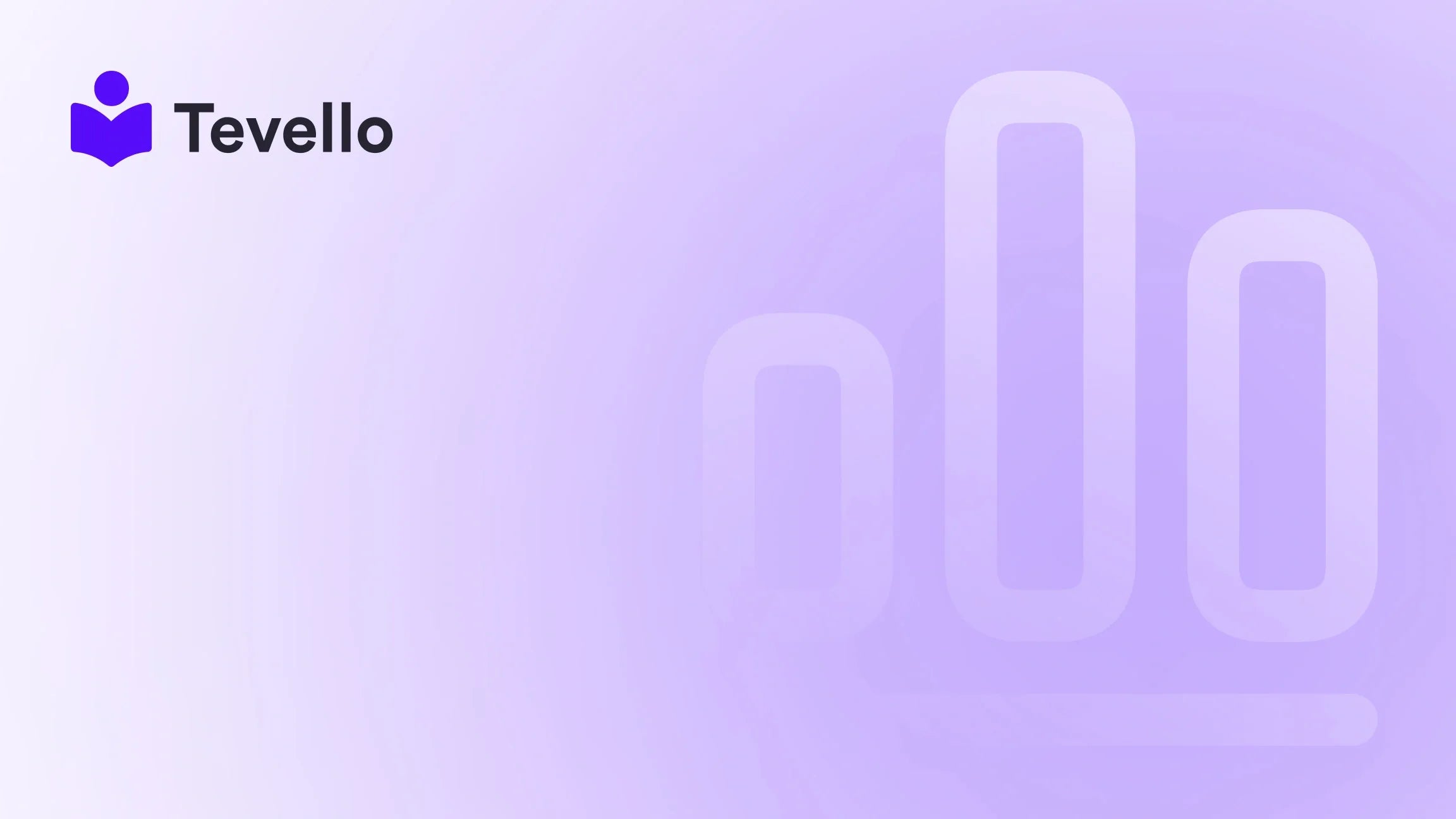Table of Contents
- Introduction
- Common Reasons Products Aren't Showing Up
- Troubleshooting Steps
- Real-World Examples
- Enhancing Product Visibility with Tevello
- Conclusion
Introduction
Have you ever found yourself staring at your Shopify store, puzzled as to why your products aren’t showing up as expected? You're not alone. Numerous Shopify merchants encounter this frustrating issue, impacting their ability to reach customers and drive sales. In fact, a staggering number of e-commerce businesses overlook critical settings that can affect product visibility. With the rise of the knowledge economy, having a seamless online presence has never been more crucial. Understanding how to manage your store effectively directly influences customer retention and revenue generation.
At Tevello, we believe in empowering Shopify merchants to unlock new revenue streams and build meaningful connections with their audience. Our all-in-one solution integrates seamlessly into the Shopify ecosystem, offering user-friendly features that enhance your store's capabilities, including course creation and community building. In this blog post, we will explore the common reasons why products may not be appearing in your Shopify store and provide actionable steps for troubleshooting these issues.
So, let’s dive in and address the question: why aren’t my products showing up on Shopify?
Common Reasons Products Aren't Showing Up
Understanding the reasons behind product visibility issues is the first step in troubleshooting. Here are some common culprits:
1. Product Status
One of the simplest reasons for products not showing up is their status. Ensure that your products are set to "Active." If a product is in "Draft" status, it will not appear on your online store.
How to Check:
- Go to your Shopify Admin dashboard.
- Click on “Products.”
- Look for products marked as “Draft.”
- Change their status to “Active” if necessary.
2. Sales Channels Configuration
Products must be added to the correct sales channels to appear in your store. If a product isn’t associated with the Online Store sales channel, it won’t show up online.
How to Check:
- On the product detail page, locate the “Sales channels and apps” section.
- Click “Manage” and ensure that “Online Store” is checked.
- Click “Save” to apply changes.
3. Inventory Issues
If you’re running low or completely out of stock, your products may be hidden from the store to prevent customer disappointment.
How to Check:
- Go to your product page in the Shopify Admin.
- Scroll down to the Inventory section.
- Ensure that the “Available” stock level is greater than zero.
4. Product Tags and Collections
Products that are part of automated collections rely on specific tags. If a product doesn’t have the necessary tag, it won’t show up in that collection.
How to Check:
- Open the product that is missing.
- Scroll down to the Tags section and ensure the required tags are included.
- If missing, add the tags accordingly and save changes.
5. Collection Availability
If a collection is not set to be available in your online store, any products within that collection will also be hidden.
How to Check:
- Navigate to “Products” and then “Collections.”
- Click on the collection in question and check its availability settings.
- Ensure that the collection is published and available in the Online Store.
6. Excluded Items in Markets
Sometimes, products may be excluded from specific markets, making them invisible in your store.
How to Check:
- Go to “Settings” and select “Markets.”
- Click on the market you are interested in.
- Look for the “Products and Pricing” option, which will show excluded items.
- Select any items that should be included and save changes.
7. Search Engine Visibility
If you have set products to be hidden from search engines, they may not show up in search results, affecting visibility.
How to Check:
- On the product page, scroll to the Metafields section.
- Look for the
seo.hiddenmetafield. If it's set to “1,” change it to “0” to make the product visible.
Troubleshooting Steps
Now that we’ve covered the common reasons why your products may not be showing up, let’s go through a comprehensive troubleshooting checklist:
Step 1: Verify Product Status
- Go to your Shopify Admin.
- Click on “Products” and look for any products listed as “Draft.”
- Change their status to “Active” and save.
Step 2: Check Sales Channels
- Open a product's detail page.
- In the “Sales channels and apps” section, click “Manage.”
- Ensure that “Online Store” is checked, then click “Save.”
Step 3: Inventory Check
- In the product page, check the Inventory section.
- Ensure that the stock level is above zero and adjust if necessary.
Step 4: Review Tags and Collections
- Open the product detail page.
- Check the Tags section for necessary tags.
- Cross-reference with the collection’s rules to ensure compatibility.
Step 5: Collection Publishing Status
- Go to “Products” and select “Collections.”
- Check if the collection is published and available in the Online Store.
Step 6: Inspect Market Exclusions
- Navigate to “Settings” and then “Markets.”
- Identify excluded items and make them available in your store.
Step 7: Search Engine Settings
- On the product page, check the Metafields section for the
seo.hiddensetting. - Change it to make the product visible to search engines.
Real-World Examples
Let’s take a look at some hypothetical scenarios to illustrate these solutions in action.
Example 1: The Craft Supply Store
Imagine a Shopify merchant selling craft supplies. They’ve added several new products, but only a few are visible. After following the troubleshooting steps, they discover that their new products were mistakenly set to “Draft” status. Once they switch them to “Active,” the products appear online, ready for eager customers.
Example 2: The Fitness Instructor
Another example features a fitness instructor who wants to sell online courses alongside their physical products. They notice that only some of their courses are visible. After checking the sales channels, they realize they forgot to check the “Online Store” box for several courses. Once corrected, all courses become accessible to potential students.
Example 3: The Local Market Seller
A local market seller has multiple products listed but finds that some are excluded from their market settings. They navigate to the Markets section, identify the excluded items, and adjust their settings to include them. Now, they can reach a broader audience without missing out on potential sales.
Enhancing Product Visibility with Tevello
At Tevello, we understand that managing a Shopify store involves wearing many hats. Our robust features allow merchants to create and manage online courses, digital products, and vibrant online communities, all integrated seamlessly into your Shopify store. By using Tevello, you can streamline your processes and enhance product visibility, ultimately leading to increased customer engagement and sales.
Ready to build your course? Get started with Tevello by starting your 14-day free trial today!
Conclusion
Navigating the complexities of product visibility on Shopify can be challenging, but with the right strategies, you can ensure your products reach your customers. By understanding common issues such as product status, sales channels, inventory levels, and collection settings, you can troubleshoot effectively and maintain an engaging online store.
We encourage you to take these steps seriously and continuously monitor your product listings to avoid potential hiccups. If you're looking to add more features to your Shopify store, consider integrating Tevello's all-in-one solution for creating and managing online courses and communities.
For those ready to enhance their Shopify experience even further, install the all-in-one course platform for Shopify by starting your free trial with Tevello.
FAQ
Q: How do I know if my products are active? A: Check the product status in your Shopify Admin under the "Products" section. Products must be set to "Active" to be visible.
Q: What if my product is out of stock? A: If your product is out of stock, it may be hidden from your online store. Ensure your inventory levels are accurate and adjust them if necessary.
Q: How can I check if my product is associated with the Online Store sales channel? A: On the product detail page, look for the “Sales channels and apps” section. Click “Manage” to confirm if “Online Store” is checked.
Q: What should I do if my products are excluded from specific markets? A: Go to “Settings” > “Markets” and check the “Products and Pricing” to see any excluded items. Adjust the settings to include them.
Q: Can I get support for my Shopify store? A: Yes, Shopify offers customer support services, and you can also reach out to Tevello for assistance in integrating courses and communities into your store.
With these insights, you are now better equipped to troubleshoot product visibility issues on Shopify. Remember, a well-managed store is the key to success in the e-commerce landscape.