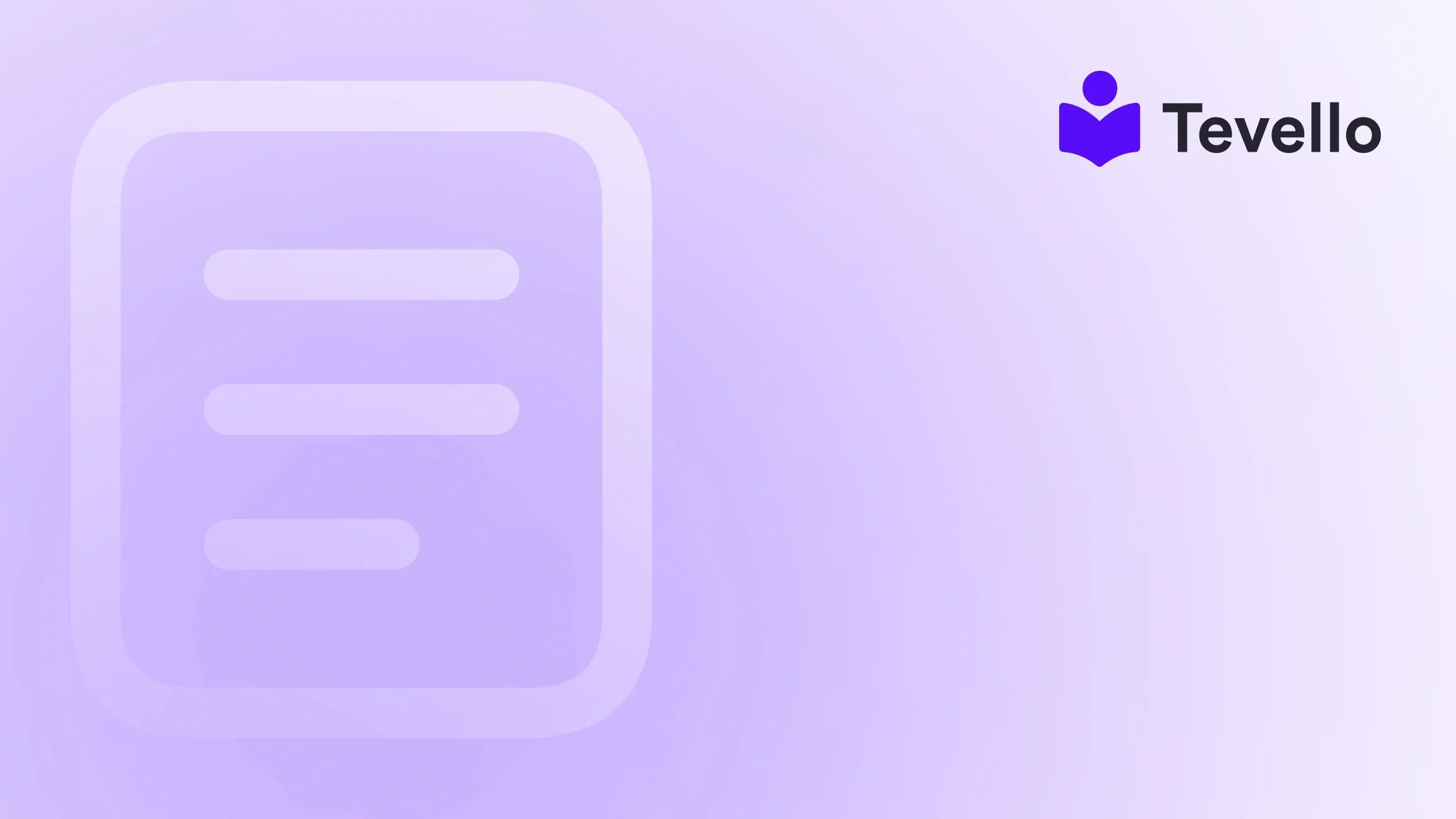Table of Contents
- Introduction
- Understanding Product Visibility
- 1. Product Status: Active vs. Draft
- 2. Sales Channels: Are They Enabled?
- 3. Inventory Levels: Are You Out of Stock?
- 4. Tags and Collections: Are They Set Up Correctly?
- 5. Collection Rules: Are They Excluding Your Products?
- 6. Collection Availability: Is It Published?
- 7. Navigation: Is the Collection in Your Menu?
- 8. Search Engine Visibility: Is It Hidden?
- 9. Third-Party Apps: Are They Interfering?
- Leveraging Tevello for Enhanced E-commerce Solutions
- Conclusion
Introduction
Have you ever felt the frustration of updating your Shopify store, only to find that your products are mysteriously missing from the online storefront? You're not alone. According to a recent survey, nearly 40% of e-commerce merchants have encountered similar issues at some point in their online selling journey. This scenario can be perplexing, especially when you’ve taken all the right steps to ensure that your products are active and your store is functioning well.
In a world where online shopping is more prevalent than ever, ensuring that our products are visible is crucial for maximizing sales and customer engagement. This blog post aims to delve into the various reasons why your products might not be showing up on your Shopify website and offer practical solutions to resolve these issues. We'll explore common pitfalls, technical settings, and best practices to help you navigate this frustrating experience.
At Tevello, we understand the importance of visibility in driving sales and customer satisfaction. Our mission is to empower Shopify merchants to unlock new revenue streams through our all-in-one solution that seamlessly integrates into the Shopify ecosystem. By the end of this post, you’ll not only understand the technical aspects of product visibility but also how to leverage our platform to build and sell online courses and digital products effectively.
So, what’s going on with your Shopify store? Let’s dive in and explore the reasons your products might not be showing up and how to fix them.
Understanding Product Visibility
Before diving into the solutions, it's essential to understand what product visibility means within the Shopify framework. Product visibility refers to whether or not your products are available for customers to see and purchase in your online store. This can be influenced by several factors, including product status, sales channels, inventory levels, and collection settings.
When you're dealing with the question, "why are my products not showing up on my Shopify website?" it’s crucial to consider these factors carefully. Let’s break down the common reasons behind this issue.
1. Product Status: Active vs. Draft
One of the first things to check is the status of your product. Products in Shopify can be set to "Active," "Draft," or "Archived."
- Active: This means your product is available for sale and visible on your storefront.
- Draft: This indicates that the product is not yet ready for sale and will not appear on your website.
- Archived: Archived products are essentially removed from your store but can be restored if needed.
Action Steps
- How to Check Status: Go to your Shopify Admin panel, click on "Products," and check the status of the items in question. If any products are marked as "Draft," change them to "Active" to make them visible.
2. Sales Channels: Are They Enabled?
Another common reason products may not show up is that they are not connected to the right sales channels. Shopify allows you to sell through various platforms, including your online store, Facebook, and Instagram. If a product isn't properly linked to the "Online Store" sales channel, it won't be visible to customers.
Action Steps
-
How to Enable Sales Channels:
- Navigate to your product in the Shopify Admin.
- In the "Publishing" section, click on "Manage" under the "Sales channels" heading.
- Ensure that "Online Store" is checked. Click "Done" and save your changes.
3. Inventory Levels: Are You Out of Stock?
If your products are set to "Active" and linked to your sales channels but still not showing up, the next step is to check your inventory levels. If a product is out of stock, it will not be displayed on your site, even if it is active.
Action Steps
-
How to Check Inventory:
- Go to the "Products" section in your Shopify Admin.
- Look for the "Inventory" column next to each product.
- If the stock level is zero, you can either restock the item or adjust your settings to allow backorders.
4. Tags and Collections: Are They Set Up Correctly?
Tags are crucial for organizing products, especially if you're using automated collections. If a product is not tagged correctly, it may not appear in the collection it belongs to. This is particularly important for filtered collections that rely on specific tags.
Action Steps
-
How to Check Tags:
- Click on the product in question from the "Products" list.
- Scroll down to the "Tags" section and ensure the relevant tags are applied.
- Next, check the collection rules to ensure they match the tags assigned to the products.
5. Collection Rules: Are They Excluding Your Products?
Automated collections use specific conditions to determine which products to include. If these conditions are not set correctly, some products may be inadvertently excluded.
Action Steps
-
How to Review Collection Rules:
- Navigate to "Products" > "Collections" in your Admin panel.
- Select the collection in question and review the conditions set for that collection.
- Adjust any conditions that may be preventing products from appearing.
6. Collection Availability: Is It Published?
Sometimes, a collection might be set up but not published or made available for the online store. This could lead to products appearing as "active" but not being visible to customers.
Action Steps
-
How to Check Collection Availability:
- From the "Collections" section in your Admin, select the collection.
- In the "Publishing" section, ensure that the "Online Store" checkbox is checked.
- If it's not, check it and click "Done" to publish the collection.
7. Navigation: Is the Collection in Your Menu?
Even if a collection is published, it won't be visible to customers unless it is linked in your store's navigation. This is a common oversight that can greatly affect product visibility.
Action Steps
-
How to Add Collections to Navigation:
- Go to "Online Store" > "Navigation" in your Admin.
- Select the menu where you want to add the collection.
- Click "Add menu item," then select "Collections" from the list.
- Choose the collection you want to add and save your changes.
8. Search Engine Visibility: Is It Hidden?
If a product is hidden from search engines, it won't show up in search results on your store. This can happen due to specific metafield settings that prevent visibility.
Action Steps
-
How to Check Search Visibility:
- Go to the product page and scroll down to the "Metafields" section.
- Look for any settings that may hide the product from search engines.
- Adjust these settings as necessary to ensure visibility.
9. Third-Party Apps: Are They Interfering?
Sometimes, third-party apps designed for product filtering or search can inadvertently hide products. If you suspect that an app might be causing issues, it's worth checking its settings.
Action Steps
-
How to Review App Settings:
- Visit the app settings for any installed search or filtering apps.
- Look for any filters or rules that may be preventing the display of certain products.
- Adjust these settings as needed.
Leveraging Tevello for Enhanced E-commerce Solutions
At Tevello, we believe in empowering Shopify merchants to not only solve visibility issues but also build vibrant online communities and sell digital products effectively. Our app allows you to create and manage online courses, which can serve as an additional revenue stream for your e-commerce business.
Imagine a Shopify merchant selling craft supplies who could offer a "Beginner's Knitting" course alongside their products. This not only enhances customer engagement but also drives additional sales through a seamless integration into your existing Shopify setup.
Start Your Free Trial with Tevello
Ready to take your Shopify store to the next level? Start your 14-day free trial of Tevello today and discover how our comprehensive platform can help you create and manage online courses, digital products, and communities—all from your Shopify store.
Conclusion
Navigating the complexities of e-commerce can be challenging, especially when it comes to product visibility. By understanding the various factors that influence whether your products show up on your Shopify website, you can take proactive steps to resolve these issues. Remember to regularly check your product status, sales channels, inventory levels, tags, and collection rules.
Moreover, leveraging tools like Tevello can enhance your merchandise offerings and provide valuable resources to your customers, all while streamlining your operations. We are committed to helping Shopify merchants succeed by providing an all-in-one solution that integrates seamlessly into the Shopify ecosystem.
Don't let product visibility issues hold you back. Get started with Tevello today and empower your business to thrive in the ever-evolving e-commerce landscape.
FAQ
Q1: Why is my product marked as active but still not showing up?
A: If your product is marked as active but not visible, check the sales channels to ensure the "Online Store" option is enabled. Also, verify your inventory levels and make sure the product is included in the appropriate collections.
Q2: How can I troubleshoot my product visibility issues?
A: Start by checking the product status, sales channels, and inventory levels. Then, review the tags and collection settings. Finally, ensure that your collections are linked in your store's navigation.
Q3: What should I do if my collections are not showing up on my website?
A: Check the publishing settings for your collections to ensure they are marked for visibility in the online store. Also, make sure they are added to your site's navigation.
Q4: Can Tevello help me if my products are not showing up?
A: Yes, Tevello provides an all-in-one platform that can help manage your online courses and digital products, ensuring that your offerings are visible and engaging for your customers.
Q5: Are there any common mistakes that lead to products not showing up?
A: Common mistakes include forgetting to enable sales channels, not tagging products correctly, or not publishing collections. Regularly reviewing these aspects can help prevent visibility issues.
Take charge of your Shopify store’s visibility today, and let’s build a thriving online presence together!