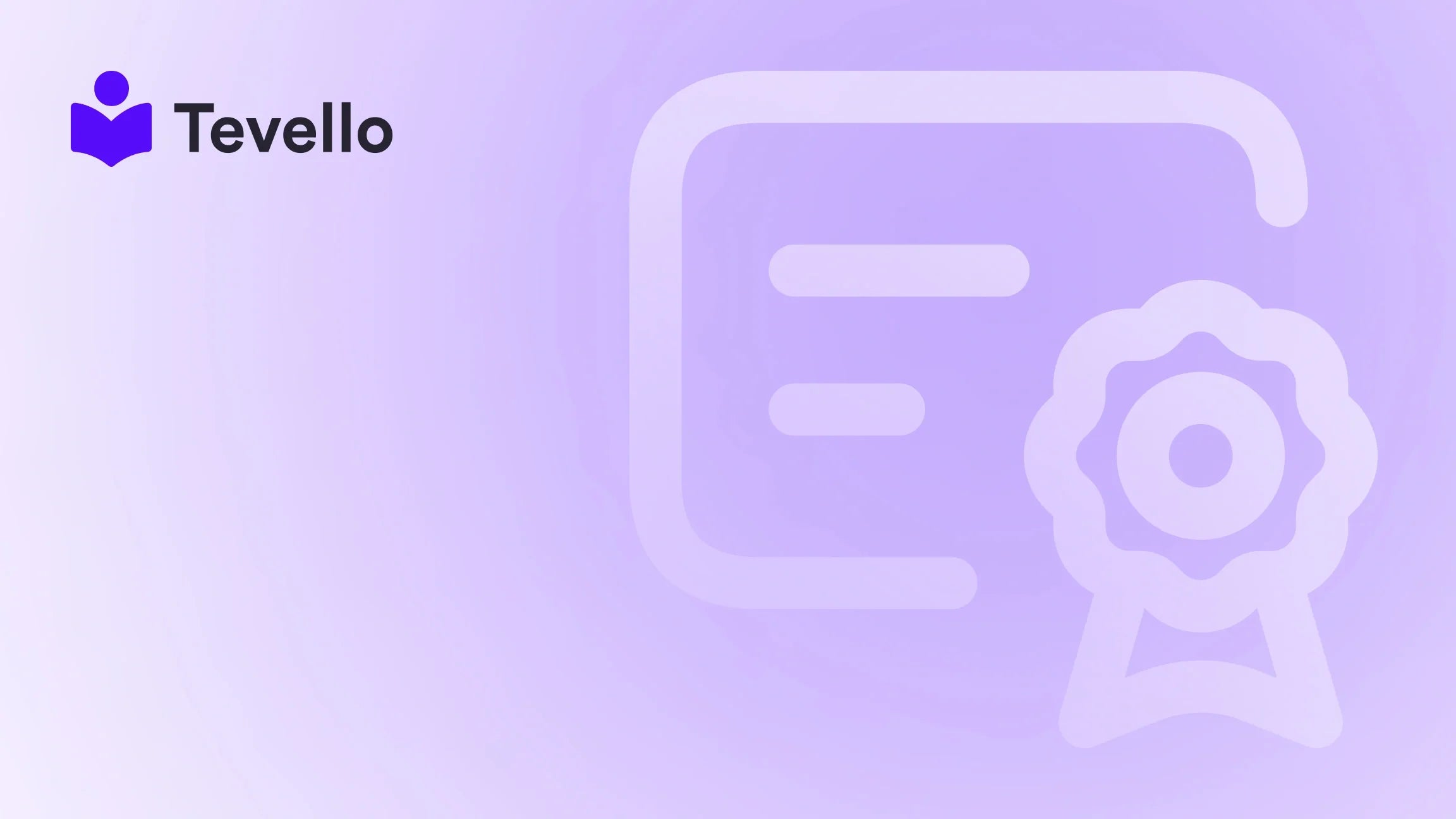Table of Contents
- Introduction
- Understanding Your Product Management Needs
- Methods to Delete Products from Shopify
- Best Practices for Product Management
- Conclusion
Introduction
Did you know that approximately 50% of e-commerce businesses struggle with inventory management? This statistic underscores a critical challenge many Shopify merchants face: the effective handling of product listings. Whether you're a seasoned seller or just starting, managing your product catalog can often feel overwhelming, especially when your store grows to hundreds or even thousands of items.
Have you ever found yourself staring at a cluttered product list, feeling the weight of outdated, out-of-stock, or irrelevant products dragging down your store's efficiency? This can be particularly frustrating when you're trying to streamline your operations or pivot your business strategy. In this blog post, we will explore how to delete all products from your Shopify store, ensuring a clean slate for your inventory.
As we delve into this topic, we aim to provide not just the "how-to" but also insights into why maintaining a tidy product catalog is crucial for your e-commerce success. Our approach at Tevello embraces the philosophy that empowering Shopify merchants means equipping you with practical solutions to enhance your store's performance. With our all-in-one platform, you can build, manage, and sell online courses and digital products while fostering an engaged online community—all directly within your Shopify store.
By the end of this article, you'll be equipped with the knowledge and tools necessary to efficiently manage your product listings, allowing for a more organized and successful e-commerce experience. So, are you ready to take control of your Shopify store? Let's dive in.
Understanding Your Product Management Needs
Effective product management is more than just adding and removing items from your online store. It involves understanding your inventory, customer demands, and the overall direction of your business. So, why would you want to delete all products from Shopify? Here are a few scenarios:
1. Inventory Cleanup
If your store has accumulated numerous outdated or irrelevant products, it might be time for a spring cleaning. This is particularly important if you’ve expanded your offerings and are no longer selling certain items.
2. Business Rebranding
Sometimes, merchants pivot their business model or rebrand. If you're changing your focus, deleting old products that no longer align with your brand can help clarify your new direction.
3. Streamlining Operations
A cluttered product list can lead to inefficiencies. By removing unnecessary items, you can streamline your operations and improve navigation for your customers.
4. Improving SEO
Having too many irrelevant products can dilute your SEO efforts. By cleaning up your product catalog, you can focus on promoting the items that truly matter.
5. Preparing for a Fresh Start
If you’re looking to start anew—perhaps after a failed product launch or a change in supplier—deleting all products can give you a fresh slate to work with.
Methods to Delete Products from Shopify
Now that we've established why it’s important to manage your product listings let’s explore the various methods available for deleting products on Shopify. Whether you have a handful of products or an extensive catalog, we’ve got you covered.
Method 1: Deleting Products Individually
For those with only a few products to remove, deleting them individually can be a straightforward approach. Here’s how:
- Log into your Shopify Admin Panel.
- Navigate to Products.
- Click on the product you wish to delete.
- Scroll down to the bottom of the product page and click on Delete product.
- Confirm the deletion by clicking Delete again.
While this method is simple, it can be time-consuming if you have many products to remove. For larger inventories, consider the bulk deletion options discussed below.
Method 2: Bulk Deleting Products
If you have numerous products to delete, bulk actions can save you time and effort. Here’s how to bulk delete products in Shopify:
- Log into your Shopify Admin Panel.
- Click on Products.
- Use the checkboxes to select the products you want to delete.
- Click on More Actions.
- Select Delete selected products.
- Confirm your decision by clicking Delete.
This method is efficient for managing your product catalog and can help you quickly remove several items at once.
Method 3: Using a Third-Party App
For those looking for an automated solution, several third-party apps can assist with product management in Shopify. These apps often come with additional features that can streamline the deletion process. Here’s how to use an app:
- Visit the Shopify App Store.
- Search for product management or bulk deletion apps (e.g., "Bulk Product Editor").
- Install your chosen app and follow the setup instructions.
- Use the app’s interface to select and delete multiple products simultaneously.
At Tevello, we understand that your time is valuable. Our platform is designed to integrate seamlessly into the Shopify ecosystem, providing you with the tools to manage your courses and digital products efficiently. If you’re interested in expanding your offerings, consider starting your free trial with Tevello today! Start your 14-day free trial of Tevello today.
Method 4: Deleting Products via CSV Import
For advanced users, deleting products via a CSV import can be a powerful way to manage your inventory. This method allows you to delete multiple products by editing a CSV file. Here’s how:
- Export your products to a CSV file from the Shopify Admin.
- Open the CSV file in a spreadsheet program (like Excel).
- In the "Command" column, set the value to "DELETE" for each product you want to remove.
- Save the file and return to your Shopify Admin.
- Go to the Apps section and install the Matrixify app (formerly known as Excelify).
- Upload your edited CSV file through the Matrixify app to execute the deletions.
This method is particularly useful if you need to delete a large number of products or if you want to make bulk edits at the same time.
Best Practices for Product Management
Once you’ve deleted your unwanted products, it’s crucial to implement best practices to keep your store organized in the future. Here are some strategies you can adopt:
1. Regular Inventory Audits
Conduct regular audits of your inventory to identify products that are no longer selling or that have become irrelevant. Schedule these audits monthly or quarterly to maintain a clean product catalog.
2. Automate Product Deletion
Consider using apps that can automatically delete out-of-stock products after a certain period. This will help keep your store clean without requiring manual intervention.
3. Keep Track of Product Performance
Utilize Shopify's analytics tools to track product performance. This data can help you identify which items are worth keeping and which can be removed.
4. Organize Your Collections
Create collections based on categories, seasonal trends, or best-sellers. This can help streamline your product offerings and improve navigation for your customers.
5. Customer Feedback Loop
Encourage customer feedback on products. This can provide insight into what is working and what isn’t, allowing you to make informed decisions about your inventory.
By implementing these strategies, you can ensure that your Shopify store remains organized and efficient, ultimately leading to a better shopping experience for your customers.
Conclusion
Managing your product catalog is a vital aspect of running a successful e-commerce business. Whether you're deleting all products from Shopify to refresh your inventory or simply cleaning up outdated listings, it’s essential to approach this task with a strategy.
At Tevello, we are committed to empowering Shopify merchants like you to unlock new revenue streams and build meaningful connections with your audience. Our all-in-one solution seamlessly integrates into the Shopify ecosystem, making it easier for you to manage courses, digital products, and communities without the need for external platforms.
Ready to take control of your Shopify store? We encourage you to start your free trial with Tevello today! Install the all-in-one course platform for Shopify.
FAQ
How can I delete all products from Shopify at once?
You can delete all products using bulk actions in the Shopify Admin or by using a third-party app designed for bulk product management. Alternatively, you can edit a CSV file to mark products for deletion and import it back into your store.
What happens when I delete a product from Shopify?
When you delete a product, it is permanently removed from your store and cannot be recovered. It's advisable to perform regular backups or use an app that allows for easy restoration of deleted products.
Is it possible to automate product deletion based on inventory levels?
Yes, several third-party apps offer automation features that can delete out-of-stock products after a specified period, helping you maintain a clean inventory without manual intervention.
Will deleting products affect my SEO?
Yes, if you delete products that are indexed in search engines, you may lose some SEO value. It's essential to consider the impact on your SEO strategy before removing products, especially those that have previously generated traffic.
How often should I audit my product inventory?
Regular audits are recommended—monthly or quarterly—to ensure that your product listings remain relevant and to identify items that should be deleted or updated. This helps in maintaining an organized and efficient store.