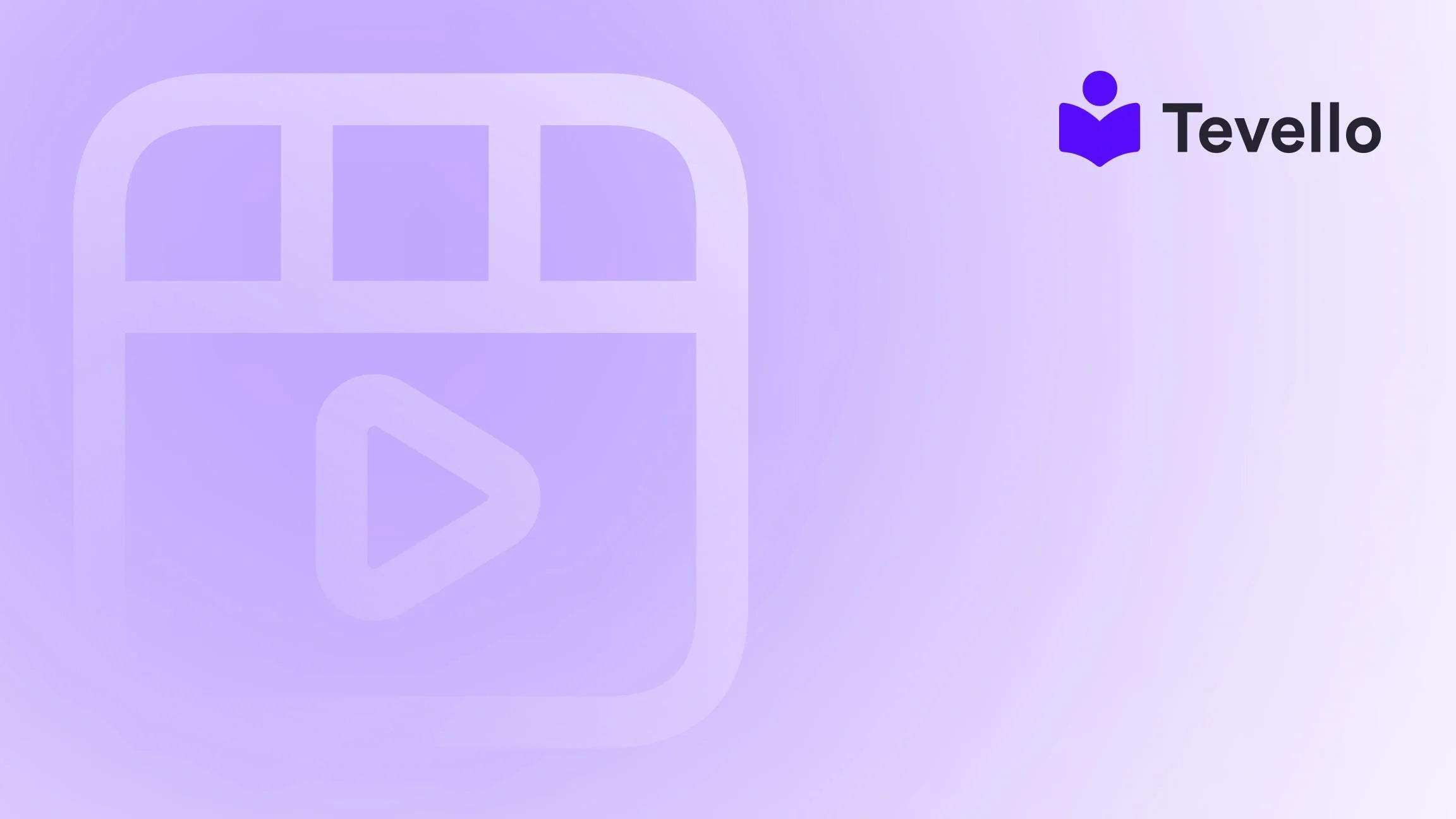Table of Contents
- Introduction
- Understanding Shopify Domains: The Basics
- How to Locate Your Shopify Domain
- Optimizing Your Domain: Customizing for Branding
- Having Trouble Locating Your Shopify Domain?
- The Future of E-commerce: Elevating Your Online Academy with Tevello
- Conclusion
- FAQ
Introduction
Imagine launching your own online store only to find yourself constantly searching for your domain—what a frustrating experience! You might think, “Where can I find my Shopify domain?” This question is crucial, especially as the creator economy booms and e-commerce evolves, pushing us all to establish a solid digital presence. As Shopify merchants, understanding where to locate and optimize our domains is fundamental to our online success.
With the growing trend of online learning and community engagement, having your own domain is not just about owning a web address; it's about cultivating your brand identity and setting the stage for significant sales opportunities. At Tevello, we empower merchants like you to develop crucial digital assets, including online courses and vibrant communities directly within your Shopify store. This blog post will walk you through the nuts and bolts of locating your Shopify domain, its importance, and how to optimize it effectively.
Are you ready to turn your Shopify store into a revenue-generating powerhouse? Let’s dive in and explore how we can harness the potential of our online identities!
Understanding Shopify Domains: The Basics
Before we explore where to find your Shopify domain, it’s imperative to understand what a domain is and why it’s so vital to your e-commerce journey.
What is a Shopify Domain?
A domain is essentially your store's address on the internet; it’s how customers will find and interact with your brand online. When you sign up for Shopify, you are assigned a default domain that typically follows the format yourstorename.myshopify.com. This is your Shopify-managed domain, but many merchants often choose to claim their unique custom domain for branding purposes.
Why Your Domain Matters
-
Brand Identity: A well-chosen domain enhances your brand recognition. It’s often the first thing people will see, and a memorable name can set you apart from competitors.
-
SEO Benefits: Search engines like Google use your domain to index your store, influencing your visibility in search results. An optimized domain can lead to increased traffic.
-
Trust and Credibility: A professional-looking domain can build trust with potential customers. If someone sees a domain that is well-branded, they are more likely to feel confident making a purchase.
With these points in mind, let’s get into the specifics of how to find your Shopify domain!
How to Locate Your Shopify Domain
Let’s break down how to find both your Shopify-managed domain and any custom domains you may have set up.
1. Through the Shopify Dashboard
The simplest and most straightforward method to locate your Shopify domain is through the Shopify admin dashboard:
-
Log into Your Shopify Account: First, head to the Shopify login page and enter your credentials.
-
Navigate to Online Store: On the left-hand side menu, you’ll see an option for “Online Store.” Click on it.
-
Select Domains: Under the "Online Store" section, select “Domains.” Here, you’ll see an overview of your store’s domains, including your primary domain and any custom domains you've added.
If you’re just starting out and don’t have a custom domain yet, your default Shopify-managed domain will be displayed here.
2. Admin Panel Access
Alternatively, you can check your Shopify URL via the admin panel:
-
Click on Settings: At the bottom left corner of the screen, you’ll find a “Settings” tab.
-
Select General: Once in Settings, click on “General.” Here you will find the “Store details” section, which lists your store's URL.
3. Using the Shopify Mobile App
For merchants on the go, the Shopify mobile app offers a quick way to find your domain:
-
Open the App: Launch the app and log in.
-
Navigate to Store Settings: Tap on the “Store” tab, then head to “Settings.”
-
Check in General Settings: Just like in the web version, locate the “General” section to find your store URL.
4. Viewing Page Source Code
This method is especially quick for those comfortable with a little tech:
-
Open Your Store in a Browser: Simply visit your Shopify store.
-
Right-Click and Select View Page Source: Choose "View Page Source" in Google Chrome or "Show Page Source" in Safari.
-
Search for Your Domain: Press
CTRL + F(Windows) orCMD + F(Mac) and type "myshopify.com." The results will show your Shopify default domain.
5. Using Browser Extensions like Koala Inspector
For those seeking a user-friendly way to extract information:
-
Install Koala Inspector: This third-party browser extension can display various details about any Shopify store, including the default domain.
-
Analyze Store Information: After installation, visit your store, and activate the extension to view your Shopify domain alongside other relevant store information.
Optimizing Your Domain: Customizing for Branding
While finding your Shopify domain is crucial, optimizing it for better branding and visibility is equally important.
Why Use a Custom Domain?
-
Professionalism: Custom domains, like
www.yourbrandname.com, project a more professional image compared toyourstorename.myshopify.com. -
SEO Preferences: Custom domains allow better search engine optimization practices, with keywords that may resonate with your target audience.
-
Unique Identity: They enhance your store's identity, making it easier for customers to remember and trust.
How to Set Up a Custom Domain
-
Purchase a Domain: You can buy a custom domain directly from Shopify under the “Domains” section (Settings > Domains > Buy New Domain) or from third-party providers like Namecheap or GoDaddy.
-
Connect Your Domain: If you opt for a third-party provider, follow the steps to connect your existing domain to Shopify:
- Go to Settings > Domains > Connect Existing Domain.
- Enter your domain and follow prompts to complete the connection.
-
Set Your Primary Domain: To ensure customers see your custom domain instead of the default one:
- Go to Settings > Domains.
- Click “Change Primary Domain” and select your new domain.
Maintaining Consistency Across Platforms
Once you've secured your domain:
- Ensure that your new URL appears consistently across all your channels (social media, newsletters, etc.).
- Update business cards, email footers, and other marketing materials to reflect your new domain.
Having Trouble Locating Your Shopify Domain?
If you find yourself stuck or unable to locate your Shopify domain, follow these troubleshooting tips:
-
Check Login Details: Ensure you’re using the correct login credentials to access your store.
-
Browser Issues: If you're in the dashboard but not seeing the domains section, try clearing your browser cache or using a different browser.
-
Reach Out to Support: If problems persist, Shopify's customer service is always available to help you resolve issues.
The Future of E-commerce: Elevating Your Online Academy with Tevello
As the e-commerce industry expands, so do opportunities for diversification through digital products and online courses. Tevello is committed to empowering Shopify merchants like you to create, manage, and sell online courses, all while building a vibrant community.
With our robust features that seamlessly integrate into the Shopify ecosystem, you can add value to your store and cultivate meaningful relationships with your audience.
Start Your Free Trial Today
Unlock the full potential of your Shopify store by starting your free trial with Tevello. Together, we can create a platform that not only sells but also educates and connects.
Start your 14-day free trial of Tevello today!
Conclusion
Understanding where to find your Shopify domain is fundamental for establishing a strong online presence. From locating your default Shopify-managed domain to customizing it for branding, taking these steps means investing in your e-commerce venture’s future.
Navigating your journey as an e-commerce merchant can lead to great accomplishments. Tevello is here to support you in creating transformative experiences for your customers through courses and community engagement.
Let’s take the next step together and unlock new revenue streams for your Shopify business.
Install the all-in-one course platform for Shopify and experience the Tevello difference today!
FAQ
Q1: How do I find my Shopify URL?
To find your Shopify URL, log in to your Shopify account and navigate to “Online Store.” Select “Domains” to see your primary domain.
Q2: What is an example of a Shopify URL?
An example would be www.myshopifystore.com/products, where “www.myshopifystore.com” is the primary domain, and “/products” indicates a specific page.
Q3: How can I use my own URL for Shopify?
You can purchase a custom domain from Shopify or connect an existing one. Set it as primary in “Settings > Domains” for it to replace the default domain.
Q4: How do I copy a URL in Shopify?
To copy a URL, navigate to the page, highlight the address in the browser's address bar, right-click, and select "Copy."
Q5: What should I do if I can’t find my domain?
Double check your login details, ensure you're accessing the right account, clear cache, or reach out to Shopify's support if problems persist.
By strategically utilizing your Shopify domain and considering the integration of Tevello’s powerful features, you can enhance your online store’s visibility, improve customer engagement, and create lasting revenue streams. Let’s take the helm together as we navigate the exciting waters of online commerce!