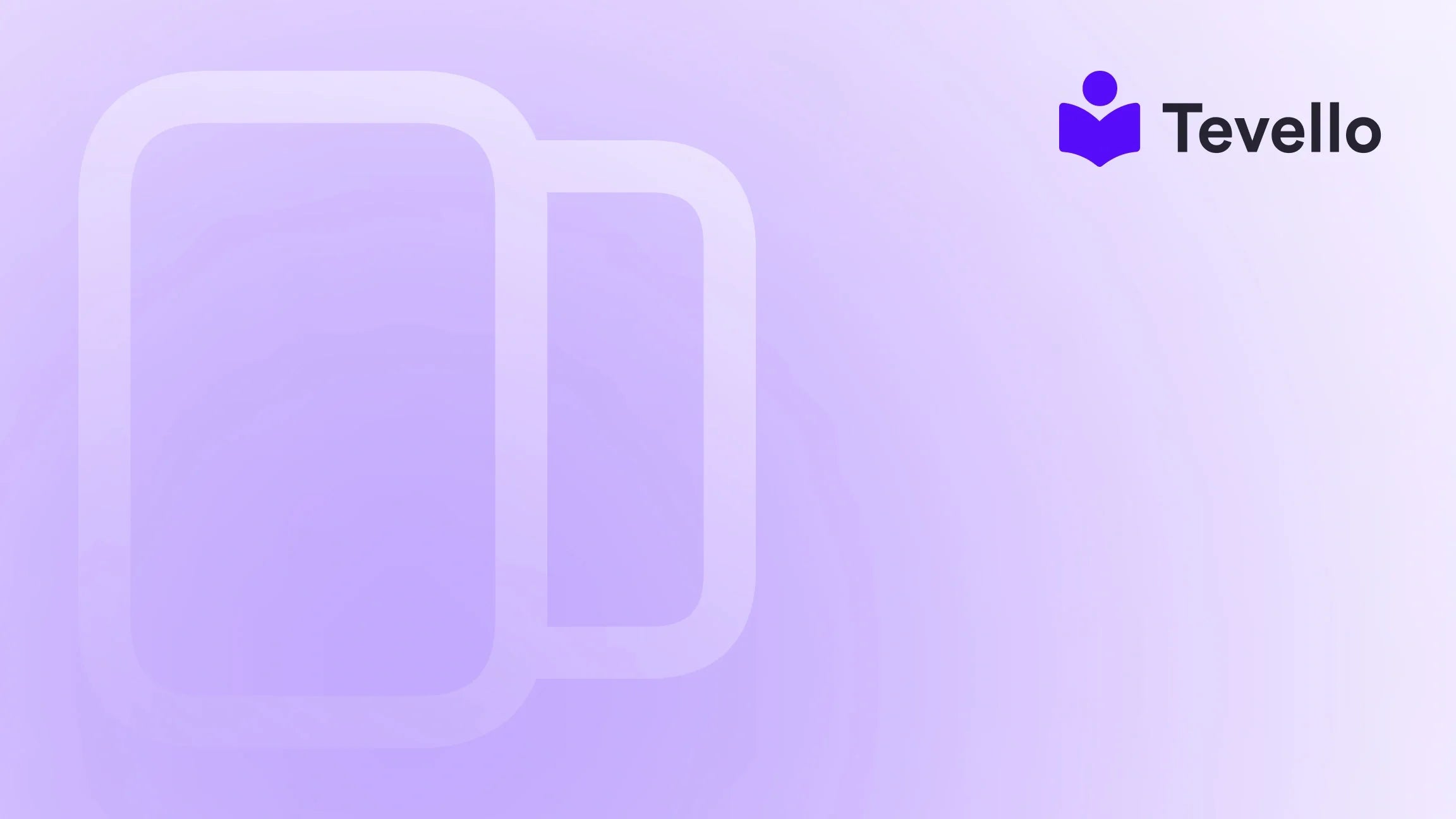Table of Contents
- Introduction
- Understanding Shopify Collections
- Common Issues: Why Can’t I Add Products to Collections?
- How to Resolve Collection Issues
- Expanding Beyond Collections: Using Tevello for Course Creation and Community Building
- The Benefits of Manual Collections
Introduction
Did you know that over 1.7 million merchants are using Shopify to power their e-commerce businesses? This staggering number highlights the significance of effective online store management, particularly when it comes to organizing products. One common frustration for Shopify merchants is the inability to add products to collections, leading to confusion and wasted time. Have you ever found yourself in a situation where you’ve created a product but simply can't seem to add it to the right collection? If so, you're not alone.
The ability to effectively categorize products into collections is crucial for any online store, not just for enhancing visibility but also for improving customer experience. With the rise of digital retail, understanding how to navigate Shopify's collection features is more important than ever. This blog post aims to demystify the various reasons why you might be facing difficulties in adding products to your collections and provide actionable solutions to troubleshoot these issues.
At Tevello, we believe in empowering Shopify merchants to create seamless e-commerce experiences. Our all-in-one solution not only helps you manage your products but also enables you to unlock new revenue streams through online courses and vibrant communities. In this post, we’ll delve into the intricacies of Shopify collections, and by the end, you'll be equipped with the knowledge to resolve your issues effectively.
Understanding Shopify Collections
Before diving into troubleshooting, let’s clarify what collections are and why they matter.
What Are Shopify Collections?
Collections in Shopify are a way to group products together based on specific criteria. These collections can either be manual or automatic:
- Manual Collections: You can select the products that belong to these collections individually. This gives you full control over which items are included.
- Automatic Collections: These collections pull in products based on predefined conditions, such as product tags, price ranges, or vendor names. If a product does not meet these conditions, it won't be added to the collection, regardless of your attempts.
Importance of Collections
Collections allow merchants to:
- Enhance customer navigation: Customers can easily browse products that fit their interests.
- Improve promotions: Collections can be used for targeted marketing campaigns.
- Optimize inventory management: Grouping similar products makes it easier to manage and track stock levels.
Common Issues: Why Can’t I Add Products to Collections?
Now that we understand the importance of collections, let's explore the common issues that prevent you from adding products.
1. Collection Type: Automatic vs. Manual
One of the most frequent reasons merchants struggle to add products is the collection type. If you've set up an automatic collection, you need to ensure that the product meets the specified criteria.
- Condition Mismatch: The product might not meet the conditions set for the automatic collection. For instance, if your collection is set to include items tagged as "Summer Sale," but your product lacks that tag, it won’t appear in the collection.
- Manual Collection Restriction: If you are trying to add a product to a manual collection, ensure that you are not inadvertently selecting an automatic collection.
2. Permissions Issues
Sometimes, it may not be a technical issue but a permissions problem. If you are not the store owner or if you have a restricted user role, you may not have the ability to modify collections.
- Check User Roles: Navigate to your Shopify admin and verify that you have the necessary permissions to manage products and collections.
3. Collection Visibility
Just because you've created a collection doesn't mean it's visible to customers. If you're encountering issues with visibility:
- Check Navigation Settings: Ensure that the collection is added to your online store's navigation. Go to Online Store > Navigation, and make sure the collection is listed in the menu.
4. Theme Issues
Sometimes, the issue can stem from the theme you are using. If you've recently changed themes or made customizations, it could affect how collections are displayed.
- Test with a Default Theme: Switch to a default Shopify theme temporarily to see if the issue persists.
5. Browser Issues
Believe it or not, sometimes the problem could be as simple as a browser issue.
- Clear Cache and Cookies: Clear your browser's cache and cookies to see if that resolves the issue.
How to Resolve Collection Issues
Now that we've identified the common issues, let’s discuss how to resolve them effectively.
Step-by-Step Troubleshooting
-
Check Collection Type:
- Go to Products > Collections in your Shopify admin.
- Verify whether the collection is manual or automatic.
- If it’s automatic, check the conditions set for the collection to ensure they align with the product you wish to add.
-
Review User Permissions:
- Navigate to Settings > Users and permissions.
- Confirm that your account has permission to edit collections.
-
Ensure Collection Visibility:
- Go to Online Store > Navigation.
- Check if your collection is linked in the main menu or any other relevant menus.
-
Switch Themes:
- Temporarily change to a default Shopify theme to see if the collection displays correctly.
-
Clear Browser Cache:
- Clear your browser cache and cookies to eliminate any display issues.
Example Case Study
Let’s consider a hypothetical case:
Imagine a Shopify merchant, Sarah, who sells handmade candles. She creates a collection called "Scented Candles" and sets it as an automatic collection, using the condition "Product tag is 'scented'."
- Issue: Sarah tries to add a new candle product but can't see the "Scented Candles" collection in the dropdown.
- Solution: Upon reviewing her settings, she realizes the new candle doesn’t have the "scented" tag. After adding the tag, the product automatically appears in the collection.
Expanding Beyond Collections: Using Tevello for Course Creation and Community Building
As we explore the functionalities of Shopify, it's crucial to consider how you can further enhance your store beyond just product collections. At Tevello, we empower merchants like you to unlock new revenue streams by allowing you to create and sell online courses and digital products directly from your Shopify store.
With our user-friendly interface, you can easily integrate courses into your existing online storefront, providing added value to your customers. Our platform also allows you to build vibrant online communities, fostering customer loyalty and engagement.
Start Your Free Trial
Ready to take your Shopify store to the next level? Start your 14-day free trial of Tevello today and explore our powerful features that can transform your e-commerce experience.
The Benefits of Manual Collections
While automatic collections can be beneficial for streamlining product organization, manual collections provide more control over product selection. Here are some benefits of using manual collections:
- Customization: You can curate the exact product lineup you want to showcase to your customers.
- Flexibility: Manual collections allow for quick adjustments based on seasonal trends or promotions.
- Ease of Use: Adding or removing products is straightforward and doesn’t require any condition settings.
How to Create a Manual Collection
Creating a manual collection is simple:
- Navigate to Products > Collections in your Shopify admin.
- Click on Create collection.
- Choose Manual under the collection type.
- Name your collection and add products by selecting them from the list.
Conclusion
Understanding how to navigate Shopify's collection system is essential for any merchant looking to optimize their online store. By recognizing the differences between manual and automatic collections, ensuring proper permissions, and addressing visibility issues, we can successfully manage our product offerings.
Moreover, by integrating Tevello into your Shopify store, you can elevate your business by not only organizing products effectively but also creating new avenues for customer engagement through courses and communities.
Don’t let collection issues hold you back. If you’re ready to streamline your Shopify experience and explore the potential of online courses, install the all-in-one course platform for Shopify today.
FAQ
Q1: Can I change an automatic collection to a manual one?
A: No, once a collection is set as automatic, it cannot be converted to manual. You would need to create a new manual collection.
Q2: What should I do if my collection isn’t visible on the website?
A: Ensure the collection is added to your store’s navigation and that it’s published.
Q3: Why can’t I find my collection when trying to add a product?
A: Check if the collection is automatic; products can only be added manually to manual collections.
Q4: How can I ensure my products meet the criteria for automatic collections?
A: Review the conditions set for the automatic collection and ensure your products meet these criteria, such as tags or vendor names.
Q5: What if I have further issues not covered here?
A: If you continue to face challenges, consider reaching out to Shopify support or exploring community forums for assistance.
By addressing these common issues and leveraging the full potential of your Shopify store, you can create an engaging shopping experience for your customers and drive your business’s success.