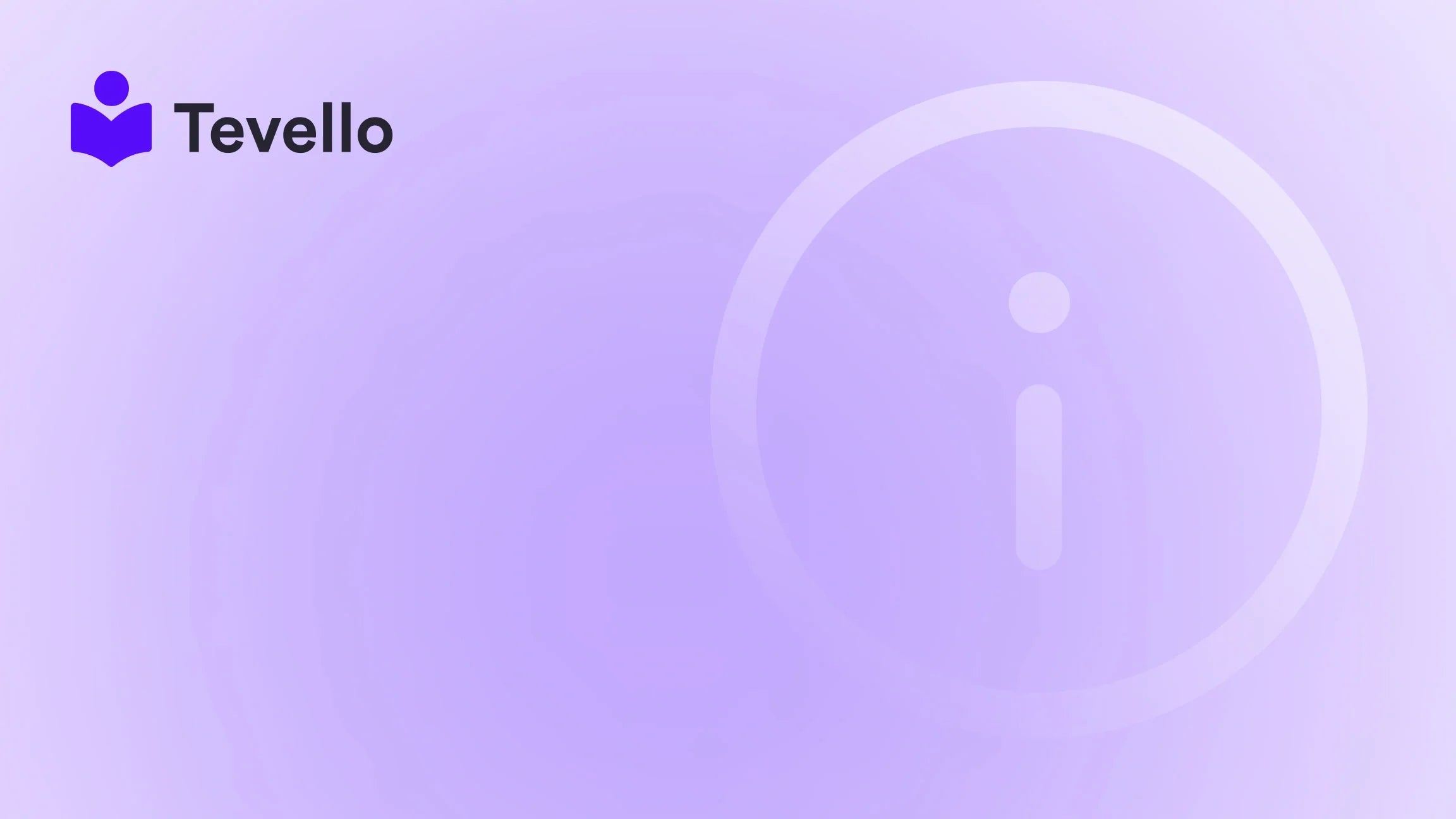Table of Contents
- Introduction
- Understanding the Dawn Theme
- Getting Started with Customization
- Advanced Customization Techniques
- Best Practices for Customization
- Conclusion
Introduction
Did you know that nearly 70% of consumers prefer to shop from brands they can interact with online? As e-commerce continues to evolve, merchants are seeking innovative ways to stand out in a saturated market. One effective strategy is to create a unique and engaging online presence. Customizing your Shopify store's theme can be a game-changer in this regard, allowing you to reflect your brand's personality while enhancing user experience.
The Dawn theme, Shopify's latest offering, is designed with flexibility and customization in mind, making it a popular choice among merchants. However, many Shopify users find themselves asking: How can we customize the Dawn theme to meet our specific needs? This blog post aims to answer that question comprehensively.
At Tevello, we believe in empowering Shopify merchants to unlock new revenue streams and build meaningful connections with their audience. Our all-in-one solution seamlessly integrates into the Shopify ecosystem, allowing you to manage not just your online store but also create and sell online courses and digital products. By the end of this post, you’ll have a clear understanding of the various customization options available with the Dawn theme, alongside practical examples and tips to implement them effectively.
We will delve into the intricacies of the Dawn theme, exploring everything from basic settings to advanced customizations, and how these changes can significantly enhance your Shopify store’s functionality and aesthetics. So, whether you're an experienced merchant or just starting, let's embark on this journey of customization together.
Understanding the Dawn Theme
Before we dive into the customization techniques, let’s briefly discuss what the Dawn theme is and why it’s an excellent choice for your Shopify store.
What is the Dawn Theme?
Dawn is Shopify's free, open-source theme built specifically for Online Store 2.0. Its design focuses on speed, flexibility, and ease of use, making it perfect for merchants who want to create a stunning store without extensive coding knowledge. It comes equipped with a variety of features, including:
- Mobile-first design: Dawn prioritizes mobile users, ensuring that your store looks great on any device.
- Performance optimization: This theme is designed to load faster than many of its predecessors, improving user experience and potentially boosting conversions.
- Customizable sections: With Dawn, you can add, reorder, and delete sections on your pages, providing greater flexibility in design.
Why Choose the Dawn Theme?
Choosing the Dawn theme empowers us to create a tailored shopping experience for our customers. Here are some compelling reasons to consider:
- User-Friendly Interface: The intuitive design makes it easy for anyone to customize their store without needing to write code.
- Enhanced Features: Dawn includes built-in features that optimize the shopping experience, such as easy navigation, product filtering, and customizable product pages.
- SEO-Friendly: With built-in SEO best practices, Dawn helps your store rank better on search engines compared to less optimized themes.
Getting Started with Customization
Now that we have a good grasp of what the Dawn theme is, let’s explore how we can customize it. Customization can be categorized into two main areas: Basic Customization and Advanced Customization.
Basic Customization
Basic customization can typically be done through the Shopify theme editor, which allows you to make straightforward changes without any coding knowledge. Here are some of the most common basic customization options:
1. Changing Colors and Fonts
We can easily modify color schemes and typography in the theme editor:
- Accessing Theme Editor: Go to your Shopify admin, click on ‘Online Store’, and then ‘Themes’. Click on ‘Customize’ next to the Dawn theme.
- Modifying Colors: In the theme editor, navigate to the “Colors” section. Here, you can adjust the colors of text, buttons, backgrounds, and more.
- Changing Fonts: In the “Typography” section, you can select different fonts for headings and body text. This helps in aligning the theme with your brand’s visual identity.
2. Customizing Header and Footer
Your store's header and footer are critical for navigation and branding:
- Header Configuration: Within the theme editor, you can adjust the logos, add navigation menus, and even enable sticky headers for better accessibility.
- Footer Customization: You can add additional links, social media icons, and even a newsletter signup form to keep your customers engaged.
3. Modifying Page Layouts
Dawn allows for a flexible page layout, enabling us to customize how content is displayed:
- Adding Sections: In the theme editor, we can add various sections such as image banners, featured collections, and testimonials. Just click on “Add section” and choose from the available options.
- Reordering Sections: Simply drag and drop sections to rearrange them on the page, creating a flow that best suits your content strategy.
4. Image and Video Integration
Visual content plays a crucial role in e-commerce. Dawn allows us to:
- Add High-Quality Images: Ensure that product images are clear and well-lit. Use the “Image with text” section to combine visuals with compelling copy.
- Incorporate Videos: Videos can enhance product descriptions or provide tutorials. Use the “Video” section to embed videos from platforms like YouTube or Vimeo.
5. Customizing Product Pages
Product pages are often the most visited parts of an e-commerce site. Here’s how we can enhance them:
- Featured Products: Showcase best-sellers or related products using the “Featured product” section.
- Add Product Reviews: Integrating customer reviews can enhance credibility and boost sales. Use a third-party app to manage reviews if needed.
Transitioning to Advanced Customization
While basic customization often meets the needs of many merchants, we may need to dive deeper into advanced customization for a truly unique experience.
Advanced Customization Techniques
Advanced customization often involves editing the theme's code, particularly if we want to implement unique functionalities that are not available through the theme editor. Here are some advanced techniques to consider:
1. Utilizing Custom CSS
Custom CSS allows us to make specific design changes that are not achievable through the theme editor:
- Adding Custom CSS: In the theme editor, navigate to “Theme settings” and then “Custom CSS.” Here, we can input our CSS code to modify specific elements in the theme.
-
Example: If we want to change the background color of the footer, we might add:
footer { background-color: #f5f5f5; }
2. Creating Custom Templates
For those who want different layouts for various product pages, creating custom templates can be beneficial:
- Accessing Code Editor: From the “Themes” page, click on “Actions” and select “Edit code.”
-
Creating a New Template: Under the "Templates" folder, we can create a new template for products (e.g.,
product.custom.liquid). This allows us to design a unique layout for specific products. - Assigning the Template: After creating the template, we can assign it to individual products in the product settings.
3. Integrating Apps for Enhanced Functionality
Shopify's app ecosystem can significantly extend the capabilities of your store:
- Community Building: Apps like Tevello allow us to create and sell online courses, fostering community engagement directly within our Shopify store. This can enhance customer loyalty and provide additional revenue streams. Start your 14-day free trial of Tevello today.
- Customization Apps: Consider using apps that offer additional customization features, such as page builders or design tools that can help us implement complex layouts without coding.
4. Leveraging Metafields
Metafields allow us to add additional information to products, collections, or other resources that can enhance the shopping experience:
- Creating Metafields: Use Shopify’s built-in metafields or apps to define extra fields that can hold data like product specifications or custom attributes.
- Displaying Metafields: Edit the code to display these metafields on the front end, allowing customers to see more detailed information that can influence their purchasing decisions.
5. Enhancing User Experience with JavaScript
For those comfortable with programming, JavaScript can add interactive elements:
- Dynamic Content Loading: Use JavaScript to load content dynamically, enhancing page speed and user experience.
- Event Tracking: Integrate with Google Analytics or other tracking tools to monitor user behavior and optimize the site accordingly.
Best Practices for Customization
As we dive into customization, it's crucial to adhere to best practices that ensure our changes are effective and maintainable.
1. Backup Regularly
Before making significant changes, always back up your theme. This allows us to revert to a previous version if necessary. Shopify allows us to duplicate our theme easily for this purpose.
2. Test Before Going Live
Use the preview function in the theme editor to test changes before publishing them live. This way, we can catch any issues early and ensure everything looks good.
3. Keep SEO in Mind
When customizing elements, always consider the impact on SEO:
- Image Alt Text: Ensure that all images have appropriate alt text for better search visibility.
- Page Speed: Heavy customizations can slow down page load times, negatively affecting SEO. Optimize images and scripts where possible.
4. Maintain Consistency
Ensure that all customizations align with your overall branding strategy. Consistent colors, fonts, and layouts help create a cohesive shopping experience, which can enhance user trust and engagement.
Conclusion
Customizing the Dawn theme for your Shopify store can elevate your online presence and enhance the shopping experience for your customers. By leveraging both basic and advanced customization techniques, we can create a store that truly reflects our brand and meets our business goals.
At Tevello, we believe that empowered merchants can unlock new revenue streams through innovative strategies like online courses and community engagement. We encourage you to explore the various customization options available within the Dawn theme and consider how they might integrate with our offerings.
If you’re ready to take the next step in enhancing your Shopify store, start your 14-day free trial of Tevello today. Let's build something great together!
FAQ
1. Can I customize the Dawn theme without coding knowledge? Yes, the Shopify theme editor allows for basic customizations without any coding knowledge. However, advanced customizations may require some understanding of HTML, CSS, or JavaScript.
2. What if I want to revert my changes? You can easily back up your theme before making changes, allowing you to revert to a previous version if necessary.
3. How can I add more sections to my store? Dawn allows you to add and reorder sections through the theme editor. Simply click “Add section” and choose from the available options.
4. Can I use third-party apps with the Dawn theme? Absolutely! The Dawn theme is compatible with many third-party apps, which can enhance functionality and customization options.
5. How do I optimize my store for SEO after customizing? Ensure that images have alt text, monitor page speed, and maintain a consistent design that aligns with your branding strategy to optimize your store for SEO.