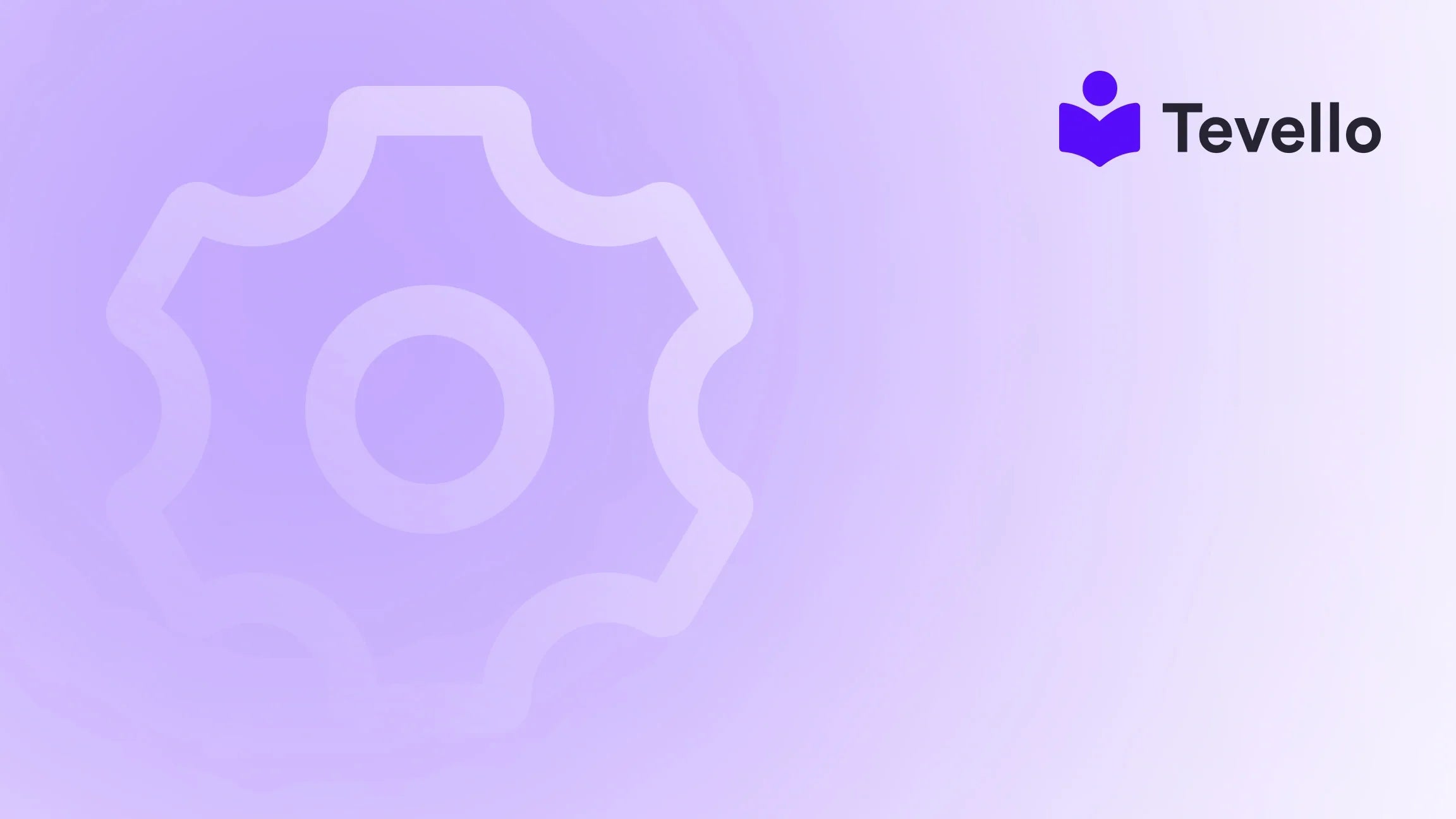Table of Contents
- Introduction
- Understanding Shopify Themes
- Methods to Find Shopify Theme in Source Code
- Customizing Your Shopify Theme
- Conclusion
Introduction
Imagine scrolling through a beautifully designed Shopify store and thinking, “I wish my store could look like that!” It’s a familiar sentiment in the ever-competitive e-commerce landscape where aesthetics play a crucial role in attracting and retaining customers. According to recent statistics, 75% of consumers judge a company’s credibility based on its website design. This realization places immense pressure on Shopify merchants to not only choose the right theme but also understand how to optimize it effectively.
At Tevello, we believe in empowering Shopify merchants to unlock new revenue streams and build meaningful connections with their audience. One way to do this is by understanding the tools at our disposal, including how to identify and utilize effective Shopify themes. In this blog post, we will explore how to find a Shopify theme in the source code, why it matters, and how to leverage that information to enhance your own online store.
We will also delve into the importance of community features, course management, and digital products—elements we integrate into our all-in-one Shopify app, Tevello. By the end of this post, you’ll have the knowledge and tools to take your store to the next level. Are you ready to discover the possibilities your Shopify store can achieve? Let’s get started!
Understanding Shopify Themes
What is a Shopify Theme?
A Shopify theme is essentially the visual framework for your online store. It dictates everything from the layout of your product pages to the colors and fonts used throughout your site. Choosing the right theme can significantly impact user experience and, ultimately, conversion rates.
Themes are either free or paid, with various customization options available. Free themes often come with limited functionality, while paid themes typically provide more advanced features and better customer support. However, no matter the choice, understanding how to find a theme—especially if you admire another store's aesthetics—can provide valuable insights for your own shop.
Why Find a Shopify Theme?
There are several reasons you might want to find out which theme a competitor's Shopify store is using:
- Inspiration: Observing how other stores design their websites can provide fresh ideas for your own store.
- Functionality Check: Understanding the features of a theme can help you determine what works well in your niche.
- Customization: Knowing the theme can help you customize your own store more effectively, ensuring that you stand out while still appealing to customer preferences.
In essence, finding the right Shopify theme is not just about emulating another store; it’s about understanding the underlying elements that contribute to an effective online presence.
Methods to Find Shopify Theme in Source Code
Now that we understand the importance of Shopify themes, let's dive into the various methods you can use to find a Shopify theme in the source code.
Method 1: View Page Source
One of the simplest ways to find a Shopify theme is to view the page source. This method allows us to see the raw HTML and CSS that make up the website.
Steps:
- Open the Shopify store you’re interested in.
- Right-click anywhere on the page and select “View Page Source” or use the keyboard shortcut:
-
Chrome/Firefox/Edge: Press
Ctrl + U -
Safari: Press
Command + Option + U
-
Chrome/Firefox/Edge: Press
- This will open a new tab with the page's source code.
Next, we’ll search for the theme information:
- Press
Ctrl + F(orCommand + Fon Mac) to open the search bar. - Type in
"theme_store_id"or"theme"to locate the theme details.
If you see a theme name or ID, you’ve successfully identified the theme being used!
Method 2: Use a Theme Detector Tool
If you prefer a more automated way, there are several online tools designed to help detect Shopify themes.
Popular Theme Detector Tools:
- ShopThemeDetector.com
- WhatStoreTheme.com
Using these tools is straightforward:
- Navigate to the website of the theme detector.
- Enter the URL of the Shopify store.
- Click on “Detect Theme” or a similar button.
These tools can provide you with not only the theme name but also other information, such as the developer and available features.
Method 3: Browser Extensions
For those who frequently analyze Shopify stores, browser extensions can make the process even more convenient.
Recommended Extensions:
- Koala Inspector
- Shopify Theme Detector
To use these extensions:
- Download and install the extension from the Chrome Web Store.
- Navigate to the Shopify store you want to analyze.
- Click on the extension icon in your browser toolbar.
The extension will automatically display the theme name and other relevant details.
Method 4: Check Theme Metadata
Sometimes, the theme name is hidden in the metadata of the page. This data is embedded in the HTML code and can include the theme name, author, and other details.
To find theme metadata:
- Use the “View Page Source” method described earlier.
- Look for comments in the code that might include lines like:
<!-- Theme Name: Debut -->
These comments can provide valuable information about the theme being utilized.
Method 5: Direct Inquiry
If all else fails, don’t hesitate to ask the store owner directly. While some may be hesitant to share, many are open to discussing their theme choices.
Steps:
- Go to the store’s “Contact Us” page or look for a chat option.
- Politely inquire about the theme they are using.
Remember, the online community often thrives on sharing knowledge, and many store owners are happy to help.
Customizing Your Shopify Theme
Once you’ve found a theme that resonates with you, the next step is to customize it to fit your brand. Customization allows you to create a unique shopping experience that aligns with your business goals.
Customization Options
- Theme Settings: Most Shopify themes come with built-in customization options that allow you to change colors, fonts, and layout settings without any coding.
- CSS Modifications: For more advanced users, customizing the CSS can provide greater control over the appearance of your store.
- Apps and Integrations: Utilizing apps like Tevello can enhance your store's functionality, allowing you to add features like online courses or community forums without needing extensive coding knowledge.
At Tevello, we focus on providing an all-in-one solution that seamlessly integrates into the Shopify ecosystem, eliminating the need for external platforms. Our user-friendly app empowers merchants to create and manage online courses, digital products, and vibrant communities directly within their Shopify store.
Utilizing Tevello for Enhanced Store Experience
By integrating Tevello into your Shopify store, you can unlock new revenue streams and build meaningful connections with your audience. Whether you're selling online courses, offering digital products, or fostering community engagement, our platform provides the tools you need to succeed.
Ready to build your course? Start your 14-day free trial of Tevello today and discover how easy it is to create engaging online experiences for your customers.
Conclusion
Identifying a Shopify theme in the source code is a valuable skill for any e-commerce entrepreneur looking to enhance their online presence. Whether you're seeking inspiration, striving for functionality, or aiming to customize your store, understanding how to locate and analyze themes can help you make informed decisions.
At Tevello, we believe that empowering Shopify merchants is key to unlocking new revenue streams and building lasting connections with audiences. By using the methods outlined in this post, you can gather insights that will elevate your Shopify store to new heights.
Do not hesitate to explore our features that can help you create, manage, and sell online courses and digital products. Learn about our simple, transparent, flat-rate pricing with no hidden fees and see how our tools can help you grow your business.
As a final step, we encourage you to start your free trial of Tevello today and begin your journey toward a more vibrant and successful online store experience.
FAQ
How can I find the Shopify theme used by another store?
You can find the Shopify theme by viewing the page source, using online theme detector tools, or installing browser extensions designed for this purpose.
Is it legal to replicate another store's theme?
While you can get inspiration from other stores, replicating their exact theme without permission may infringe on copyright. It’s best to create a unique design that reflects your brand.
What if I can’t find the theme name in the source code?
If the theme name is not apparent, consider using a theme detector tool or asking the store owner directly for their theme information.
Can I customize free themes like paid ones?
Yes, free themes can be customized, though they may have limited features compared to paid themes. However, basic customization options should still be available.
How does Tevello help with online courses and communities?
Tevello provides an all-in-one solution that allows Shopify merchants to create and manage online courses, digital products, and community features seamlessly within their Shopify store.