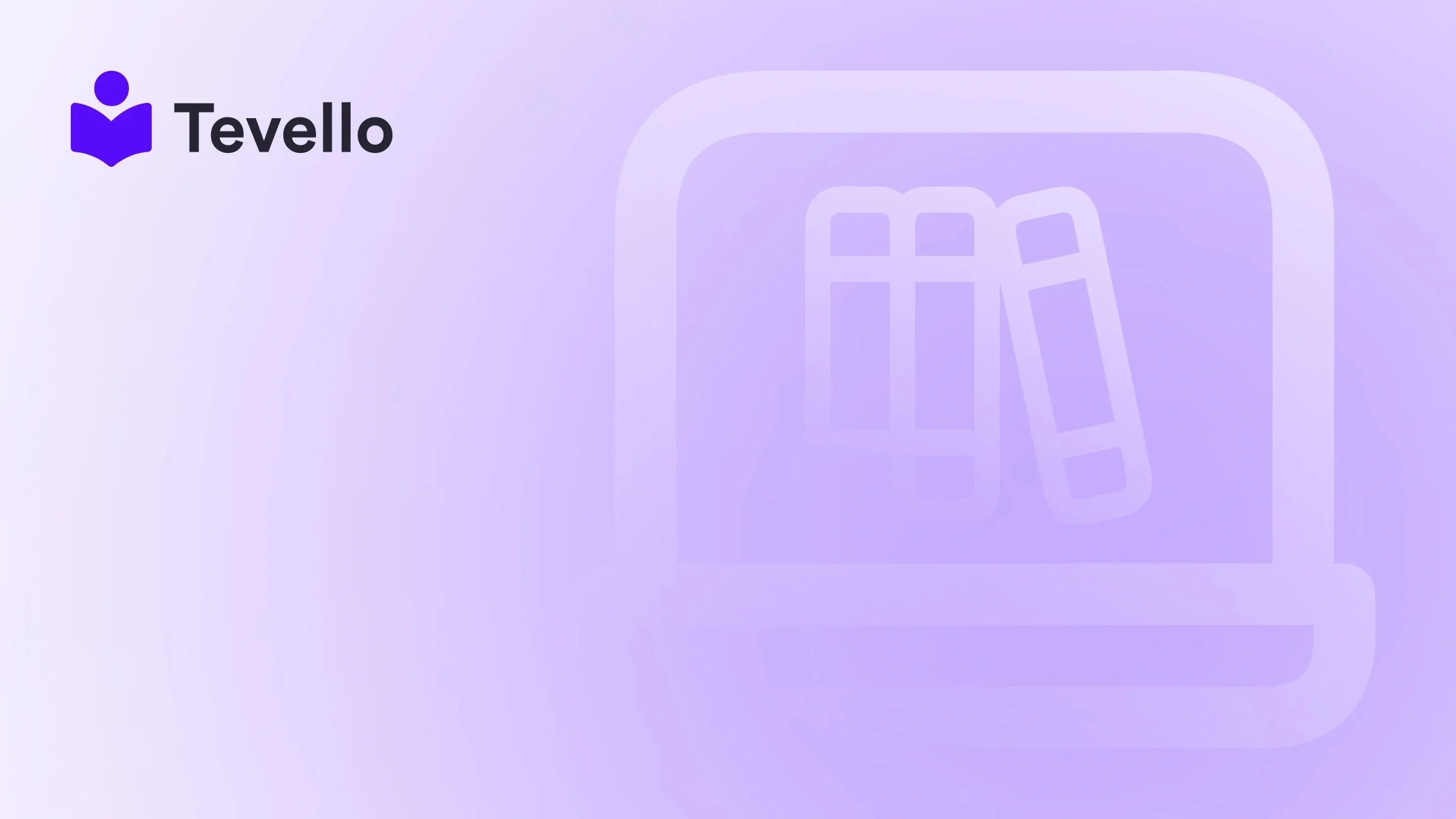Table of Contents
- Introduction
- Understanding Collections and Their Role in Product Reordering
- The Steps to Reorder Products in Shopify
- Advanced Strategies for Product Reordering
- Integrating Community Building into Your Shopify Store
- Successful Shopify Merchants: Learning from Real Examples
- Conclusion
Introduction
Did you know that nearly 80% of consumers are more likely to make a purchase when they see products presented in an appealing and organized way? In an e-commerce landscape where first impressions matter tremendously, how your products are displayed can significantly impact your sales and customer experience. For Shopify merchants, this means understanding the ins and outs of product ordering is vital to not only attract customers but also keep them engaged and coming back for more.
At Tevello, we believe that empowering Shopify merchants to unlock new revenue streams and build meaningful connections with their audience starts with mastering the basics—like product ordering. This blog post will guide you through the essential steps on how to reorder products on Shopify, ensuring your store not only looks professional but also enhances the shopping experience for your customers.
In this comprehensive guide, we will delve into the various methods of reordering products, the significance of collections, and best practices to optimize your product display. Whether you're hoping to rearrange your merchandise for a seasonal sale or simply want to present your best-sellers first, we will provide practical insights and actionable tips. So, how do you currently manage the display of your products? Are your best items getting the visibility they deserve? With Tevello's all-in-one approach, we simplify the process, allowing you to focus more on your business and less on technical hitches.
Let’s dive in and explore the world of product reordering on Shopify, ensuring your customers find what they need quickly and easily.
Understanding Collections and Their Role in Product Reordering
What are Collections?
Before we dive deep into the product reordering process, it’s essential to understand what collections are. In Shopify, a collection is a group of products that are categorized together for easier navigation and display. For instance, if you run a clothing store, you might have collections for "Men's Wear," "Women's Wear," and "Accessories." Each collection can contain multiple products that fall under that specific category.
Why Collections Matter
Collections are more than just organizational tools; they play a crucial role in how customers interact with your store. A well-structured collection can help customers quickly find what they're looking for, ultimately improving their shopping experience and increasing conversion rates.
When we reorder products within collections, we essentially dictate the flow of information and the visual hierarchy of our offerings. This allows us to spotlight particular items, promote seasonal products, or simply create a more visually appealing storefront.
How to Create and Manage Collections
Creating collections is straightforward:
- Log in to Shopify and navigate to the "Products" section.
- Click on "Collections" and select "Create collection."
- Give your collection a name, add a description, and choose how products will be added.
- Save your collection.
After setting up your collections, you can begin to add products and adjust their order, which we will explore in the next sections.
The Steps to Reorder Products in Shopify
Now that we understand the importance of collections, let’s get into the specifics of how to reorder products within those collections.
Step 1: Accessing Your Collections
To start the reordering process:
- Log in to your Shopify admin panel.
- Go to Products > Collections.
- Select the collection you wish to edit.
Step 2: Adjusting Product Order
Once you’re in the collection editor, follow these steps:
- In the Products section, you will see a dropdown menu next to the word "Sort."
- Click the dropdown and select "Manually."
- You can now click and drag the products to reorder them as you see fit.
If you have many products, you can also select multiple products and use the "Move" option to reposition them quickly.
Step 3: Saving Changes
After you've reordered your products, it’s crucial to save your changes. If your "Save" button is highlighted in green, you need to click it to ensure your changes are stored. If the button is greyed out, then your changes have been automatically saved.
Step 4: Previewing Changes
Before finalizing your adjustments, it’s a good idea to preview how the collection looks on your storefront. Navigate to your online store and view the collection to ensure that the products are displayed in the desired order.
Best Practices for Product Reordering
- Highlight Best-Sellers: Start with your best-selling items or new arrivals to capture customer interest immediately.
- Seasonal Promotions: Rearrange products for seasonal sales or holidays to take advantage of customer trends.
- Customer Feedback: Pay attention to customer feedback and behavior. If certain products are frequently overlooked, consider moving them to a more prominent position.
Engaging Your Audience with Tevello
If you're looking to enhance your Shopify store even further, consider how our features at Tevello can help. With our all-in-one course platform, you can not only manage your products but also create and sell online courses, thereby diversifying your revenue streams.
Ready to build your course and transform your Shopify experience? Start your 14-day free trial of Tevello today.
Advanced Strategies for Product Reordering
While the basic method of reordering products is essential, there are advanced strategies that can further optimize your product display and enhance customer experience.
Leveraging Tags and Filters
Tags are keywords associated with your products that help you organize and filter them within collections. By effectively using tags, you can create dynamic collections that automatically update as you add new products.
For example, if you have a collection for summer clothing, you can tag items with "summer" and create a collection that automatically pulls in all products with that tag. This can save time and keep your store fresh without needing to manually reorder items frequently.
Dynamic Collections
Dynamic or automated collections in Shopify can help you streamline product management. These collections automatically update based on specific conditions you set, such as product type, price, or tags.
To set this up:
- Go to Products > Collections.
- Select "Create collection" and choose "Automated."
- Define your conditions, such as "Product type is equal to Clothing."
Dynamic collections ensure you always showcase the right products without needing to reorder them manually.
A/B Testing Product Orders
Testing different arrangements of your products can reveal valuable insights about customer behavior and preferences. By creating variations of your collection with different product orders and tracking performance, you can determine which setup leads to higher engagement and conversions.
For instance, you might want to test whether placing a high-margin item at the top of the collection increases overall sales. Use Shopify's analytics tools to track the performance of each version.
Integrating Community Building into Your Shopify Store
One of the unique benefits of using Tevello is our emphasis on community building alongside product sales. Creating an online community can enhance customer loyalty and increase interactions with your brand.
Hosting Courses and Workshops
By integrating online courses into your Shopify store, you can create a vibrant community around your products. Imagine offering a course on "Fashion Styling" alongside your clothing line. This not only creates additional revenue but also fosters a deeper connection with your audience.
Utilizing User-Generated Content
Encouraging customers to share their experiences with your products can significantly boost engagement. You can create a space for users to submit photos or testimonials, which you can showcase on your product pages or collections. This builds trust and encourages new customers to make a purchase.
Building an Exclusive Membership Community
Consider creating a membership program where customers can access exclusive content, such as advanced courses, premium products, or special discounts. This can encourage repeat purchases and foster a sense of belonging among your customers.
Successful Shopify Merchants: Learning from Real Examples
At Tevello, we value learning from the successes of others. Here are a couple of hypothetical success stories that illustrate how effective product reordering and community engagement can lead to significant business growth.
Case Study 1: Craft Supply Store
Imagine a Shopify merchant selling craft supplies. They initially displayed all their products in a standard grid format, which led to low engagement. By implementing the strategies outlined in this blog, they reordered their products to highlight seasonal items and best-sellers first. They also created a collection for "Crafting Kits" that included a course on how to create specific projects.
As a result, they saw a 30% increase in sales and higher customer satisfaction rates. By using Tevello to offer courses, they not only diversified their revenue but also established themselves as an authority in the crafting community.
Case Study 2: Fitness Apparel Brand
Consider a fitness apparel brand that struggled with customer retention. They started to reorder their products to feature their latest collections and introduced an online community where customers could share workout tips and apparel reviews.
By fostering this community and engaging customers with exclusive content, they saw a 50% increase in repeat purchases. Their community-driven approach not only improved customer loyalty but also generated valuable user-generated content that enhanced their brand image.
Conclusion
Reordering products on Shopify is not just about aesthetics; it’s a strategic move that can significantly influence customer behavior and sales. By understanding how to effectively manage collections, leverage tags, and engage with your audience, you can create a seamless shopping experience that keeps customers coming back for more.
At Tevello, we’re committed to empowering Shopify merchants to unlock new revenue streams and build meaningful connections with their audience through our all-in-one platform. Whether you're looking to reorder products or expand into online courses, we provide the tools you need to succeed.
Don’t miss out on the opportunity to enhance your Shopify store. Start your 14-day free trial of Tevello today and discover how our robust features can help you create a thriving online community and boost your sales.
FAQ
Q1: How can I reorder products if the manual sorting option isn't available?
If the manual sorting option isn't visible, make sure you have selected "Manually" from the sort list. If it's still not functioning, try refreshing your browser or clearing your cache.
Q2: Can I reorder products in bulk?
Yes, you can select multiple products at once and use the "Move" option to reposition them quickly within the collection.
Q3: What if I want to reorder products outside of collections?
To reorder products that are not in a collection, navigate to the individual product pages and adjust their visibility settings or group them into collections for better organization.
Q4: How do I ensure my changes are saved?
Always check the "Save" button after making changes. If it's highlighted in green, you need to click it. If greyed out, your changes have automatically been saved.
Q5: Can Tevello help with community engagement?
Absolutely! Tevello allows you to create and sell online courses, fostering community engagement and providing an additional revenue stream for your Shopify store.
By employing these strategies and utilizing Tevello's offerings, we're confident you can create an engaging, successful Shopify store that resonates with your customers.