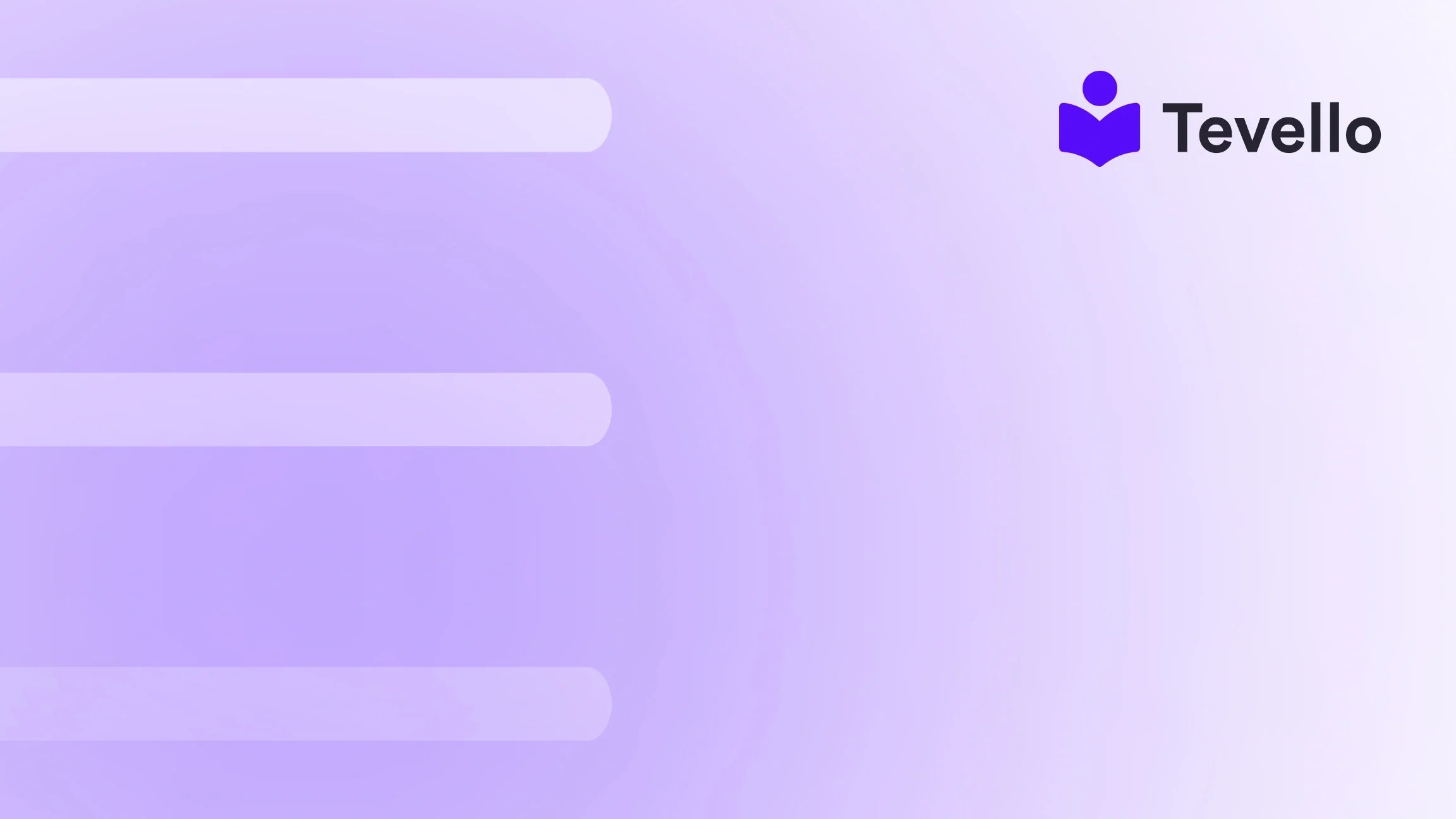Table of Contents
- Introduction
- The Significance of Shipping Labels in E-commerce
- Step-by-Step Guide: How to Print a Test Shipping Label on Shopify
- Troubleshooting Common Issues with Shipping Labels
- The Value of Customizing Shipping Labels
- Integrating Shipping Process with Digital Products and Courses
- Conclusion
Introduction
Did you know that nearly 80% of e-commerce businesses find shipping to be one of their most challenging logistics issues? For many Shopify merchants, ensuring the smooth delivery of their products is paramount to sustaining their business and maintaining customer satisfaction. The importance of having a reliable shipping print system cannot be overstated. An integral part of this process is learning how to print a test shipping label on Shopify.
Whether you're a seasoned Shopify operator or new to the platform, understanding how to effectively test and implement your shipping strategy is essential. A test shipping label allows us to verify everything is functioning correctly—from printer settings to label sizing—before we process real orders. This simple act can help prevent delays, errors, and costly customer complaints.
In this blog post, we aim to guide you through the steps needed to successfully print a test shipping label on Shopify while also sharing some insights on optimizing your shipping process. We will address various potential challenges you might face and explain how our all-in-one platform at Tevello can further streamline your e-commerce efforts, particularly when it comes to selling online courses and digital products. By the end of this post, we hope you'll feel empowered to enhance your shipping operations. So, what are your current shipping obstacles, and how can we help you overcome them together?
The Significance of Shipping Labels in E-commerce
Shipping labels are vital for any online business, functioning as a roadmap for your packages as they traverse the logistics network. Without them, packages can easily become lost or delayed—resulting in dissatisfied customers and damaged business reputations. A well-printed shipping label includes crucial information such as:
- Recipient's Name and Address: Clearly indicating where the package should go.
- Sender's Information: In case return shipping is necessary.
- Tracking Number: Allowing customers to follow their orders and reducing customer inquiries.
- Package Weight and Dimensions: Ensuring carriers can estimate shipping costs accurately.
Why Test Shipping Labels Matter
Before committing to real shipments, it’s wise for us to test our shipping labels. Testing can help us identify potential issues such as:
- Misaligned prints that can render information unreadable.
- Incorrect label sizes that may not fit your preferred packaging.
- Barcodes that fail to scan, leading to delays in processing.
How Tevello Complements Your Shipping Process
When we empower Shopify merchants to sell not only physical goods but also online courses and digital products, we aim to provide an all-in-one solution that integrates seamlessly into the Shopify ecosystem. By focusing on user-friendliness, robust features, and industry-leading support, Tevello enables merchants like us to simplify operations, including shipping.
As we dive into the steps for printing test shipping labels, bear in mind how our community-focused platform signifies our commitment to your success.
Step-by-Step Guide: How to Print a Test Shipping Label on Shopify
When we're ready to start printing labels, we can do so through both desktop and mobile devices. Below, we detail the step-by-step procedures for each platform.
On Desktop
-
Access Shopify Admin: Begin by logging into your Shopify admin panel.
-
Navigate to Settings: Click on the “Settings” button located in the lower-left corner of the page.
-
Go to Shipping and Delivery: From the settings menu, select “Shipping and delivery.”
-
Find Shopify Shipping Section: Scroll down to the “Shopify Shipping” section and find the option for test shipping labels.
-
Select a Format: Click the print icon next to the shipping label format you would like to test (typically 4” x 6”).
-
Print Label: A new tab will open displaying the shipping label. Click on the printer icon in the top-right corner. Choose the correct printer and paper size (4” x 6” thermal or 8.5” x 11” paper). Press “Print.”
On iPhone
-
Open Shopify App: Tap the three dots located at the bottom right.
-
Tap Settings: Navigate to the “Settings” option.
-
Choose Shipping and Delivery: In the store settings, select “Shipping and Delivery.”
-
Select Test Shipping Labels: Tap on test shipping labels within the Shopify Shipping section.
-
Print Label: Select the format you want and tap the printer icon, then choose your printer and hit “Print.”
On Android
-
Open the App: Tap the three dots at the top-right corner for the settings.
-
Shipping and Delivery: Tap “Shipping and Delivery” in the settings.
-
Test Shipping Labels: Locate and select “test shipping labels.”
-
Select Format and Print: Click on the print icon next to your desired format, ensuring your selected printer is connected and then proceed to print.
Troubleshooting Common Issues with Shipping Labels
While the process of printing test shipping labels is straightforward, we may encounter some common challenges. Recognizing and addressing these issues beforehand is crucial to ensuring a smooth shipping experience.
Misaligned Labels
If we find that the shipping label is misaligned or only partially printed, it could be due to incorrect printer settings. Make sure to check that your page size is set correctly to either 4” x 6” for thermal printers or 8.5” x 11” for standard printers. Additionally, ensure your printer is loaded with the appropriate paper type.
Barcodes Not Scanning
It's essential that your shipping label prints accurately, including the barcode. If the barcode does not scan, there could be some potential issues, such as:
- Poor Print Quality: Ensure your printer has enough ink/toner and is functioning properly.
- Label Size: Double-check that you’re using the correct label size for your printer and packaging.
Facing Network Issues
Sometimes, network errors may prevent your shipping label from printing. Always ensure you have a stable internet connection before printing. If issues persist, restarting your printer or clearing your browser's cache may help.
The Value of Customizing Shipping Labels
Customizing your shipping labels adds a personal touch that can significantly enhance your brand image. Here are some options we could consider when customizing our shipping labels:
- Add Branding Elements: Incorporating your logo and company name directly onto shipping labels fosters brand recognition.
- Include Customer Information: Personalized messages for new customers can make the receipt a memorable experience.
- Utilize Professional Layouts: Using professionally designed templates gives a polished appearance.
Our Tevello solution allows us to easily integrate brand identity into our shipping process so that every touchpoint reinforces who we are.
Integrating Shipping Process with Digital Products and Courses
As Shopify merchants increasingly pivot toward creating and selling online courses and digital products, it's also crucial to develop a seamless shipping strategy that goes hand-in-hand with these offerings. Think of these strategies:
Use Automated Email Confirmations
When shipping physical products, we can include links within confirmation emails that guide customers to our online courses or community forums. This strategy can encourage customers to engage not only with the product but also with educational and community resources.
Leveraging Community Building
For merchants selling digital products, creating a community hub enhances customer loyalty. By utilizing Tevello, we can create engaging platforms where customers can discuss their experiences and share insights.
Conclusion
In conclusion, understanding how to print test shipping labels on Shopify is crucial for any online merchant aiming to streamline their shipping processes. By implementing proper practices, we minimize delivery issues, maximize customer satisfaction, and enhance our brand image.
At Tevello, we are dedicated to empowering Shopify merchants in not just shipping but also in creating, managing, and selling online courses and products within our platform, further enabling our merchants to build vibrant online communities.
Ready to take your Shopify shipping process to the next level? Start your 14-day free trial of Tevello today and explore our powerful, all-in-one feature set for course creation, communities, and digital products.
FAQ
Why should I print a test shipping label?
Printing a test label allows us to verify that our printer settings are correct and that the label prints clearly and accurately before shipping actual orders.
What paper size should I use for shipping labels?
Most shipping labels are printed on 4” x 6” thermal paper. However, we can also utilize standard 8.5” x 11” paper if a thermal printer is not available.
Can I print test labels for different carriers?
Yes, Shopify provides test labels for various carriers they support. We can select the carrier and format that suit our needs.
What if the test label doesn’t print correctly?
If issues arise, we should check our printer settings and ensure the correct paper size is selected. Additionally, we need to confirm that the printer is functioning properly. If problems persist, contacting Shopify support may be necessary.
Do test labels cost anything to print?
No, printing test labels is entirely free and doesn’t impact our Shopify shipping account or credits.
By mastering the art of printing test shipping labels and integrating these practices within our broader e-commerce strategies, we position ourselves for success in the ever-evolving landscape of online business. Let’s enhance our shipping operations today!