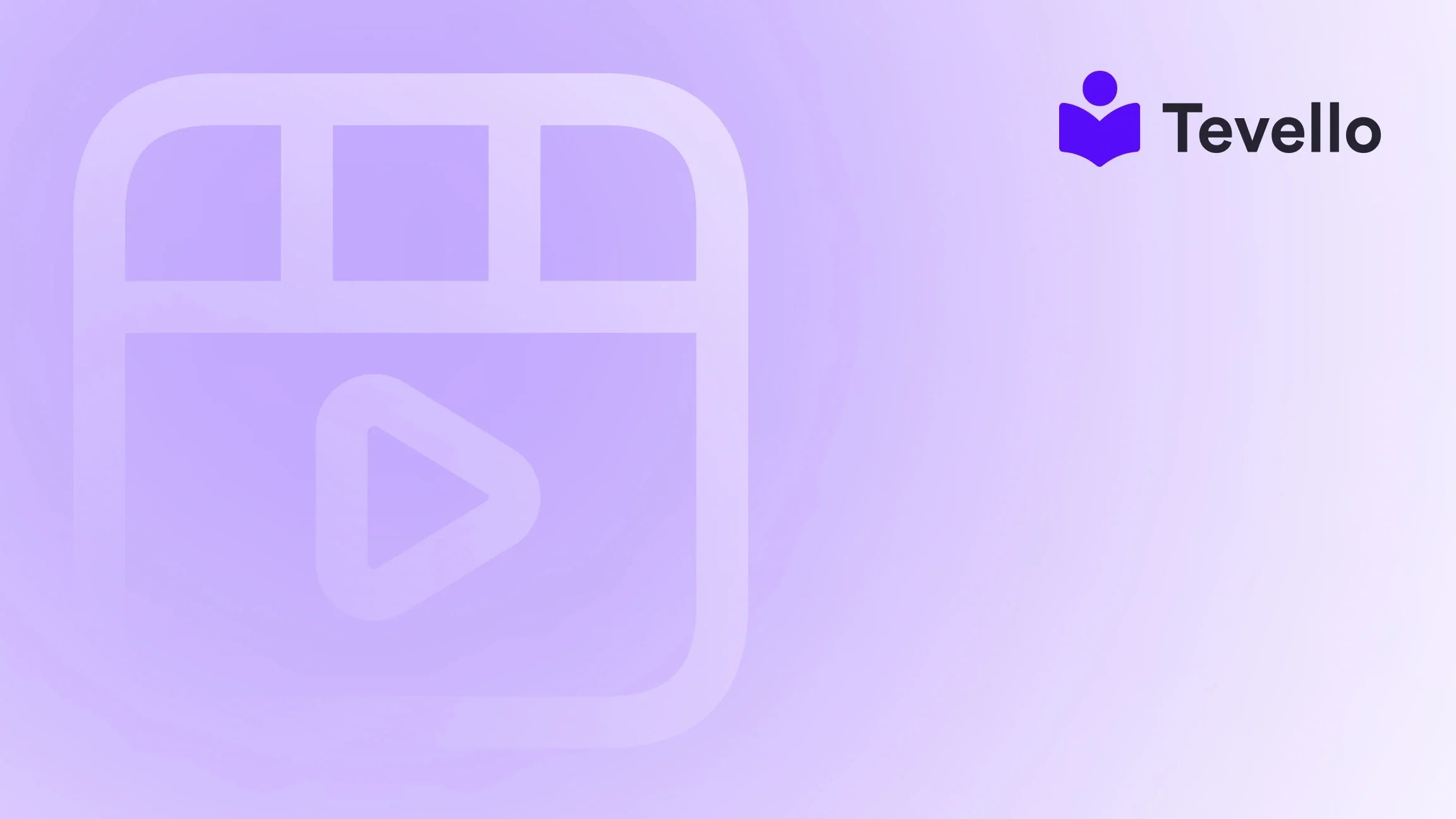Table of Contents
- Introduction
- Understanding Shopify Email Templates
- Why Personalization Matters
- Step-by-Step Guide to Changing Email Templates in Shopify
- Best Practices for Email Template Design
- Integrating Tevello into Your Shopify Store
- Case Studies and Practical Applications
- Monitoring Performance
- Conclusion
- FAQ
Introduction
Did you know that 79% of shoppers who receive personalized emails are more likely to make a purchase? In this age of e-commerce, businesses are looking for innovative ways to engage their customers and drive sales. One effective method is optimizing your email communication strategy — particularly, utilizing customized email templates.
Changing your email templates in Shopify isn’t just a technical requirement—it's an opportunity to enhance your brand image, improve customer engagement, and ultimately increase sales. Whether you’re running a boutique store, an online course platform, or selling digital products, branding your emails can significantly impact your business image.
This blog post will delve into the nuances of changing email templates in Shopify, revealing essential steps, tips, and best practices along the way. We aim to empower Shopify merchants like you with pertinent strategies, including how to leverage Tevello to harness additional revenue streams through online courses and communities directly within your Shopify ecosystem.
Are you ready to optimize your email templates to elevate your Shopify store? Let’s explore how these changes can enhance customer retention while ensuring your unique personality shines through every message.
Understanding Shopify Email Templates
What are Email Templates?
Email templates are pre-designed layouts used to create emails. In Shopify, these templates automate communications with customers—be it order confirmations, shipping notifications, or promotional campaigns. Customizing these templates ensures your emails align with your branding and messaging, thereby enhancing the overall customer experience.
Types of Shopify Email Templates
There are typically several types of email templates available in Shopify, each tailored to specific interactions with your customers:
- Order Confirmation: Sent when a customer places an order.
- Shipping Confirmation: Indicates that an order has shipped.
- Abandoned Checkout: A reminder for customers who left items in their carts.
- Account Notifications: Alerts customers about changes to their accounts.
- Promotional Emails: Designed to inform customers about special offers or updates.
By customizing each of these templates, we can present a cohesive brand image that resonates with our audiences.
Why Personalization Matters
The Power of Personalized Communication
Personalized emails tend to have higher open and click-through rates. When customers receive an email that feels customized and relevant to them, they’re more likely to engage. This includes addressing the recipient by name, recommending products based on past purchases, and even suggesting courses they might be interested in, particularly if we incorporate Tevello’s robust course offerings.
Building Relationships Through Email
Effective email communication is a vital part of relationship-building in e-commerce. We must convey not just our brand’s selling points but also create a space where customers feel valued and understood. This human touch is what differentiates the ordinary from the extraordinary.
Step-by-Step Guide to Changing Email Templates in Shopify
1. Accessing the Shopify Admin
To start customizing your email templates, we first need to navigate to the Shopify admin panel. Here’s how to do it:
- Log in to your Shopify account.
- In your admin dashboard, click on “Settings” located at the bottom left corner.
2. Navigating to Notifications
Once you’re in the settings tab:
- Click on “Notifications.” Here, we will find a comprehensive list of all available email notifications sent by Shopify.
3. Selecting an Email Template
In the Notifications section:
- Scroll down to find the specific email template you wish to change. For example, if you want to customize the Order Confirmation email:
- Click on “Order Confirmation.”
4. Customizing the Template
Under the selected notification, we’ll see a default template filled with placeholder text. Here’s where the magic happens:
-
Edit the HTML: Click on the
Edit codelink to modify the HTML and CSS of your email template. Remember, minor tweaks can go a long way in making your emails visually appealing and engaging. - Insert Personal Touches: We can include your store logo, tagline, and preferred color scheme, making sure the email communicates your unique brand personality.
5. Adding Custom Fields
If you’d like to go further with customization, consider adding custom fields. This allows for even more relevant communication:
- For instance, including a course recommendation based on past purchases indicates a deeper level of engagement and can prompt action.
6. Testing the Template
Before finalizing your changes:
- Send a test email to yourself. Evaluate how it looks across various devices, as many customers access emails on their phones.
7. Saving Your Changes
Once you're satisfied with the edits:
- Click “Save” to apply the changes. Your email should now reflect the updated design and content!
Best Practices for Email Template Design
Keep It Clean and Simple
A cluttered email can overwhelm your customers. We should aim for a clean design that prioritizes readability. Incorporating white space, bullet points, and visuals can enhance user experience.
Mobile Optimization
With a significant number of shoppers using mobile devices, ensuring that email templates are mobile-friendly is essential. We can run test scenarios where we open emails on a smartphone to see how they render.
A/B Testing
Consider implementing A/B testing strategies on different email templates. This enables us to discover which designs, calls to action, or product recommendations lead to better engagement.
Using CTAs Effectively
A compelling Call to Action (CTA) can make all the difference. Incorporate relevant CTAs that resonate with your brand voice. For example, if we are promoting a new online course through Tevello, we might say: "Start learning [Course Name] today!"
To help you on this journey, be sure to start your 14-day free trial of Tevello today and unlock new revenue streams!
Integrating Tevello into Your Shopify Store
Why Tevello?
As part of our commitment to empowering Shopify merchants, we at Tevello provide an all-in-one platform that seamlessly integrates into your Shopify store. This means you can focus on creating engaging online courses and building vibrant communities without the hassle of managing multiple platforms.
Creating Courses with Ease
With Tevello, we can set up and manage online courses directly within our Shopify store. This provides an additional revenue stream while enhancing communication with learners. By promoting courses through personalized emails, we can drive engagement and transform interested individuals into paying customers.
Engaging with Your Community
Building a community is pivotal in today's e-commerce landscape. Integrating community features emphasizes the importance of customer engagement. Tevello helps facilitate connections among learners, allowing merchants like us to foster relationships that drive loyalty.
Explore Our Features
To dive deeper into what we offer, explore our powerful, all-in-one feature set for course creation, communities, and digital products.
Case Studies and Practical Applications
Example: Craft Supplies Merchant
Let’s take an example of a merchant selling craft supplies. Aside from traditional retail, they introduce a "Beginner's Knitting" course through Tevello. By customizing their Order Confirmation email to include a link to the course, they stimulate interest and increase course enrollments even post-purchase.
Example: Fitness Instructor
Another scenario involves a fitness instructor who sells workout gear online. After each purchase, they can send a personalized email recommending their fitness courses. By engaging customers immediately after a sale, they can guide them toward valuable content and products that complement their buying decisions.
These are just a couple of illustrations of how we can effectively use customized email templates, educational offerings, and community engagement to create a holistic e-commerce experience.
Monitoring Performance
Metrics to Track
To ensure the effectiveness of our email campaigns, we need to consistently monitor key performance metrics:
- Open Rates: High open rates indicate successful subject lines and send timing.
- Click-Through Rates (CTR): Monitoring how many recipients click on links can inform us about email content and relevance.
- Conversion Rates: Ultimately, the goal is to convert engagement into sales. Monitoring these rates can guide us on what resonates with our audience.
Adjustments and Iterations
Based on collected data, we can make iterative improvements to our email templates and strategies. This ensures that our approach evolves with the market trends, customer sentiments, and emerging technologies.
Conclusion
Understanding how to change your email templates in Shopify empowers us to optimize one of the most important aspects of our e-commerce communication strategy. By personalizing these templates, not only are we crafting a more professional image, but we’re also increasing customer engagement, retention, and conversions.
At Tevello, we believe in empowering our merchants to maximize their potential through innovative solutions that integrate seamlessly into their Shopify stores. By launching a 14-day free trial of Tevello, you can start building your courses and communities today, all while enhancing your email marketing strategy.
As we continue to evolve our approach to e-commerce, let’s remember that communication isn’t just about transactions; it’s about building lasting relationships. By harnessing the power of customized email templates along with engaging products and educational offerings, we can create a business that truly resonates with our customers.
FAQ
How do I revert to the original email template in Shopify?
If you want to revert to the original email template, navigate to the specific notification section in the Shopify admin, and select “Restore default template.” This will reset your changes.
Can I use HTML CSS in my email templates?
Yes, Shopify allows you to edit the HTML and CSS within your email templates. However, ensure that any changes are responsive and do not compromise readability.
How often should I update my email templates?
It is advisable to review and update email templates periodically, especially when you introduce new branding elements, products, or marketing campaigns.
Is there any cost associated with Tevello?
Tevello offers a simple, flat-rate pricing model with no hidden fees. To learn more about our pricing structure, click here.
What types of courses can I create with Tevello?
Tevello supports a vast range of course offerings, from arts and crafts to tech tutorials and fitness training. The only limit is your creativity!